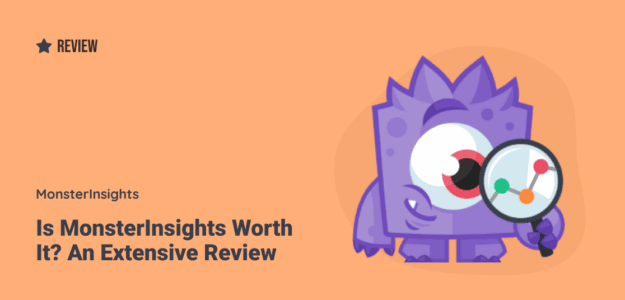If you’re looking for a Google Analytics plugin for WordPress, you’ve probably come across MonsterInsights. It’s a very popular, highly rated, widely used plugin for adding Google Analytics to WordPress and setting up different types of tracking. After looking at the pricing, you probably wondered…”Is MonsterInsights worth it? Is it worth buying Pro, or can I get by with Lite?”
That’s a very good question to ask as you consider your website budget. Will the insights and tracking features MonsterInsights provides offset the cost of the plugin?
In this article, I’ll explain the real benefits that MonsterInsights provides and go over how it can bring in more business, so you can decide if the plugin is worth it for your website. Plus, I’ll show you some MonsterInsights reviews from real users.
Table of Contents
- MonsterInsights vs. Google Analytics: What’s the Difference?
- Benefits of Using MonsterInsights on Your Site
- Make Informed Decisions with MonsterInsights Reports
- MonsterInsights vs. Other WordPress Analytics Plugins
- MonsterInsights Reviews
- Is MonsterInsights Safe?
- Final Words: Is MonsterInsights Worth It?
MonsterInsights vs. Google Analytics: What’s the Difference?
You might wonder why you should spend money on MonsterInsights when you can copy and paste the Google Analytics tracking code yourself.
This is the biggest misconception people have about MonsterInsights. It offers so much more than just the default tracking code!
Did you know that by default, Google Analytics does NOT accurately track:
- WordPress categories, tags, or authors
- How many clicks each outbound link and affiliate link get
- Your eCommerce purchases and conversion rate
- Form submissions
- Video plays
- And more
To track those valuable metrics, you’d need to modify your tracking code and configure each one separately as an event in your Google Analytics account. That’s a lot of work, especially if you have multiple sites. Plus, making a mistake in the tracking code could mess up your analytics or even bring your whole site down.
Also, if you choose to add the Google Analytics tracking code yourself, you’ll need to know how to run reports in Google Analytics 4 to get all the data you need. This can be time-consuming and confusing if you’re not an analytics expert.
So, if you want to focus on growing your business instead of learning about tracking codes and configuring advanced analytics, MonsterInsights is a great solution.
The plugin makes it extremely easy to connect your website to your Google Analytics account. Plus, the dashboard reports are very user-friendly and give you easy-to-understand reports right inside your WordPress admin area.
To learn more about the differences between MonsterInsights and Google Analytics, check out our guide: MonsterInsights vs. Google Analytics
Now, let’s take a closer look at some of the benefits that MonsterInsights offers.
6 Benefits of Installing MonsterInsights
What exactly does MonsterInsights do that you can’t (or lack the time to) do by yourself using Google Analytics? Let’s take a look at some of the top benefits.
1. Easy-as-Pie Google Analytics Setup
If you run a website, be it a blog, eCommerce store, or a business site, then you know the importance of data when it comes to making decisions.
MonsterInsights makes tracking and accessing your crucial data simple. You can properly set up Google Analytics on your WordPress site with just a few clicks without touching any code or modifying any site files.
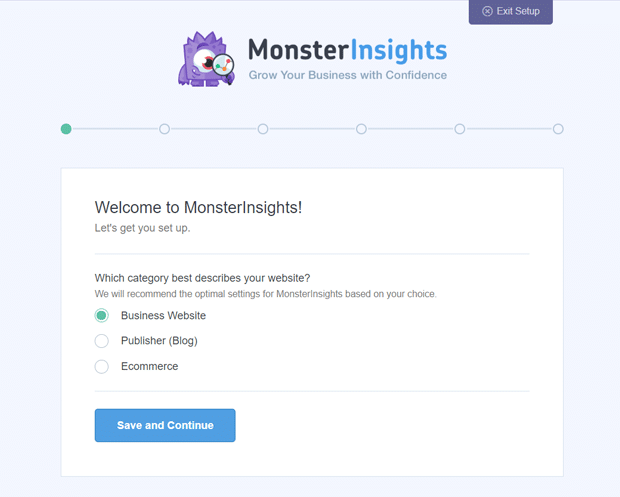
Its setup wizard will guide you through all the steps, so you don’t have to worry about making any mistakes while setting up Analytics or facing inaccuracies in data reporting.
2. Understand Your Audience with Advanced Tracking Features
MonsterInsights is so much more than just a plugin for integrating Google Analytics with your website. It’s sort of like a Google Analytics extension and translator—it extends what Google Analytics can do and translates your Google Analytics data into easy-to-read reports.
That leads to getting a much better understanding of your website’s visitors so you can target and reach them more effectively. When you understand your visitors better, you grow your business faster.
Here’s a closer look at some of the data you can track using MonsterInsights:
- eCommerce Tracking – See how well your online store is performing, which products you sell the most of, how often your coupon codes are used, and more
- User Journey Report – Get a report on exactly which steps a user took when navigating your website and completing their purchase
- Forms Tracking – Find out which forms convert the best on your website
- EU Compliance – Make your website CCPA and GDPR compliant by automatically anonymizing your users’ personal data
- Custom Dimensions –Create custom dimensions to track the performance of authors, categories, tags, search terms, logged-in users, and more
- Track File Downloads – Track downloads on your website without performing any additional setup and get a downloads report in your dashboard
- Media Tracking – See how many users are watching your videos and how much of each video they’re watching
- Campaigns – Do you use UTM parameters to track marketing campaigns like emails, social media posts, and more? MonsterInsights provides a super straightforward and easy-to-read Campaigns report along with a Campaign URL generator tool.
- Social Media – See how many of your visitors are coming to your site from Social Media platforms in one report
- Conversations.AI – Need a certain stat, like “How many pencil sharpeners did I sell between March 3rd and April 4th?” Just open up your AI chat box inside MonsterInsights to ask your analytics for the answer.
3. Save Time on Finding and Viewing Reports
One of the problems many users face with Google Analytics is its complexity and high learning curve. That makes you question…is Google Analytics worth it? You’ll have to be almost an expert to navigate your way around the Google Analytics interface, find the right report, and then use the stats that matter for growing your business.
But with MonsterInsights, you can view reports inside your WordPress dashboard. You can check how well your website is doing at a glance without even having to leave the dashboard.
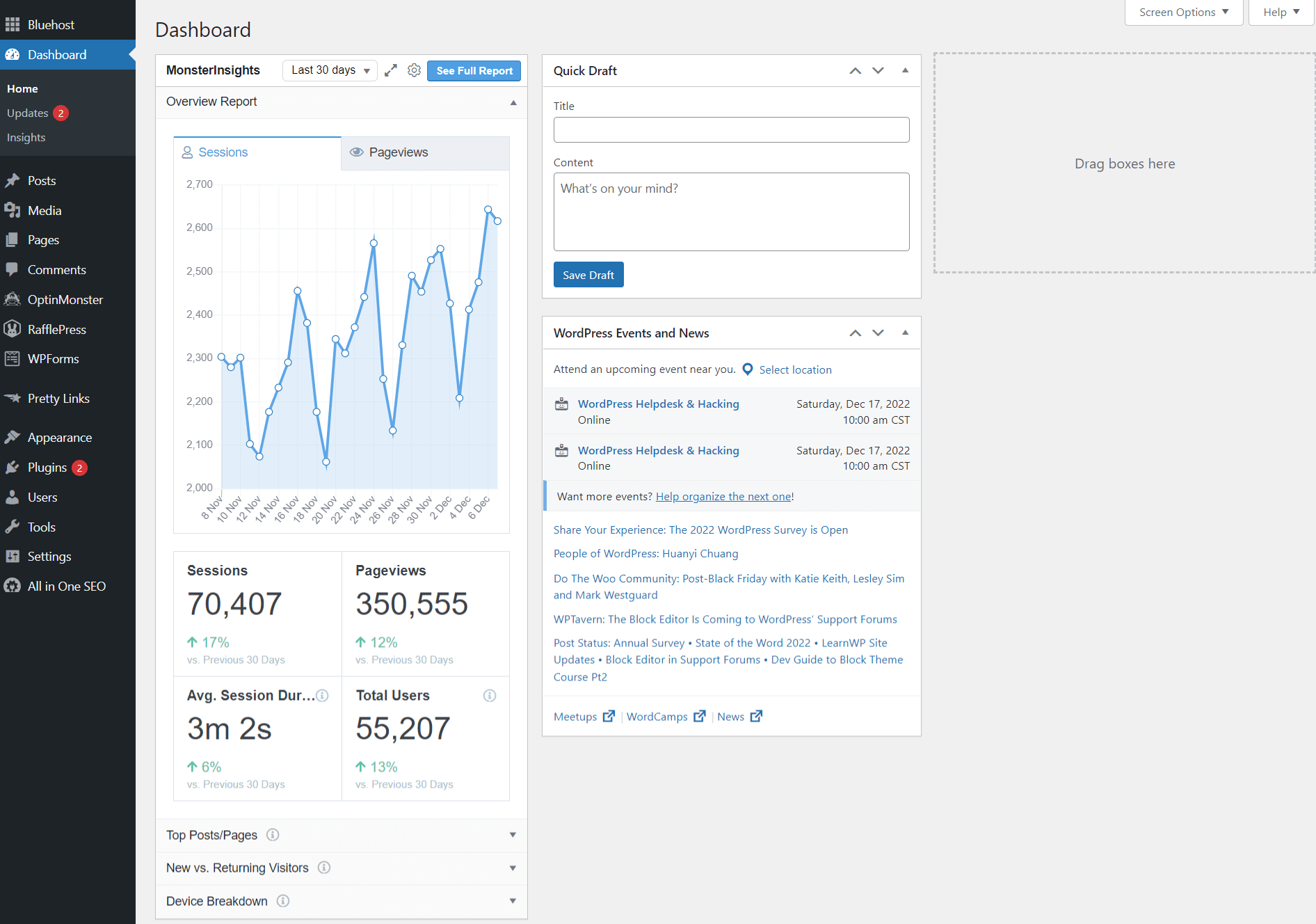
You get all of the reports that are most important for growing your business. MonsterInsights makes it super easy for anyone to find valuable data and get insights for boosting your site’s performance.
For a full tour of MonsterInsights reports, check out Your Ultimate Guide to MonsterInsgiths Dashboard Reports.
4. Helps You Increase Your Website Traffic
Once you understand how your visitors use your site, you can use that data to increase your website traffic.
For example, you can find out what your top pages are and then cover similar topics that your audience likes in order to get more visitors. You can also look at the keywords that are ranked high on Google, so you can bring in more organic traffic.
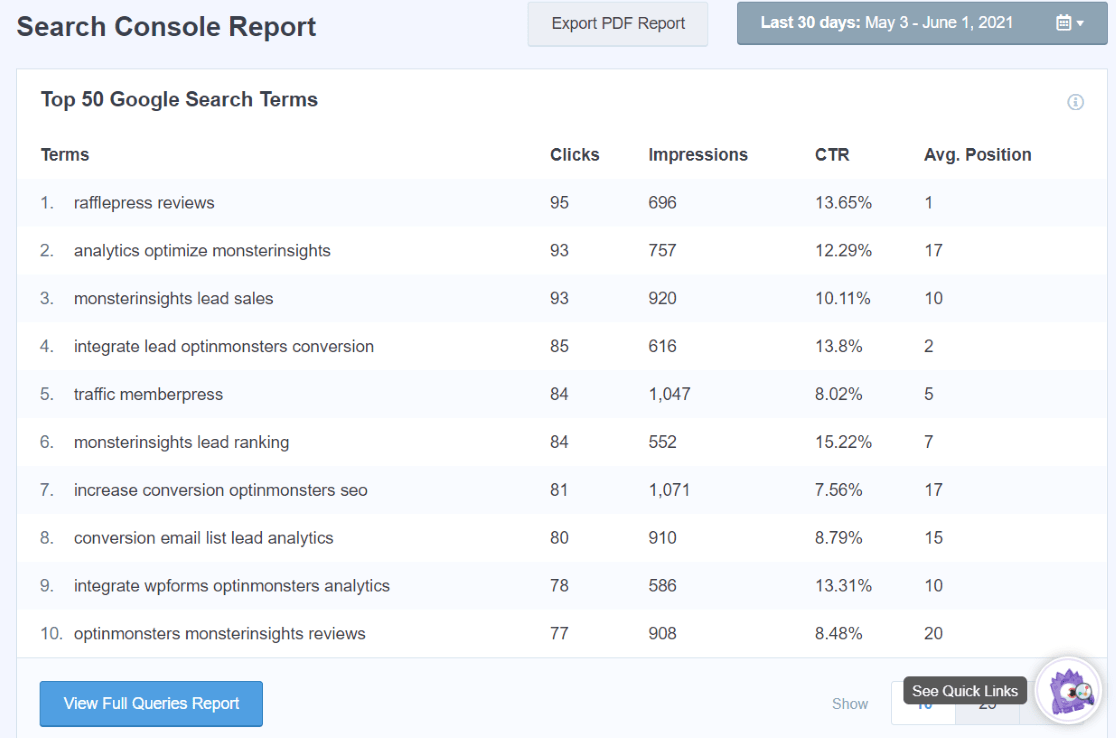
With MonsterInsights, you get easy tracking and easy access to the stats that matter the most to your business.
5. Helps You Grow Your Email List
As you start to attract more visitors, you can grow your email list and capture more leads. MonsterInsights reports can help you optimize your website to attract more subscribers.
For example, you can start by looking at your top landing pages and placing a popup on them to collect emails.
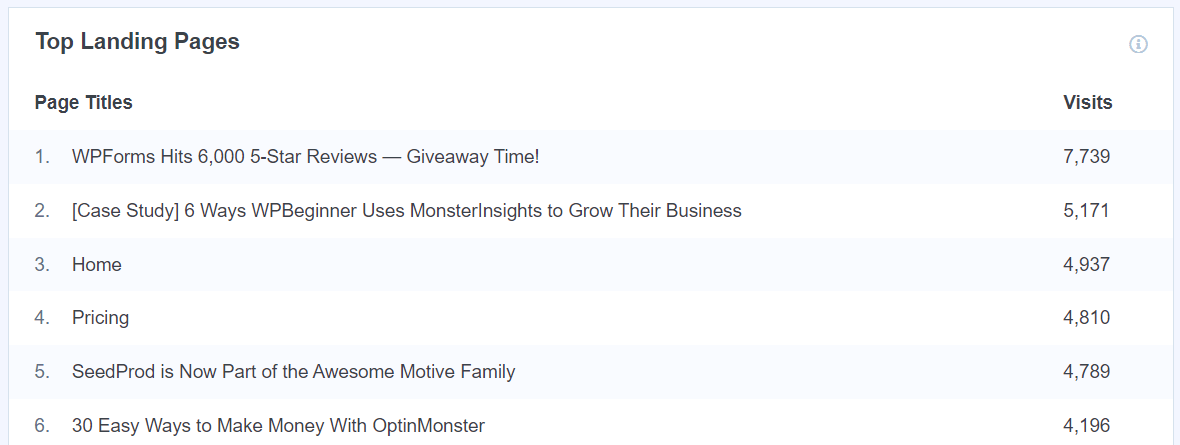
Another way MonsterInsights can help is by highlighting pages that have a high bounce rate. To lower the bounce rate, you can offer content upgrades or deals to increase your email signups.
6. Shows You How to Boost Your Sales Conversions
If you have an eCommerce store, MonsterInsights can help you focus your marketing efforts on top-converting sources or on promoting the best-converting products.
All you have to do is look at your overall product performance:
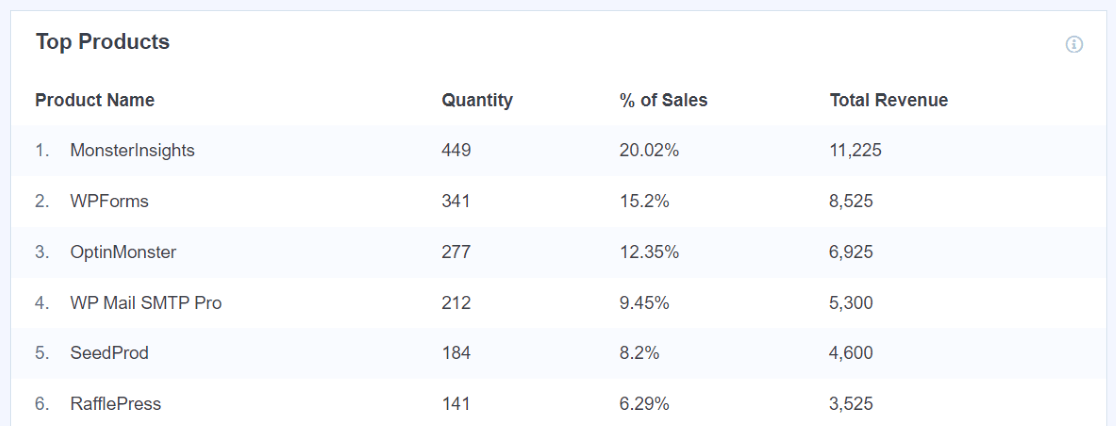
And perhaps your landing pages:
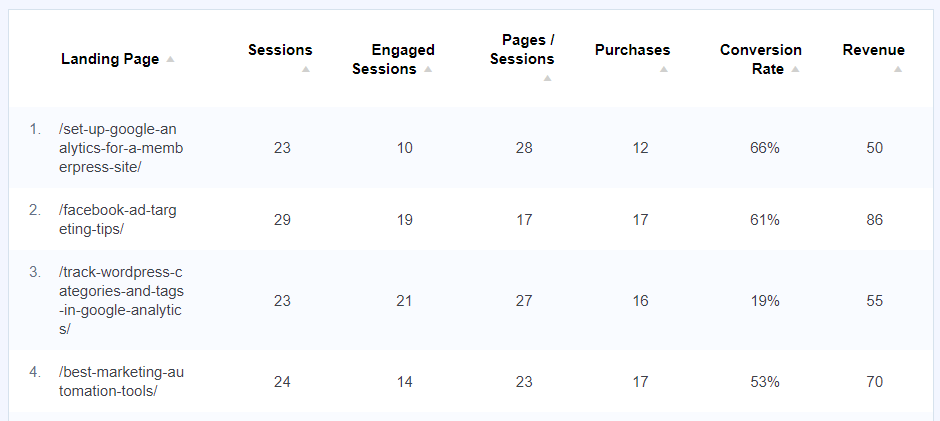
Use the reports inside your dashboard to figure out which pages and products are converting the most to replicate and grow your successes.
Make Informed Decisions with MonsterInsights Reports
MonsterInsights offers an entire dashboard of reports that are super simple to understand and provide you with the insights you need to grow your website.
Let’s take a quick tour of the reports dashboard.
Overview Report
The Overview report shows all the important metrics needed to check your website’s overall performance. You can see the number of sessions, pageviews, average session duration, and total users of your website for the selected date range. You can even compare one date range to another:
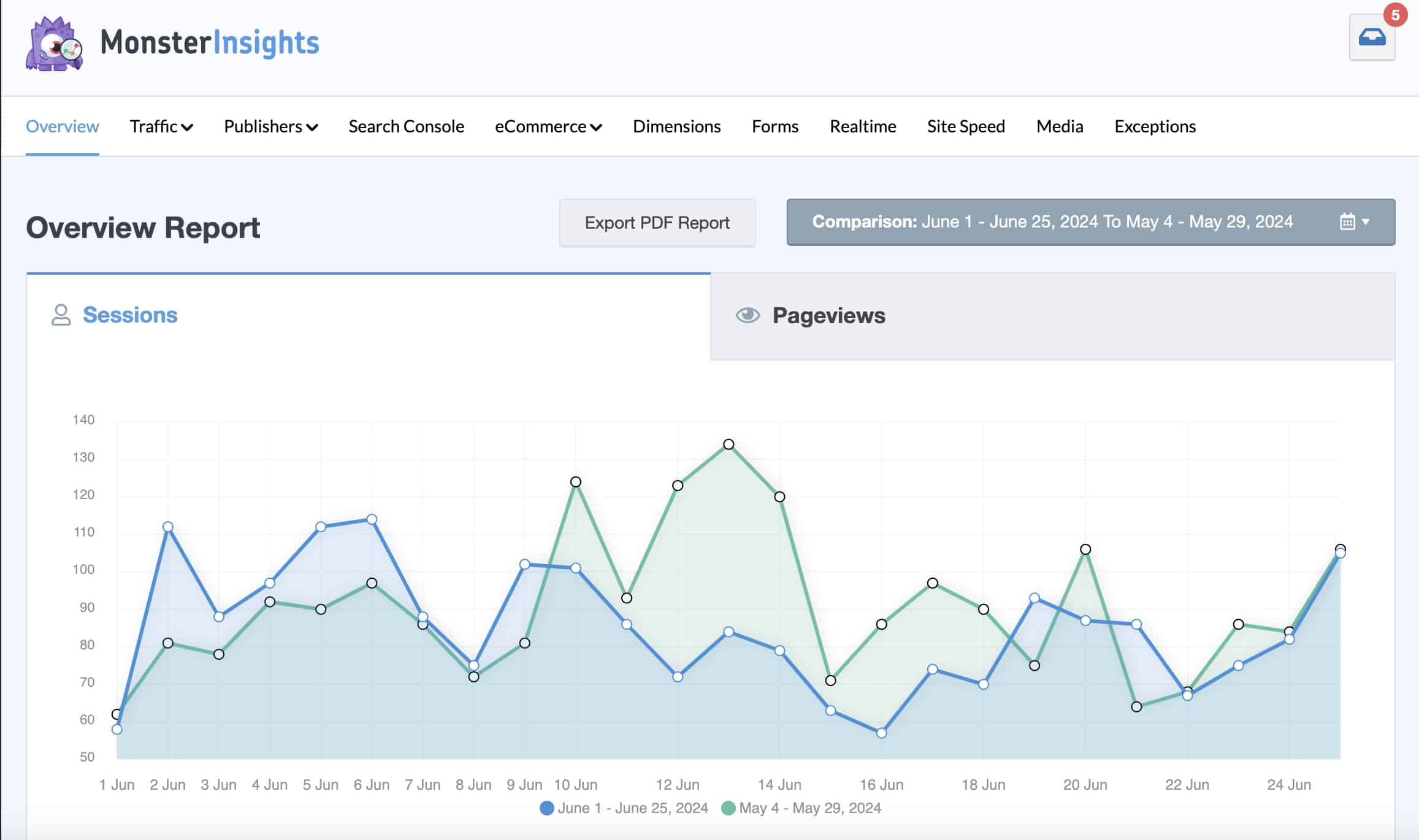
If you scroll down, you’ll find more stats, such as new vs. returning visitors, device breakdown, your top 10 countries, top 10 referral sources, and top posts/pages.
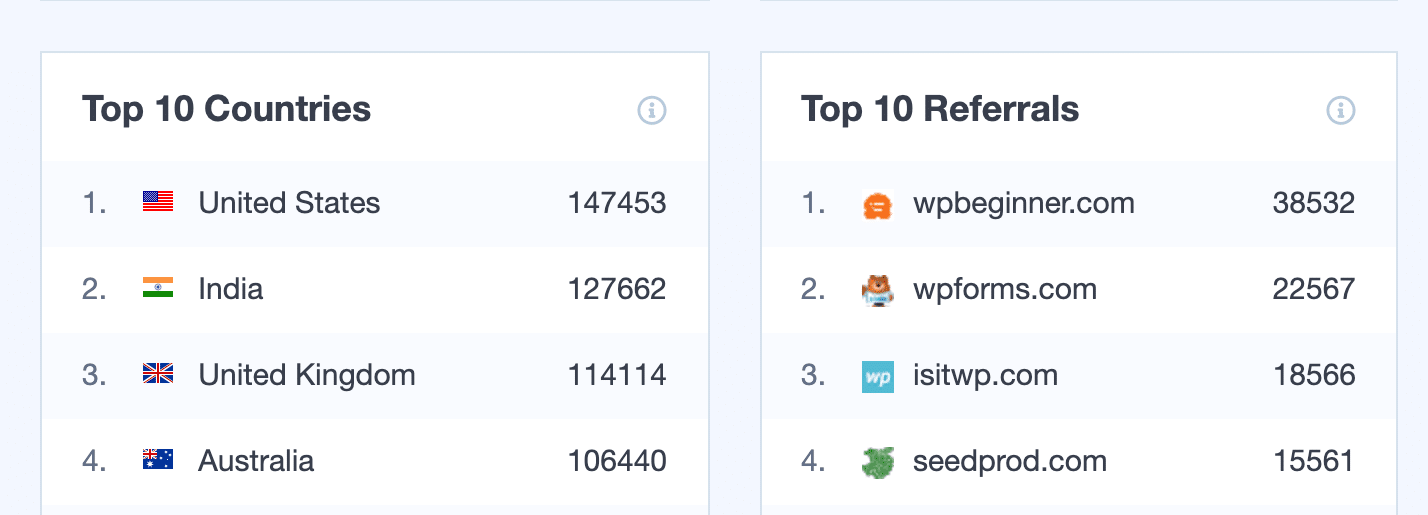
Traffic Reports
Next, you’ll find the Traffic reports. These six reports have tons of useful data that you can use to gather valuable insights about your visitors.
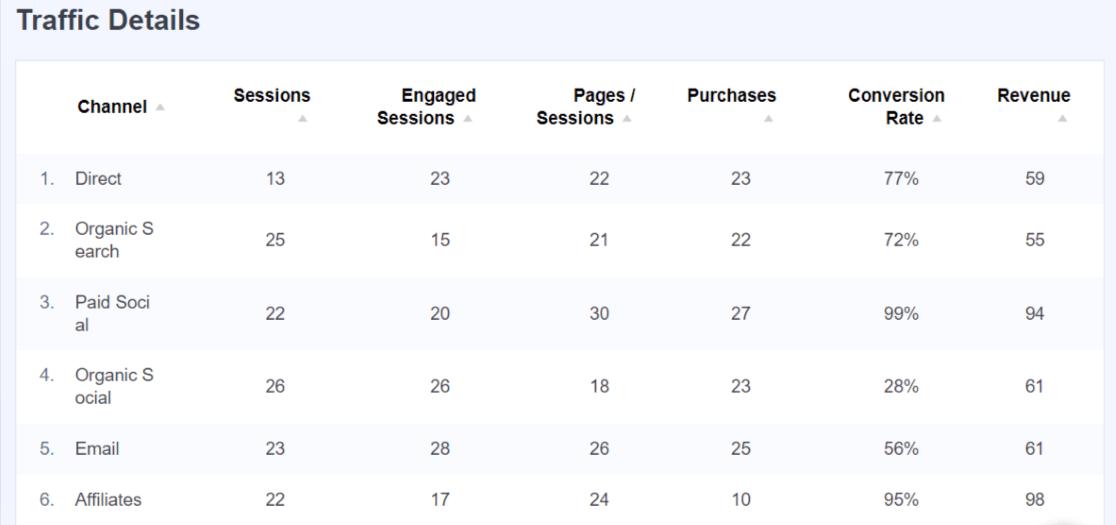
Get information on:
- Traffic Sources: How did your visitors find you? Which channels did they use?
- Landing Page Details: Dive further into your top landing pages to see if they’re resulting in conversions and engaged sessions.
- Source/Medium: Go beyond the general traffic sources to get more information about exactly where your traffic is coming from and whether or not it converts.
- Technology: Find out what device categories and browsers your visitors are on when they visit your site.
- Campaigns: If you use UTM parameters, you’ll find a detailed report here on how your campaigns are performing.
- Social Media: Find a comprehensive report on traffic to your site from all the top social media platforms.
Publishers Reports
The next set of reports you’ll see is the Publisher reports.
The Publisher Overview report gives you insights into how visitors use your website.
For instance, you can view your top landing pages and the number of visits each received. The report provides insights into the content topics your audience likes.
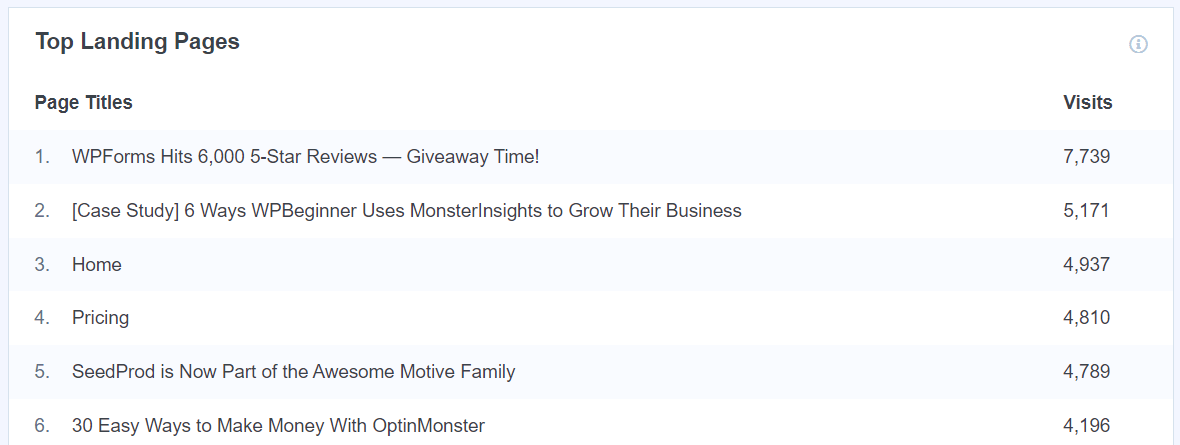
Further down, you’ll see more important reports like top outbound links and top affiliate links.
Using the information from these reports, you can form partnerships, find opportunities for getting backlinks, and increase your revenue by promoting your best affiliates.
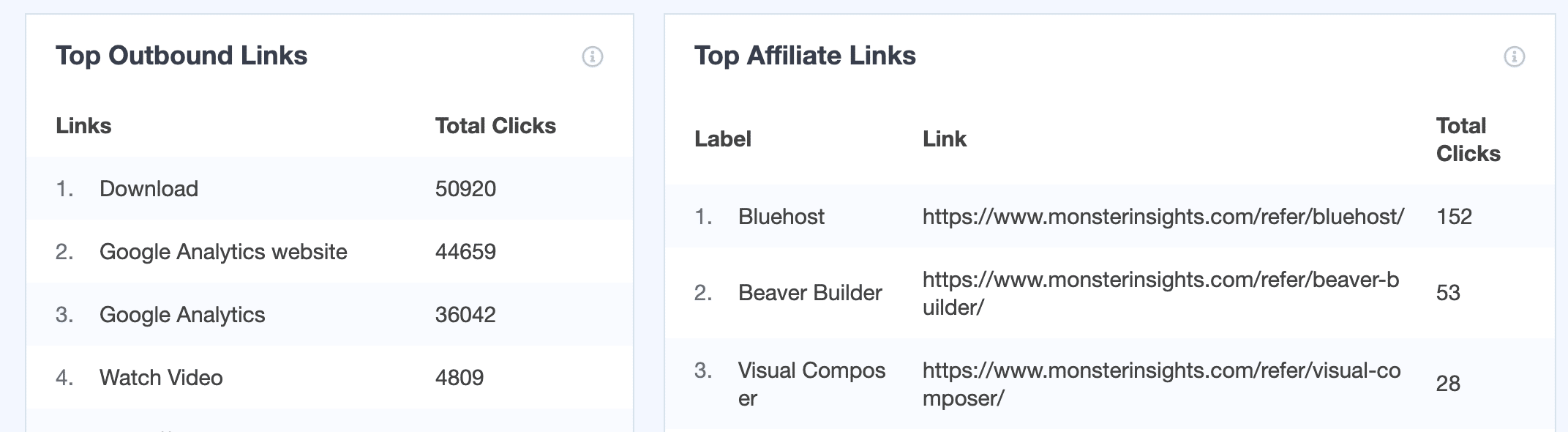
Further down, you’ll find a report that shows your top download links. Using this data, you can gain insights into the type of content that gets the most downloads so you can create similar content in the future.
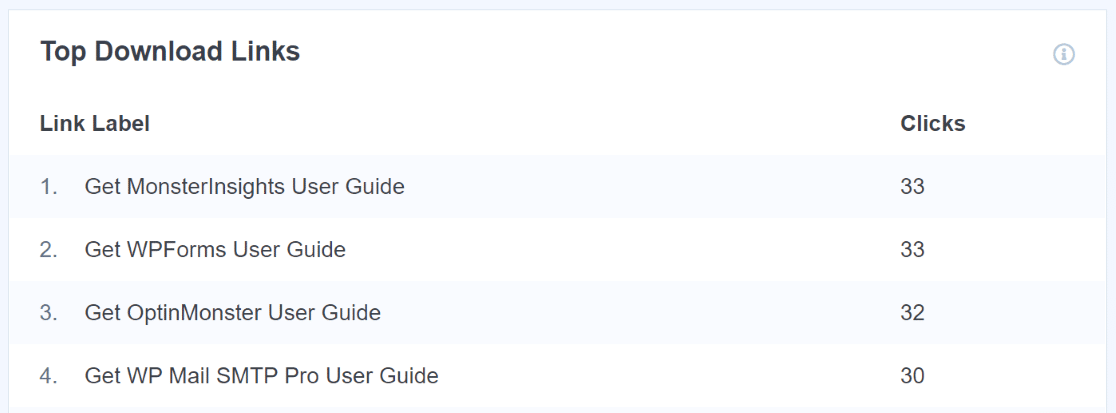
If you scroll further down, you’ll find demographic information about your audience, such as their age and gender. You can also view their top interests and the average scroll depth of your site.
Also, under the Publishers heading, you’ll find the Pages Report. This in-depth report gives you a list of your top pages, along with their page views, bounce rate, and more.
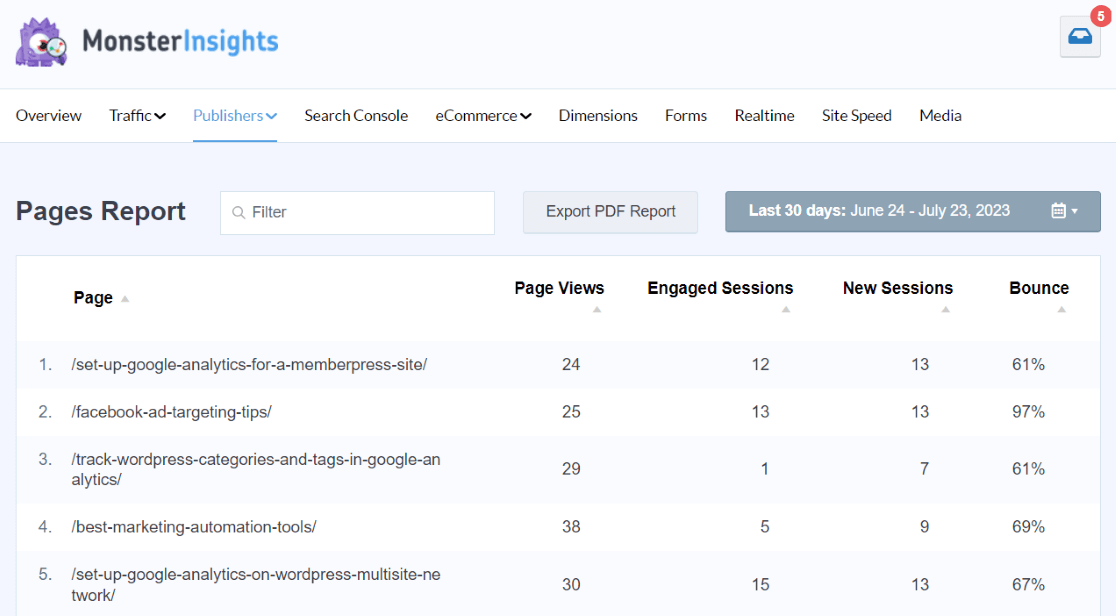
For more information, check out our guide to Google Analytics for Publishers.
Search Console Report
Do you want to know how people find your website on search engines? With MonsterInsights, you can view your Google Search Console reports in your WordPress dashboard.
The report shows the top 50 Google Search Terms your site is ranking for. For each keyword, you can see the number of clicks, impressions, CTR, and average position.
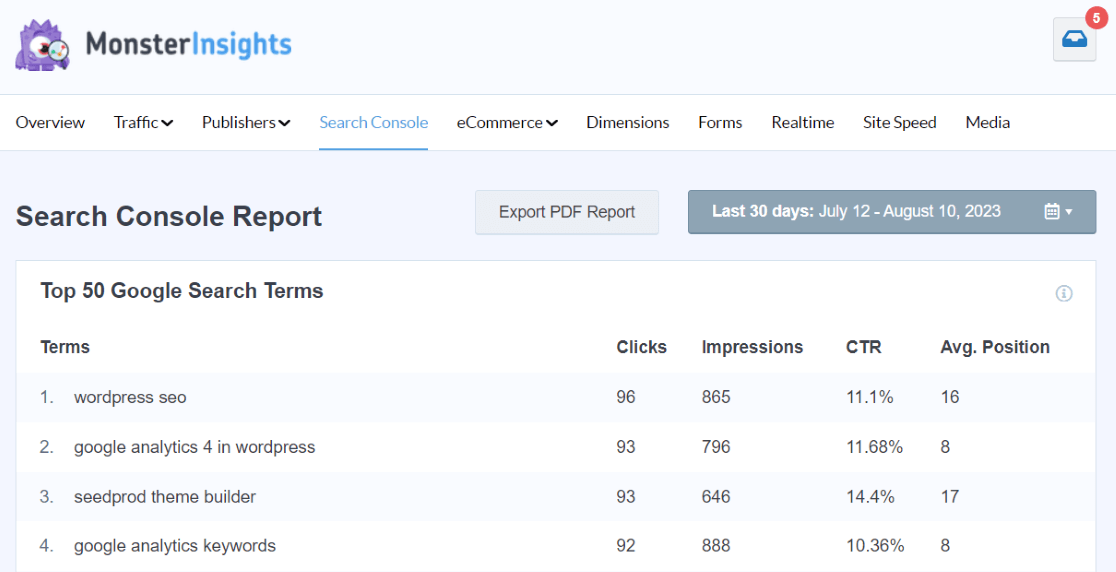
The data from the report is highly valuable as it helps you target search terms that generate organic traffic. It also lets you narrow down content ideas, so you can create posts covering similar keywords.
Learn more by reading How to See the Google Analytics Keywords for Your Website.
Forms Report
MonsterInsights can automatically track your form submissions. Whether you’re using WPForms, Gravity Forms, Formidable Forms, or just about any other WordPress form plugin, MonsterInsights will track those form submit button clicks.
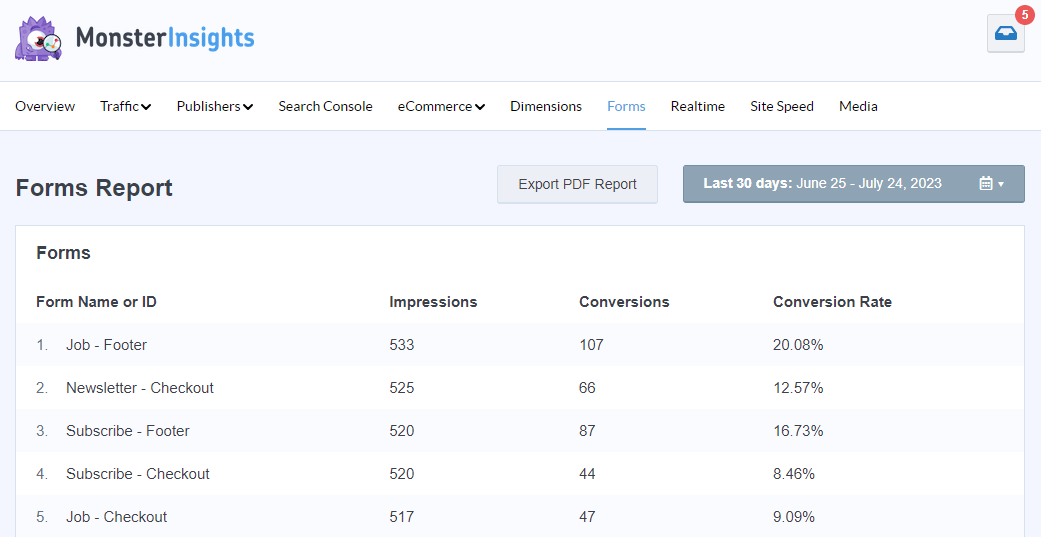
For more on forms tracking, read How to Use Google Analytics to Track Form Submissions in WordPress.
eCommerce Report
If you have an online store, MonsterInsights helps you track its performance without any additional setup.
The MonsterInsights eCommerce addon lets you add Google Analytics eCommerce tracking to your WooCommerce, LifterLMS, MemberPress, GiveWP, Easy Digital Downloads, Restrict Content Pro, MemberMouse, or WishList Member store.
The report offers insights about your site’s conversion rate, transactions, revenue, and average order value. It also includes your best-performing products, their total orders, percentage of sales, and total revenue.

You can even look at your top conversion sources and optimize your marketing campaigns for visitors from those websites. That way, you can maximize your revenue.
For a full eCommerce tracking tour, check out Google Analytics eCommerce Tracking Tutorial [WordPress].
Dimensions Report
With the MonsterInsights Dimensions addon, you can set up custom dimensions that Google Analytics doesn’t automatically track.
You can track and see the performance of things that matter to your business, such as the performance of authors on your site, the most popular post types, categories, tags, best publication time, and popular focus keywords.
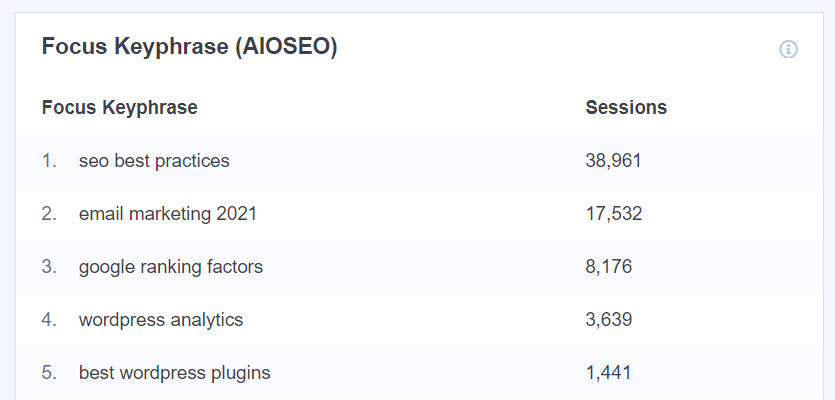
For more details, you can check out our beginner’s guide to custom dimensions in Google Analytics.
Realtime Report
With the realtime report, MonsterInsights shows you the number of active users on your website
The report is especially helpful if you are running a campaign and want to see how many people are visiting your website as a result, for example.
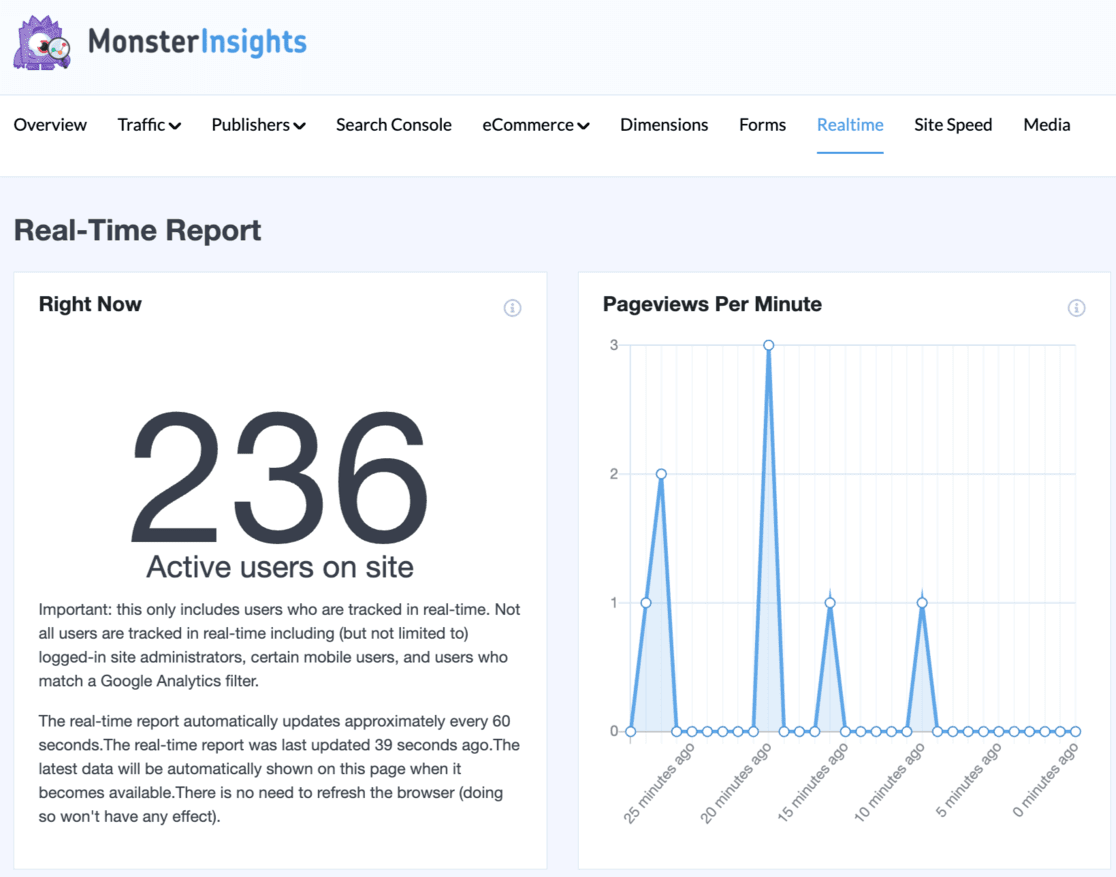
For more on real-time tracking, check out our article on how to find and use real-time reports in Google Analytics.
Site Speed Report
Next, you’ll see a Site Speed tab. You can come to this tab any time for up-to-the-minute site speed and Core Web Vitals reports.
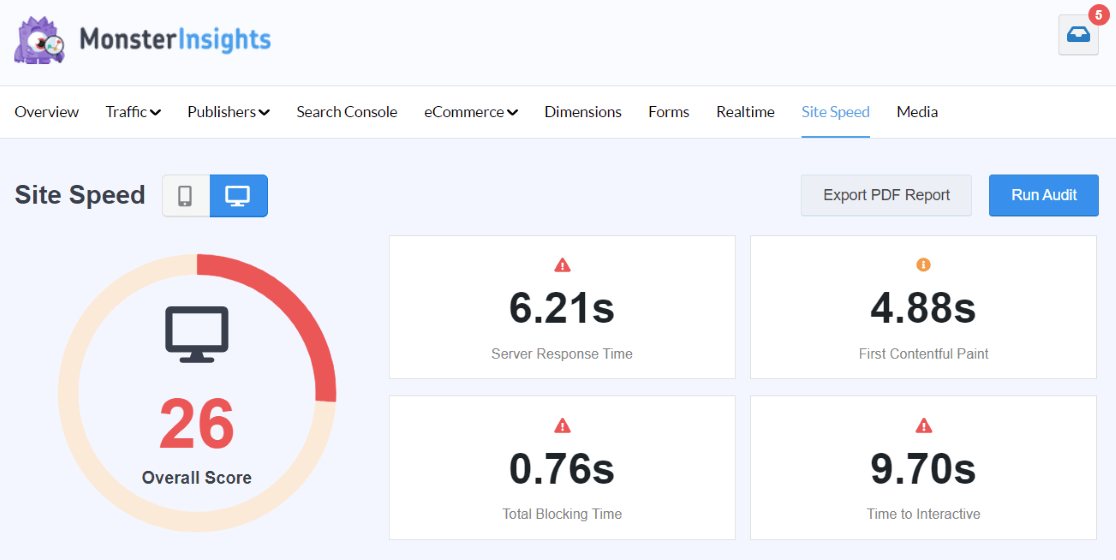
Media Report
If you have videos embedded on your site, you’ll want to use the Media addon. With the addon enabled, you’ll be able to track how many of your visitors are watching your videos, how far into the videos they’re getting, and more.
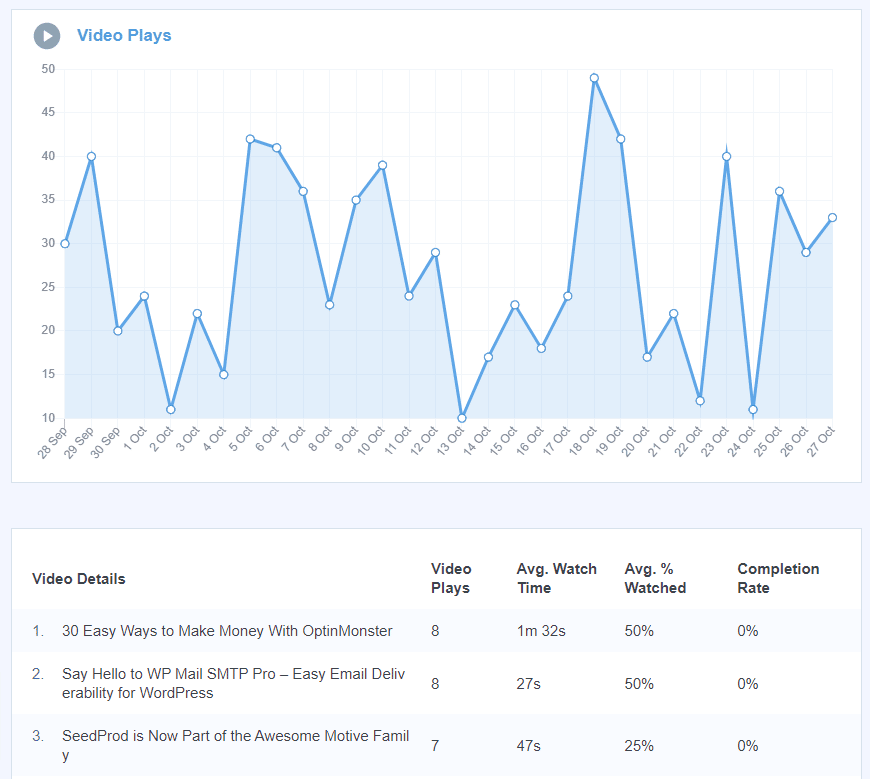
To learn more about video tracking, check out How to Track Video Plays in Google Analytics (No GTM!).
Exceptions
The MonsterInsights Exceptions report, available at the Agency level, will monitor your analytics for big dips or spikes in a whole list of metrics and email you if one is detected. Your exceptions will then be logged in the Exceptions report:
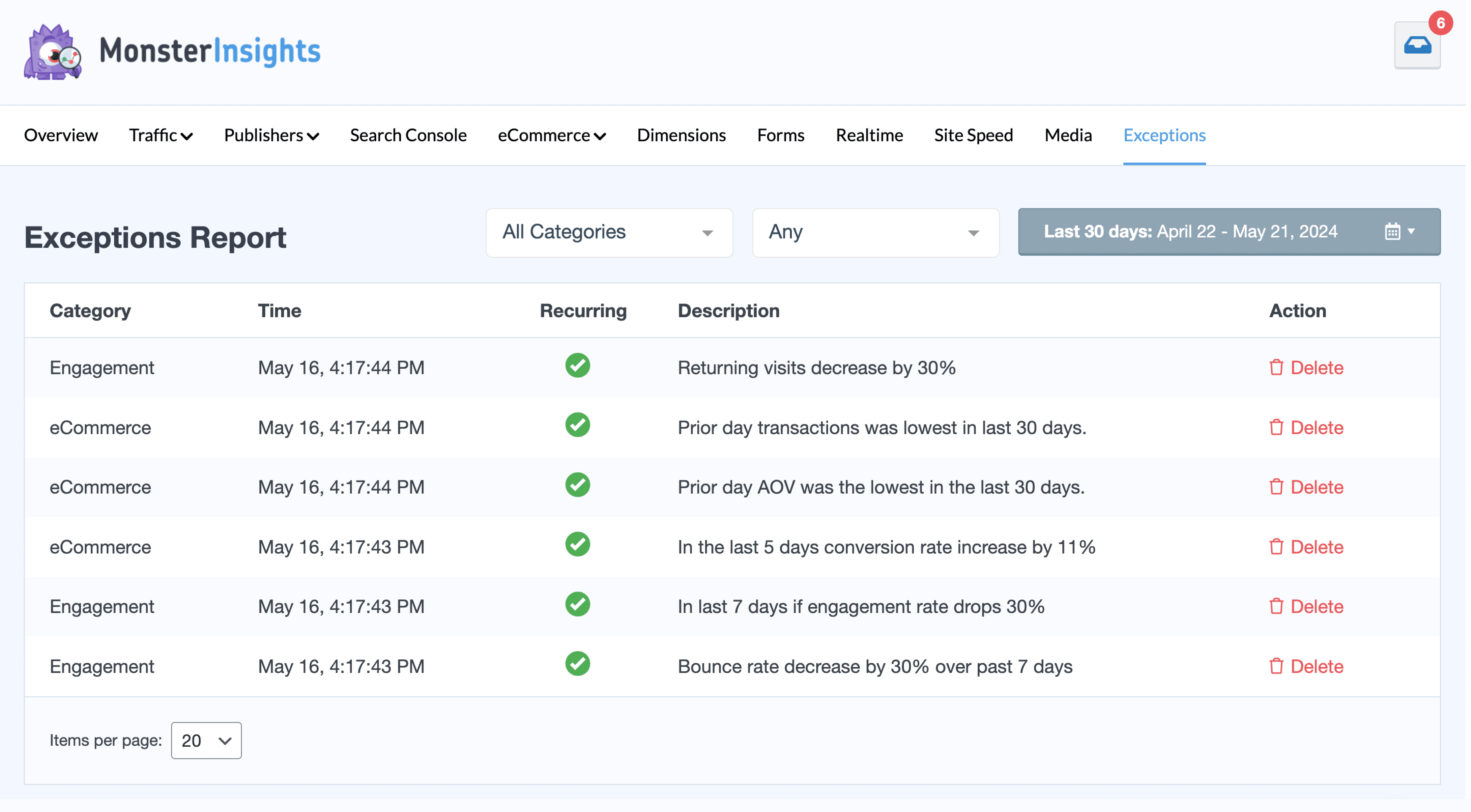
For more on tracking exceptions, check out How to Create Google Analytics Alerts (Insights) in GA4.
That’s the MonsterInsights dashboard!
For an even bigger tutorial on everything you get with MonsterInsights, check out Your Ultimate Guide to the MonsterInsights Dashboard.
MonsterInsights vs. Other WordPress Analytics Plugins
Now, you’ve seen just how much MonsterInsights can do for your website, plus how detailed and easy its reports are for finding the insights you need to grow your business.
But how does it compare to other Google Analytics WordPress plugins? Here are a few things MonsterInsights excels at:
1. More Tracking Options
When it comes to tracking data, MonsterInsights offers more features and lets you set up advanced tracking.
For instance, if you compare MonsterInsights with Google Site Kit, you’ll see that MonsterInsights allows you to track your eCommerce store and forms, configure custom dimensions, and more. Site Kit doesn’t have any of those features.
2. Dedicated Customer Support
In terms of customer support, you get dedicated support from MonsterInsights if you run into any trouble. You also get detailed documentation consisting of hundreds of articles to help you succeed with MonsterInsights.
3. Easy to Use and Lightweight Plugin
If you’re looking for a plugin that’s easy to use and lightweight, then MonsterInsights performs far better than the rest.
For example, compare Jetpack and MonsterInsights. Jetpack is bloated, relies on its own tracking instead of Google Analytics, and doesn’t provide all of the metrics you need to grow your business.
4. Helps You Make Decisions
MonsterInsights’ extensive dashboard of reports has all of the reports you need, and they’re all easy to read and understand.
Most plugins offer basic reports that don’t quite give you enough data to make informed decisions. For example, if you compare MonsterInsights with Google Site Kit (Google’s own WordPress plugin), you’ll see a lot of differences in reporting.
Google Site Kit offers very basic reports that are good for a quick summary of your website, but that’s it.
5. GDPR Compliant
Ever since the EU launched GDPR (General Data Protection Regulation) laws, you need the consent of users to track and use their information. Because of GDPR, some plugins don’t work in regions with strict data protection laws.
However, MonsterInsights is available in every part of the world. Not only that, but it’s also the best WordPress GDPR plugin and offers an EU Compliance addon that allows you to make your website more GDPR compliant.
MonsterInsights Reviews
With over 2,500 5-star ratings, MonsterInsights has some great reviews from our users. Here are just a couple of those reviews:
Excellent
Does exactly what it should. Easy to use. Easy to understand. Wonderful app!
– epicescapades
Brilliant, very easy to connect Google Analytics.
GA got really confusing and complicated now, it used to be very easy to add tracking code in the past. This plugin is a life saver. Very easy to setup and it look that it is actually recommended by Google itself.
– jetcreative
Totally fantastic.
This Google Analytics plugin is a must-have for any new and fresh WordPress install. It provides easy to view analytics right on the spot. Best part of all, its easy to setup.
– tyrannon
Is MonsterInsights safe?
Yes, MonsterInsights is safe. Here at MonsterInsights, we:
- Take your privacy seriously
- Never sell your data
- Pride ourselves on being trusted by over 3,000,000 users
- Work to keep the plugin fast and lightweight
- Constantly release updates
- Listen and deliver on user needs
Final Words: Is MonsterInsights worth it?
In our opinion, yes, MonsterInsights Pro is worth it. Of course, our opinion is a little bit biased because we love our own plugin! However, we spend an exceptional amount of time fighting for our customers’ success by providing the stats that matter, and we hope you’ll find that MonsterInsights Pro is worth it for you.
MonsterInsights is the best Google Analytics WordPress plugin out there. It offers more features, tracking options, and user-friendliness than any other WordPress analytics plugin, making It totally worth it.
And that’s it!
We hope you liked our article on whether MonsterInsights is worth it. Here are a few more guides you might find useful:
MonsterInsights vs. Google Analytics, What’s the Real Difference?
How to Add Google Analytics to WordPress
A Complete Guide to GA4 Conversion Tracking for WordPress
Don’t forget to follow us on YouTube for more helpful reviews, tutorials, and Google Analytics tips.