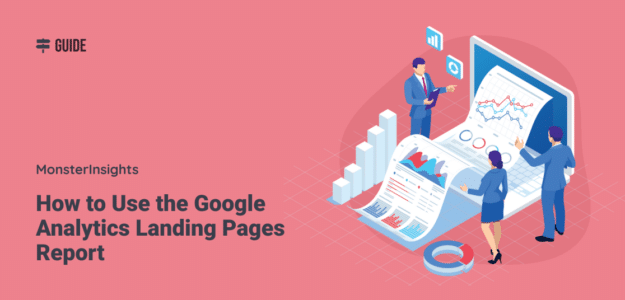Whether you’ve just started your Google Analytics journey with Google Analytics 4 or you switched over from the previous version, you’ll find a helpful guide in this article about how to view your Google Analytics 4 landing pages report, and how to use it to improve your website.
Then, if you’re a WordPress user, you’ll want to see our tips about how to view your landing pages report right inside your WordPress dashboard.
Let’s get started.
What is a Google Analytics Landing Page?
A landing page in Google Analytics is the page a user first sees (or “lands” on) when visiting your website. For example, if you found this article you’re reading right now on Google and clicked on it there, this page is your landing page on our website.
A landing page is the first page a user sees no matter where he or she clicked from, whether it’s from Google search results, a link in an email, a link on another website, on social media, or anywhere else.
Where is the GA4 Landing Pages Report?
In Google Analytics 4, there are two options for creating and viewing a landing pages report. Google has a standard one they’ve created that you can just view and use as you like, or you can build a custom landing pages report with all the metrics you decide you want.
Option 1: Use Google’s Pre-Made Landing Pages Report
To find the Google Analytics 4 landing pages report, navigate to the Reports tab, then Engagement » Landing page:
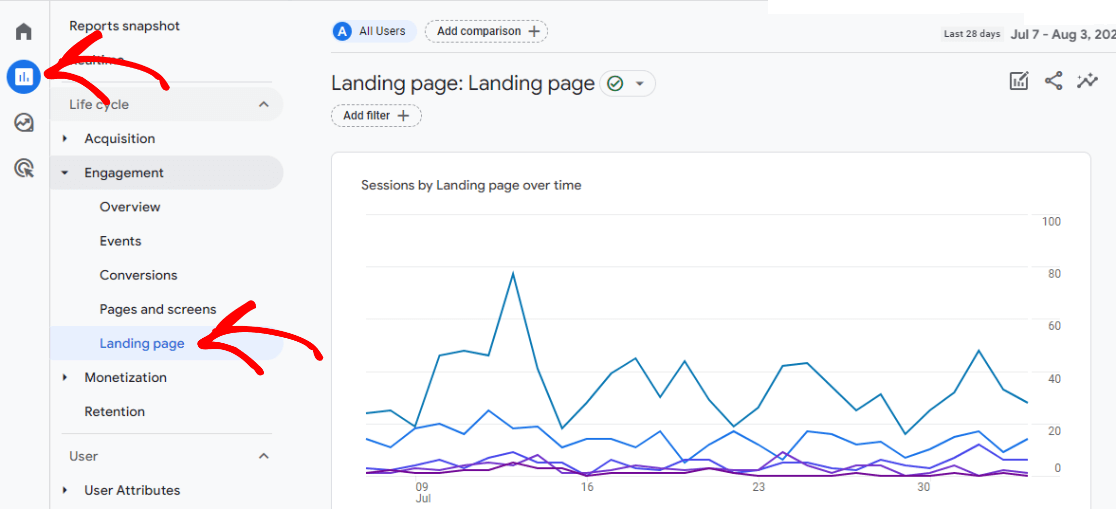
In this report, you’ll be able to see a graph of visits to your top landing pages, and a table that includes sessions, users, new users, average engagement time per session, conversions, and total revenue.
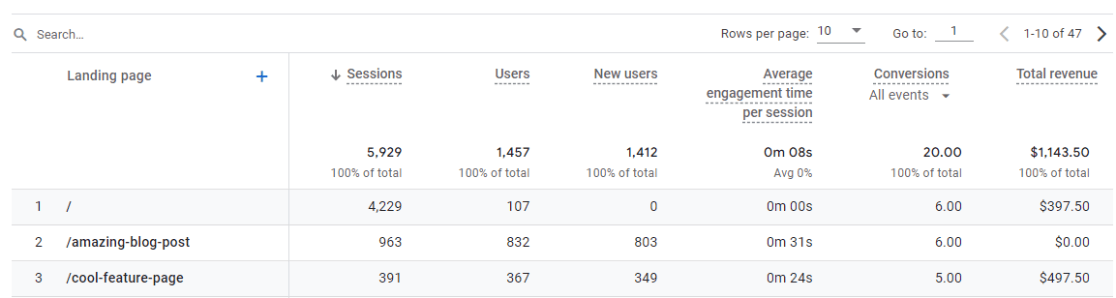
Option 2: Create a Custom Landing Pages Report
By creating an exploration landing pages report, you can customize it to include whichever dimensions and metrics you want.
For instance, you could make a saved custom report that’s just organic landing pages. Or, you could add the author dimension to see which author is writing your highest-trafficked posts. Or, you could build a landing pages report that shows traffic only to your blog pages.
There are a lot of options!
We’ll show you how to build a basic GA4 custom landing pages report. Then, you can add dimensions, metrics, or filters to customize it in whichever ways you need.
Step 1: Create a Free Form Report
Start with a blank report:
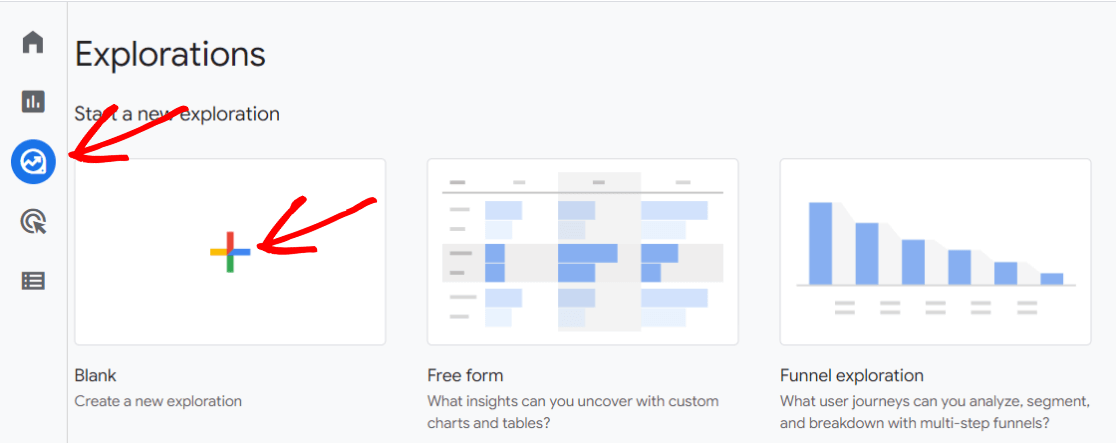
Step 2: Name Your Report
Give your report a name that you’ll recognize, like Landing Pages or Landing Page Exploration.
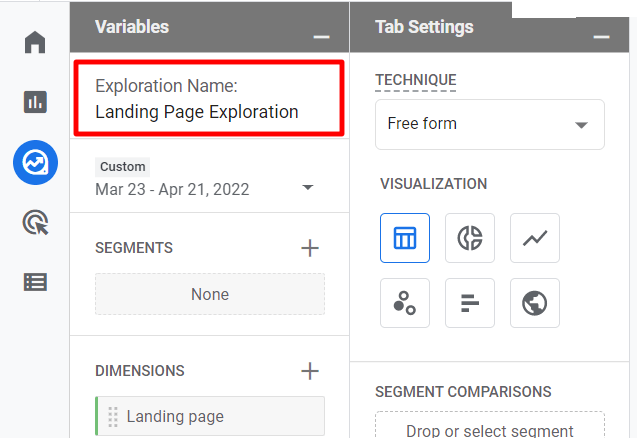
Step 3: Add Dimensions
Click the plus button in the Dimensions box:
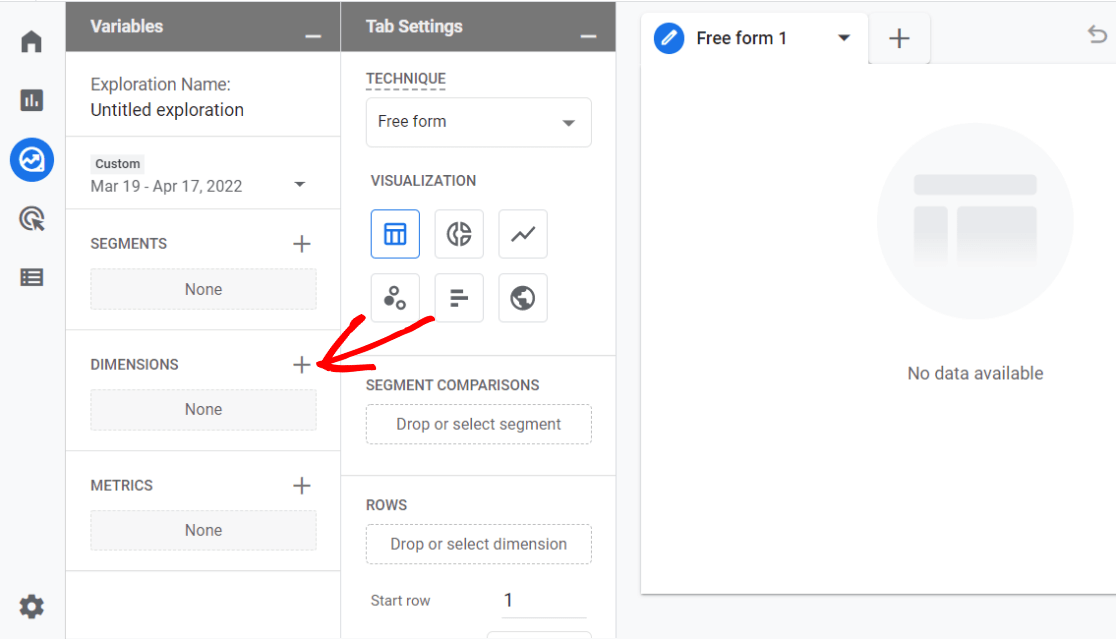
Now, use the search bar to locate and check the Landing page dimension, then click the blue Import button.
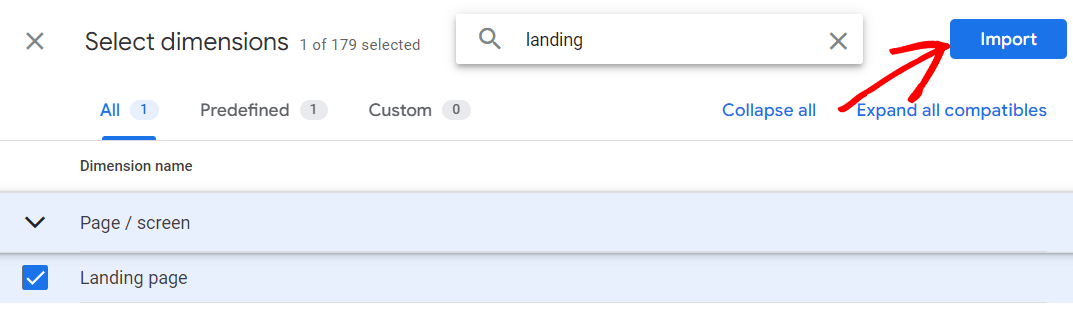
Step 4: Add Metrics
Now, click the plus button in the Metrics box:
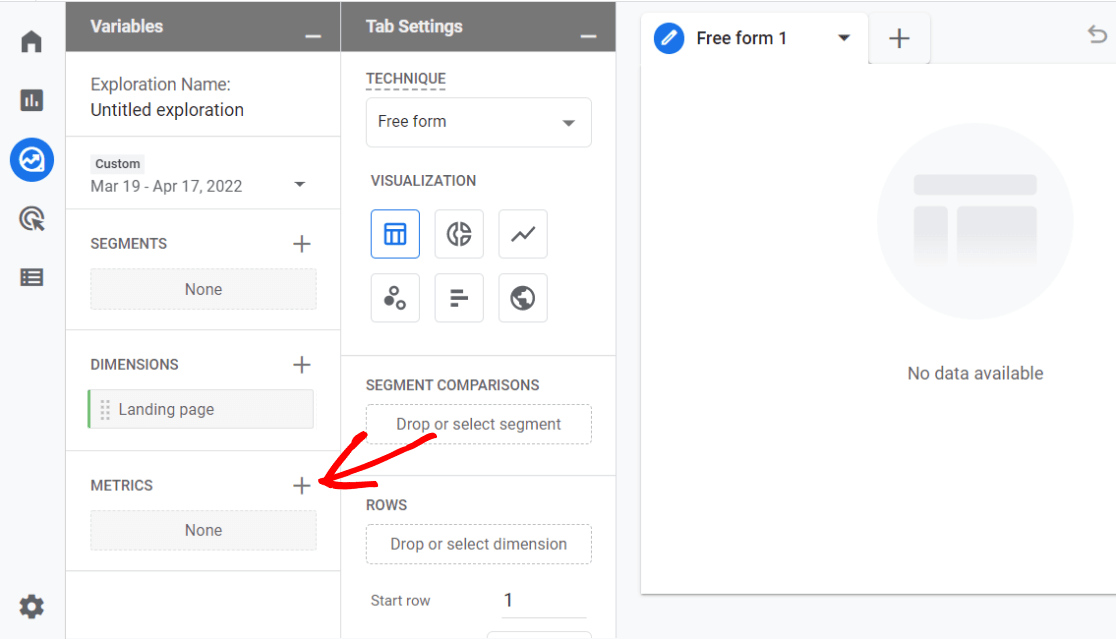
Use the search bar to locate and check the following metrics:
- Entrances – The number of times visitors landed (entered your site) on that page
- Engaged Sessions – The number of sessions that lasted longer than 10 seconds, or had a conversion event, or had 2 or more pageviews
- Engagement Rate – The percentage of engaged sessions out of the entire number that entered on that page
- New Users – The number of users who visited your site for the first time
- Average Engagement Time per Session – Average user engagement time per session.
- Purchases (Optional)
Click the blue Import button once your metrics are all checked.
Step 5: Click and Drag Dimension & Metrics
Now that you have your dimensions and metrics selected, you can click and drag them into the report.
Click and drag your Landing page dimension into Rows:
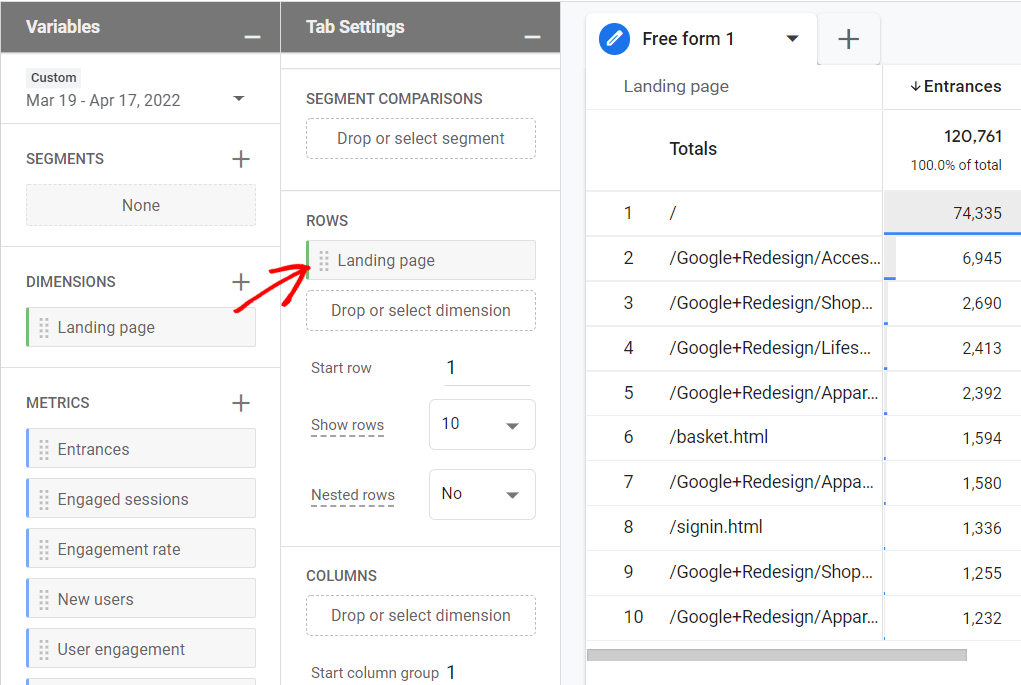
Then, click and drag all of your metrics into Values:
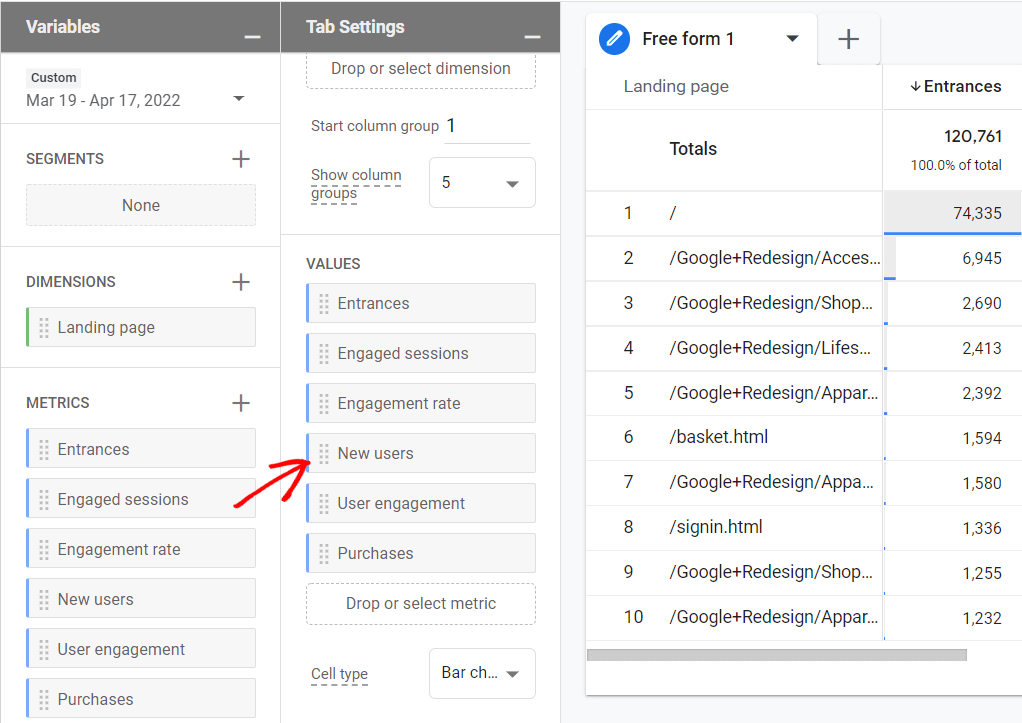
That’s it! You now have a report about your landing pages, including how many entrances there were on those pages, how engaged your users were, and whether or not they completed a purchase.
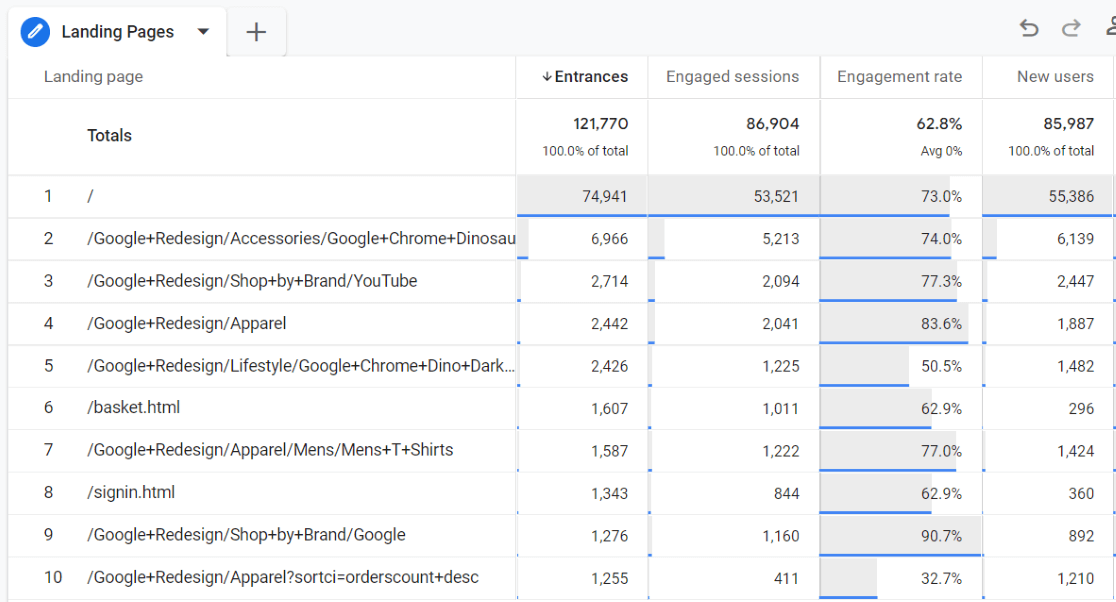
How to Use the Landing Pages Report
Alright, so now you know what data is in the landing pages report. The big question, though, is this: What actionable insights can you take from it? How do you use it to make your website or marketing campaigns better?
Let’s go over a few examples.
Low Engagement Rate
When you’re looking at your list of landing pages, are there a couple that have a lower engagement rate? That means that those pages maybe aren’t as engaging as the others, or users are leaving without viewing any other pages.
Ideally, you want your landing pages to pull users further into your website or have them take some sort of action, like filling out a form or clicking a button. If a high number of them are leaving without visiting another page or taking an action, you might be able to improve that page to draw them in further.
For instance, let’s say you have a blog post that people are clicking on to read, but then leaving your site right away. To make it better, you could:
- Add more links throughout your content to other relevant content on your site
- Put a more visible call to action button near the top of the page
- Add an enticing offer somewhere in your content
- Use a popup or banner to ask visitors to subscribe
Low Entrances
Is there a page that you thought would be further up toward the top of your landing page report, but it’s not there?
Maybe you wrote a piece of really good content, or there’s a lot of buzz around something right now that you’ve written about, and you think that page should be getting more landing page sessions.
To get more visits to that page, you could:
- Share it on social media
- Send it out in an email
- Build links to it from other content on your site
- Build links to it from other websites
- Promote it in an ad campaign
High Average Engagement Time per Session
If you have a couple landing pages that are resulting in high average engagement time, you can use those pages to inspire some growth-minded decisions.
For instance, let’s say you have one particular blog post that’s bringing in visitors who are spending quite a while on your site. What is it about the post that’s bringing in engaged users? What’s working here?
Use the post that’s doing well to:
- Brainstorm new content ideas that are related
- Think about offers or links to other content you could promote in it
- Dig into what worked in your marketing strategy. Can you replicate it?
An Easy Way to See Landing Pages in WordPress
If your website is built with WordPress, the easiest way for you to keep tabs on your landing pages is with MonsterInsights.
MonsterInsights is the best Google Analytics plugin for WordPress. It allows you to easily connect your WordPress site with Google Analytics, so you can view all the data that matters most right in your WordPress dashboard.

Plus, with the click of a button, you can set up sophisticated tracking features such as event tracking, eCommerce tracking, form tracking, custom dimension tracking, outbound link tracking, and more.
With MonsterInsights, your landing pages report is always available at the click of a button, without having to open Google Analytics.
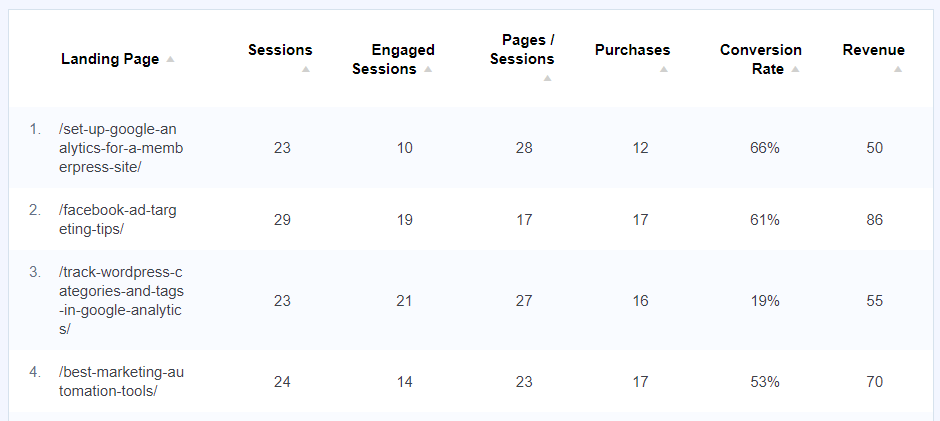
Get Started with MonsterInsights Today!
We hope you found some great tips in this guide to Google Analytics landing pages. For more on the reports you get when you’re a MonsterInsights user, read Your Ultimate Guide to MonsterInsights Dashboard Reports.
Not using MonsterInsights yet? What are you waiting for?
And don’t forget to follow us on Twitter, Facebook and YouTube for more helpful Google Analytics tips and tutorials.