Finding the search terms people use to discover your website is crucial for any successful SEO strategy. After analyzing Google Analytics and Search Console data for many websites as an SEO specialist and content writer, I’ve mastered drawing meaningful insights from Google Analytics keyword reports and search term data.
While Google Analytics doesn’t directly show keyword data, I’ll share my proven methods for accessing it. You’ll learn exactly how to find search queries in Google Analytics, analyze your Google Analytics keywords report, and use this data for effective keyword research.
In this comprehensive guide, I’ll walk you through three proven techniques to see which Google Analytics SEO keywords are driving traffic to your site, explain which metrics to focus on, and show you how to use this information to improve your rankings and boost your organic traffic.
Why track keywords your site is already ranking for?
Keywords are vital when it comes to getting ranked on Google and getting found by your audience.
When you can see which search terms send you the most organic traffic, you’ll gain insight into your site’s rankings and performance on search engines. You can also:
- Validate your SEO strategy: Compare your targeted keywords with the actual terms bringing traffic to see if your SEO approach is working
- Identify content opportunities: Find Google Analytics SEO keywords you’re ranking for that you haven’t intentionally targeted
- Optimize underperforming content: Spot keywords with high impressions but low clicks that need improvement
- Understand user intent: Learn exactly what your audience is searching for to better serve their needs
- Create more targeted content: Develop new content around proven high-performing keywords
Understanding your keyword rankings also helps identify content gaps. By analyzing which Google Analytics keywords are working, you can build on that success rather than starting from scratch. By creating more useful, high-quality content around a keyword your site is already seeing a high rank and traffic for, you can further boost your search engine rankings and organic traffic.
How to See Google Keyword Analytics for Your Site
You can’t use Google Analytics itself to track keyword rankings, as it doesn’t show any of that data for privacy reasons.
Instead of using Google Analytics for keyword research, Google Search Console is the best tool for finding the search terms or queries people use on Google to find your website. It’s free and pretty easy to use!
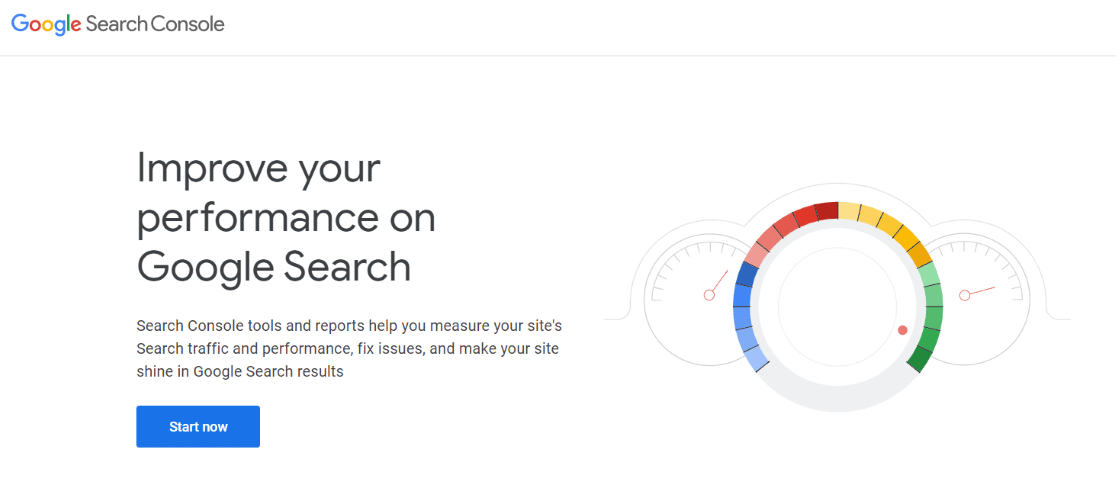
Google Search Console is a free online marketing tool offered by Google that allows you to monitor and view your site’s performance in Google search results. It also shows you how many impressions and clicks you get from organic traffic.
In addition, it helps troubleshoot crawl errors, site speed issues, and other technical website problems. These problems can affect your search rankings, and Search Console tells you how to fix them.
Here are the three most effective methods to find search queries in Google Analytics:
- Install MonsterInsights to see Google keyword analytics in WordPress
- Check keyword rankings in Google Analytics
- Use your Search Console account to log in and view the Queries reports there
1. View Your Site’s Keywords in WordPress with MonsterInsights
The first method of finding your Google keyword analytics is using the MonsterInsights Google Analytics plugin. This plugin helps you to track your website traffic and your users’ interactions on your site. It also integrates with Google Search Console to show you what keywords you’re ranking for and other keyword rankings data in WordPress.
To get a Search Console search terms report in your WordPress dashboard, install MonsterInsights on your site and connect it to your Google Analytics account.
To connect with and view your Search Console report, you’ll need the Plus license or above. The Plus license gives you access to a keywords report, campaigns report, landing pages report, video watch tracking, scroll tracking, and much more.
Then, if you don’t have a Search Console account yet, you’ll have to add and verify your site there. You can easily do that with your Google Analytics account. If you want detailed instructions, here’s our complete guide on how to verify your site in Google Search Console with Google Analytics.
Once you’ve added your site to Search Console, you can view your site’s top 50 search terms in your MonsterInsights report. That includes keyword rankings!
To view the Search Console report, you’ll need to navigate to Insights » Reports from your WordPress dashboard.
There, you’ll see your site’s analytics overview report. Go to the Search Console tab at the top of the report. From there, you’ll see the top 50 search terms for your website.
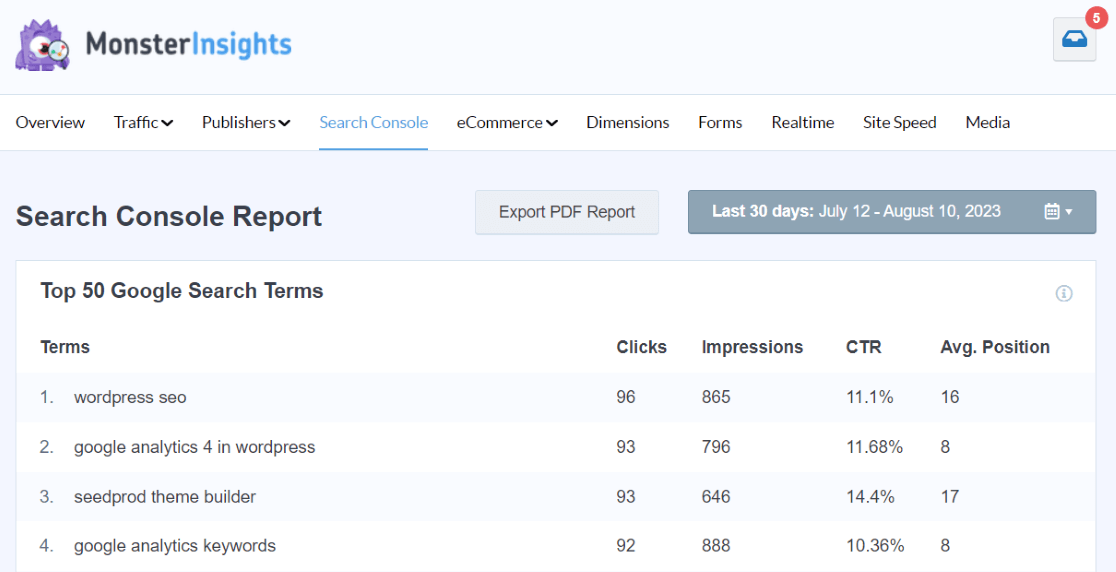
As you can see in the screenshot above, you’ll see the number of clicks, impressions, click-through-rate, and average position for each of the keywords.
This is an awesome report, as it helps you see at a glance how users are finding your site in Google searches. It takes your Google keyword analytics and puts them right into your easily accessible WordPress dashboard.
Want to see this keyword report in WordPress? Get started with MonsterInsights now.
Get Started with MonsterInsights Now
2. How to Check Keywords in Google Analytics 4 (GA4)
To see Google Analytics keywords inside your Google Analytics dashboard, connect your Google Analytics property with your Search Console account by going to Admin » Product links » Search Console links:
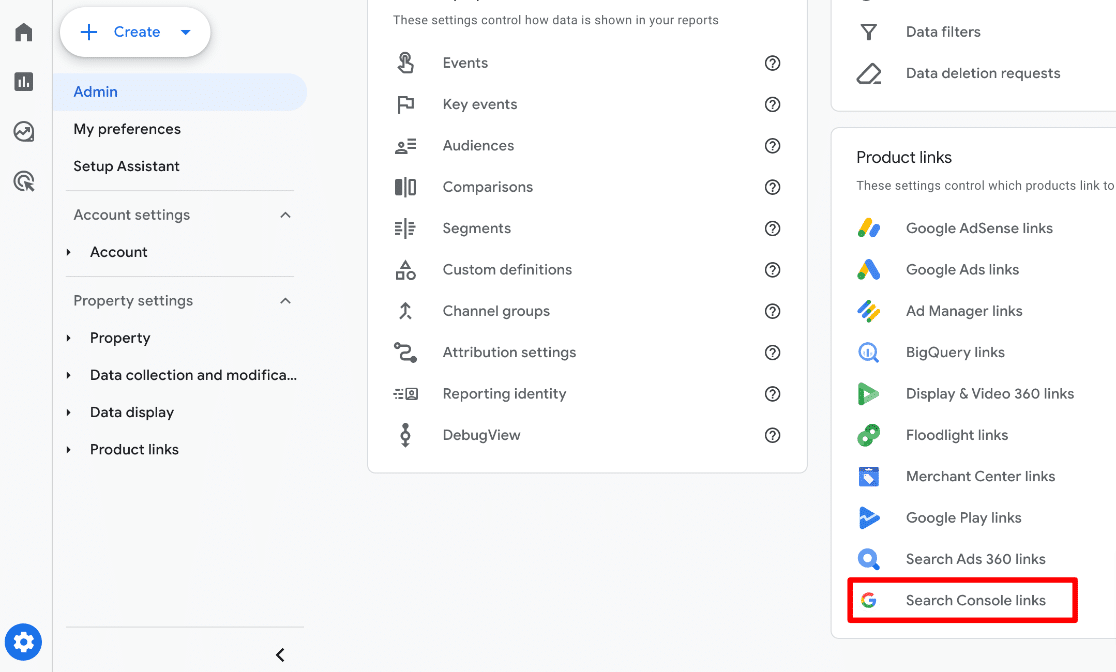
For a full tutorial on connecting Search Console and GA4, check out How to Add Google Search Console to WordPress and Analytics.
Once the two tools are connected, head to Acquisition » Acquisition overview and scroll down until you find the two Organic Google Search cards:
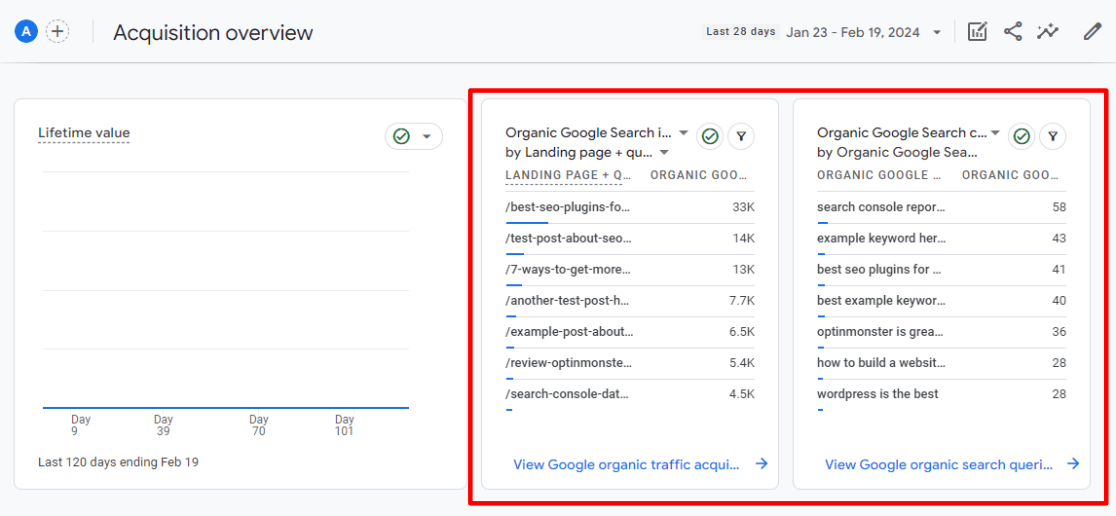
There are two reports here: organic landing pages and organic search queries. The full reports are available by clicking the blue links at the bottom.
To view the search terms people used to find your site, click the View Google organic search queries card link and scroll down to the table to find the search terms people used to find your site, how many clicks and impressions each keyword got from search, click-through rate, and average search position (ranking).
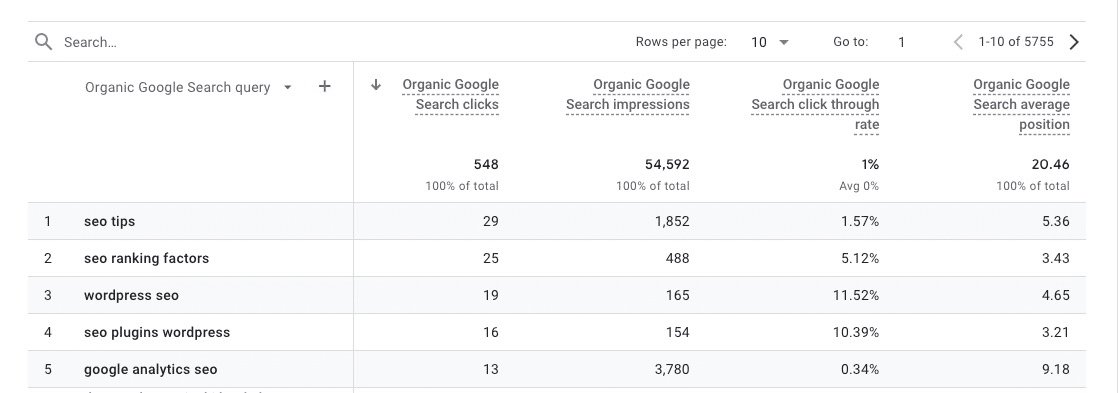
With this Google Analytics keywords report, you can decide which search terms you need to work on. If you have target keywords with low click-through rates or keywords that are completely missing, you can take action to improve your content and rankings for those terms.
3. See Your Site’s Keywords in Google Search Console
Want to just check your keyword rankings and other data inside Google Search Console? First, you’ll need to go to Google Search Console and sign in with your account.
Then, click on the Search results tab in the menu on your left. Here, you can see a graphical representation of your total clicks, impressions, average click-through rate (CTR), and position.
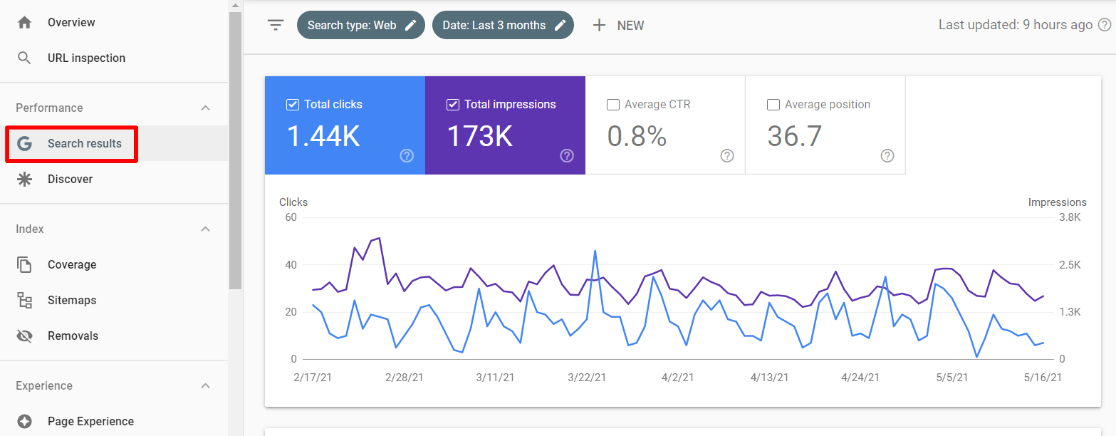
Now, scroll down to see the Queries table. It shows the top Google search keywords people use to find your website. You can also click over to Pages, Countries, Devices, Search Appearance, or Dates to see your search data in different ways.
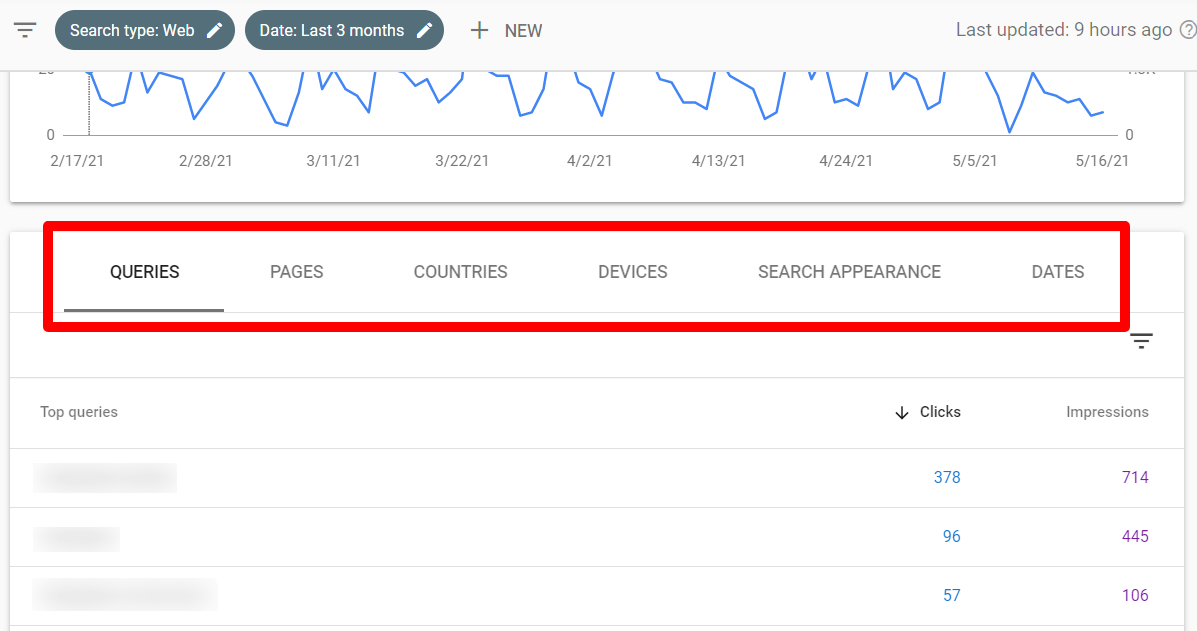
For more on using Google Search Console, check out How to Use Google Search Console for SEO: Top 11 Hacks.
Understanding Your Google Analytics Keywords Report
The Google Analytics keyword reports (through Search Console integration) provide several key metrics that help you evaluate your website’s performance:
- Queries: The actual search terms people used to find your site
- Clicks: How many times users clicked on your site’s listing in search results
- Impressions: The number of times your site appeared in search results
- CTR (Click-Through Rate): The percentage of impressions that resulted in a click
- Position: The average ranking of your site in search results for each query
Okay, now how do you actually use the keyword data to grow your business? Here are a few examples:
- Identify high-performing keywords: Discover which Google Analytics search terms are effectively drawing traffic to your site and optimize your content to target these terms more.
- Spot opportunities: Identify relevant keywords with high impressions but low CTR. This combination suggests that your ranking page might not be perfectly aligned with the users’ search intent.
- Refine your SEO strategy: Use the average position metric to understand how well you compete in search rankings for your targeted keywords and adjust your SEO tactics accordingly.
- Run a competitive analysis: Use your data and competitor ranking data (try one of these website traffic checker tools) and identify where you’re outranking competitors and where you need to improve.
- Measure your ROI: Track how your SEO efforts translate into actual visibility and traffic.
How do I find my Google keyword analytics?
To recap, here are the steps to find your Google keyword analytics:
- Connect your Google Search Console account to Google Analytics
- In Google Analytics, navigate to Acquisition » Search Console » Queries.
- Sort your keywords by clicks, impressions, click-through rate, or average position by clicking on the headings.
- Navigate to the Acquisition » Search Console » Landing Pages report and click on one of your URLs to see what users were searching on Google to find that page.
- Alternatively, install the MonsterInsights plugin to see your top 50 search terms at any time within your WordPress dashboard, and click the button at the bottom of the report to go directly to the corresponding Google Analytics report.
Bonus Method: Using Semrush to View Your Keywords
While Google Search Console has great free tools for Google keyword analytics, you can also use a paid SEO service like Semrush to find keywords for your website.
This complete SEO platform has tools for organic keyword research, paid advertising research, keyword gap research, and in-depth competition keyword analysis. If you need a more robust keyword analytics solution, Semrush goes way beyond Search Console.
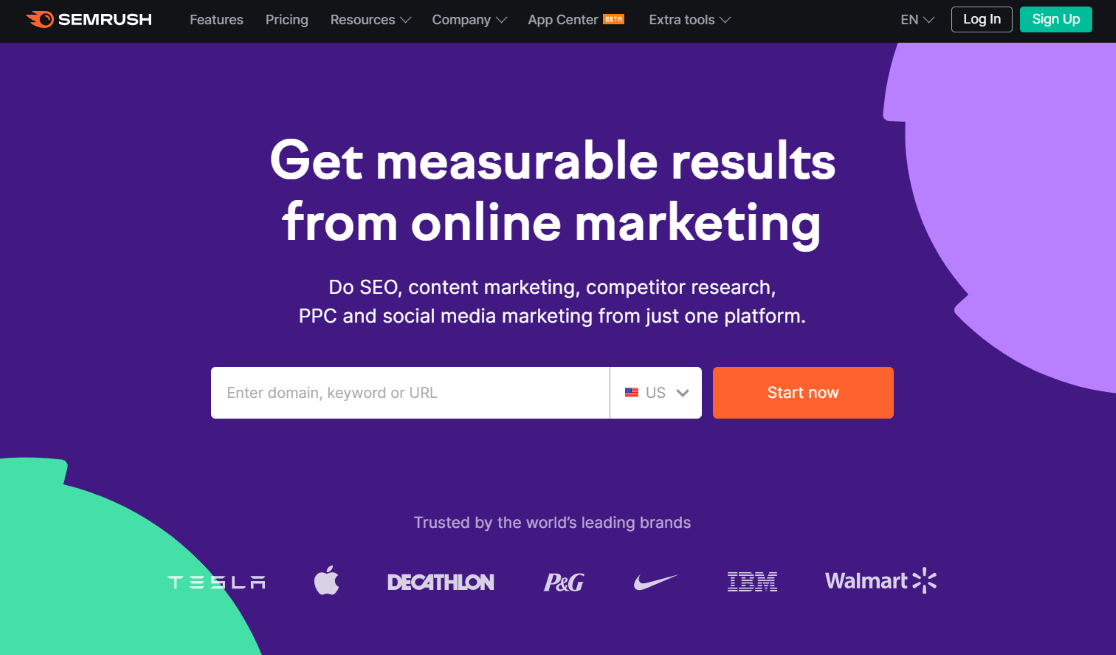
We hope this article helped you learn how to better use Google keyword analytics for your website.
That’s it!
Not using MonsterInsights yet? What are you waiting for?
You might also want to check out:
How to Use Google Search Console for Keyword Research
Most Important Google Analytics Metrics Every Business Should Track
How to Master SEO Search Intent to Improve Your Rankings
7 Best Free Keyword Generator Tools to Master SEO
How to Do Keyword Research for SEO: Quick-Start Guide
Finally, don’t forget to follow us on YouTube for more helpful Google Analytics and SEO tips.
Frequently Asked Questions
What are Google Analytics keywords?
You can use Google Analytics to see your keyword rankings. Just connect it with Google Search Console to see keyword metrics inside your Acquisition reports.
How to see keyword performance in Google Analytics?
Once you’ve connected Google Analytics with Google Search Console, head to the Acquisition Overview report and scroll down until you find the Organic Google Search Clicks card. Click on the blue View Google organic search queries link on the bottom of the card to see the full keywords report.
Can I check my Google ranking for keywords inside Google Analytics?
Yes, you can. Connect with Google Search Console to see your average ranking position in Google’s SERPs for each one of your keywords.
What are some other ways to see my Google keyword analytics?
Besides using Google Search Console, a free tool, there are tons of keyword research tools you can use to track your rankings.
How to use Google Analytics for SEO?
Use Google Analytics for SEO by tracking key metrics like organic traffic, bounce rate, and user behavior on landing pages. Identify high-performing content through the behavior reports and analyze traffic sources to refine strategies. Set up conversions to measure SEO success, focusing on engagement and search-driven results.
For more on using Google Analytics for SEO, check out:
10 Best Ways to Measure SEO Performance in Google Analytics
9 Google Analytics SEO Hacks to Increase Search Traffic
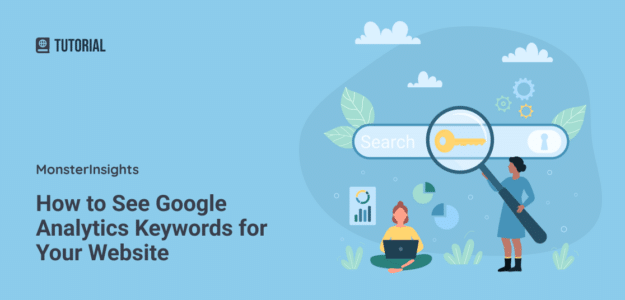
Very helpful and presented clearly even for a beginner like me.
Thanks, Chanaka! Glad you found it helpful!
Thanks for your time,it was very helpful
Once again,great website for us newbs.
Very nice article, just what I wanted to find.
SEO used to be my forte. Like my career. But for the last 15 years I’ve been focused on some digital marketing tech stacks and this literally saved me. Why is Google Analytics such a bear to navigate now.
Thank you Monster Insights guy, really helpful and clear!