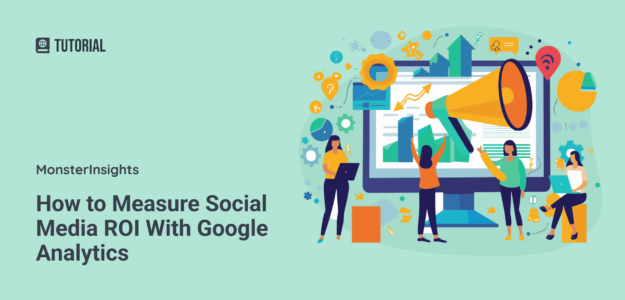Do you want to measure social media ROI to determine whether your social media spending and marketing efforts are paying off?
Without tracking your social media ROI, you might not know that you’re actually wasting valuable resources on strategies that don’t work. Understanding and tracking your ROI is crucial because it shows you which efforts drive real results and which need tweaking.
In this article, we’ll explain everything about social media ROI, examine how to measure it, and give you easy steps to track it in Google Analytics. Here’s what we’ll cover:
- What Is Social Media ROI and Why Is it Important?
- How to Measure Social Media ROI With Google Analytics
- How to Measure Social Media ROI With WordPress
- New: Track Social Media Performance with Conversations AI
What Is Social Media ROI and Why Is it Important?
Social media ROI is the “return on investment” for your social media marketing efforts and campaigns. It measures the value you gain from your social media activities (such as posting, sharing, or running ads) compared to your investment costs.
Simply put, it shows whether the time and money you’re spending on social media is actually worth it.
Calculating social media ROI is important for several reasons:
- Measure impact: It helps you see how your social media campaigns affect your business earnings.
- Resource efficiency: It shows where your resources are used most effectively and helps you find and fix problems in your campaigns.
- Prove value: It allows you to show the value of your efforts to stakeholders and executives.
- Optimize strategies: It guides you in improving and scaling your social media strategies.
Calculating and understanding your Social Media ROI lets you monitor whether your efforts are worth it or if you should work on optimizing your social media marketing strategy for better results.
Now, let’s take a look at how to measure social media marketing ROI.
How to Measure Social Media ROI With Google Analytics

If you want to measure your social media ROI, you must define your objectives first and then learn how to track your progress toward your business goals.
Let’s look at a few different social media objectives you might have and discuss the metrics showing whether your efforts are paying off.
Then, we’ll move into the heart of this guide and demonstrate how you can track your social media ROI with Google Analytics 4 (GA4).
Let’s get into it.
- Step 1: Define Your Social Media Objectives
- Step 2: Find Metrics That Match Your Objectives
- Step 3: Track Social Media ROI With GA4
Step 1: Define Your Social Media Objectives
Before diving into the metrics, setting your social media marketing objectives is important.
Many organizations struggle to link their social strategies to business outcomes. Setting clear objectives helps bridge this gap and identifies what to track to measure your ROI.
Here are some common objectives for social media campaigns:
- Build brand awareness
- Drive traffic
- Increase conversions
- Improve customer retention
Understanding your business goals and defining how social media can contribute to them is the first step in calculating ROI. Social media can create value and help you reach those goals in various ways, such as:
- Generating leads, signups, and sales
- Growing brand awareness
- Building a loyal audience
- Increasing positive brand sentiment
- Resolving customer service issues
- Creating relationships with partners and suppliers
Remember, social media isn’t just about direct revenue. It also supports retention, brand awareness, and partnerships. You should focus on the objectives and areas that align best with your business goals.
Let’s take a look at how you can measure each of the different objectives.
Step 2: Find Metrics That Match Your Objectives
While GA4 isn’t a complete solution for measuring all social media engagement, it provides useful metrics to determine whether your campaigns are helping your business or not.
Let’s examine some important metrics for different social media objectives.
Objective: Build Brand Awareness
Building brand awareness means getting more people to know about your brand. The goal is to make your brand recognizable and memorable.
Examples of metrics to track:
- Impressions: The number of times your content is displayed.
- Reach: The number of unique users who see your content.
- Followers/likes: The growth in your social media followers or likes.
Objective: Drive Traffic
Driving traffic means encouraging people to visit your website from social media platforms.
Examples of metrics to track:
- Clicks: The number of times people click on your social media posts or ads.
- Sessions: The number of visits to your website from social media.
- Referral traffic: The amount of traffic your website receives from social media sources.
Objective: Increase Conversions
Increasing conversions means turning visitors into customers or leads. This could involve sales, sign-ups, or other things you want your audience to do.
Examples of metrics to track:
- Conversion rate: The percentage of visitors who complete a desired action.
- Leads generated: The number of new leads captured from social media.
- Sales: The number of purchases made from social media referrals.
Objective: Improve Customer Retention
Improving customer retention means keeping your existing customers engaged and satisfied so they continue to support your brand.
Examples of metrics to track:
- Engagement rate: The level of interaction (likes, comments, shares) with your content.
- Customer satisfaction: Feedback and reviews from customers.
- Repeat purchases: The number of customers who make multiple purchases.
Tracking these metrics with GA4 lets you see if your social media efforts meet your objectives and contribute to your business’s success. Let’s get into our step-by-step guide on how you can do that.
Step 3: Track Social Media ROI With GA4
Follow these steps to see the relevant metrics for measuring your Social Media ROI with Google Analytics 4 (GA4).
This guide will help you track the objectives and metrics we discussed above, such as brand awareness, traffic, conversions, and customer retention.
First, open your Google Analytics account to get started.
In GA4, go to Reports » Acquisition » Traffic Acquisition.
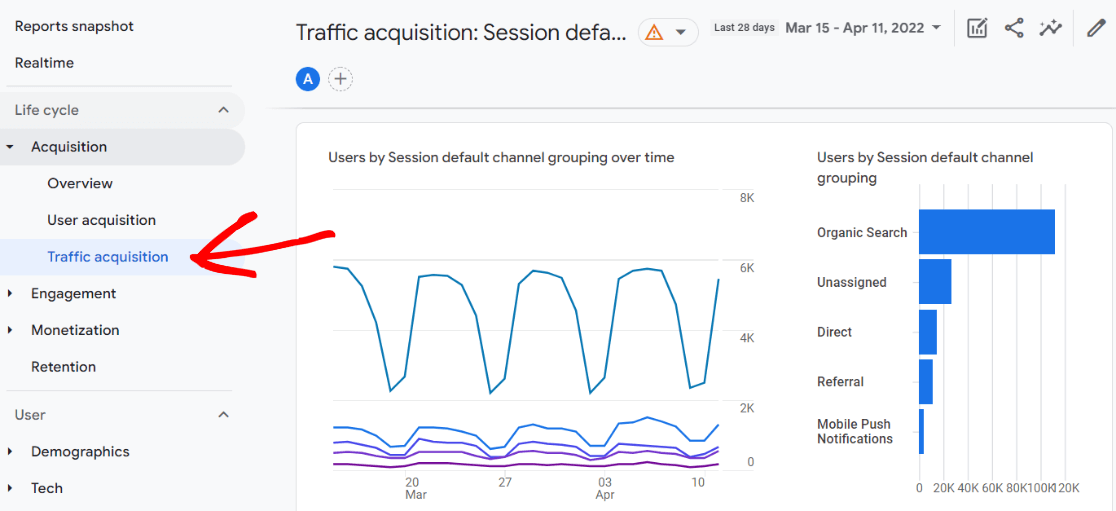
Scroll down the page to find the traffic table.
To view your social media traffic data, look for rows labeled Organic Social or Paid Social, depending on what social media campaigns you are running. You may need to add more rows to the table if you don’t see these.
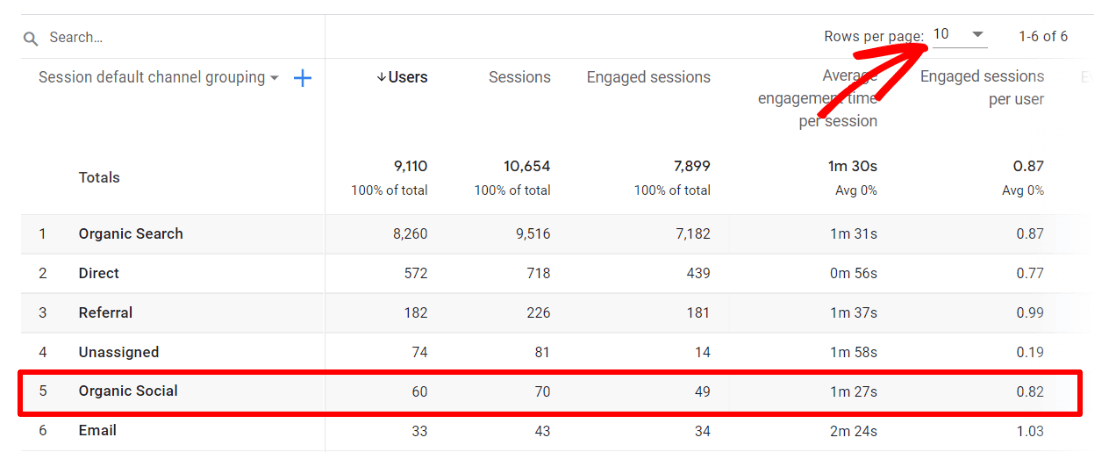
This report gives you an overview of your social media traffic from all channels, showing metrics like the number of users referred to your site, the pages they viewed, the duration of their visits, and the number of conversions.
However, for most parts, it’s much more useful to see those metrics per social media channel.
To do that, we need to create a custom report in GA4. Don’t worry; following our guide will make it easy.
First, navigate to the left sidebar in GA4, go to Explore, and create a blank report.
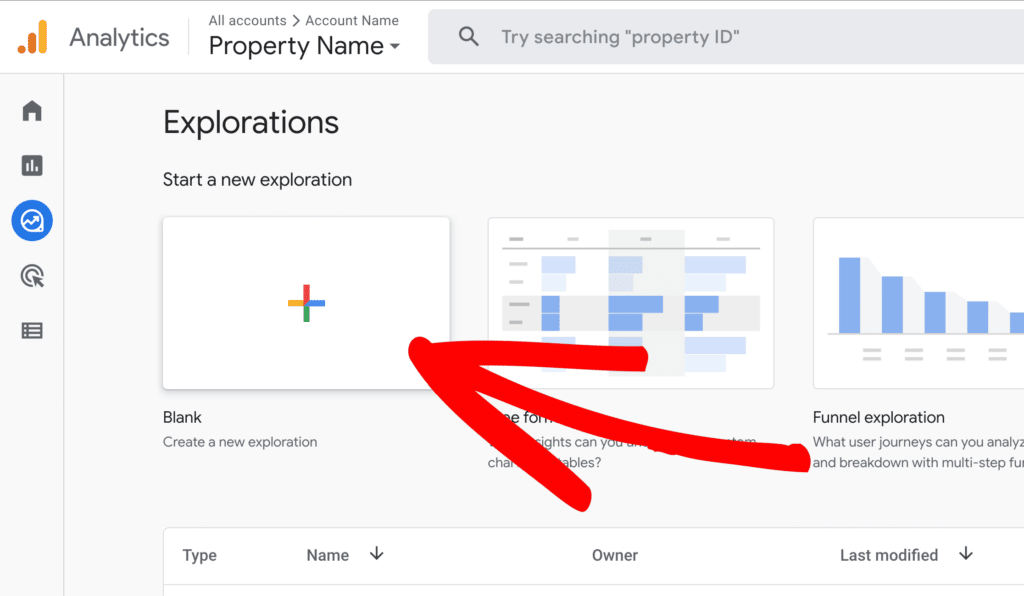
First, import the following dimensions into your GA4 account:
- Session source
- Session default channel grouping
- Landing page + query string
Next, import the following metrics:
- Sessions
- Engaged sessions
- User engagement
- Engagement rate
- Key events (formerly called conversions)
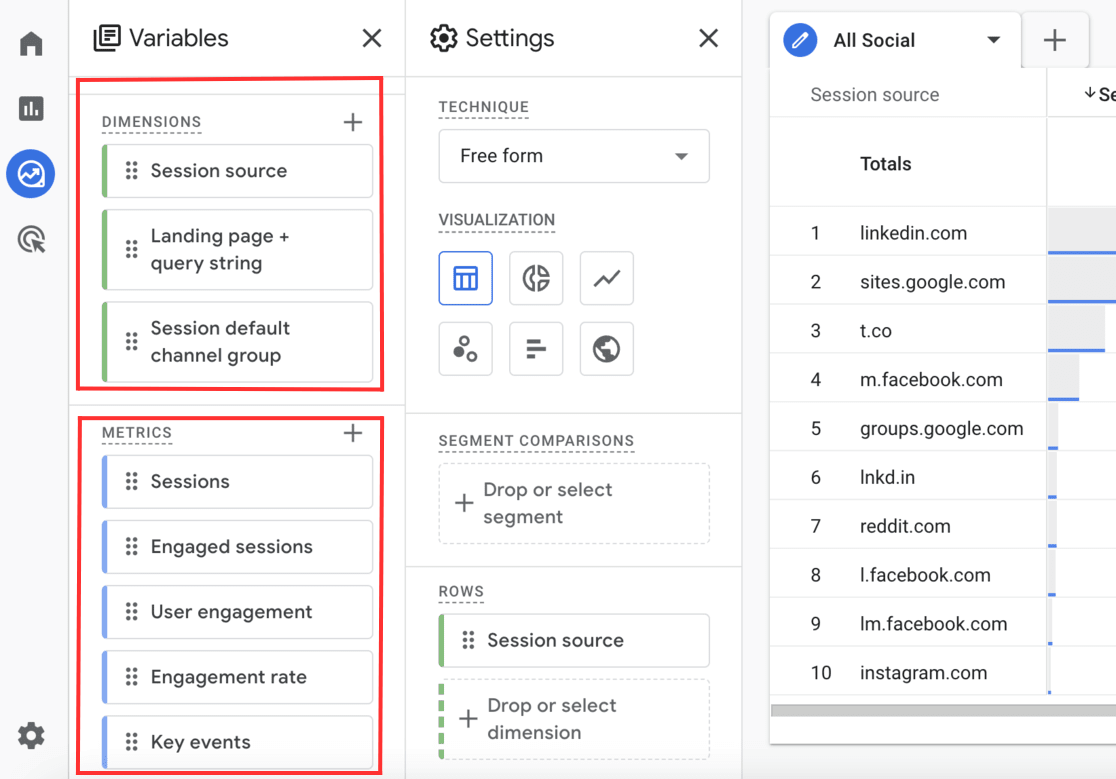
Then, drag Session source from your Dimensions into the Rows box.
After that, drag all five metrics into the Values box.
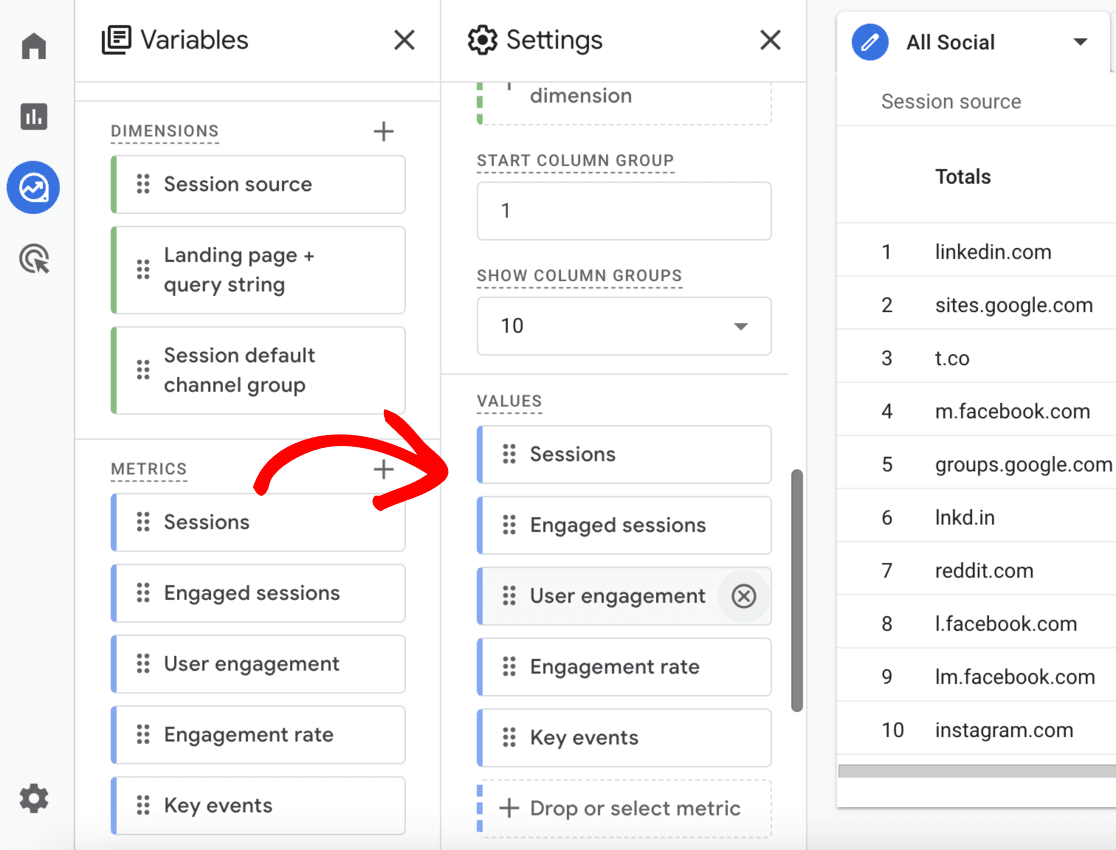
Next, drag Session default channel grouping from your Dimensions into the Filters box. Configure the filter to ‘exactly matches,’ select Organic Social, and hit Apply.
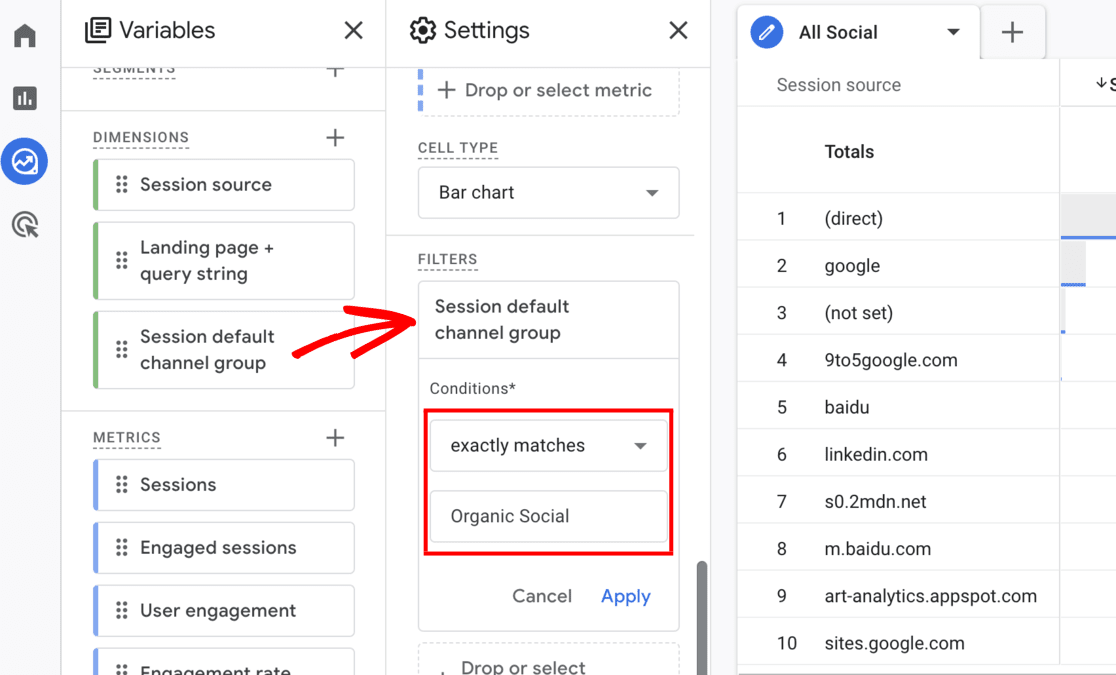
Now, you should have a custom report that shows the performance of your social media channels:
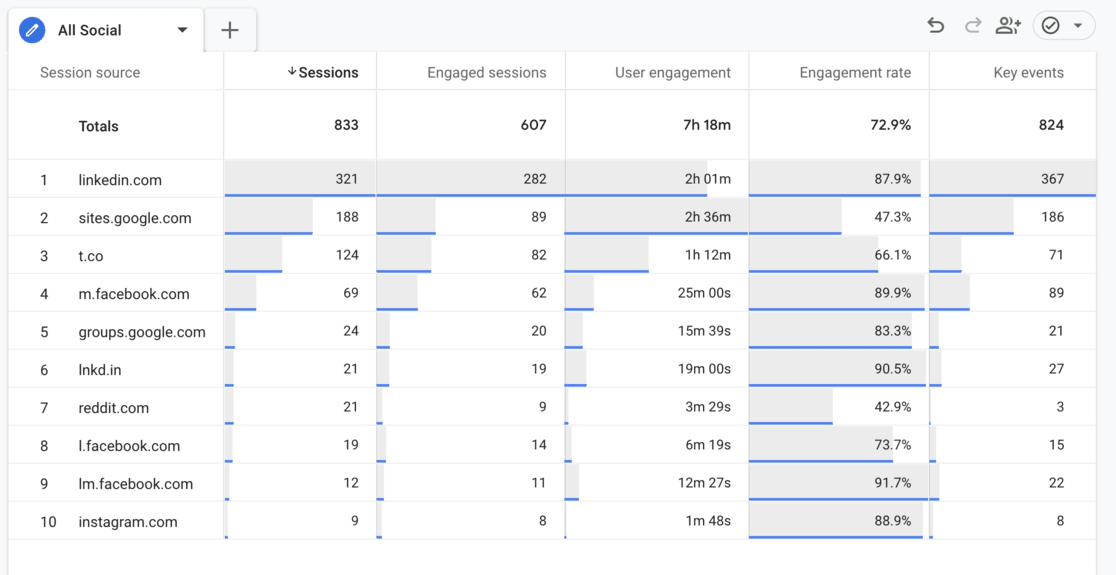
To see traffic by landing page instead of social network, replace Session source with Landing page + query string in the Rows box.
By following these steps, you can use GA4 to track the effectiveness of your social media campaigns and measure your Social Media ROI accurately. This helps you determine if your objectives are being met or not.
If you have social media campaigns that you want to track, you’ll need to tag your links with UTM parameters and then review your social traffic in the campaigns report.
To learn more, read our guide on tracking campaigns in Google Analytics.
How to Measure Social Media ROI With WordPress
What if we told you there’s an easier way to measure social media ROI for WordPress users?
Enter MonsterInsights, the top Google Analytics plugin for WordPress. It effortlessly connects your WordPress site with Google Analytics, allowing you to view all the essential data directly in your WordPress dashboard.
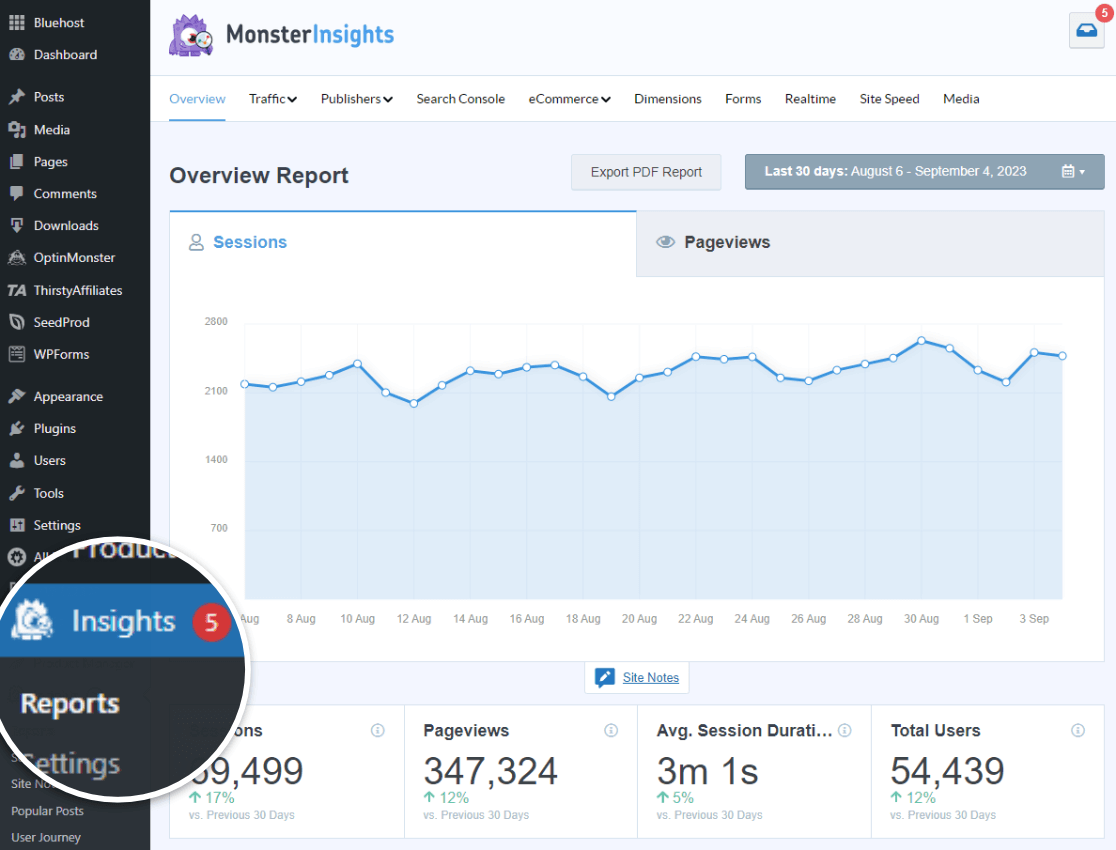
With just a click, you can enable advanced tracking features like event tracking, author tracking, eCommerce tracking, form tracking, custom dimension tracking, and outbound link tracking.
It even allows you to set up PPC tracking for your Meta, TikTok, and Pinterest ads with a few clicks!
MonsterInsights offers various reports that make tracking social media metrics simple and convenient, aligning perfectly with your social media objectives.
Let’s take a look at them.
The MonsterInsights Social Media Report
The primary report for monitoring social media performance is the Social Media Report. Navigate to Insights » Traffic » Social to see:
- The amount of social traffic you received
- Visitor engagement levels
- Purchases made by social media visitors
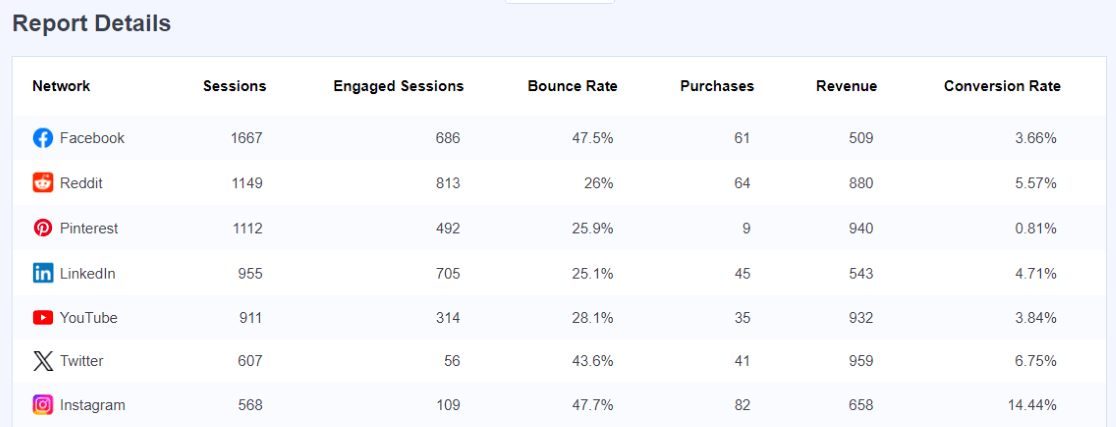
This report gives you a quick and easy overview of how social media contributes to your business goals.
The MonsterInsights Referral Report
MonsterInsights includes a Top Referrals report in its Overview report to show referral traffic. This report shows which social media platforms are driving traffic to your site.
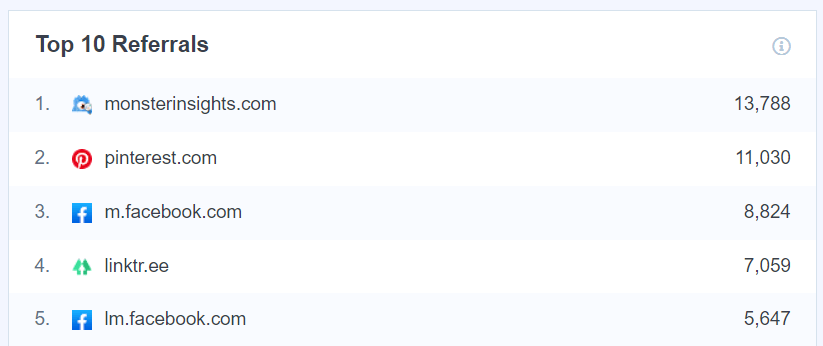
To access more detailed referral data, simply click the link at the bottom of the report to go directly to the specific report in your Google Analytics dashboard.
The MonsterInsights Source/Medium Report
You can also find your social media traffic in the Source/Medium report.
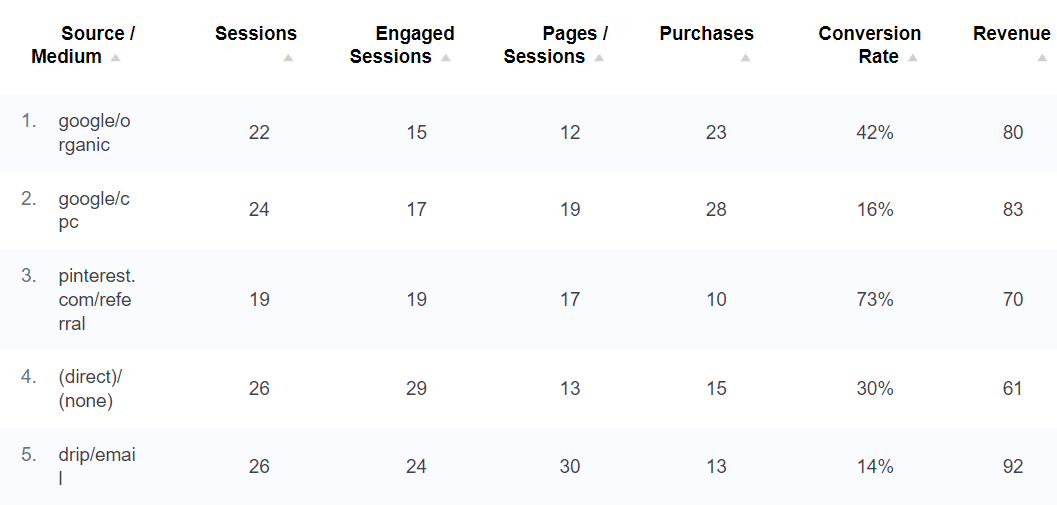
This report displays specific social channels alongside other traffic sources, showing whether your social media efforts are making you money.
Custom URLs for Social Media Campaigns Tracking
Another useful feature is creating custom URLs with UTM parameters using the MonsterInsights URL Builder.
This lets you add parameters to your URLs to track your social media campaigns’ performance precisely. You can find the results in the MonsterInsights Campaigns report within the dashboard:
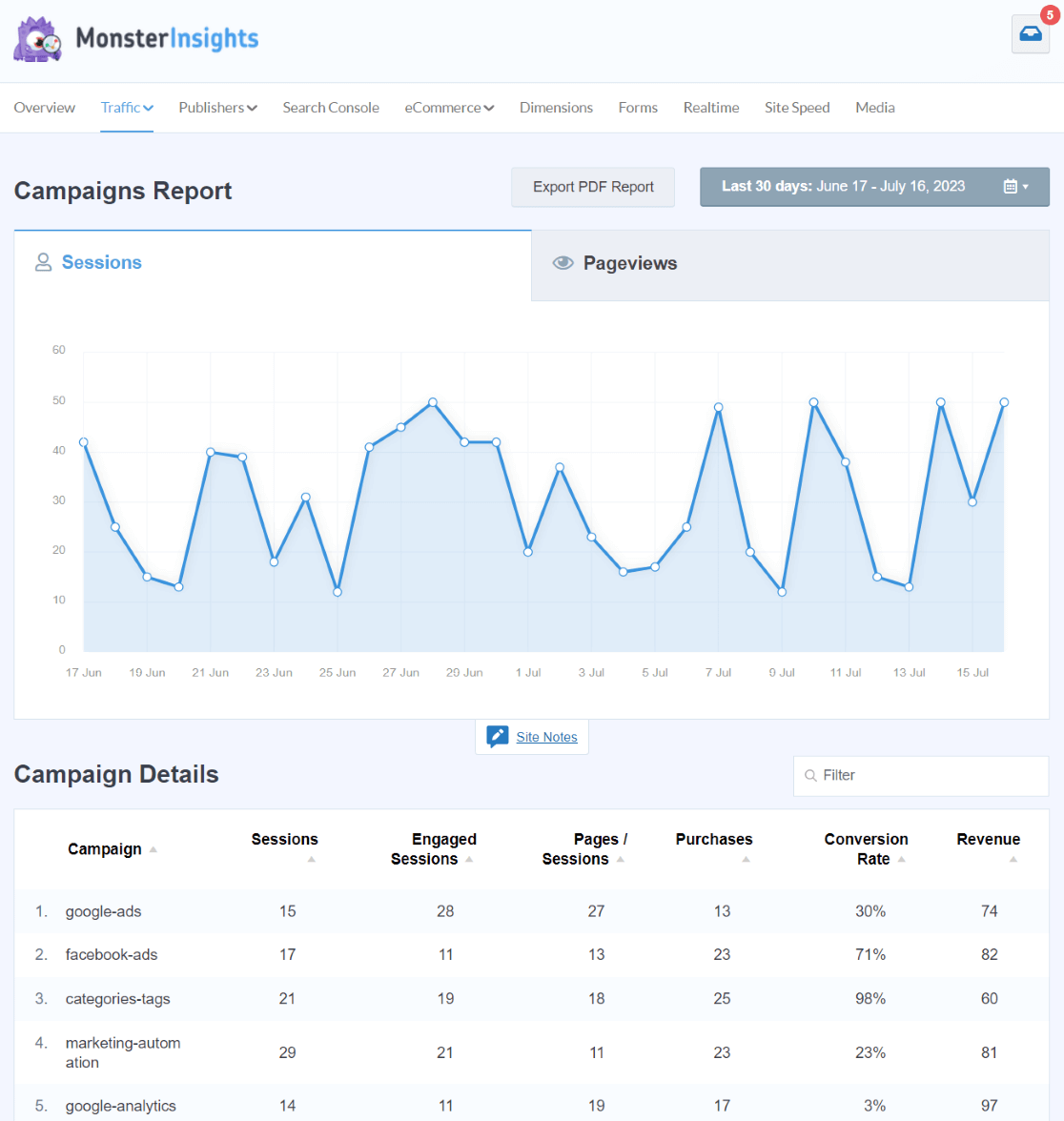
New: Track Social Media Performance with Conversations AI
Now that you’ve seen all the social media-related reports available in MonsterInsights, you have a wealth of data at your fingertips to grow your business. But wouldn’t it be awesome if there was a way to access these insights even more quickly and efficiently?
Well, now you can! All you have to do is ask. Meet Conversations AI:
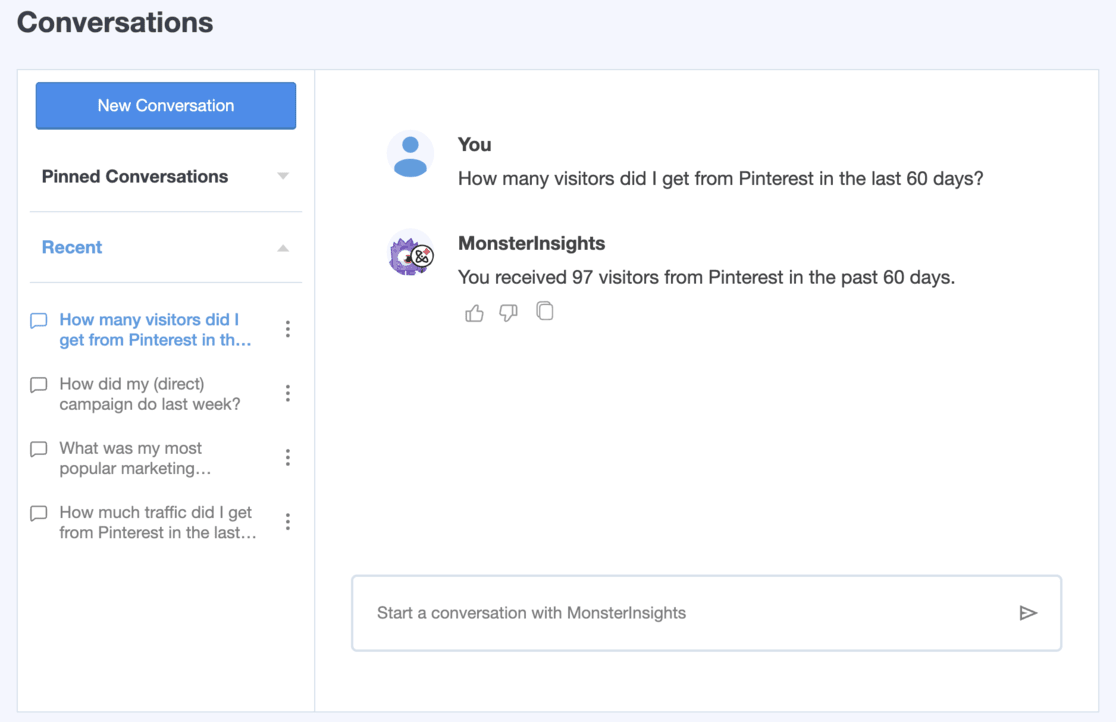
Conversations AI is a tool that lives inside your WordPress dashboard. If you need specific social media stats, you don’t have to navigate through different reports or adjust date ranges.
Instead, you can simply ask Conversations AI to tell you:
Want to know how much traffic came from your latest social media campaign? Just ask. Curious about which social media platform is driving the most conversions? Conversations AI has the answer.
With Conversations AI, tracking your social media performance and ROI becomes incredibly simple.
To use Conversations AI, start with MonsterInsights Pro now.
That’s it!
We hope this guide taught you how to measure social media ROI. If you liked this article, you might also want to read:
- How to Set up Google Analytics Social Media Tracking
- 8 Best Social Media Metrics to Track Now (+ Growth Tips)
- 7 Best Google Analytics Reports for Business Growth
- 9 Best Social Media Plugins for WordPress
Don’t forget to follow us on X, Facebook, and YouTube for more Google Analytics tutorials and WordPress tips.