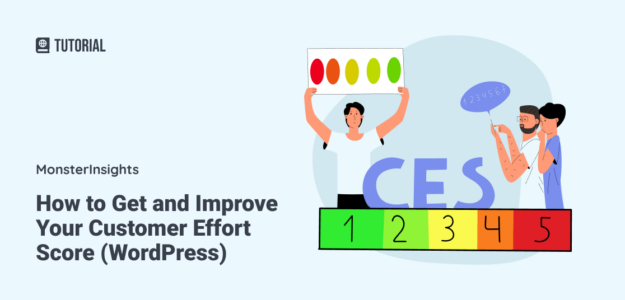Do you want to learn how to find your customer effort score and use it to improve your business?
A customer effort score (CES) survey helps you better understand the customer journey and identify ways to improve the user experience, which leads to more sales and a higher number of returning customers!
In this article, we’ll share a customer effort score survey example and show you how to easily create one for your own WordPress website. We’ll also explain how to calculate your CES score and tips to improve it.
- What Is Customer Effort Score?
- How to Create a CES Survey on WordPress
- How to Calculate Customer Effort Score
- How to Improve Customer Effort Score
What Is Customer Effort Score?
Customer effort score (CES) is a way to understand the level of effort your customers have to invest in getting what they want from your business. It gauges how much user effort is required for different customer interactions like purchasing a product, using customer support, finding information on your website, and more.
You can find your CES score by using a metric-based CES survey. A customer effort score question is typically something like, “How easy was it for you to navigate our website?” Customers answer using a range of numbers or an emoticon system that correlates to a range of “extremely difficult” to “extremely easy.”
Another option is to use a statement like, “I found it easy to use this service.” Respondents can agree/disagree or use a Likert scale that goes from strongly disagree to strongly agree to indicate the amount of effort they needed to put in.
Why Use a Customer Effort Score Survey?
If a part of your customer experience requires a lot of effort, such as it being very difficult to contact your service team, customers are less likely to repurchase or refer your business. That’s why it’s super important to understand and track CES scores.
You may have heard of a Net Promoter Score (NPS) survey, which assesses loyal vs. disloyal customers to arrive at an overall metric that indicates brand loyalty. Customer Satisfaction Score (CSAT) is also a popular survey, which measures short-term customer happiness. Similarly, Customer Effort Score (CES) surveys provide another crucial customer experience metric.
The CES score became recognized as a key performance indicator (KPI) when research from the Harvard Business Review revealed that less effort for customers has a direct correlation to customer loyalty, referral likelihood, and future purchase behavior.
Simply put, when you make it easy for customers to interact with your business and meet their basic needs, it increases their loyalty and overall satisfaction. This ultimately leads to more conversions, higher customer retention, and less churn.
You can use separate CES surveys for different aspects of the customer experience to identify pain points where your customers may be facing unnecessary hurdles. Then, take data-driven steps to make the experience smoother and use CES scores to track your progress.
How to Create a CES Survey on WordPress
Now that we’ve explained why measuring customer effort is important, we’ll show you how to easily create a CES survey on your WordPress site.
Step 1: Install UserFeedback
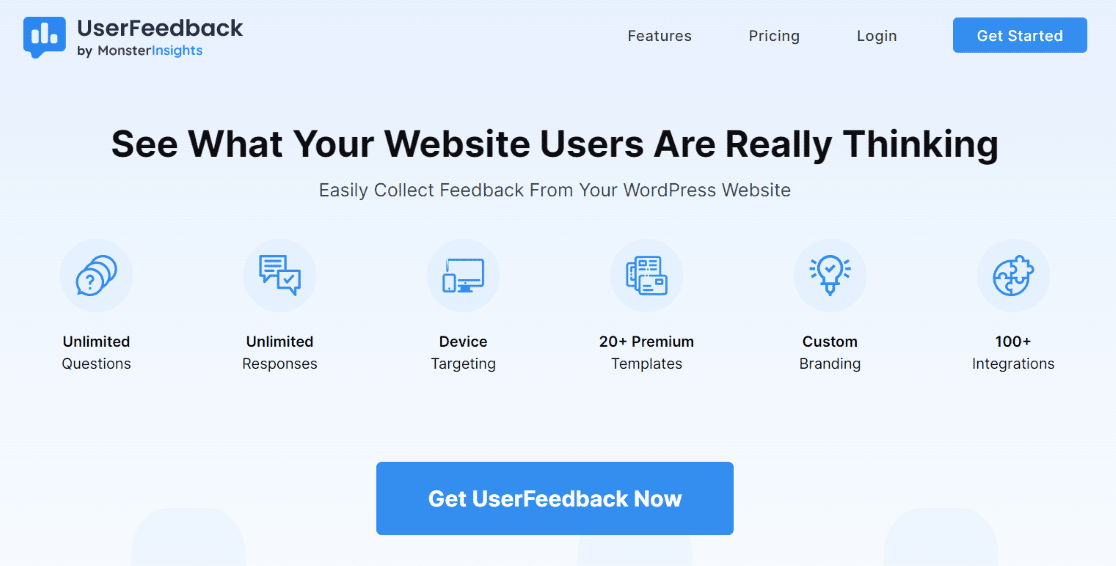
UserFeedback is the best plugin for customer feedback surveys on WordPress, helping you find out what your visitors really think. Use its short surveys to make more money, increase engagement, and grow your business faster with candid customer feedback.
It’s easy to set up and comes with a ton of survey templates. Or, you can create completely customized surveys to ask your users anything you want and any number of questions.
Plus, UserFeedback gives you detailed reports and integrates directly with MonsterInsights and your website’s Google Analytics. You can track your forms and see all of your important metrics right inside your WordPress dashboard.
Here are some of UserFeedback’s key features:
- Unlimited surveys, questions, and responses.
- Library of pre-built templates for survey ideas.
- Customized to fit your brand colors and logo.
- Conditional logic lets you show different questions in a series based on responses to the previous questions.
- Multiple question types including long answers, radio buttons, star ratings, email capture, Likert scale, and more.
- Smart targeting and scheduled surveys.
- Google Analytics integration, simple reporting, and easy data exports.
- And more!
To create your customer effort score survey on WordPress, head to UserFeedback’s pricing page and pick the license level that works best for you.
The Plus plan will give you access to premium templates, page-level targeting, all question types, and more, but the Pro plan will seriously level up your surveys with advanced targeting, scheduling, redirects, and more. That said, if you want to try it out first, you can also use the free version for this tutorial.
After you’ve purchased a license level, you’ll need to install and activate the new plugin. If you need help with this step, check out UserFeedback’s instructions for installation.
Step 2: Create a New CES Survey
After you’ve installed and activated the plugin, head to UserFeedback » Surveys from your WordPress dashboard. Click the blue button that says Create New.
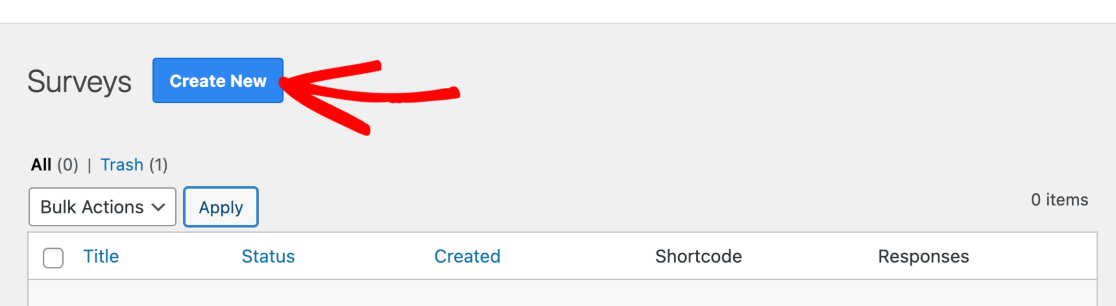
Now, you’ll see all the available templates for your license level. Find the one at the top called Website Experience and click it.
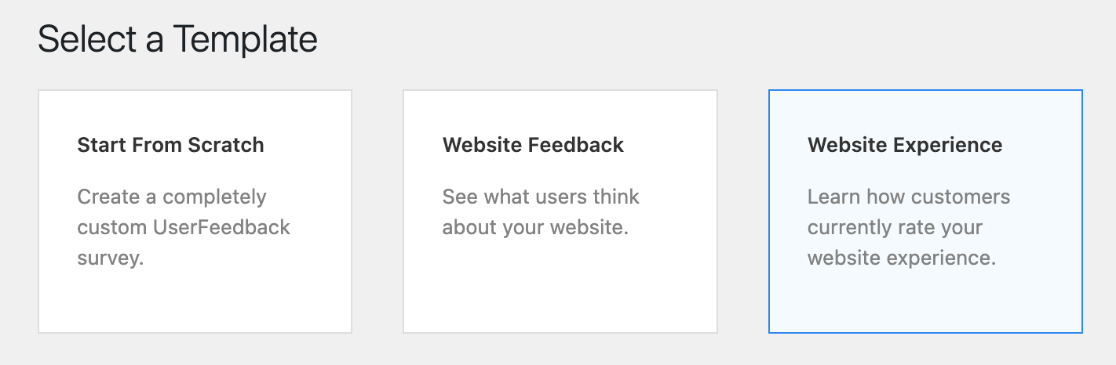
Next, you’ll be taken to an editable 5-point customer effort score template. You can click the Pencil Icon at the top to change the name of your survey (it won’t show to users, but it’s helpful for keeping your surveys organized).
Under Question Title, edit the text to reflect what you would like to ask about in your CES survey. In our sample, we’re specifically asking users about navigating our website.
We also edited the fields under Possible Answers to make it clear what each number represents.
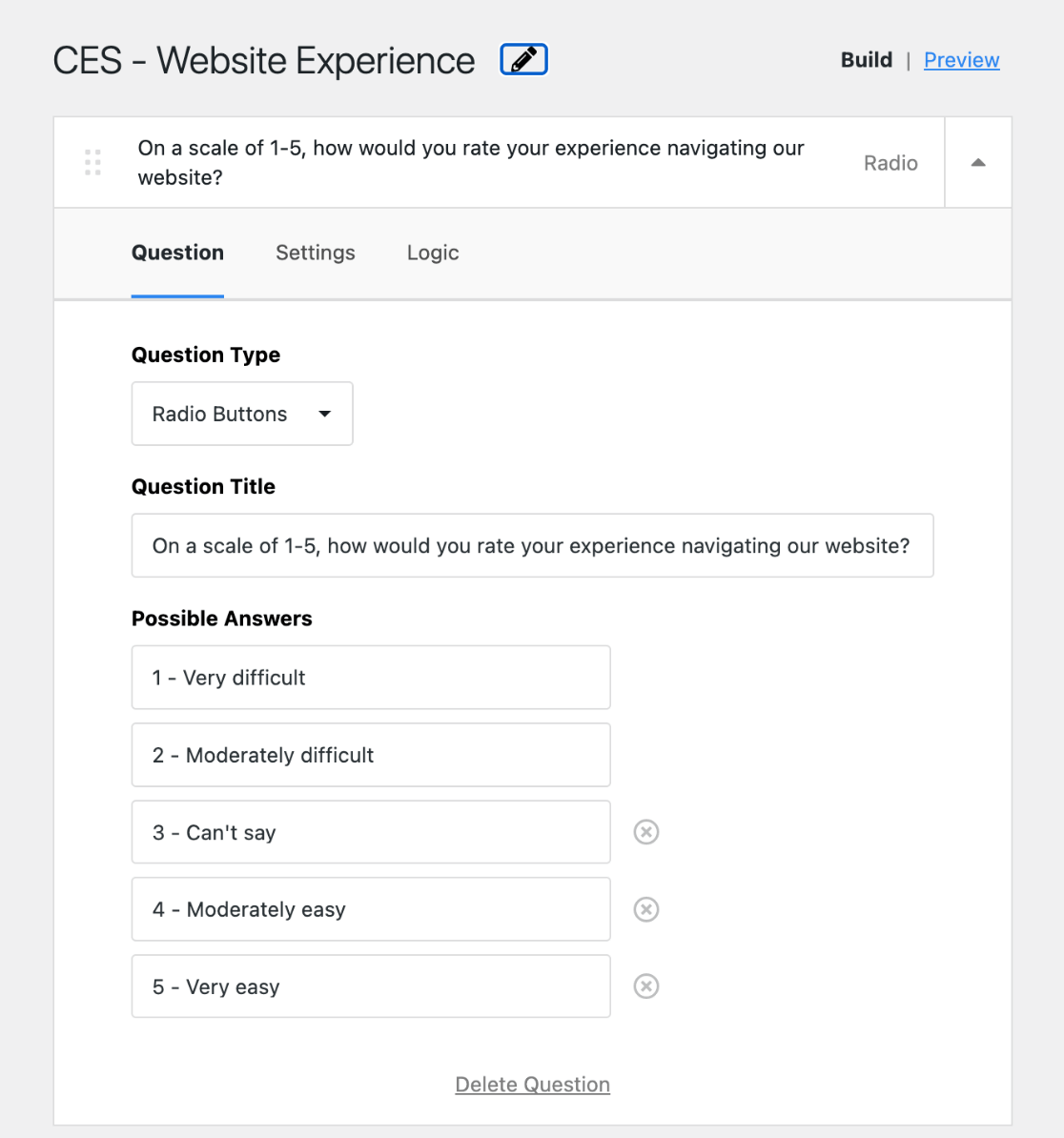
If you’re using a premium version of UserFeedback, you can click Preview in the top right to customize your survey widget’s design. You’ll also see options under the Settings and Logic tab where you can enable a comment box for customers, use conditional logic on multi-question surveys, and more.
After editing your question, click the arrow to expand the Thank You Message section. Here, you can customize a message to display after the survey. Or, if you have Pro, you can redirect users after they answer.
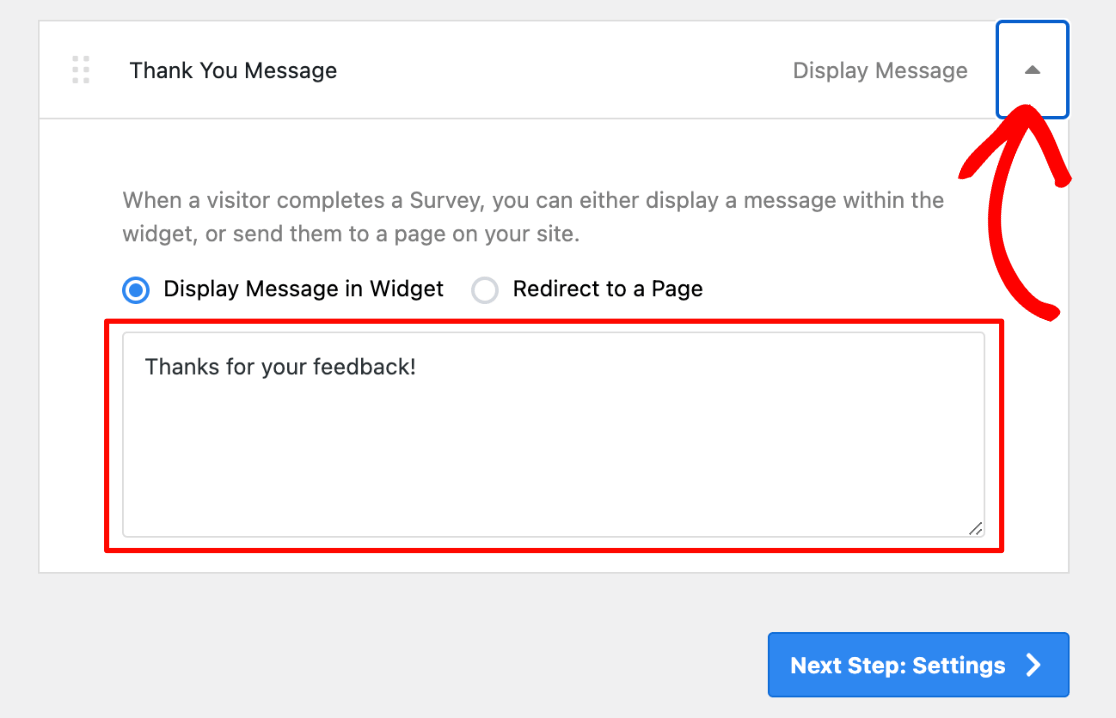
When you’re finished, click Next Step: Settings at the bottom.
Step 3: Edit CES Survey Settings
Next, you’ll see Tracking. Make sure this is toggled on to allow MonsterInsights to seamlessly integrate with Userfeedback, so you can track your users’ impressions and responses easily.
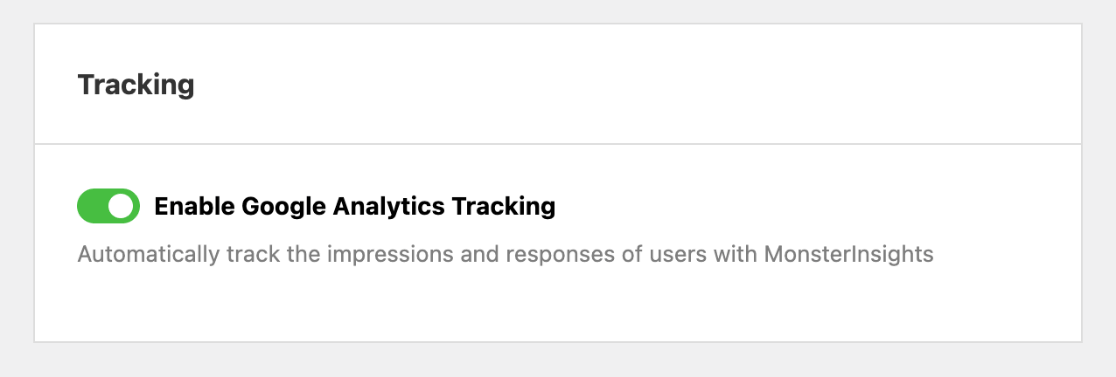
Fro Pro users, you’ll also see options below Targeting and Behavior. Here, you’re able to customize where, when, and how the survey appears.
For example, you could run a CES survey that asks, “How easy was it to use our online checkout process?” and use targeting to have the questionnaire popup only on your purchase confirmation page.
When you’re ready, click Next Step: Notifications at the bottom.
In this step, you’ll decide if you want to be notified through email when responses to your customer effort score survey are submitted.
If you’re using the Pro version that we recommend, you get another cool feature where you can check Enable Conditional Logic and customize which responses trigger an email notification.
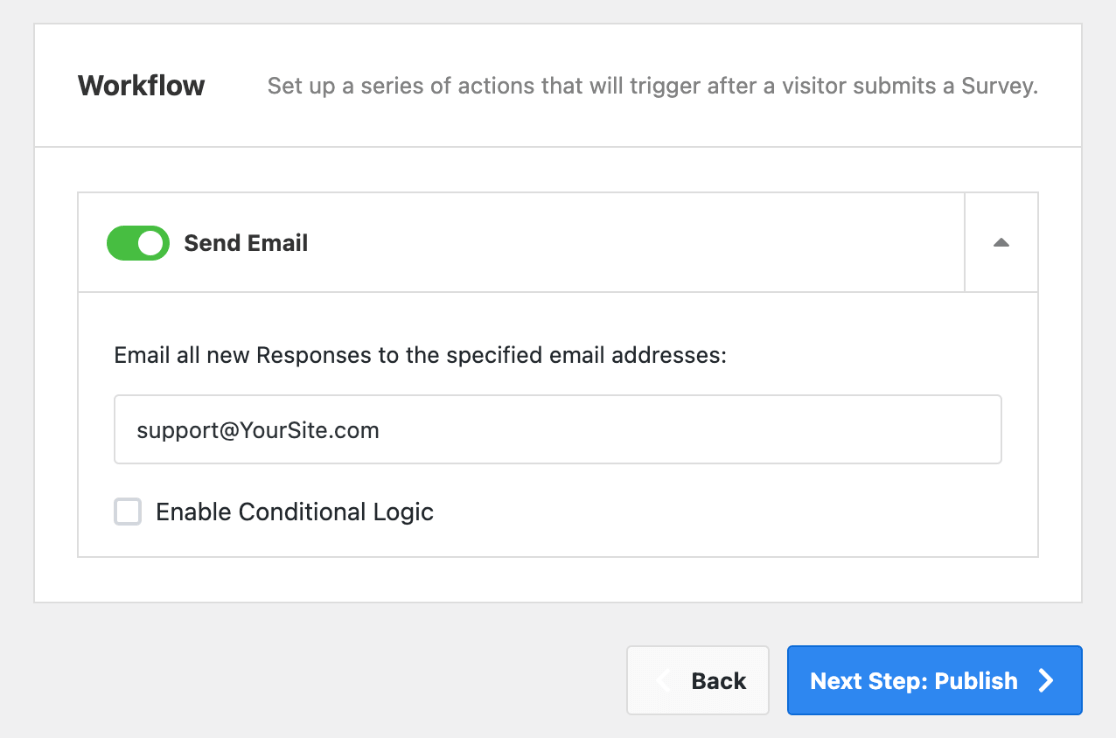
When you’re done with Workflow, click Next Step: Publish.
Step 4: Publish Your Customer Effort Score Survey
On the next screen, you’ll see a Summary of your new survey. Make sure everything looks good. Under Publish, make sure the Publish button is clicked to turn blue.
If you’re using Userfeedback Pro, you’ll also see the option to Schedule for Later.
When you’re ready, click the blue button at the bottom to Save and Publish (or Save and Schedule).
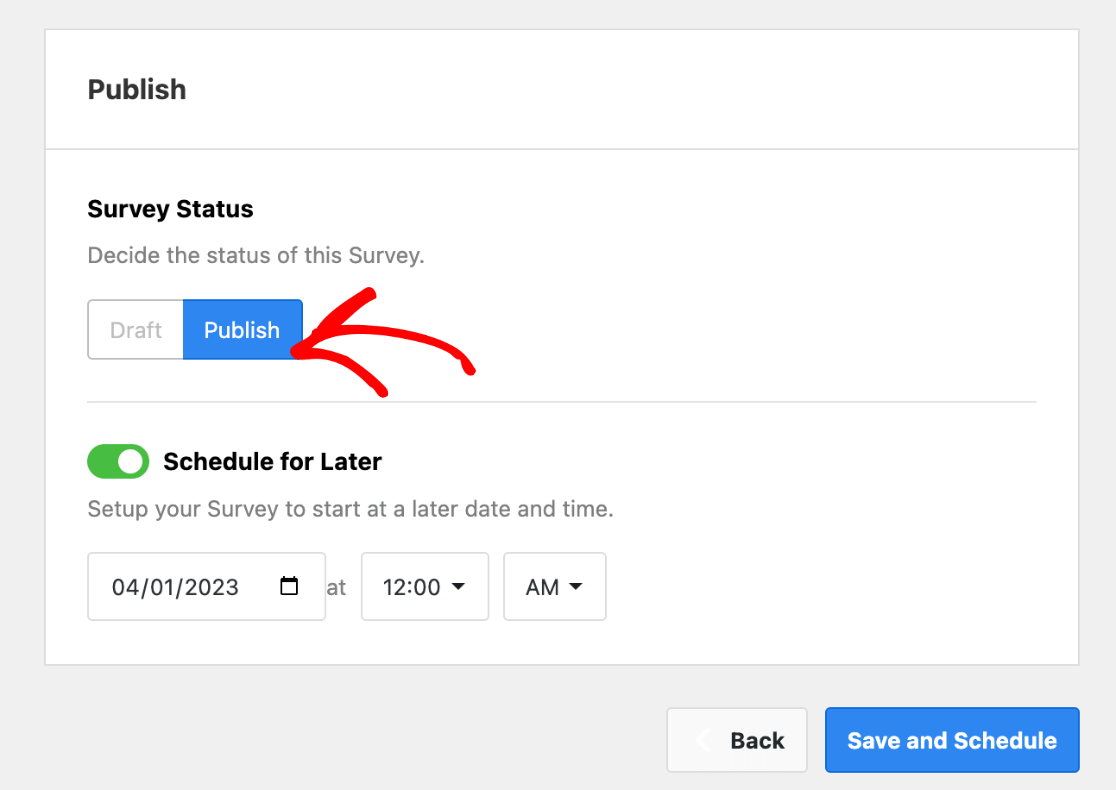
Congrats! Your CES survey is now live and will pop up on your website for users to easily complete.
Note: It won’t display if you’re logged in on your own website, but you can use a browser that’s not logged in to see how it looks.
Here’s how our finished customer effort score survey example looks.
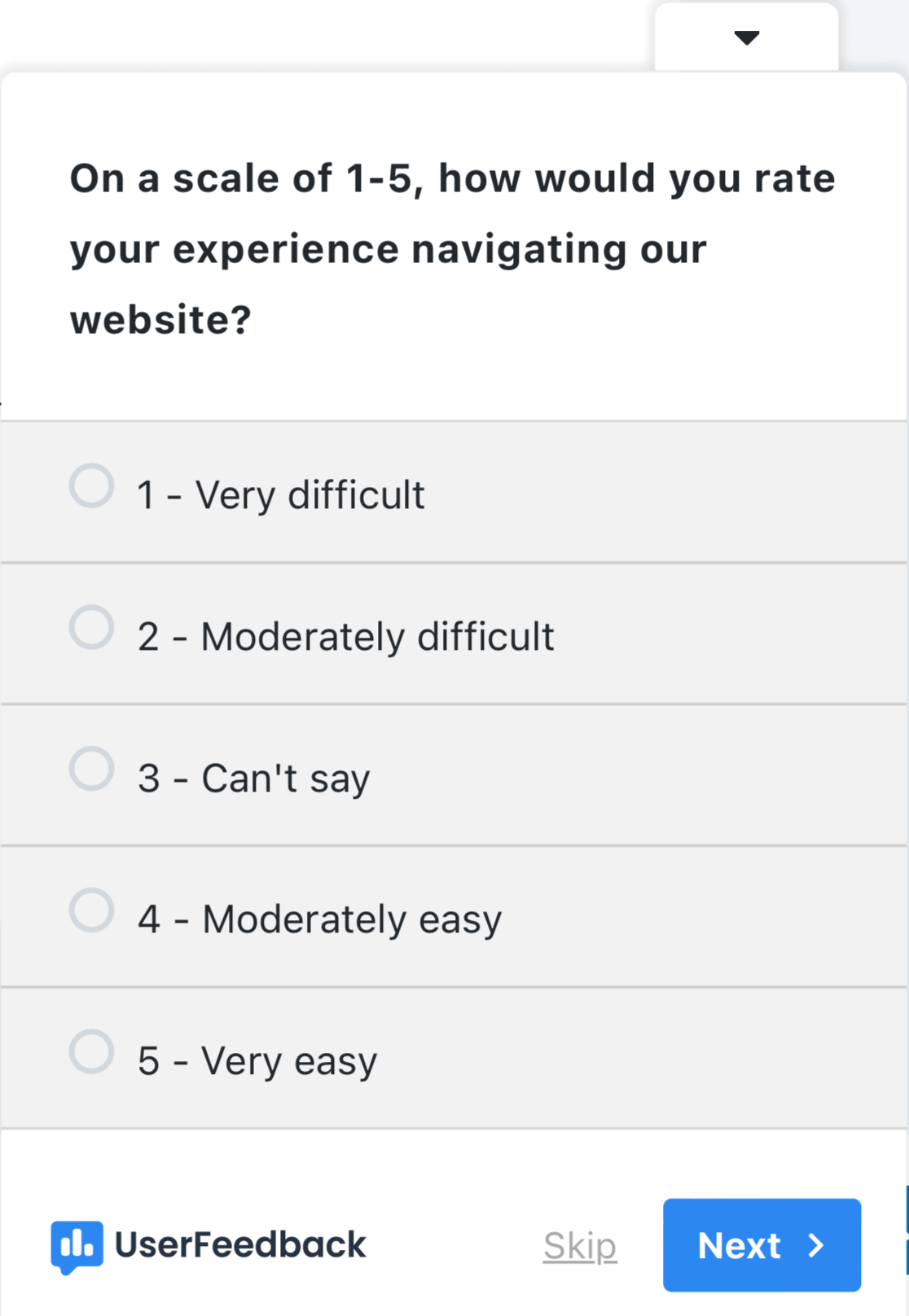
Now that you’ve learned how to create a customer effort score survey on WordPress, let’s take a look at how to get and improve your CES score.
How to Calculate Customer Effort Score
Just like with other customer success metrics, you’ll want to find a standardized score for customer effort that you can track over time.
Finding your CES score will vary slightly depending on the scale format you use.
If you’re using a Point Scale or a Likert scale, you’ll want to use this CES score calculation formula:
Customer Effort Score = (Sum of Customer Ratings ÷ Total Number of Responses)
For an Agree/Disagree Scale, you’ll need to subtract the percentage of positive responses from the percentage of negative responses. For an Emoji Scale (happy, neutral, frowny faces), ignore neutral responses and do the same thing.
Customer Effort Score = (% of Positive Responses – % of Negative Responses)
It’s important to use the same system each time you run a customer effort survey so that you can easily compare numbers, without skewed results.
What Is a Good CES Score?
The biggest thing to remember is that whether your CES score is good or not depends on the question and scale used. In our customer effort score survey example above, a high CES means a low-effort experience, but the same score could mean the opposite if a different scale was used.
Determining a universally good customer effort score is tricky because of the different scales and questions. There isn’t a one-size-fits-all industry standard.
You’re competing against yourself, so focus on how your CES score changes over time. As long as your customer effort score is improving, you’re on the right track!
You also want to look at how CES scores for different areas of your business compare to each other. For example, let’s say that all your CES results fall into a similar range, but one shows a high-effort score in comparison. Well, now you know which area to work on first!
Note: Gartner (CEB Global) does provide some information on customer effort score benchmarks.
How to Improve Customer Effort Score
The specifics on how to improve your business’s customer effort score will largely depend on the area you’re trying to work on, but the big thing to always think about is: How can I make this easier for the customer?
You can’t always know problems ahead of time, but think about the customer journey and how to make each touchpoint the most effortless experience possible.
1. Put Yourself in Your Customers’ Shoes
For example, let’s say customers need to register a product from your online store after they receive it. Hunting on your website to find the correct area to do that requires effort.
You could help by including the link and instructions in the packaging, but they’ll still have to type in a very specific URL. Is there a way to make it even easier? Could you use a QR code so they don’t have to type anything?
Putting yourself in your customers’ shoes can help you reduce how much effort is required before it ever becomes a problem.
2. Offer Self-Service Options and Other Support Channels
Making sure that you include self-service options and multiple ways for customers to get in touch with you can also improve the customer experience and limit the number of unnecessary service interactions and support tickets!
Include a robust FAQ knowledge base that’s regularly updated. Or, go even further by including a few relevant FAQs in each section of your site.
You also want to make your business accessible from multiple channels. Offering a live chat feature, keeping up with comments on your blog posts, and being reachable on social media are great ways to remain accessible.
3. Collect Open-Ended Customer Feedback
In addition to your metric-based surveys, asking for customer suggestions with open-ended questions is an awesome way to improve your CES score. UserFeedback makes this really easy with survey comment boxes and unlimited follow-up questions!
Plus, with conditional logic email notifications, you can route survey responses in real-time, such as directly to your customer service support team. This helps you address concerns at the first sign, implement suggestions quickly, and improve the service experience.
Get started with UserFeedback today!
Well, that’s it for this article. We hope you enjoyed learning about customer effort scores and how to create a CES survey for your WordPress website.
If you enjoyed this article, you’ll definitely want to check out How to Create a Customer Satisfaction Survey on WordPress.
Not using MonsterInsights yet? What are you waiting for?
Don’t forget to follow us on Twitter, Facebook, and Youtube for the best WordPress tutorials and Google Analytics updates.