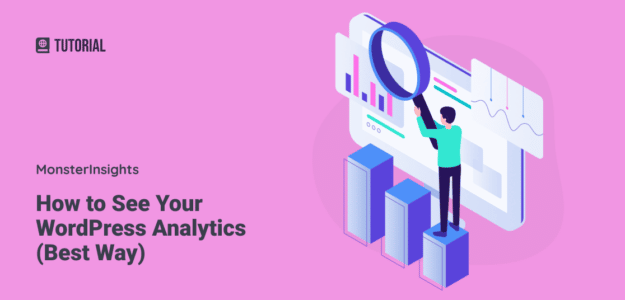Do you want to see the traffic stats and WordPress analytics for your WordPress site? How do you get WordPress analytics on your site? WordPress doesn’t come with built-in analytics, so you’ll need to install Google Analytics to get your WordPress traffic analytics.
But that can be tricky, especially for beginners. An easier way of connecting Google Analytics with WordPress is through a plugin like MonsterInsights.
In this article, we’ll take a look at how to see your WordPress analytics using the best Google Analytics plugin out there.
See Analytics on Your WordPress Site Today!
What is Google Analytics?
Google Analytics is a free web analytics tool that gives you detailed reports about your website traffic and visitors.
It’s the most comprehensive analytics tool on the market, providing many different metrics and reports about how visitors use your website.
With Google Analytics, you get detailed insights into your site traffic so you can make data-driven marketing decisions to boost sales and revenue.
What’s the downside of using Google Analytics?
The main drawback of Google Analytics 4 is its steep learning curve, especially if you want to use some of the more advanced tracking features, such as eCommerce tracking, author and category tracking, funnel reports, key event setup, and more.
Thankfully, with a tool like MonsterInsights, you can set up those advanced tracking features with just a couple of clicks and NO following complicated GA4 setup tutorials.
Let’s take a look at how you can connect Google Analytics with WordPress quickly and easily.
Video Tutorial
How to Set Up WordPress Analytics
The easiest way to connect Google Analytics with WordPress is by using a WordPress analytics plugin like MonsterInsights.
Without a plugin, you’d have to add code to your website manually. This can be a challenge, especially for beginners.
But MonsterInsights is the best Google Analytics WordPress plugin, making analytics setup easy. It also allows you to take full advantage of various powerful features and see the stats that matter for your business.
To see Analytics in your WordPress dashboard, just follow these steps:
Step 1: Install and Activate MonsterInsights
First, choose the license level that makes sense for your website and business. If you have an eCommerce site, for instance, you’ll want the Pro version so you can track your sales.
Need just the basics? Find out how to get an unlimited free trial.
Then, you’ll need to install the MonsterInsights WordPress plugin. You can find the plugin files in your Account area under the Downloads tab.
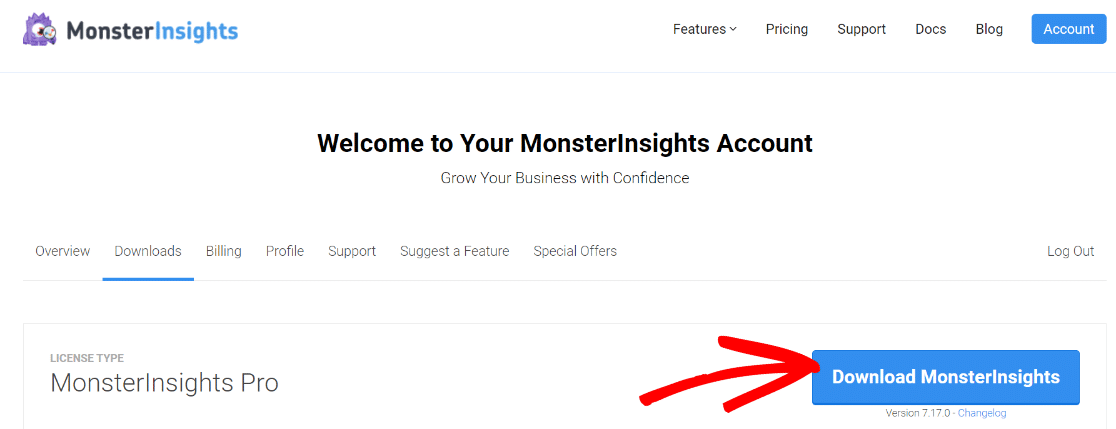
Next, you’ll need to upload the plugin to your WordPress website. To do that, go to Plugins » Add New » Upload Plugin and choose the files you just downloaded. After that, click the Install Now button.
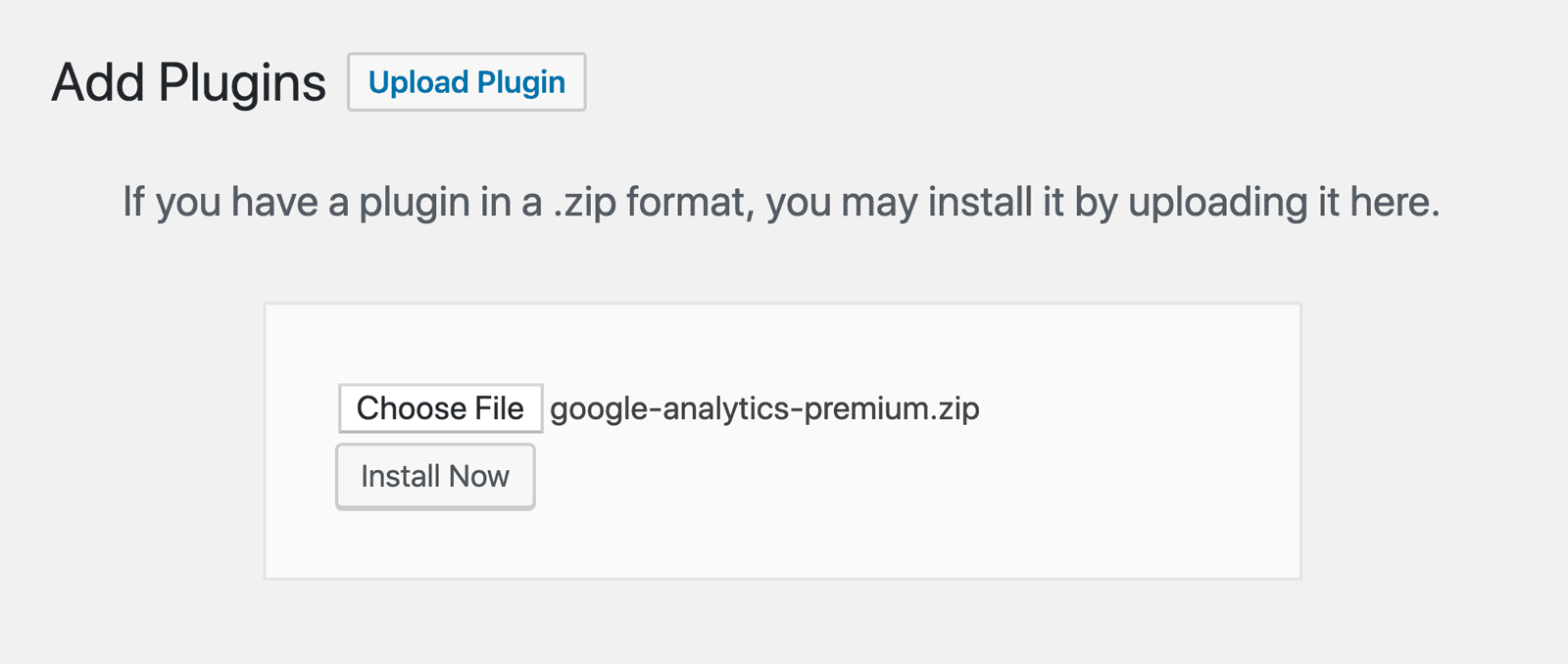
Once you’ve installed the plugin, click the Activate Plugin button.
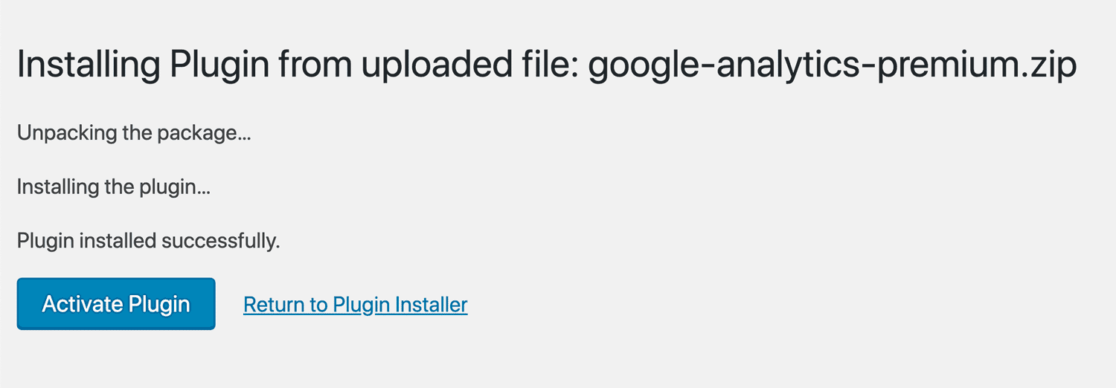
Or, if you’re going with the free version for now, find MonsterInsights on the Plugins » Add New Plugin screen in your WordPress dashboard and click the Install Now button:
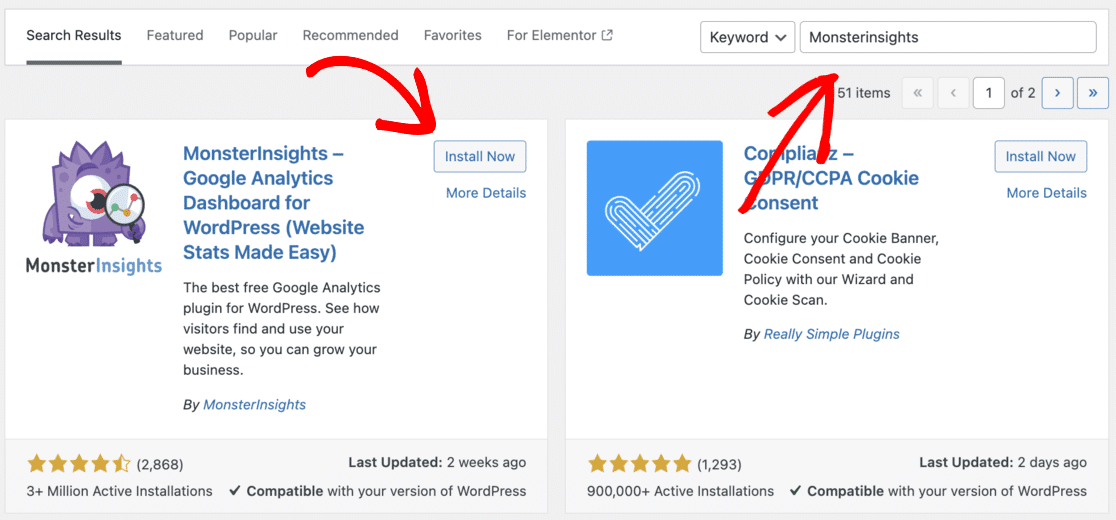
Step 2: Sign Up for Google Analytics and Connect it to MonsterInsights
After activating MonsterInsights, you will need to sign up for a Google Analytics account if you have one already. You can use your existing Google ID to create an Analytics account.
Once that’s done, you’ll need to connect it with MonsterInsights. All you have to do is follow the setup wizard and the plugin will add the tracking code for you. There’s no need to edit code or hire a developer.
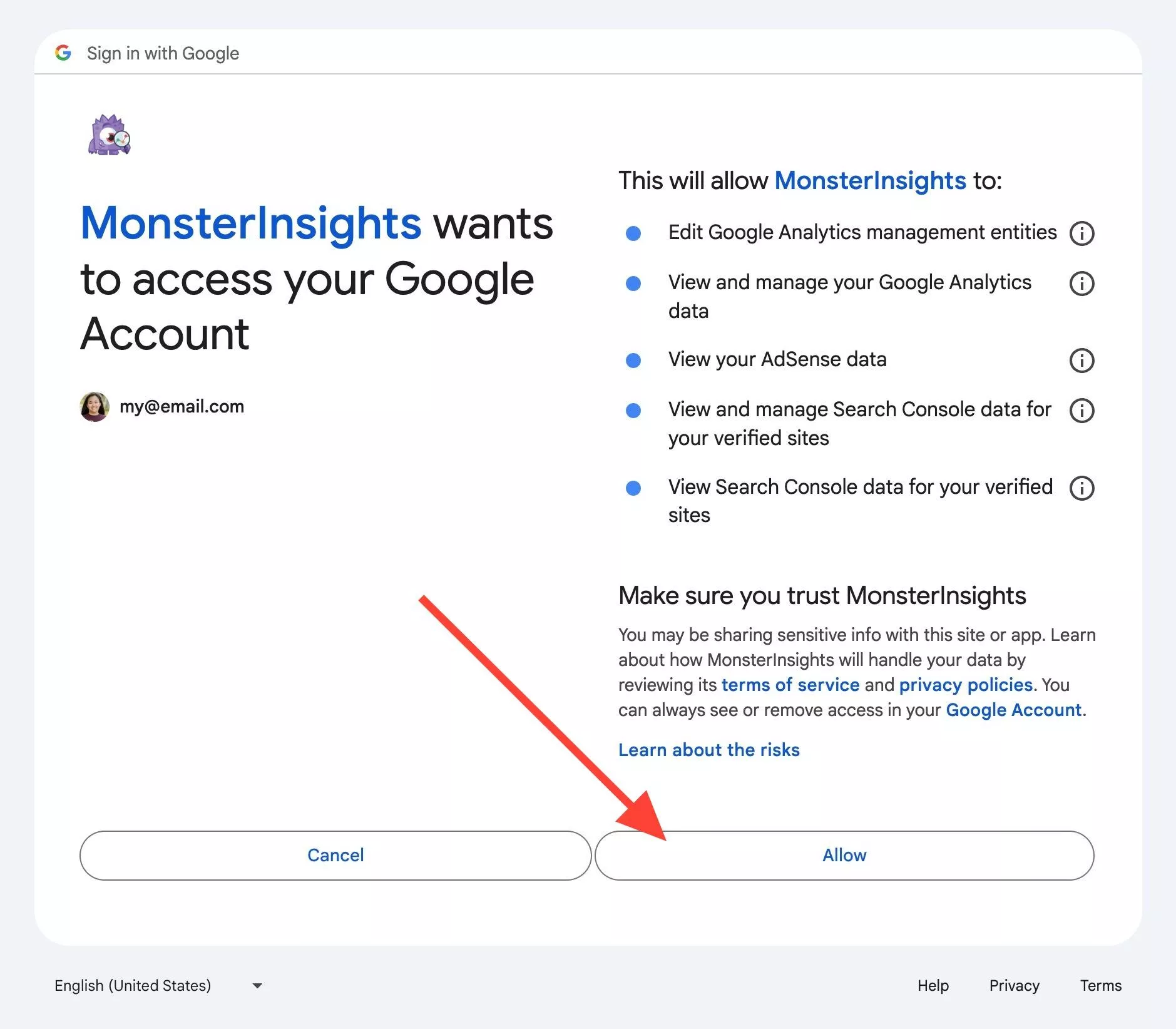
For a full tutorial, you can follow this guide to learn how to connect your WordPress site with Google Analytics.
How to View WordPress Analytics in Your Dashboard
Once you’ve connected your site with Google Analytics using the plugin, you can see your WordPress analytics.
MonsterInsights lets you see all the important information right on your dashboard screen with the dashboard widget. You can view the number of sessions, page views, total users, average session duration, and more.
You can also navigate to other quick reports like top posts/pages, new vs. returning visitors, and device breakdowns.
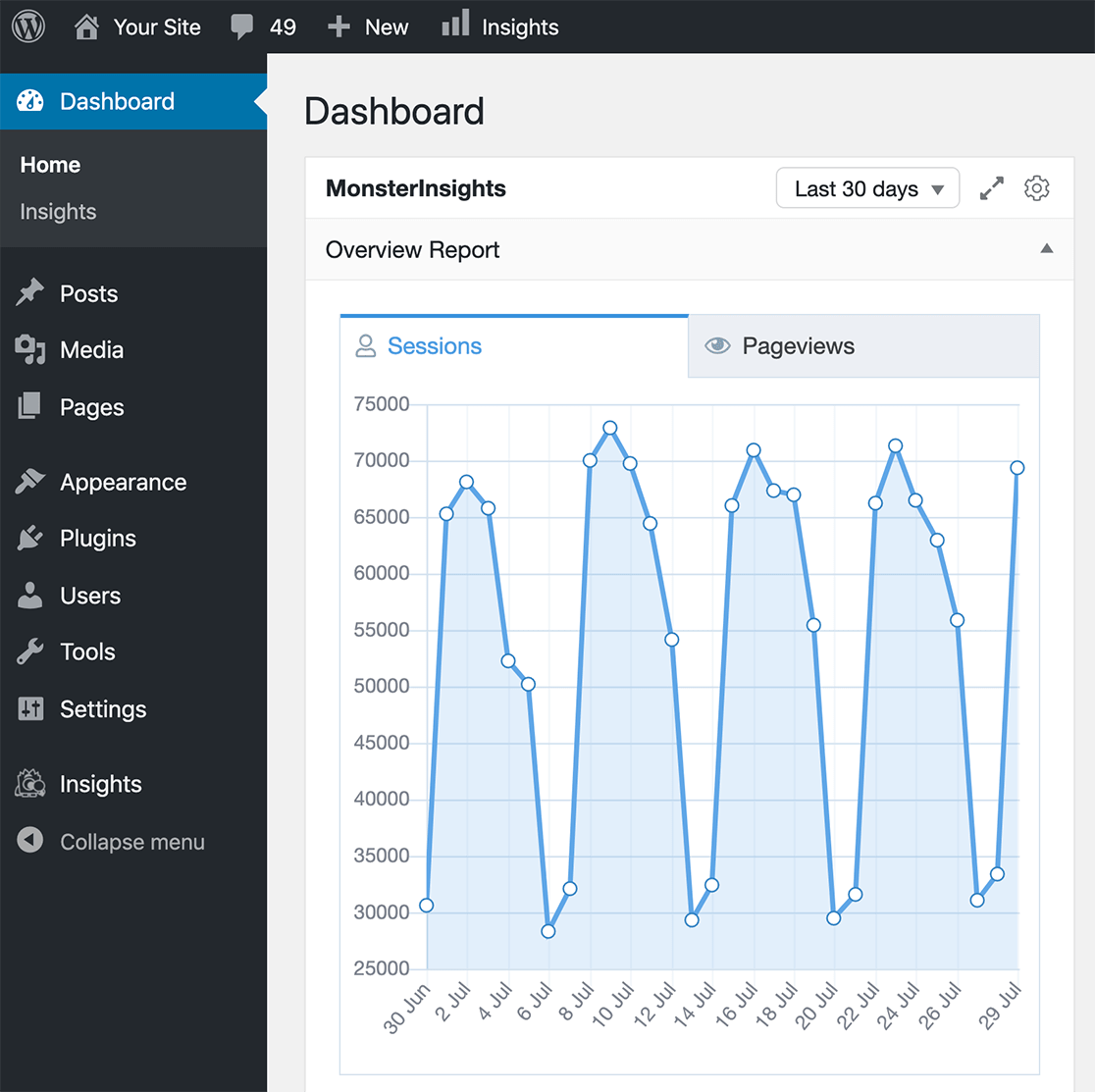
For more detailed reports, you can head over to the Insights » Reports menu from your WordPress dashboard. You’ll see different reports offered by the WordPress analytics plugin.
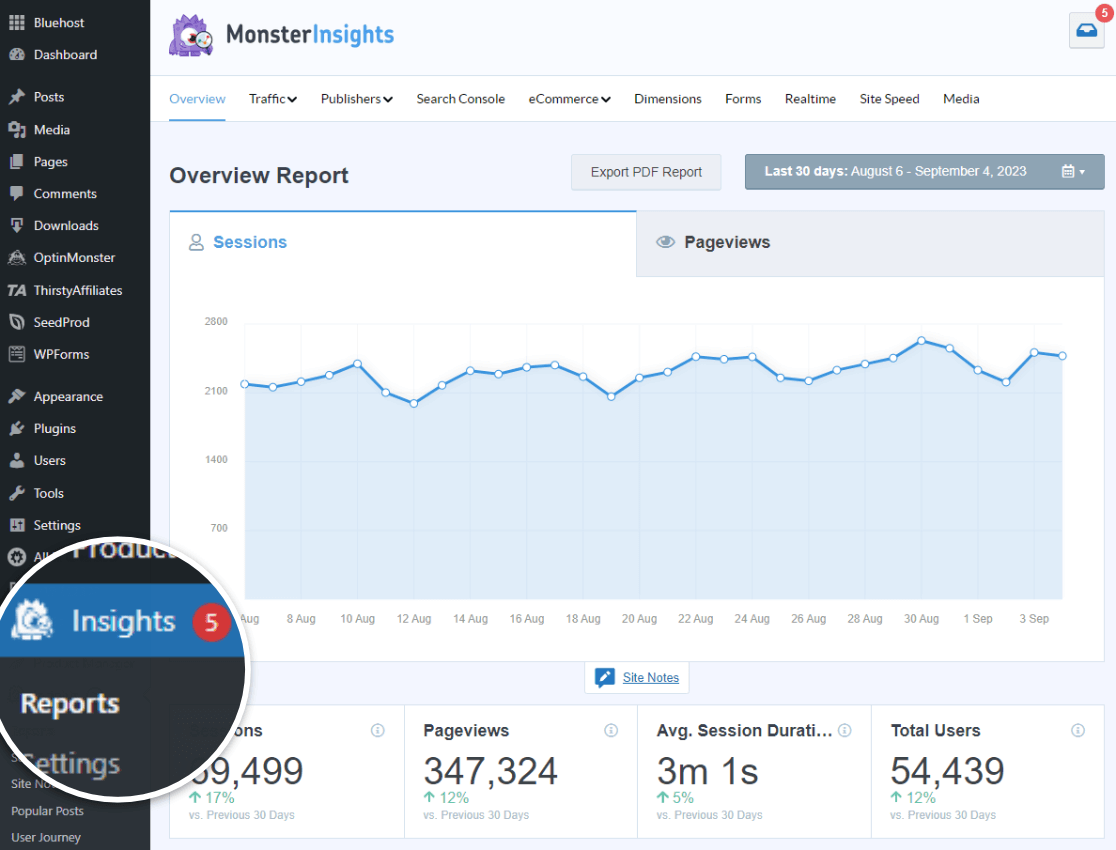
Let’s take a look at some of these reports and what benefits they provide.
Overview Report
The Overview report by MonsterInsights lets you see how your website is performing at a glance. It shows a more detailed picture of reports you’d see on your dashboard home.
The report provides you with key information that can help in making an informed decision to boost your website’s growth.
For instance, you find how many visitors visit your website or how much time they spend on your site.
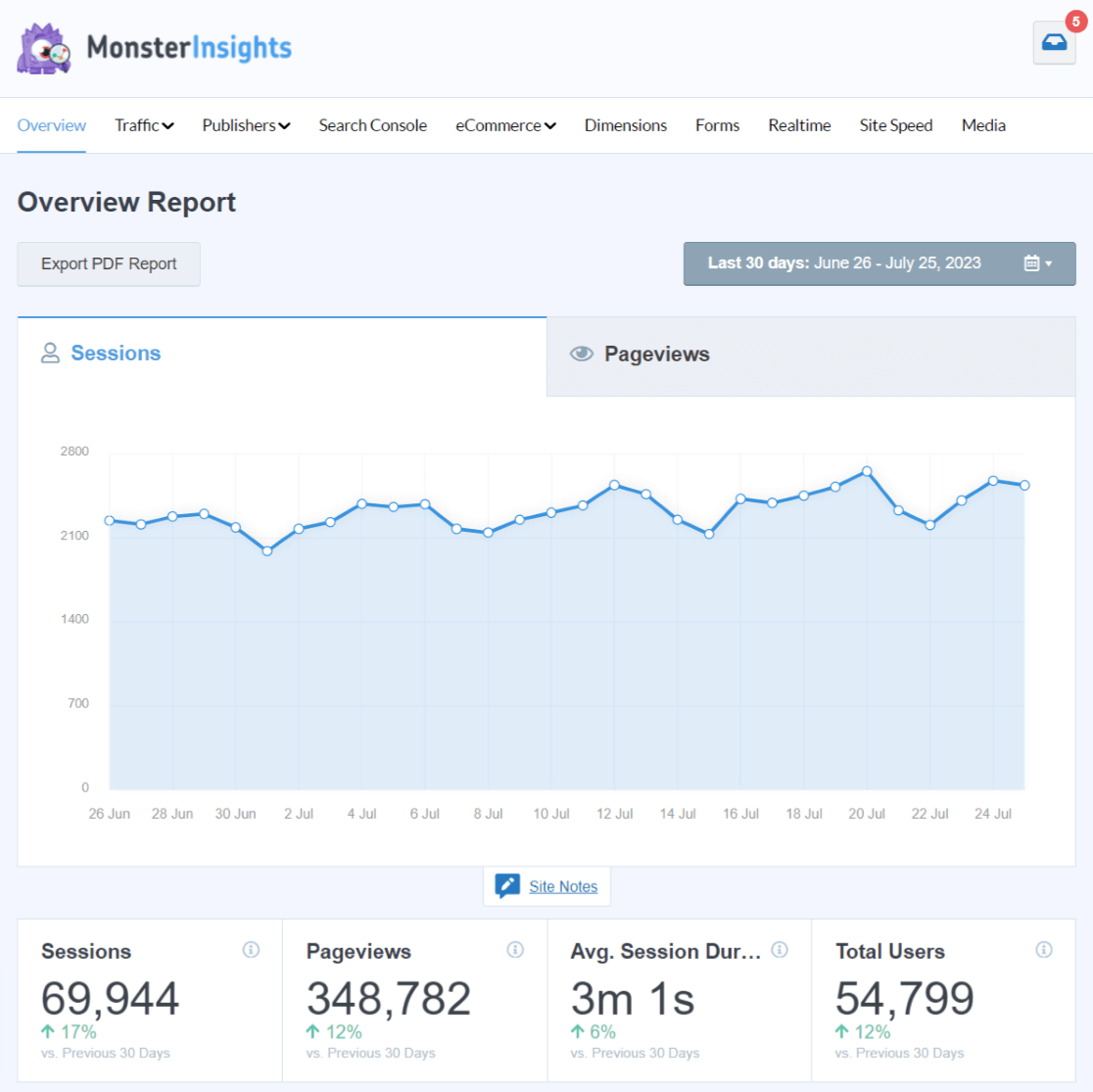
It will even show you which country your visitors are viewing your site, and which websites (referrals) send you the most traffic.
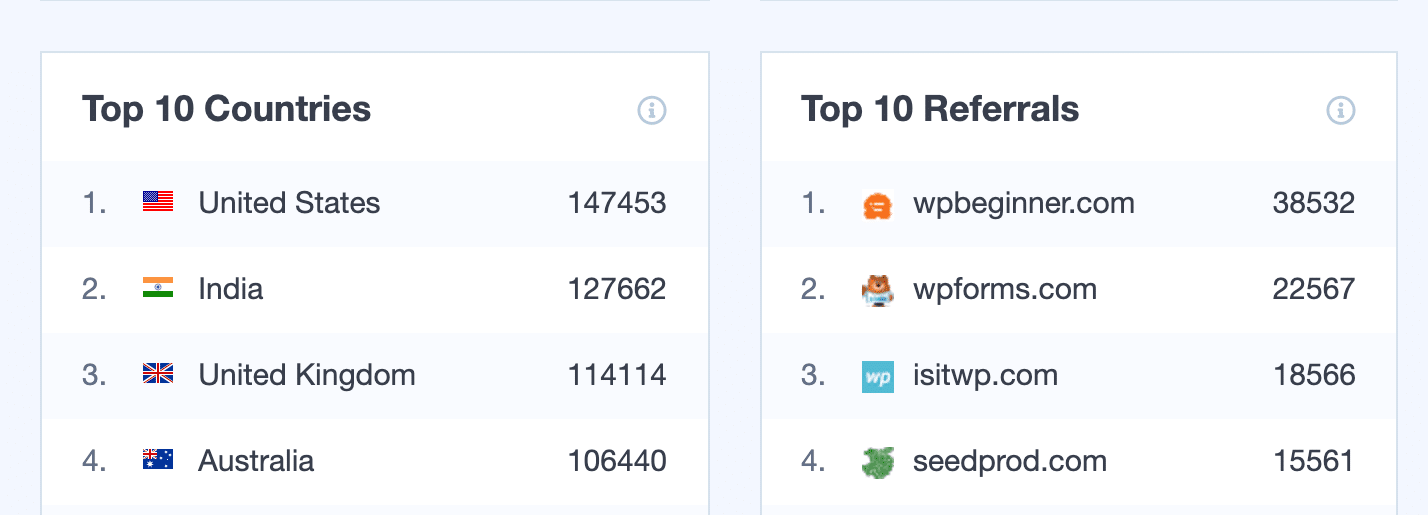
Additionally, it will show you how many new and returning visitors came to your website and which device they used.
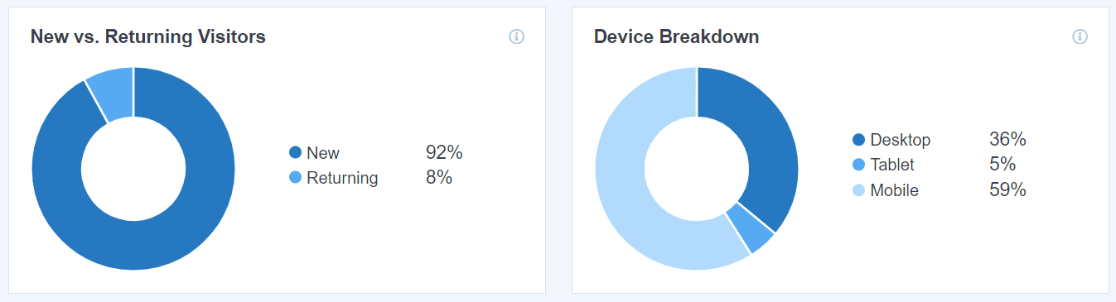
If you scroll to the bottom, the last report you’ll see in Overview will be of top pages and posts. Using this report, you can find out which landing page or blog post is performing the best.
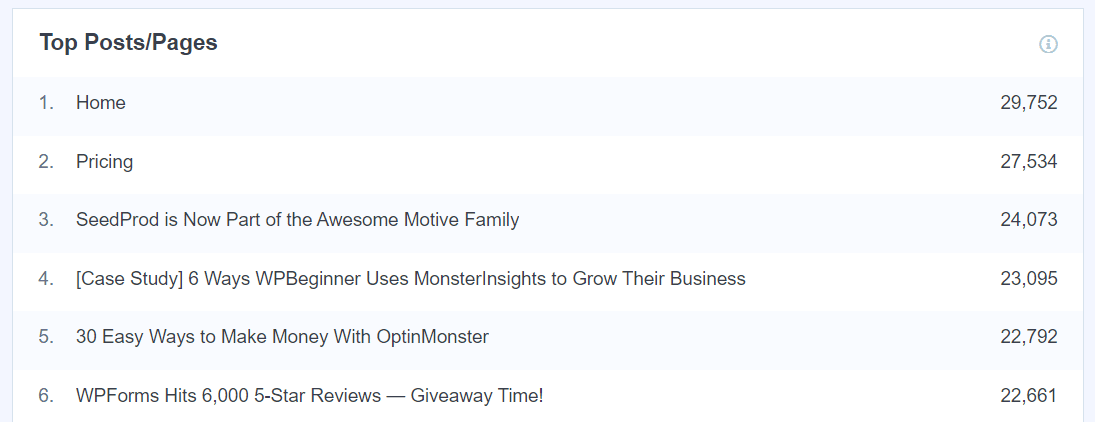
Traffic Reports
If you navigate to the Traffic report tab, you will find five more incredibly useful reports, including:
- Traffic overview (channels used to visit your site)
- Landing page details
- Source/medium
- Technology
- Campaigns
- Social
This set of reports will give you SO many insights into your traffic.
For instance, you can use the Landing Page Details report to see which landing pages are leading to conversions:
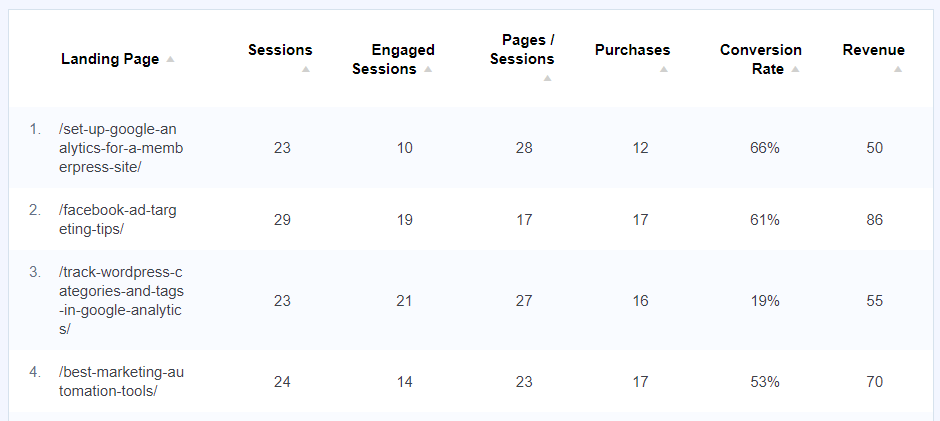
In the Source/Medium report, you’ll get even more details about which exact channels sent traffic to your site:
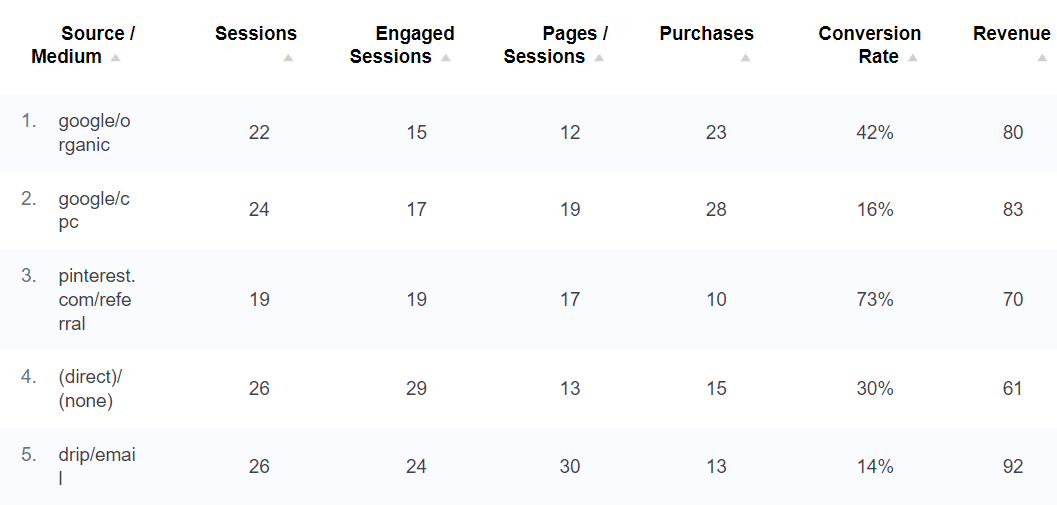
Publisher Reports
Inside the MonsterInsights publishers report, you’ll find new partnership opportunities with the outbound link tracking report. You can see exactly where you’re sending users.
And with the top affiliate links report, you can view your best-performing affiliates.
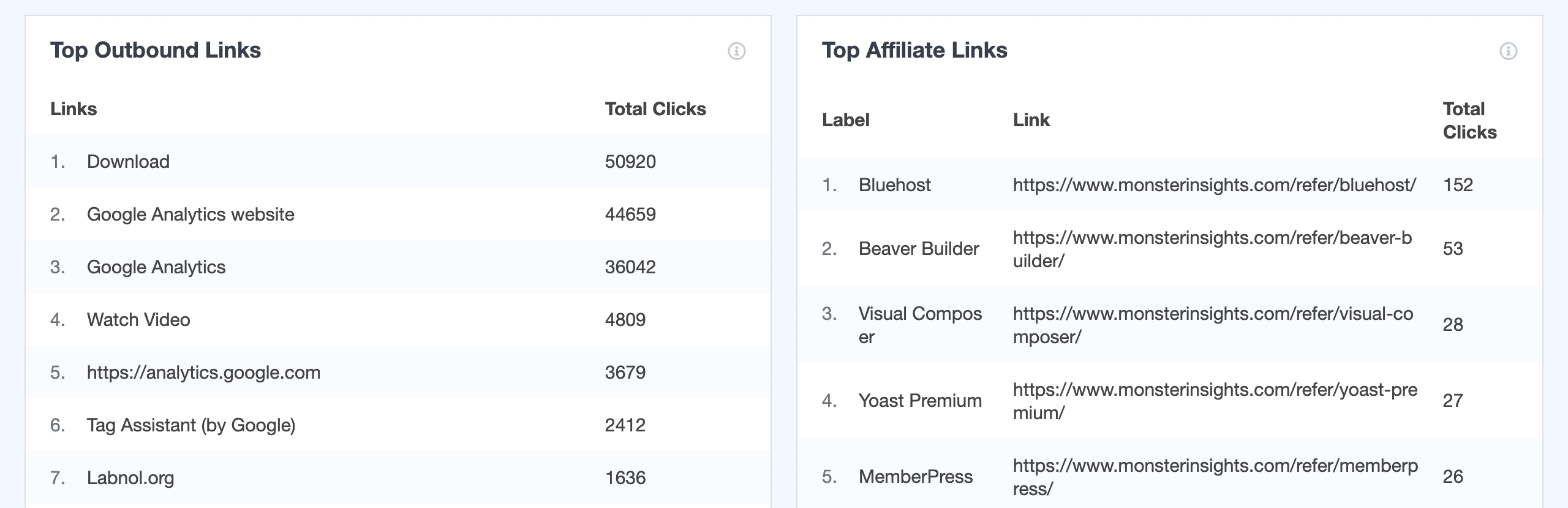
You’ll also find reports on landing page bounce rate, age, gender and interest reports, a top pages report, and which of your files have the most downloads.
Plus, use this report to check the average scroll depth of your website.
Search Console Report
With MonsterInsights, you can view Search Console reports and see which search terms your website is ranking for on Google right inside your WordPress dashboard.
For each search term, you can also view the clicks and impressions it received, its click-through rate (CTR), and its average position on Google.
Using this report, you can optimize your SEO efforts and improve your website’s rankings.
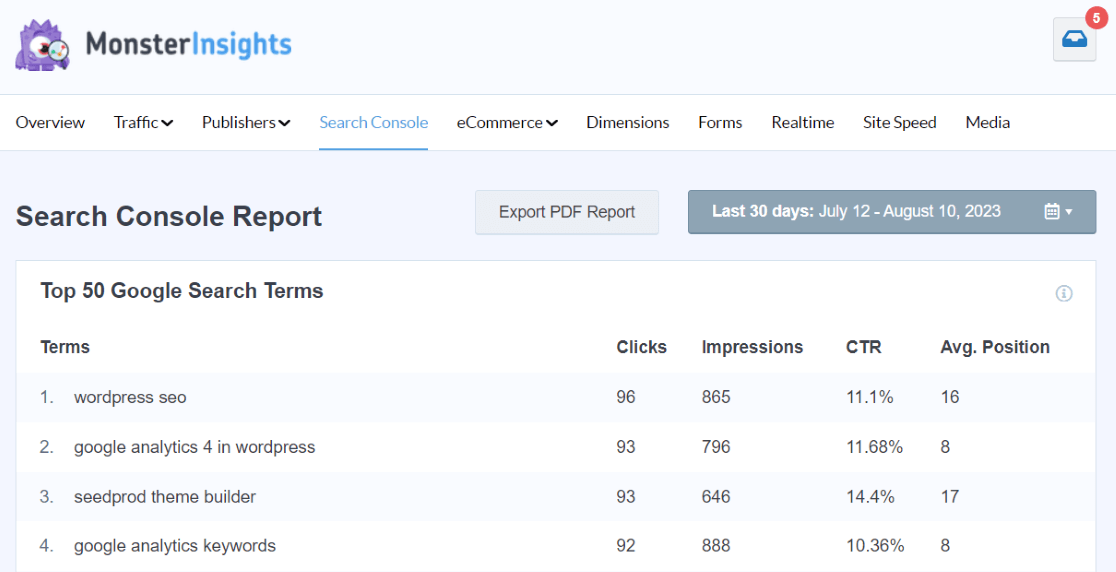
eCommerce Reports
MonsterInsights offers an exciting eCommerce addon that lets you view your online store’s performance with a couple of clicks in WordPress.
Do note that you’ll need a MonsterInsights Pro plan to use the addon.
Once installed, you use the eCommerce report to track your conversion rate, transactions, revenue, and average order size. And see which products perform the best in your store.

The report also gives you information about the website from where your visitors convert the best.
Also in the eCommerce reports, you’ll find a Coupons report and a Funnel report to see where your users are dropping out of your funnel:
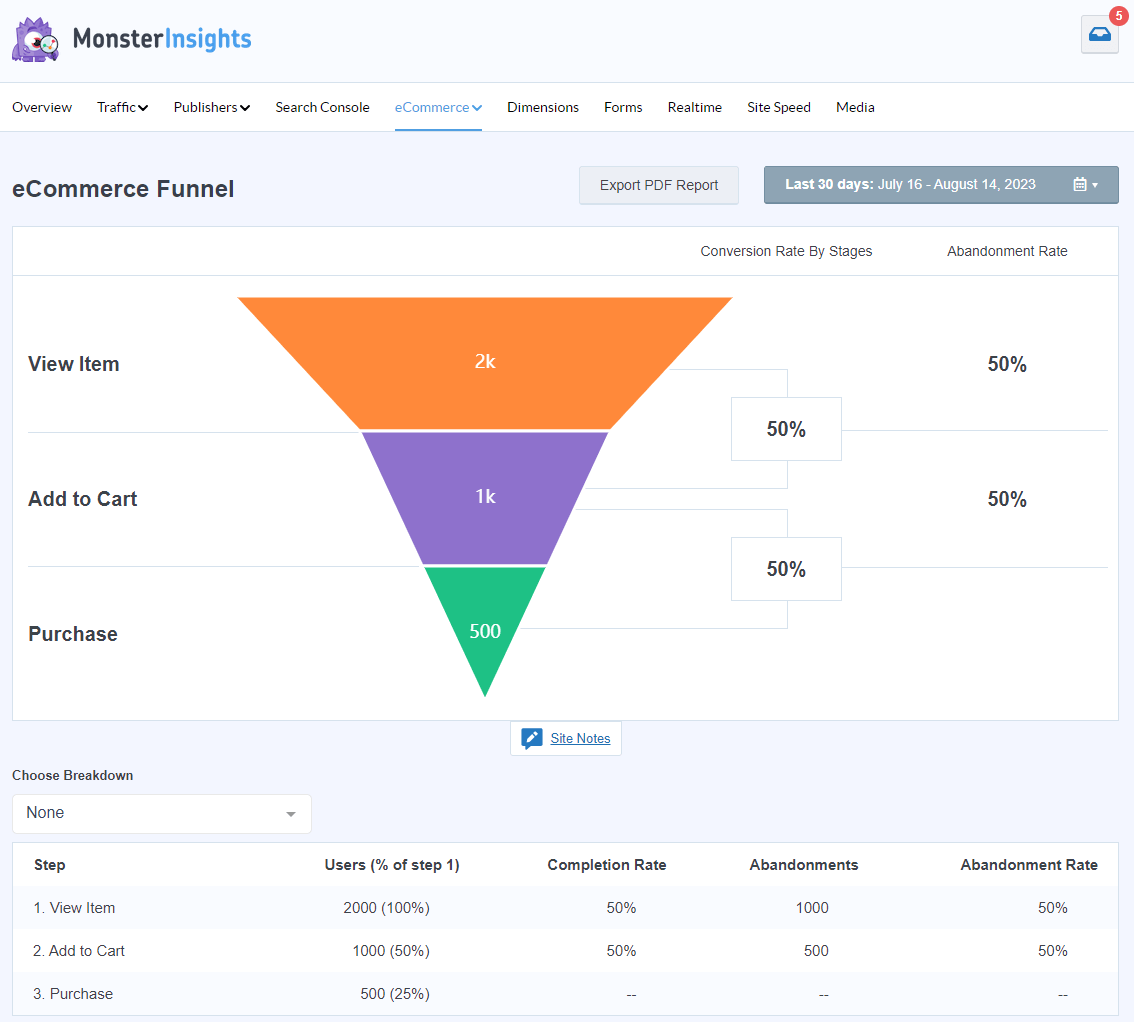
Another report you’ll have access to with the eCommerce addon is User Journey. The User Journey report works with WooCommerce, Easy Digital Downloads, MemberPress, Restrict Content Pro, GiveWP, and LifterLMS. Use it to see how your buyers navigated your site leading up to their purchase:
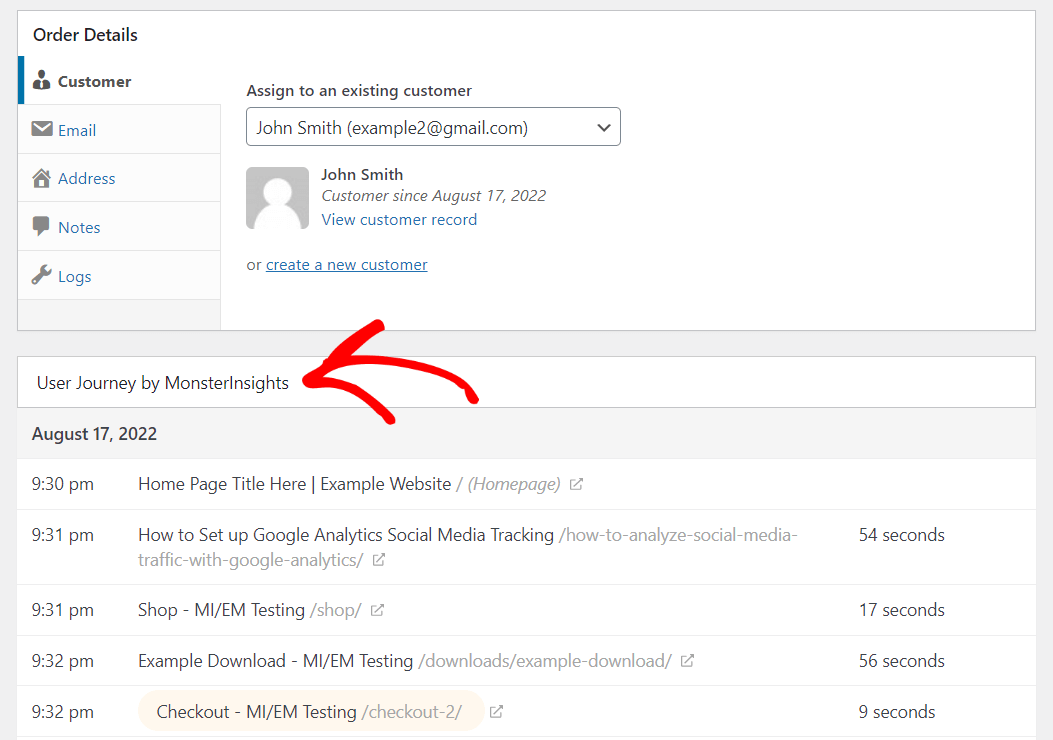
For more details, you can also go through our complete guide on eCommerce conversion tracking.
Take a Full Tour of MonsterInsights Reports
In addition to the reports we went over in this article, you’ll find:
- A dimensions report that covers author tracking, dimension tracking, user ID tracking, and much more
- A forms report
- A realtime report
- A site speed report
- A media report
To get a full tour of all the reports that are included in MonsterInsights, check out Your Ultimate Guide to MonsterInsights Dashboard Reports.
And that’s it!
We hope this post helped you learn how to see your WordPress analytics.
See Analytics on Your WordPress Site Today!
With MonsterInsights, the best WordPress analytics plugin, you can view reports and get amazing insights about your website right in your dashboard.
Not using MonsterInsights yet? What are you waiting for?
Wondering how MonsterInsights is different from Google Analytics? Check out MonsterInsights vs. Google Analytics – What’s the Real Difference?.
Finally, follow us on YouTube for more helpful reviews, tutorials, and Google Analytics tips.
WordPress Analytics FAQ
What is WordPress analytics?
WordPress analytics is how you see what your visitors are doing on your website. See details about where your visitors are from, what pages they’re looking at, how they’re finding your website, and more.
How do I check my WordPress analytics?
The best way to check your WordPress analytics is with a plugin like MonsterInsights. It takes data from Google Analytics and puts it right inside your WordPress dashboard for super easy monitoring of your traffic.
What is the best analytics tool for WordPress?
The best analytics tool for WordPress is MonsterInsights. It has the most features to help WordPress website owners see what’s going on with their traffic.
Is Google Analytics free for WordPress?
Yes, Google Analytics is a free tool for all website owners. Connect Google Analytics to WordPress using MonsterInsights.
How do I add analytics to WordPress?
Navigate to Plugins » Add New Plugin and search for MonsterInsights. Then click Install Now and Activate.