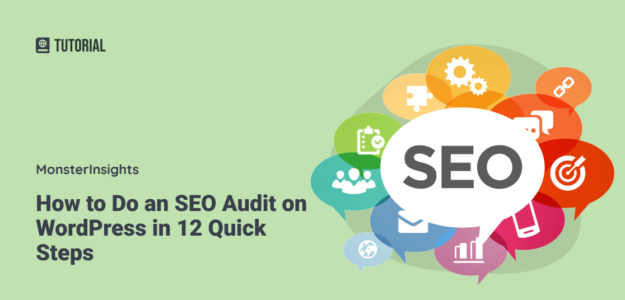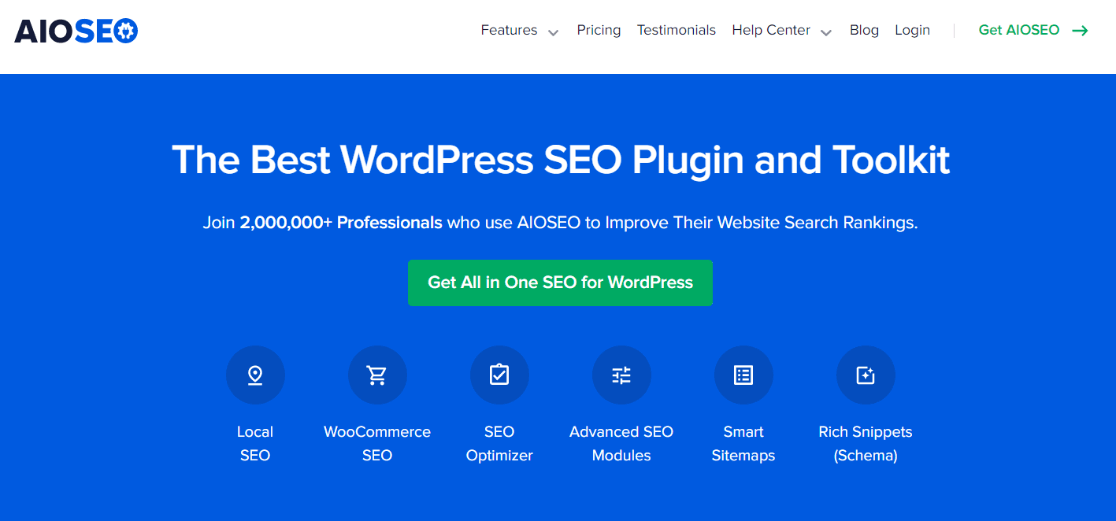Are you looking for the best way to do an SEO audit on WordPress? If you run a successful audit, you’ll make your website shine in search engines and attract more visitors!
A well-performing website is vital when it comes to SEO, but figuring out how to get there can take time and effort. That’s where an SEO audit comes into play. An SEO audit is like a health check for your WordPress site. It helps you see what’s going well and what needs improvement.
This guide will walk you through 12 easy steps to perform a WordPress SEO audit. By the end, you’ll be ready to boost your site’s rankings and attract more traffic.
Let’s get started and turn your website into a search engine superstar!
SEO Audit Video Walkthrough
What Is an SEO Audit?
An SEO audit is a deep dive into your site’s performance. When you do an SEO audit, you’re looking closely at your website to check if it’s set up the right way to show up higher in search results.
This audit helps you spot big and small issues that might be hiding and keeping your site from climbing up in those search rankings.
After you finish your audit, you’ll have a clearer picture of what’s going well and what needs to be fixed on your WordPress site. This means you can tweak your SEO strategy, solve problems, and fine-tune your site to make it even better and attract more visitors.
So, what exactly does a WordPress SEO audit cover? It’s a full-scale examination of various parts of your website, such as:
- How easily search engines can find and understand your site.
- The experience visitors have on your site.
- The keywords you’re using and how effective they are.
- SEO elements on individual pages.
- The quality and quantity of other sites linking to yours.
Doing an SEO audit once in a while is essential. It ensures your website is in top shape to be found and favored by search engines and attracts as many visitors as possible.
The Benefits of Performing an SEO Audit
There are several reasons why doing an SEO audit is essential. Here are some of the top benefits:
- Find out what’s working: Understand which parts of your website are already doing great in terms of SEO.
- Spot issues: Discover problems that might stop your site from showing up higher in search results quickly.
- Improve user experience: Make your site easier and more enjoyable for visitors, which can keep them coming back.
- Stay ahead of competitors: See how your site compares to others and find ways to improve.
- Better keyword strategy: Learn which keywords work best for your site and which ones to focus on.
- Enhance site performance: Identify technical issues that might slow down your site.
- Increase visibility and boost rankings: Make your site more visible in search engines, which can lead to more visitors and potential customers.
Regularly doing an SEO audit keeps your WordPress site healthy and competitive. It’s an essential step in ensuring your site is seen and used by as many people as possible.
How to Do an SEO Audit for Your WordPress Site
When checking how your WordPress site is doing in terms of SEO, the right tools make all the difference.
Many options exist, but not all let you do the audit right inside WordPress. This means you can stay on your site without the hassle of switching back and forth.
For a hassle-free and effective SEO audit, we suggest using the All in One SEO (AIOSEO) plugin for WordPress. So, we’ll look at how to run an SEO audit with AIOSEO first, then dive into performing one manually.
This SEO audit WordPress plugin is a top choice for making your site search engine-friendly, even if you’re not a tech wizard.
AIOSEO is super user-friendly and offers an SEO Analysis Tool in your WordPress dashboard.
This tool monitors your site, points out critical issues, and gives helpful tips to get more people to visit your site and improve your keyword rankings.
You can start with the AIOSEO lite version, which includes the SEO Analysis Tool. If you want more advanced features like redirection management, schema markup, local SEO, social media features, better sitemap tools, robots.txt file editing, and more, there’s a premium version, too.
The first step is to install and activate the AIOSEO plugin. If you’re unsure how to do that, don’t worry; read this guide on installing WordPress plugins.
Run an SEO Analysis of Your Website
Now that the AIOSEO plugin is running on your WordPress site, it’s time to dive into the SEO analysis.
From your WordPress dashboard, go to All in One SEO » SEO Analysis.
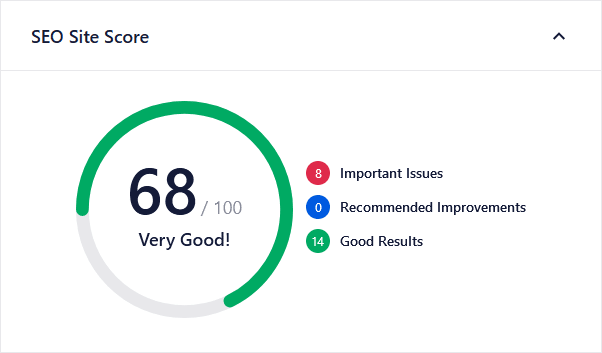
Here, you’ll find the AISEO SEO Audit Checklist tab. This is where the magic happens!
The SEO Audit Checklist tab will show you an overall score for your site. Think of this score as a report card for your website’s SEO health.
A score of 70 or above?
That’s excellent news – your site is doing well in search engine optimization.
AIOSEO checks your website against various parameters and ranking signals. It’s like having a detective scanning every corner of your site.
The tool will highlight critical issues that could be harming your SEO. These could be things like missing image alt attributes or needing an SEO title on your pages.
But don’t worry, it doesn’t just point out problems. AIOSEO also gives you suggestions on how to boost your rankings. This means you get clear ideas on how to make your site even better.
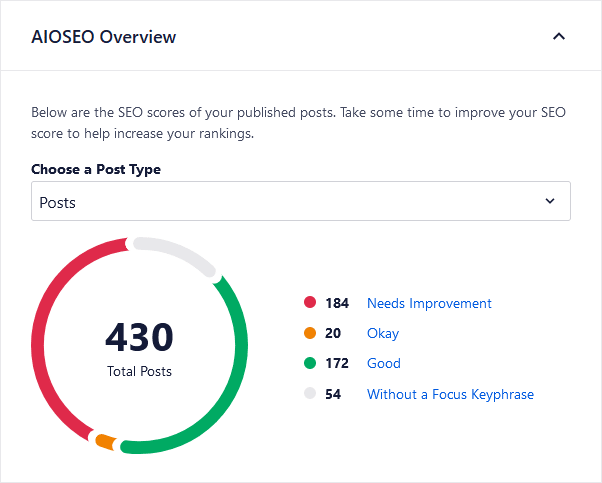
Using AIOSEO is more than just a one-time thing. It’s a great tool to use to keep an eye on your site regularly. This way, you’ll always know if a big SEO problem needs fixing.
On top of using AIOSEO, it’s wise to do a manual SEO audit of your site once or twice a year. This ensures everything is working just the way you want it to.
Manual SEO Audit
Now, let’s look at how to perform an SEO audit manually. We’ll walk you through each step in the process!
1. Make Sure Your Website is Indexed
One of the first steps in your WordPress SEO audit is to check if your website is indexed and can be found by search engines like Google and Bing. It’s like making sure your shop’s sign is visible to people passing by – if they can’t see it, they won’t come in!
WordPress has a setting that can hide your site from search engines.
To see if this setting is turned on, click Settings » Reading in your WordPress dashboard.
Look for the Search Engine Visibility option. Make sure this box is not checked.
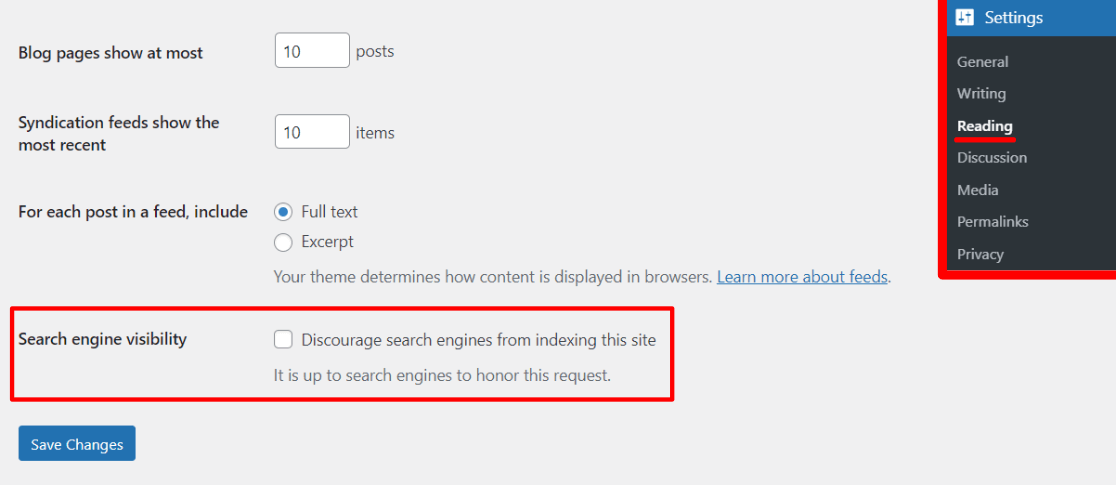
If it is, uncheck the Discourage search engines from indexing this site option and click Save Changes.
You can also manually check if Google has your pages indexed. Type site:example.com into Google, but use your website’s address instead of ‘example.com’.
If your site shows up, you’re on the right track.
Another cool thing you can do is use Google Search Console to manage your site’s presence in Google’s search results.
You can even add new pages or posts to Google’s index manually. Go to your Google Search Console dashboard, enter the URL you want to check at the top, and hit Request Indexing if it’s not already indexed.
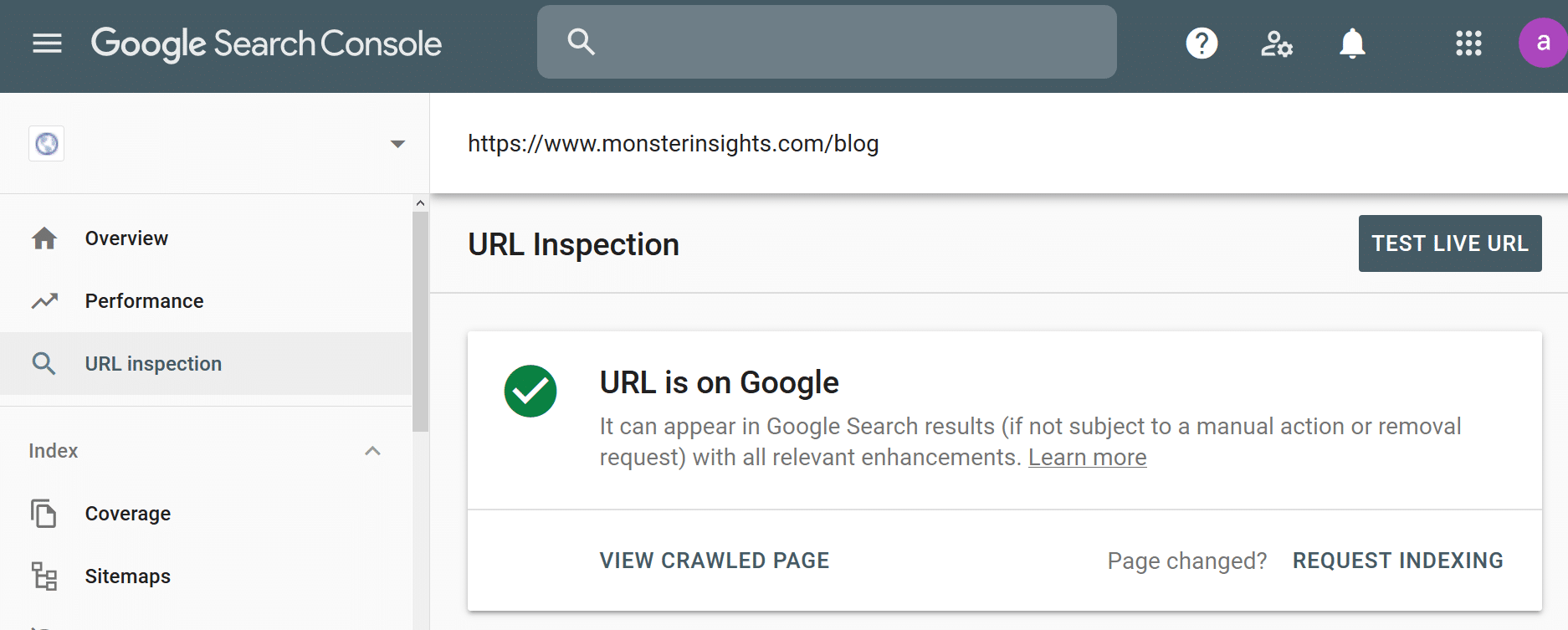
If there are no issues, your page should appear in Google’s search results in about a day.
Finally, AIOSEO has a handy feature that checks if your pages are indexed by Google. This feature makes sure that Google sees and lists your pages correctly.
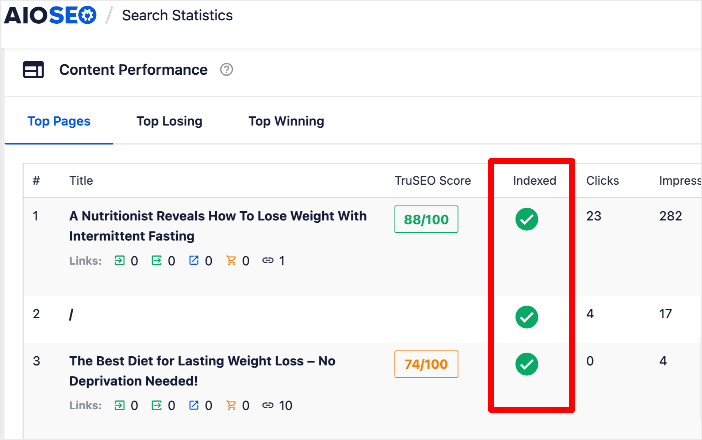
2. Check That Your Website Is Using HTTPS
After ensuring your site is visible to search engines, the next thing to check in your SEO audit is whether your website uses HTTPS.
HTTPS is like a security guard for your website, keeping the information safe between your visitor’s computer and your website.
When a website has HTTPS, it means it has an SSL certificate. This SSL certificate is essential because it crawls the data sent between your visitor’s web browser and your site, keeping it safe from sneaky hackers.
Search engines, especially Google, prefer websites that are secure with HTTPS. They’re like the websites’ safety badges.
You can tell if your site has HTTPS by looking for a little padlock icon in your browser’s search bar next to your website’s address:
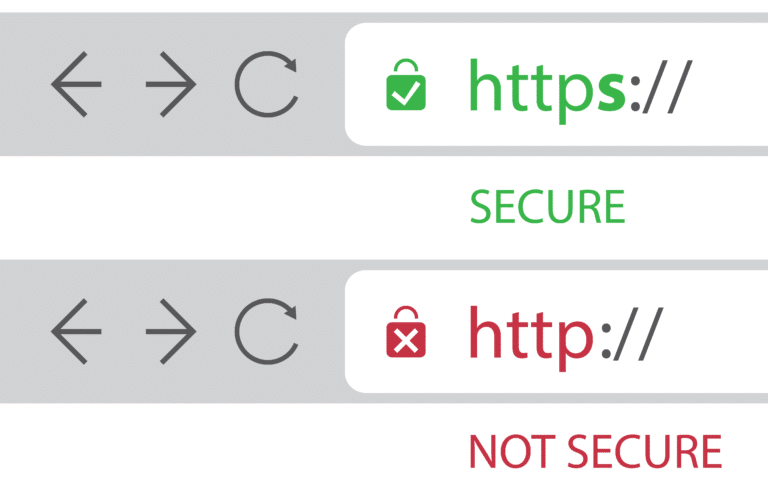
If your site doesn’t have this padlock, you need an SSL certificate.
Don’t worry; getting one can be free and not too hard. You can find guides on getting a free SSL certificate for your WordPress site and switching your site from HTTP (not secure) to HTTPS (secure).
Remember, having HTTPS doesn’t just make your site safer; it also helps your website rank higher in search results because search engines trust secure sites more. This means you will have better visibility in search engines and attract more visitors to your website.
3. Ensure That All Versions of Your URL Lead to Your Website
Next up in your SEO audit is to make sure that every version of your website’s address brings people to the same place. It’s like ensuring all roads lead to your home, whether they take the highway or the scenic route.
Your website might have a few different addresses. These could be with or without ‘www’ at the beginning or starting with ‘http://’ or ‘https://’.
For example, someone might type in https://www.example.com, https://example.com, http://www.example.com, or http://example.com.
All of these should take them to the same place – your website.
To check this, go to your WordPress dashboard and click Settings » General.
Look at the ‘WordPress Address (URL)’ and ‘Site Address (URL)’ fields here. These should show your main website address.

Google might get confused if different versions of your site’s address don’t lead to the same site. It could think they are separate sites.
This could make Google unsure about which version of your site to show people when they search. It could even think you have the same content on different sites, which is bad for SEO.
If you’re using AIOSEO, you’re in luck. It automatically sets the correct canonical URL in your site’s code. This tells Google which version of your address you prefer, helping to avoid any mix-ups.
4. Use an XML Sitemap to Improve Indexing
Another critical step in your SEO audit is to make sure you have an XML sitemap and that it’s submitted to search engines.
Think of an XML sitemap like a map of your website. It helps search engines, like Google and Bing, easily find and understand all the pages on your site.
Having a sitemap doesn’t mean your website will immediately jump to the top of search results. But it does help search engines look through your site more efficiently.
This is handy, especially if your website is new and doesn’t have a lot of links from other sites yet. The sitemap helps search engines quickly find and notice your new content.
You can create sitemaps easily with the AIOSEO WordPress plugin.
Go to All in One SEO » Sitemaps in your WordPress dashboard, and click the General Sitemap tab.
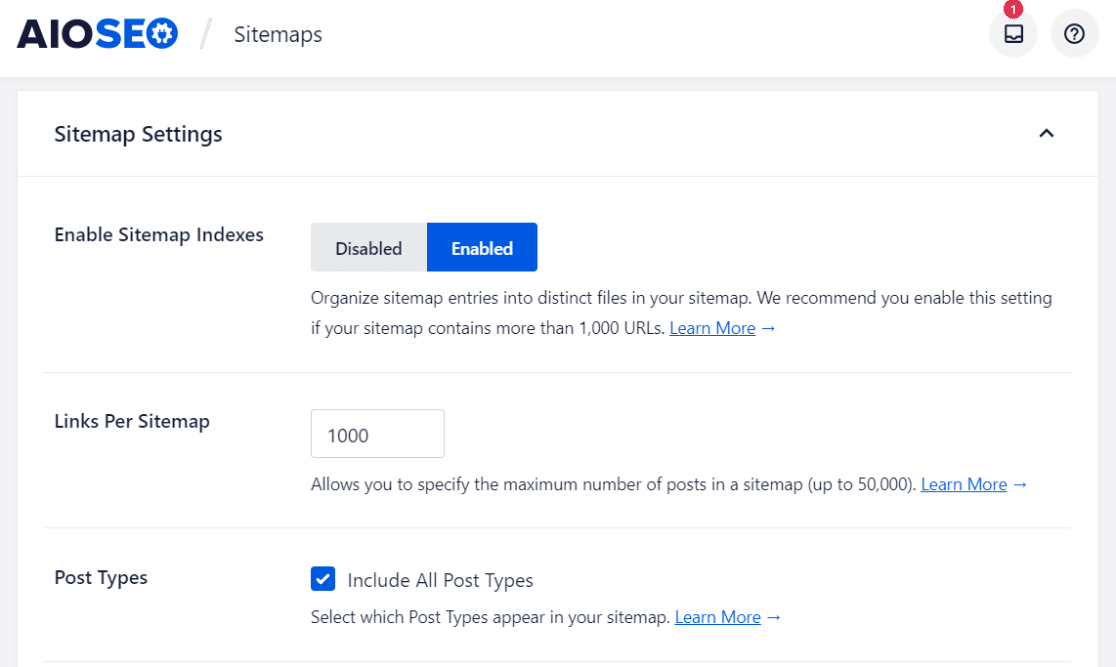
Here, make sure the Enable Sitemap option is turned on.
You can even peek at your sitemap and use the plugin’s features to change it if needed. AIOSEO also lets you create special sitemaps for your site’s videos, news, and RSS feeds.
After your sitemap is ready, you should go ahead and submit it to search engines. This helps them know about your sitemap and use it to crawl your site better.
If you need help with how to do this, read our guide on creating and submitting a sitemap in WordPress.
5. Check Your Website’s Page Speed
Speed is super important for your website. You want your website to be as fast as possible!
Why does website speed matter so much?
If a website takes too long to load, people get annoyed and might leave. Google knows this and wants to ensure it shows fast, user-friendly websites in its search results.
This is why Google included website speed in their Core Web Vitals in 2021. This is a list of metrics that Google uses to determine the user experience of your website and how to rank your site in search.
A slow website could end up lower in the search rankings, making it harder for people to find you.
If you’re using MonsterInsights, checking your website’s speed is a breeze. This plugin gives you a real-time speed report right in your WordPress dashboard.
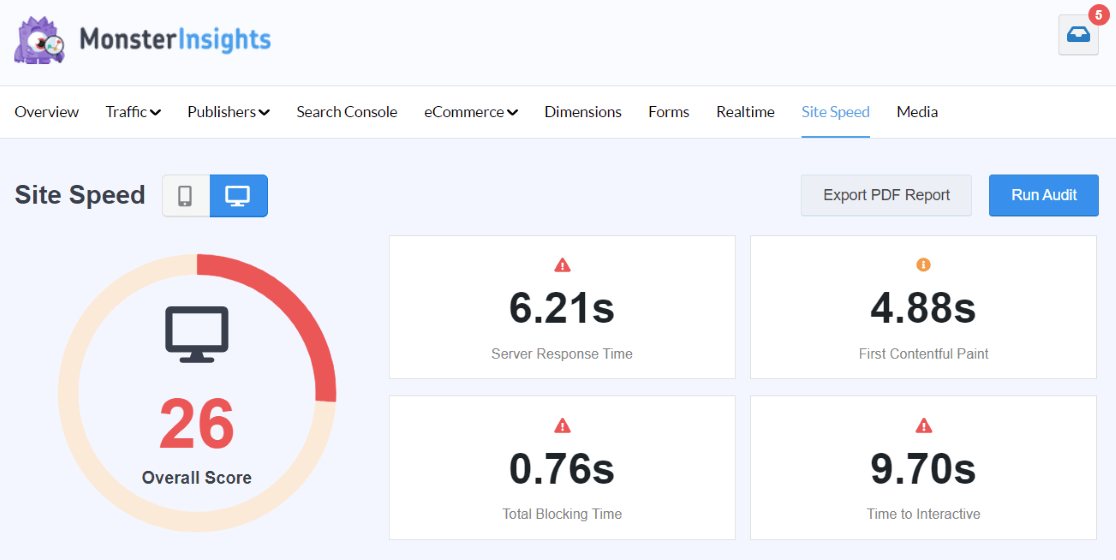
It’s a handy way to keep an eye on how fast your site is and fix any speed bumps that might be slowing things down.
Checking site speed is crucial to your SEO audit because it directly affects how visitors interact with your website. Since search engines prioritize fast websites, a speedy site can help boost your rankings, attracting more visitors.
6. Analyze Your Core Web Vitals
As mentioned above, Core Web Vitals are important metrics that impact your SEO.
Understanding Core Web Vitals is like knowing the vital signs of your website’s health. In 2020, Google introduced three critical metrics that measure how user-friendly your site is:
- Largest Contentful Paint (LCP): This checks how long it takes for the most significant part of your page to load.
- First Input Delay (FID): This measures the time between a user’s first interaction with your page (like clicking a link) and the moment the browser responds.
- Cumulative Layout Shift (CLS): This looks at how much the stuff on your page moves around as it loads, which can be annoying for users.
All these together are called Core Web Vitals, and they’re super important for your website’s ranking on Google.
Since these Core Web Vitals are part of what Google looks at to rank sites, you should check them in your SEO audit.
The best tool for this? Google Search Console.
Once in Google Search Console, navigate to the Core Web Vitals report in the Experience section.
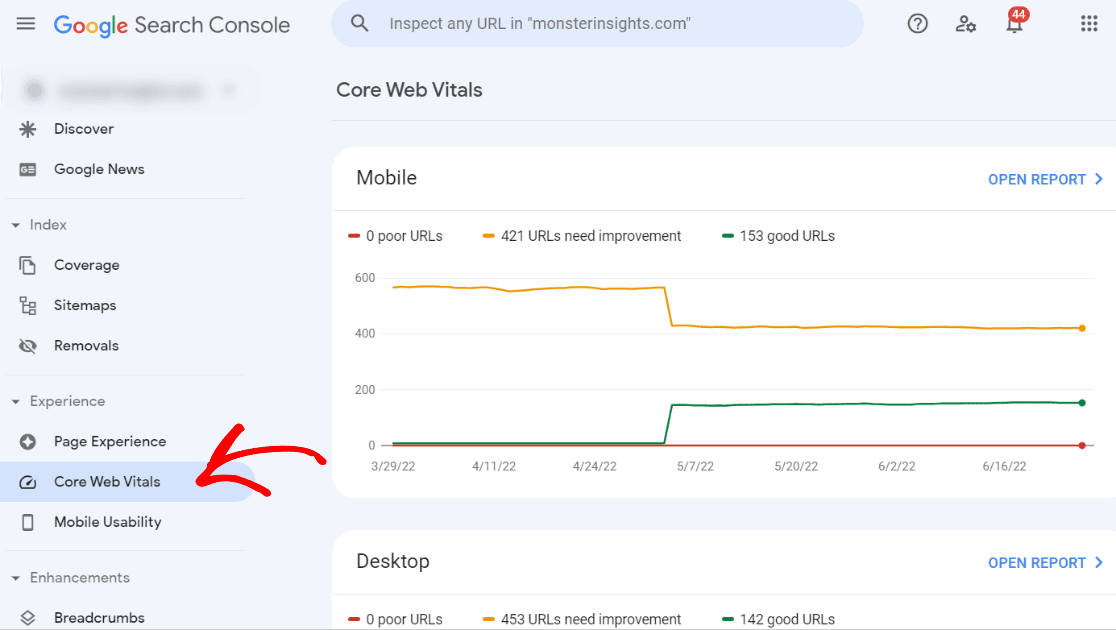
Here, you’ll find reports for your site’s desktop and mobile views. These reports list any problems and the pages they affect.
The cool thing about this tool is that it not only shows you which pages have significant issues (called ‘poor URLs’) but also those that just need a bit of tweaking.
Look at the issues, and you’ll get step-by-step guidance on how to fix them.
7. Find and Fix Any Broken Links on Your Website
Broken links on your website are like roads that lead to nowhere. They happen when a link points to a page that no longer exists, leaving visitors with a frustrating ‘404 not found’ error.
This can happen for several reasons, like moving your site to a new domain, deleting a page, or simply making a typo in the link.
Having lots of broken links is bad for your site’s SEO. Search engines and visitors get lost trying to find pages that aren’t there, which can hurt your rankings and the overall experience on your site.
Luckily, fixing these links isn’t a manual scavenger hunt. You can automate this task with the right tools. When you use Google Analytics with a plugin like MonsterInsights, you can easily track down these 404 errors.
We also suggest the Broken Link Checker plugin by AIOSEO for a thorough search of broken links. It’s a lifesaver for ensuring all your internal and external links work properly.
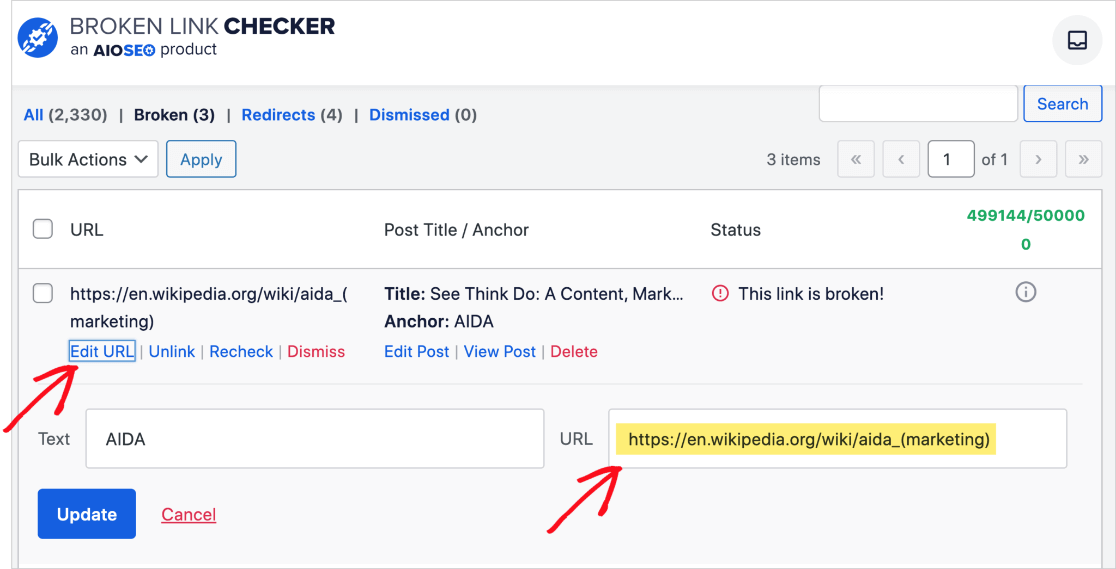
This plugin scans your site for broken links in your posts and pages. When it finds a broken link, you can fix it with just a couple of clicks.
The best part? Broken Link Checker does its job without slowing down your site, which is a common issue with similar plugins.
If you’ve got broken links because of changing post URLs, deleting content, or moving your site, don’t worry.
You can fix them with 301 redirections, which is like putting up a sign that directs traffic from the old link to a new page.
The easiest way to set up these redirects is by using AIOSEO’s redirection manager. It keeps track of 404 errors and lets you set up redirects easily, ensuring visitors always find the right page on your site.
8. Include Any Missing Meta Tags
Meta tags are like little ID tags for your website’s pages. They help search engines understand what each page is about. This way, when people search for something, search engines know if your page has the answer.
The two big stars in the world of meta tags are the title and meta description.
The title tag is the headline of your page in search results, and the meta description is a summary that appears under it.
Although Google might change these in search results based on what someone is searching for, it’s still best practice to write great ones for each post and page.
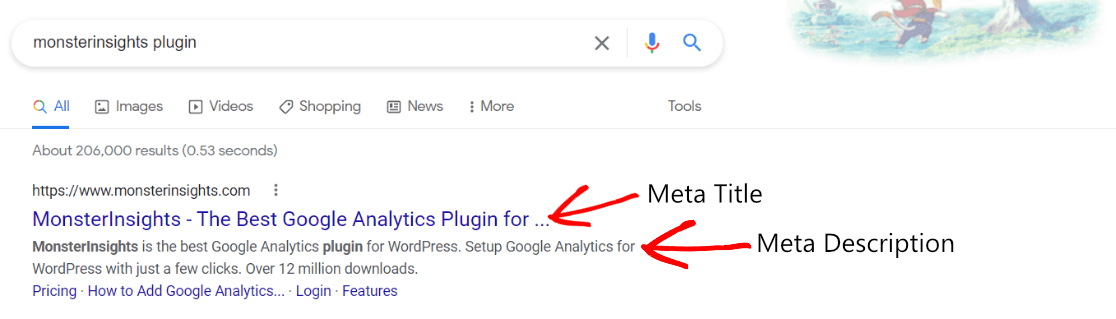
During your SEO audit, it’s super important to make sure none of your blog posts or product pages are missing these meta tags.
Your title tag is the first thing people see in search results, making them decide to click on your link. Meta descriptions give a quick preview of what your page is about, both to search engines and potential visitors.
Adding meta tags is easy with AIOSEO. When editing a blog post or landing page in WordPress, scroll down to the ‘AIOSEO Settings’ box.
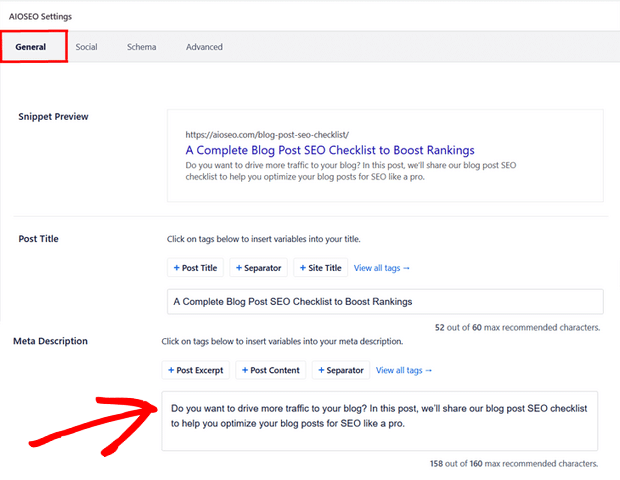
Here, you’ll be able to add your title and description. Plus, AIOSEO will notify you if any page or post lacks these crucial tags.
9. Analyze Your Internal and External Links
In your SEO audit, looking at the links on your pages is crucial. We’re talking about internal links (links to other pages on your site) and external links (links to other websites).
Internal and external links are super important for your website’s SEO. Search engines use these links to find and list new pages from your website. So, having good links on your site can make it easier for search engines to understand and rank your content.
Links are not just for search engines, though. They also make it easier for people reading your site to find more information or navigate to other website sections.
AIOSEO comes with a cool feature called Link Assistant. It’s like having a personal assistant for your website’s links.
It helps you find pages that could use more internal links and even points out ‘orphaned posts’ – these are pages that don’t have any internal links at all.
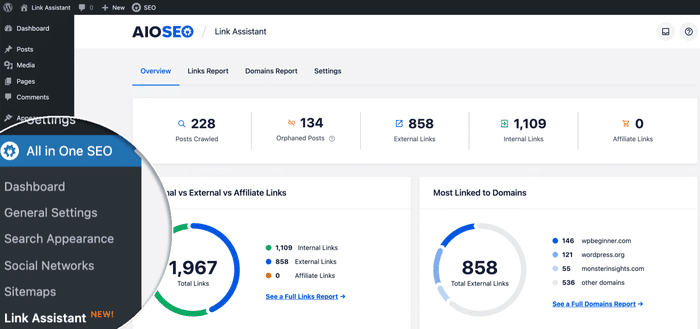
Link Assistant doesn’t just find link opportunities; it also suggests what to link and what words (anchor text) to use.
And the best part? You can add these links to your content with just one click. It makes the whole process of building links super easy.
If you’re new to link building, read our guide on How to Get Backlinks (15 Quick & Simple Strategies).
10. Make Sure Your Website is Mobile Friendly
One of the most essential checks in your SEO audit is seeing if your website is mobile-friendly. Today, more people than ever are browsing the web on their phones, so your site needs to be ready for them.
Google focuses on how websites work on mobile devices when deciding how to rank them. This means if you want your site to appear higher in search results, it must be easy to use on a phone or tablet.
If your website could be better on mobile, don’t worry. One easy fix is to change your website’s theme to a responsive WordPress theme.
Responsive themes automatically adjust your site’s layout to look good on any device, whether a big desktop or a small phone screen. This way, everyone who visits your site gets a good experience, no matter how they’re accessing it.
11. Scan for Website Security Risks
Remember to check for security risks when doing an SEO audit. If your website gets flagged by Google Safe Browsing for malware or harmful software, visitors will see a warning message.
This is terrible news for your SEO because people will likely stay away from your site. Also, Google might lower your site’s ranking if it finds malware or harmful programs.
To get rid of malware and other sketchy files, you need a WordPress security scanner.
We recommend Sucuri since it’s a top-notch WordPress firewall and security service.
Sucuri scans your website for nasty stuff like malicious code, malware, spam injections, and other vulnerabilities. It also helps clean up your site if anything bad is found.
But Sucuri does more than just clean up. It’s like a 24/7 security guard for your website, blocking any weird activity, hacking attempts, DDoS attacks, and more.
Plus, it helps protect the server side of your website, which is super important for overall security.
If you ever find out that Google Safe Browsing has marked your site as unsafe, don’t panic. There’s a guide on how to fix this error in WordPress. It’ll help you get your site back to being safe and sound.
Read our guide on the Best WordPress Security Plugins to Protect Your Site to learn more about website safety.
12. Monitor Your Keyword Rankings
One of the most exciting parts of your SEO audit is checking how your keywords are doing. This is like seeing where your team stands in the league.
You can easily do this in your Google Search Console dashboard. Just go to the Search Results section and tick the Average position box.
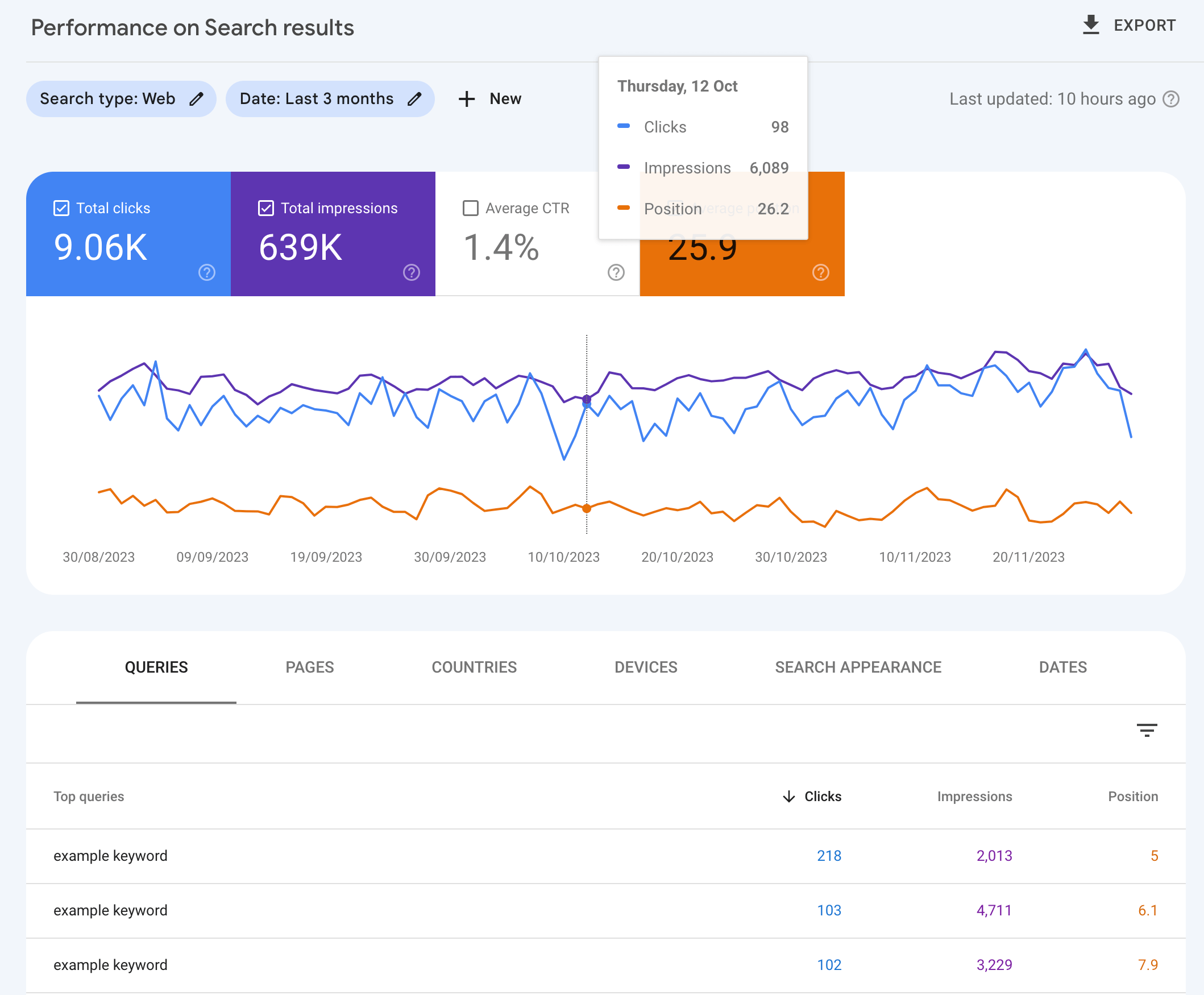
Voila! You’ll see how your keywords rank.
For those using WordPress, there’s an even cooler tool: MonsterInsights.
It’s a fantastic plugin for Google Analytics that makes tracking your keyword rankings super simple.
With MonsterInsights, you get this nifty Search Console Report right in your WordPress dashboard. It shows you your top 50 Google search terms.
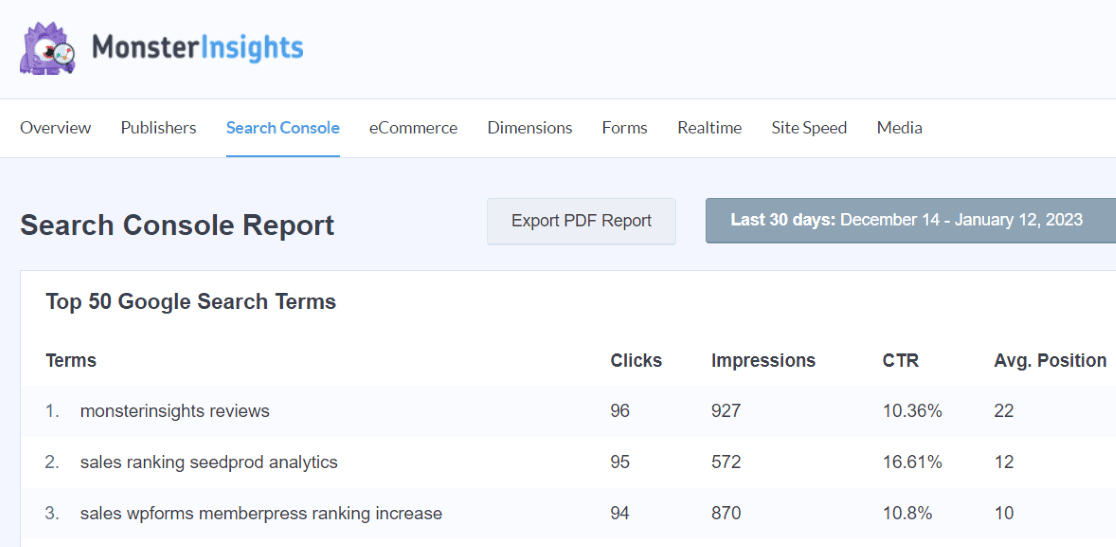
But that’s not all. You also get to see how many clicks and views (impressions) each keyword gets, the click-through rate (CTR), and where each keyword stands on average in search results.
This makes it easy to see which keywords are your superstars and which might need more attention to score higher in search rankings.
Monitoring your keyword rankings is essential as it provides a clear indication of the effectiveness of your SEO strategy.
High rankings mean your efforts are working well, while lower rankings signal a need for strategy adjustments. It also helps identify areas for improvement, focusing on successful keywords and enhancing underperforming ones.
To learn more, read our guide on How to Track Organic Keywords in Google Analytics + WordPress.
Frequently Asked Questions
How to do an SEO audit for WordPress?
Conduct an SEO audit for WordPress by checking site visibility, mobile responsiveness, page speed, meta tags, internal/external links, and security. Use tools like AIOSEO for a comprehensive analysis and optimization.
How do I track SEO in WordPress?
Track SEO in WordPress using plugins like AIOSEO and MonsterInsights. These tools offer insights into keyword rankings, site performance, link quality, and content optimization directly within the WordPress dashboard.
What is the best SEO audit tool?
The best SEO audit tool often depends on specific needs, but AIOSEO and Semrush are widely recognized for their comprehensive features, user-friendly interface, and detailed insights into website performance.
Are SEO audits worth it?
Yes, SEO audits are worth it as they identify critical issues affecting your site’s search engine ranking, offer actionable insights for improvement, and help formulate effective SEO strategies.
How long does an SEO audit take?
The duration of an SEO audit can vary, but a basic audit might take a few hours to a couple of days. Comprehensive audits, especially for larger websites, can take several days to weeks.
We hope this guide has been valuable in your journey to conduct a WordPress SEO audit. By following these steps, you’re well on your way to boosting your website’s rankings and visibility.
If you found this helpful, you might also enjoy these articles:
10 Critical SEO KPIs to Track Now
5 SEO Analytics and Reporting Tips to Boost Organic Traffic
Search Engine Ranking Reports: Tools & Tips for SEO
Haven’t tried MonsterInsights yet? This is the time to try it out!
Don’t forget to connect with us on Twitter, Facebook, and YouTube for the latest tips and updates on Google Analytics and SEO.