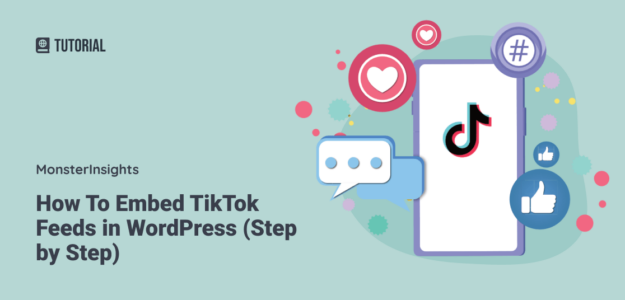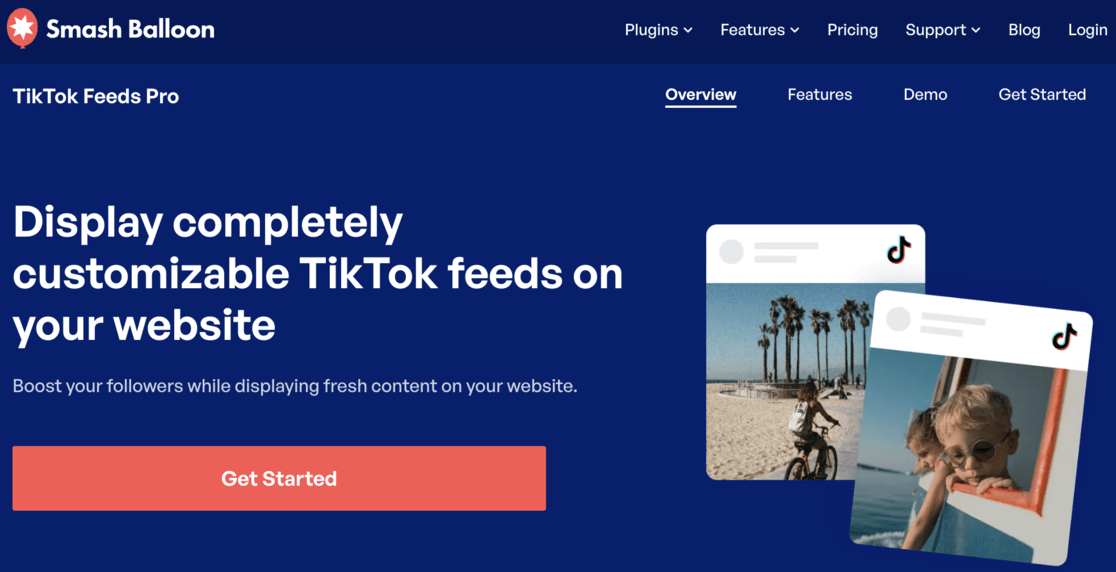Do you want to embed TikTok videos on your WordPress website? As TikTok continues to dominate as a popular platform for fun and engaging videos, more and more WordPress users are looking to showcase these videos on their sites.
In this article, we’ll guide you step by step through embedding TikTok feeds into your WordPress site.
Let’s dive in and get started!
Benefits of Embedding TikTok Feeds in WordPress
With a massive audience of over 1 billion users, TikTok is one of the most popular and prominent social media platforms. Integrating TikTok videos into your WordPress site can significantly enhance user engagement and offers numerous benefits.
Here’s how embedding TikTok feeds can transform your website:
- Boost visitor engagement: TikTok’s bite-sized videos are perfect for keeping visitors engaged. Their short duration means people are more likely to watch them on your site. This means more engagement on your WordPress site, which is excellent for SEO!
- Enhance conversions: Use TikTok to display reviews and testimonials. This strategy can help convert visitors into paying customers.
- Educate about your brand: By embedding product demonstrations and informational content, you make it easy for visitors to learn more about what you offer.
- Diversify content: Posts with videos attract 83% more traffic than those without. Embedding TikTok videos means more visitors without the need to create new content.
- Grow your TikTok following: You can attract more engagement and followers by showcasing your TikTok channel.
Incorporating TikTok videos into your WordPress site is a smart strategy to enhance your online presence, boost sales, and grow your business effortlessly.
Now that you understand the benefits, let’s dive into the step-by-step guide on how to embed TikTok videos in WordPress.
How to Embed Tiktok Feeds
When embedding TikTok content into your WordPress site, you have two primary options: embedding them manually or using a plugin.
We’ll cover both methods further down.
The most effective and user-friendly method is utilizing a plugin. This approach simplifies the process significantly and makes it easy to create a good-looking feed.
The best tool for this purpose is TikTok Feeds Pro by Smash Balloon. This plugin effortlessly connects your WordPress site to your TikTok account, enabling you to display all your videos in attractive gallery layouts like grids, masonry, and carousels.
TikTok Feeds Pro gives you great customization options, and the feeds you embed will automatically align with your site’s design, ensuring they look stunning and professional.
The plugin lets you choose from a variety of pre-built templates, and the visual customizer lets you fine-tune your TikTok feed, including layout choices, header designs, and video elements, all with a few clicks.
The cherry on top is the dedicated support team. This team of experts is always ready to help you with any questions or issues, ensuring a smooth experience.
In the next part of our guide, we’ll walk you through the steps of setting up TikTok Feeds Pro and how to embed TikTok feeds that suit your needs perfectly.
- Step 1: Get TikTok Feeds Pro
- Step 2: Create a TikTok Feed
- Step 3: Connect Your TikTok Account
- Step 4: Customize Your TikTok Feed
- Step 5: Embed the TikTok Feed in WordPress
Step 1: Get TikTok Feeds Pro
First, you need to download and activate the TikTok Feeds Pro plugin.
Start by visiting the pricing page of Smash Ballon and purchase TikTok Feeds Pro. Once your purchase is complete, you need to download, upload, install, and activate the plugin on your WordPress site.
If you are unsure how to do so, read this guide on activating and installing a WordPress plugin.
Step 2: Create a TikTok Feed
Now that you are all set up with TikTok Feeds Pro, it’s time to create your first TikTok Feed.
For this, you must go to your WordPress dashboard and head to TikTok Feeds » All Feeds.
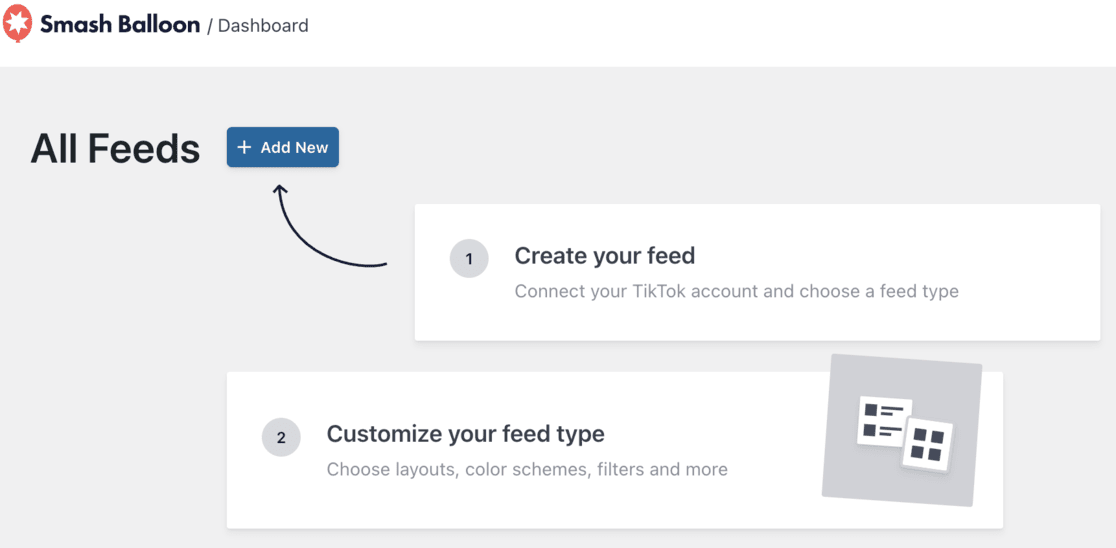
Now, click the Add New button at the very top of the page.
Step 3: Connect Your TikTok Account
Now it’s time to connect your TikTok account so you can display your videos.
You start by clicking the Add source button.
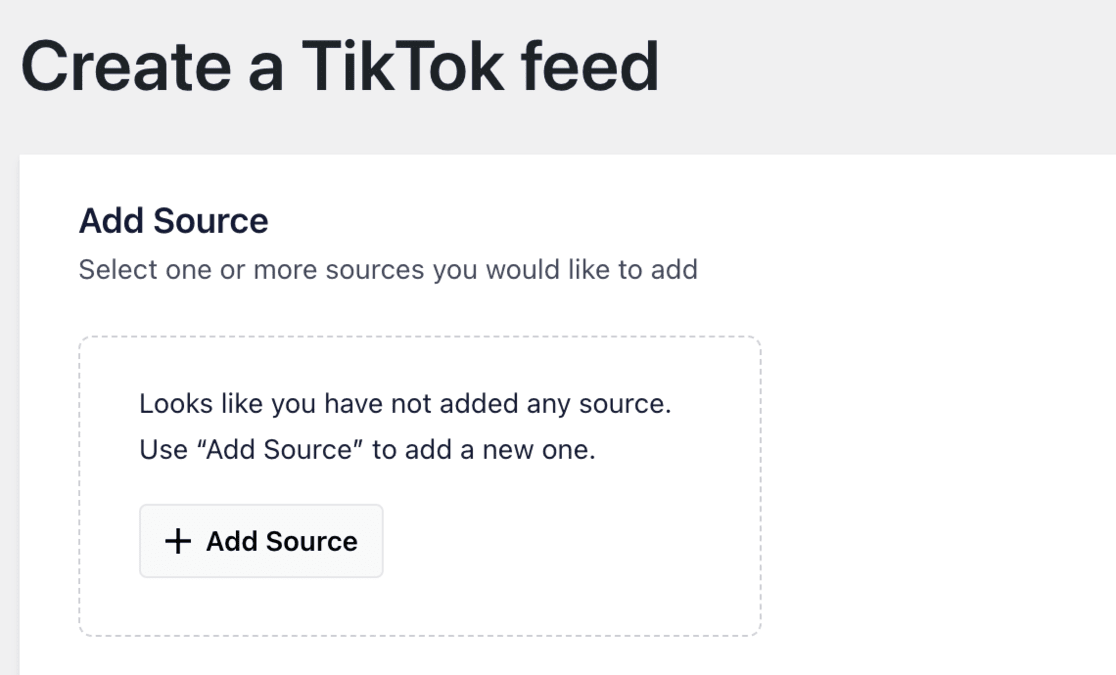
On the next page, click the Connect with TikTok button.
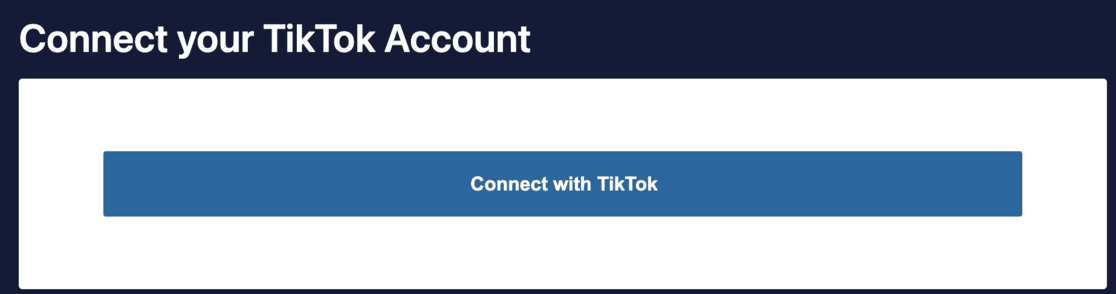
This action will take you to the TikTok website, where Smash Balloon will request read-only permission to access your TikTok account. You need to authorize this and then click on the Connect button to proceed.
Once completed, Smash Balloon will automatically return you to your WordPress dashboard.
At this point, you can choose your TikTok account and then click on the Next button.
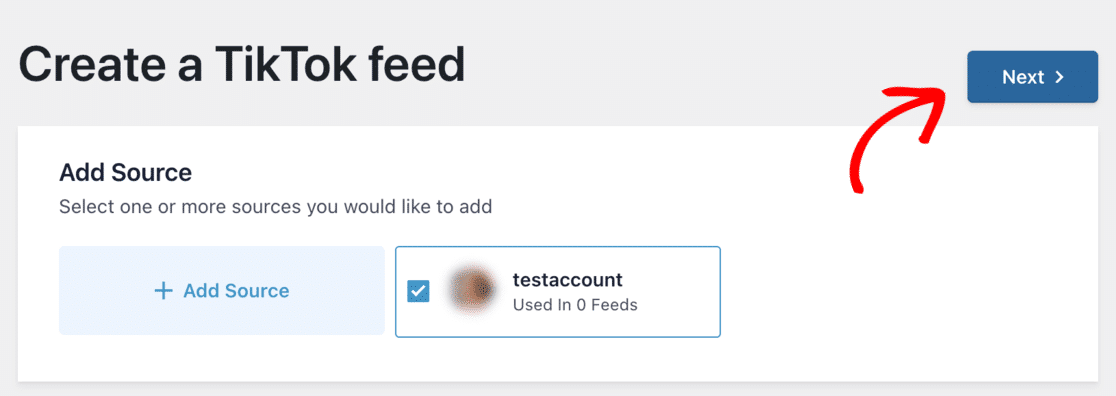
Now, your TikTok account is connected to TikTok Feeds Pro, and it’s time to customize your feed.
Step 4: Customize Your TikTok Feed
You will choose a template for your TikTok feed on the next page.
Pick from the default grid, cards, list, latest video, carousel, or showcase carousel. Once you’ve decided which theme you like, click the Next button.
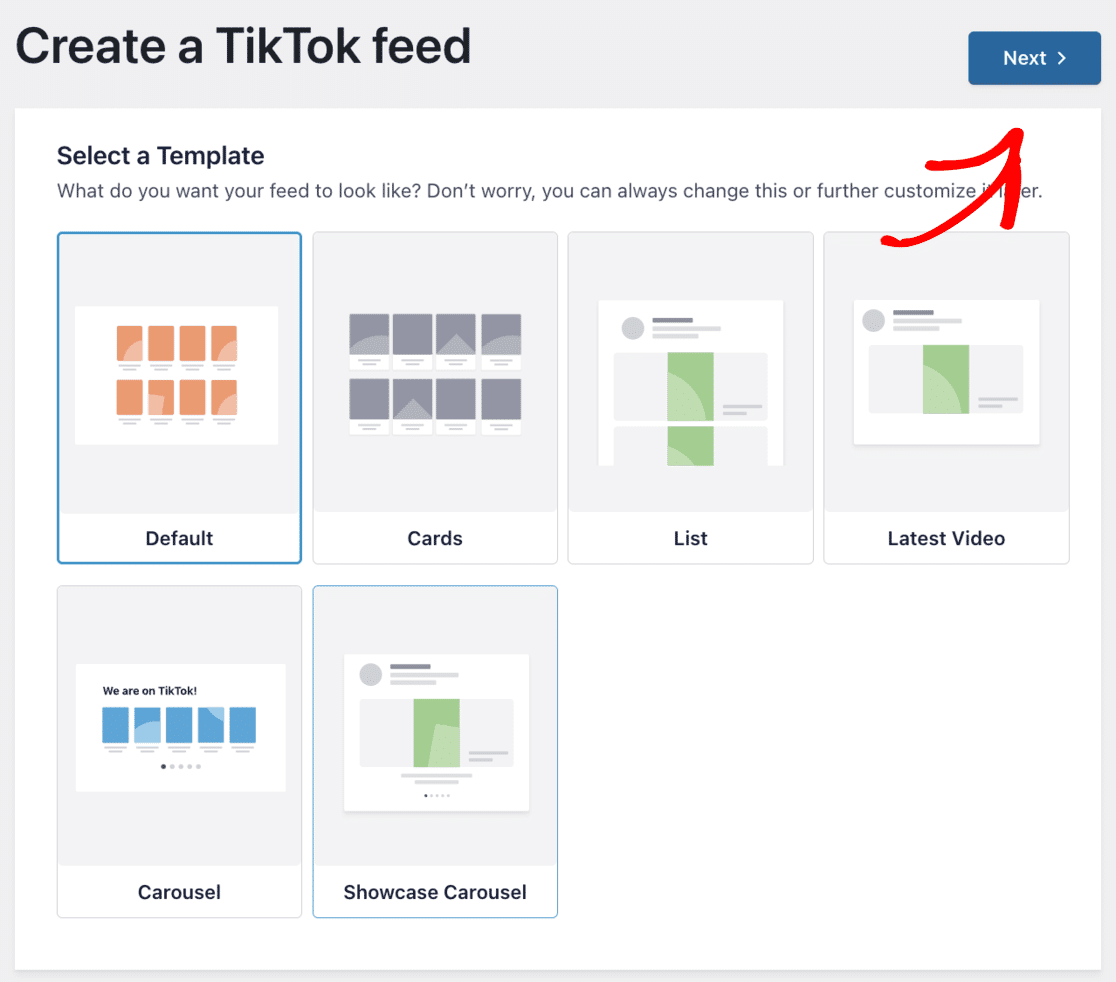
This action will open the visual editor, allowing you to tweak your TikTok feed. On the left, you’ll find various customization settings, while the right side gives you a live preview of your feed.
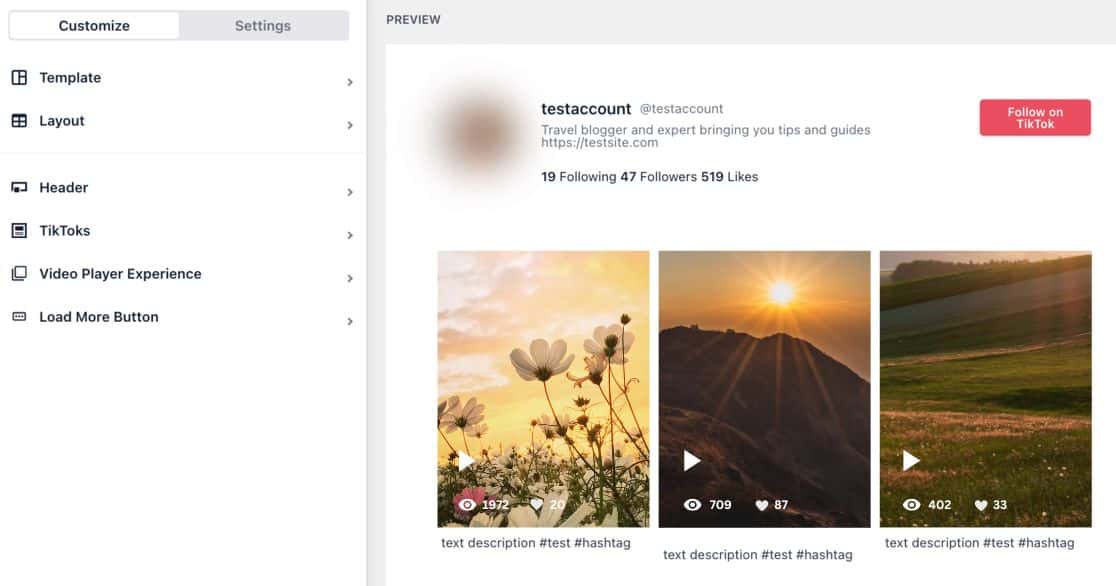
Begin your customizations by selecting the Layout tab. Here, you can choose different layout styles for your TikTok feed, such as grid, list, masonry, and carousel.
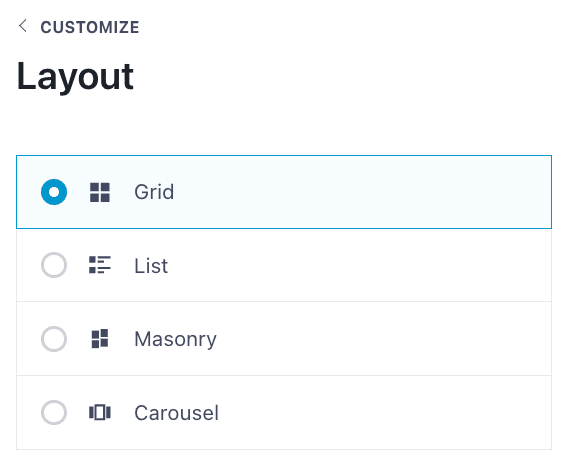
Additionally, you can modify the space between posts, the number of posts displayed, the column arrangement, and the content length.
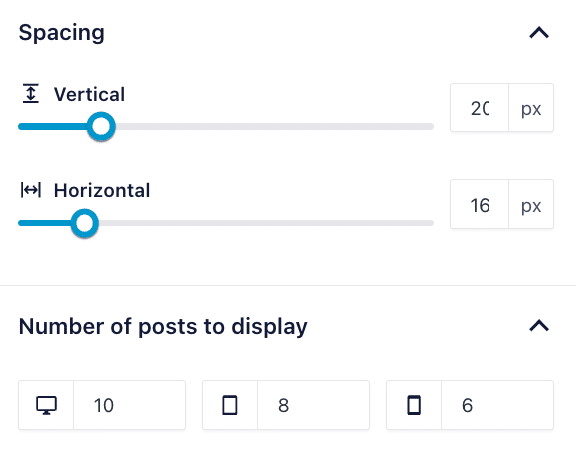
Smash Balloon displays the latest 10 TikTok posts on desktop devices by standard settings. You can alter the number of displayed videos by entering a new number in the field beside the Desktop icon.
Smash Balloon also sets up a default header for your TikTok feed. This header includes your TikTok profile image, username, follower count, likes, and a follow button, among other details.
For header adjustments, click on the Header tab in the visual editor, which offers more customization options.
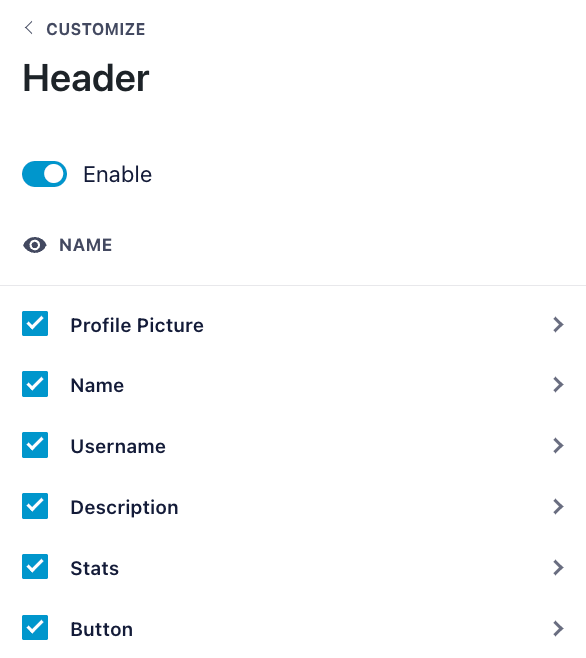
You can explore additional settings, but these steps are sufficient to craft an attractive TikTok feed.
Once satisfied with your adjustments, remember to click the Save button.
Step 5: Embed the TikTok Feed in WordPress
Now it’s time to embed TikTok Feeds in WordPress. And the plugin’s simplicity means you can start embedding your video right from the live feed editor.
To begin, click on Embed in the top right corner.
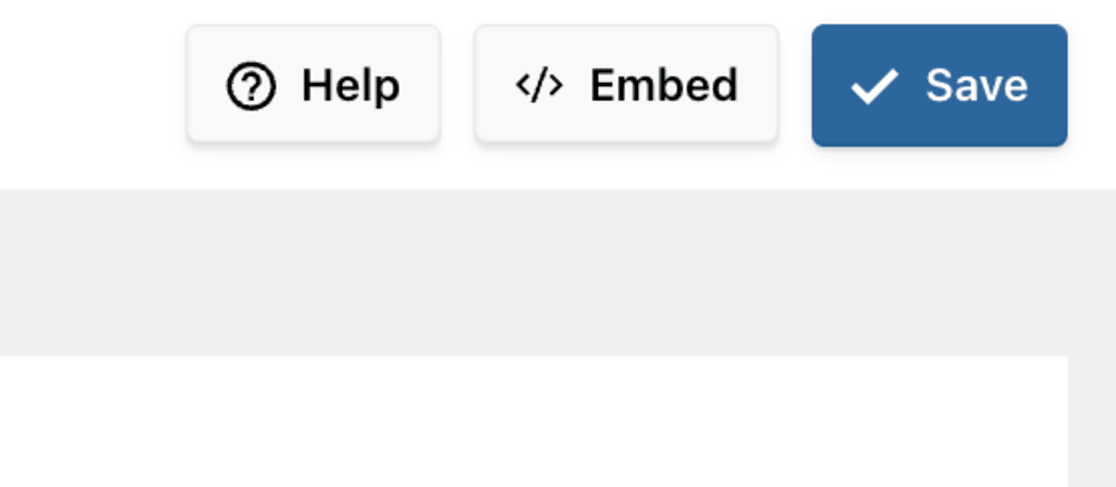
Then, a popup will appear where you can choose the location for embedding your TikTok videos. Options include embedding on a page, to a widget, or within a post.
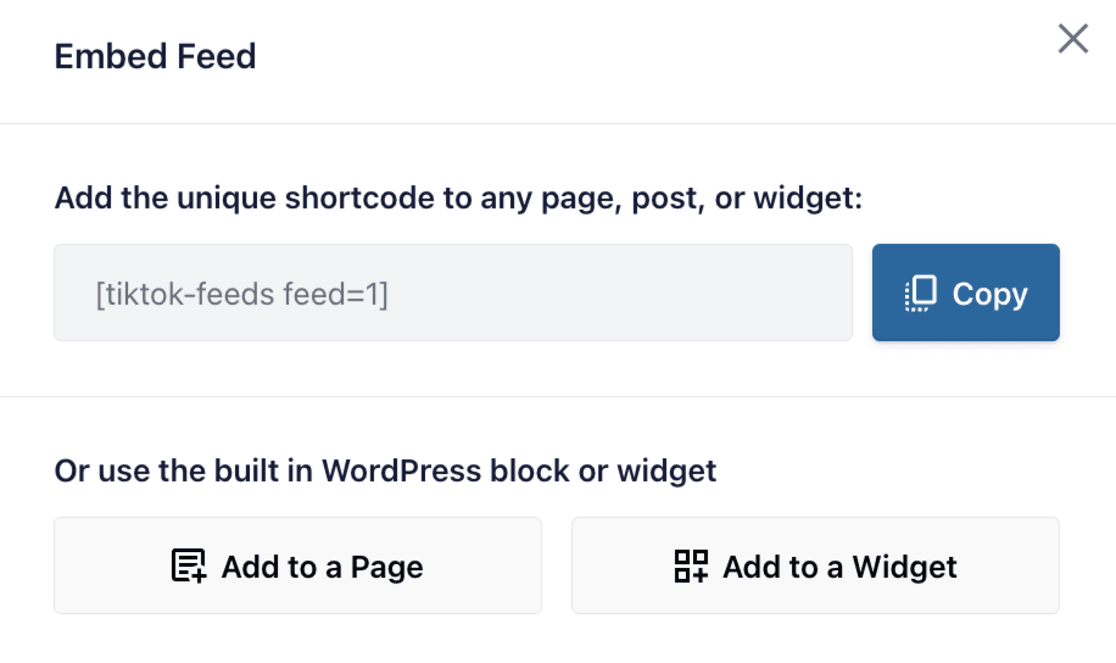
This guide will focus on embedding the video feed into a WordPress page.
Start by clicking the Copy option in the popup to copy the plugin’s shortcode.
Once you have the shortcode, decide where to place your feed. We’ll select the Add to a Page option for this example.
A popup will display a list of your WordPress pages.
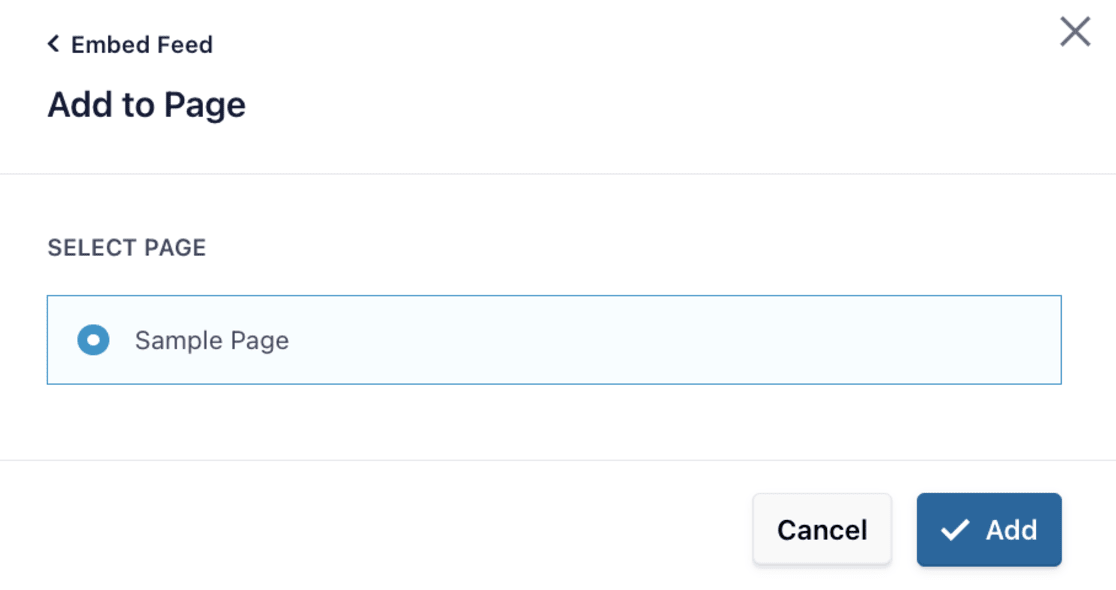
Choose the desired page from the list and click the Add button in the popup.
TikTok Feeds Pro will then take you to the selected page in the WordPress block editor.
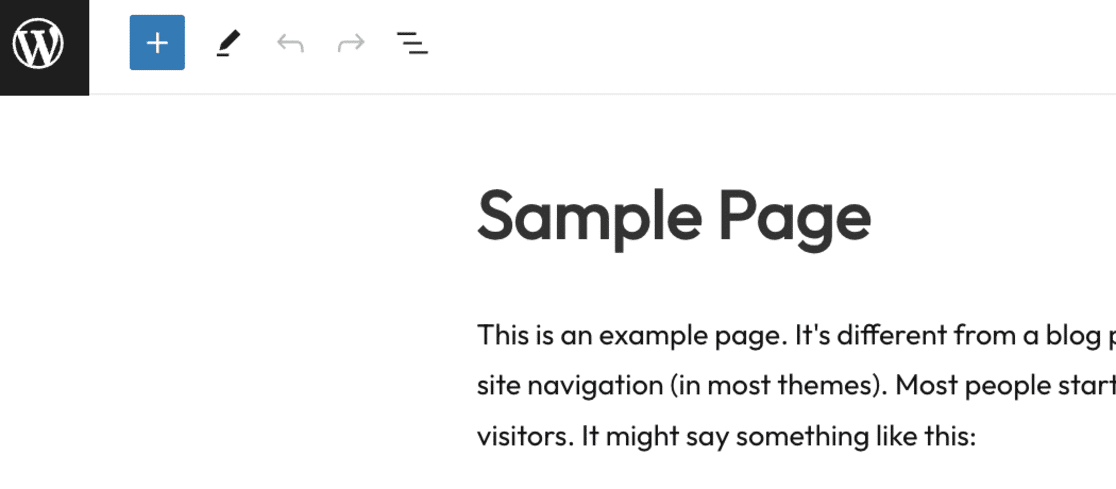
To embed your TikTok feed, click the plus icon (+) to add a new content block. Then, type ‘shortcode’ in the search field and select the Shortcode block from the search results.
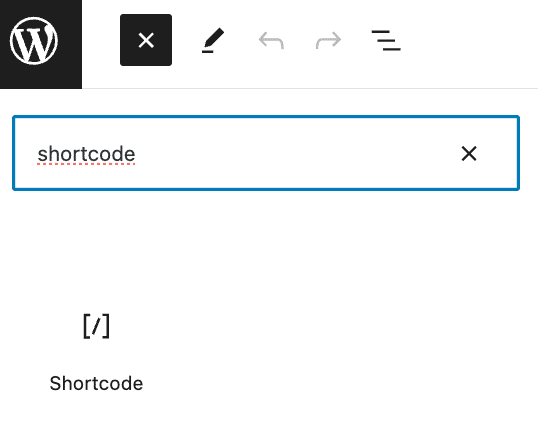
Now, paste the previously copied shortcode into the shortcode block.
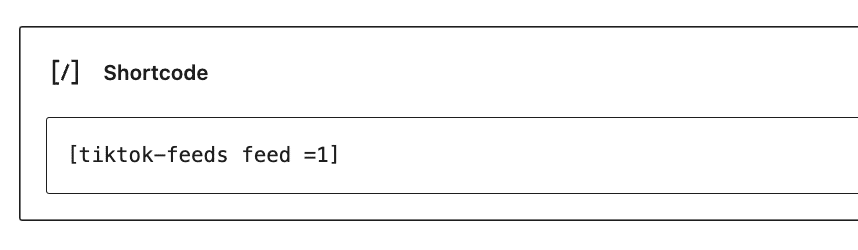
With these steps, the plugin automatically embeds your TikTok video feed into your website.
To preview how it appears to your visitors, visit your site and check it out.
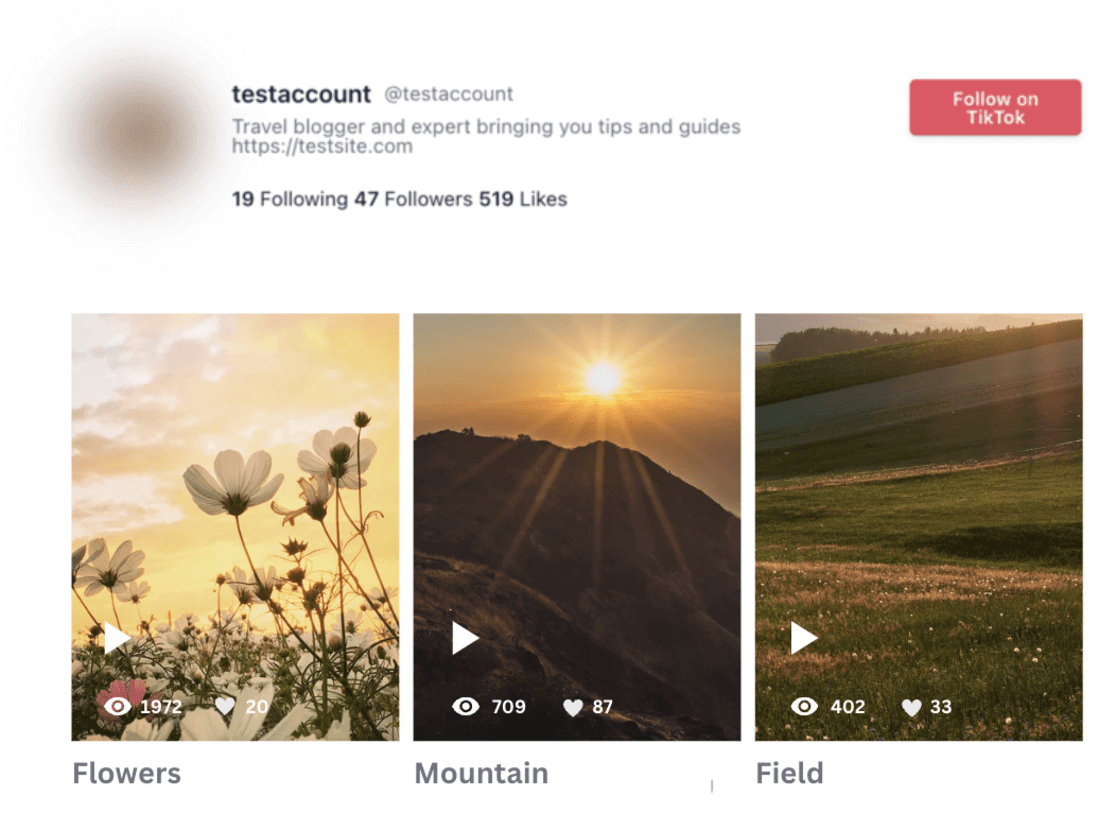
And that’s it!
TikTok Feed Pro offers a straightforward way to showcase videos on your site in a professional-looking way.
If you want a free option to embed TikTok feeds in WordPress, we’ll cover that below.
How to Embed TikTok Feeds Manually
If you’re not interested in using a plugin, there’s another straightforward way to manually embed TikTok feeds in your WordPress site. This method works well across various themes and is quite simple, though it doesn’t offer the polished look or the extensive support that a plugin might provide.
Nonetheless, it’s a great free option for beginners.
To embed a TikTok video manually, start by visiting the TikTok video you wish to embed and copy its URL.
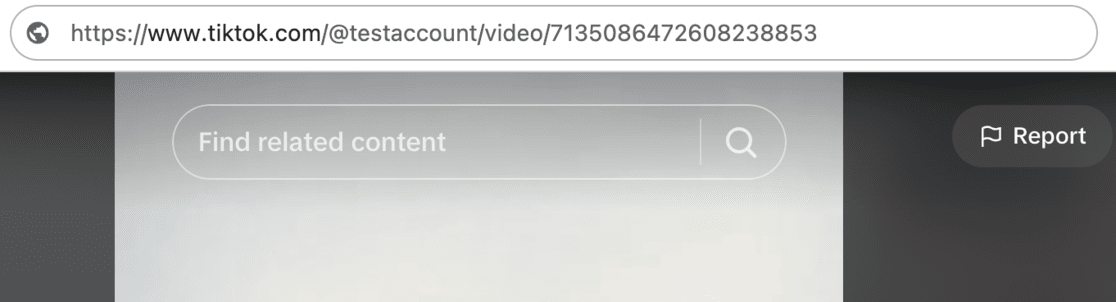
Then, on your WordPress site, paste this URL into the page or post editor where you want the video to appear. WordPress is smart enough to recognize that you’re embedding a TikTok video and will automatically insert a TikTok block with the video.
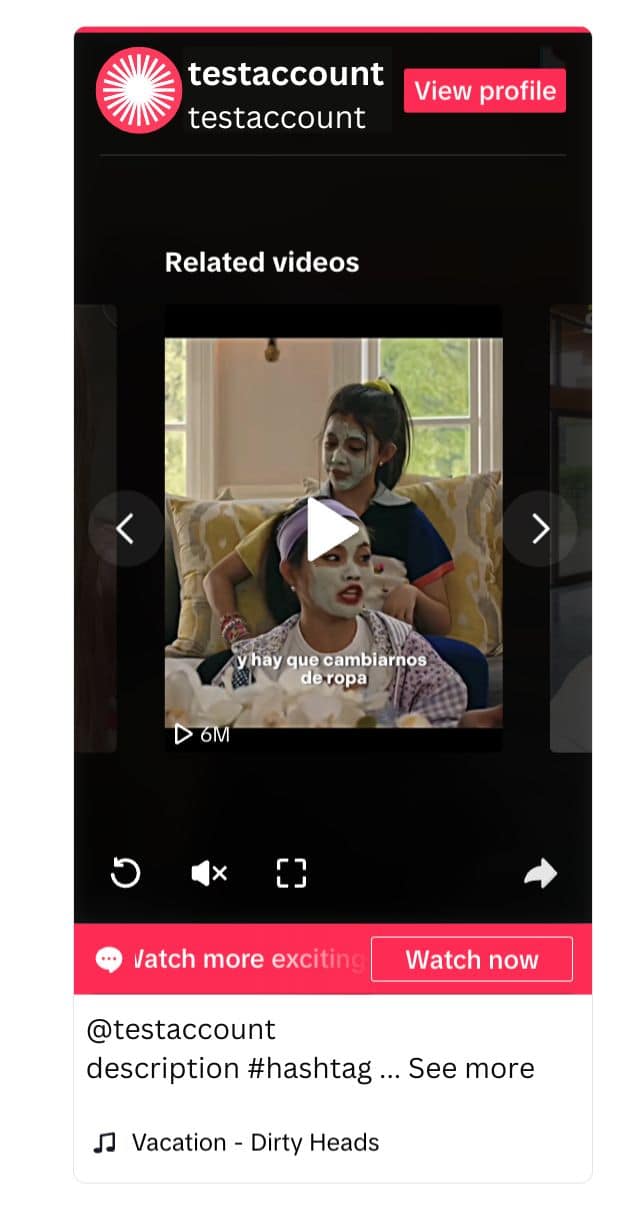
Another way to do this is by adding a TikTok block yourself. Click the + icon in your WordPress editor, search for ‘TikTok,’ and paste the video URL in the block.
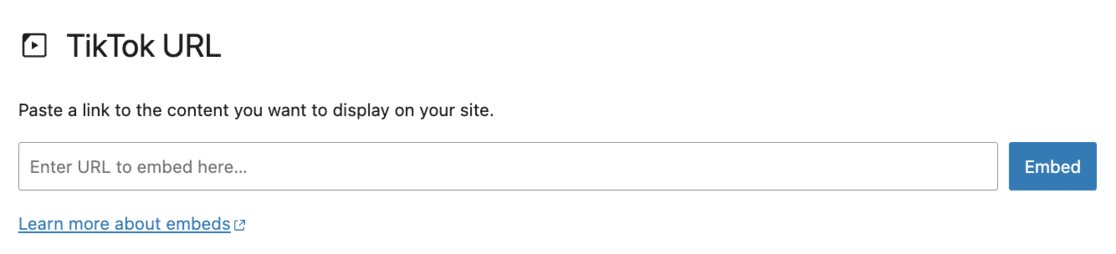
While this method is more hands-on and requires more effort, especially if you’re embedding multiple videos, it’s a valuable tool for quick edits and updates.
For those who want a deeper dive into the process of manual embedding, a complete guide on how to embed TikTok videos in WordPress is available, offering step-by-step instructions and additional tips.
How to Track TikTok Feeds Performance in WordPress
Want to know how many people are landing on your WordPress site from TikTok and vice versa?
There are some excellent news for you!
With MonsterInsights, you can easily see how your TikTok Feeds are performing.
MonsterInsights stands out as the best Google Analytics plugin for WordPress, offering a seamless connection between your WordPress site and Google Analytics. This integration allows you to access crucial data directly from your WordPress dashboard.

With just a simple click, MonsterInsights enables advanced tracking functionalities like event, author, eCommerce, form, custom dimension, and outbound link tracking.
Inside your WordPress dashboard, MonsterInsights provides various reports, including those for social media visits, giving you a quick and comprehensive view of your data.
To see how many people landed on your WordPress site from TikTok, navigate to Insights » Traffic » Social to review your social media traffic, engagement levels, purchase activities, and other important metrics.
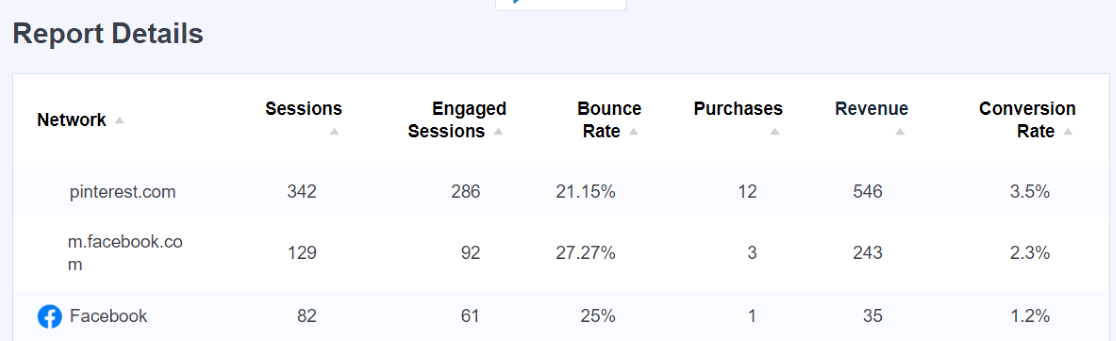
If you want a more detailed look into how your TikTok campaigns are performing and exactly what links people click on to land on your website, you can do this with MonsterInsights too.
MonsterInsights lets you create links with UTM parameters with the custom URL link-building tool. This way, you can track your campaign performance and get a detailed campaign report right inside your WordPress dashboard.
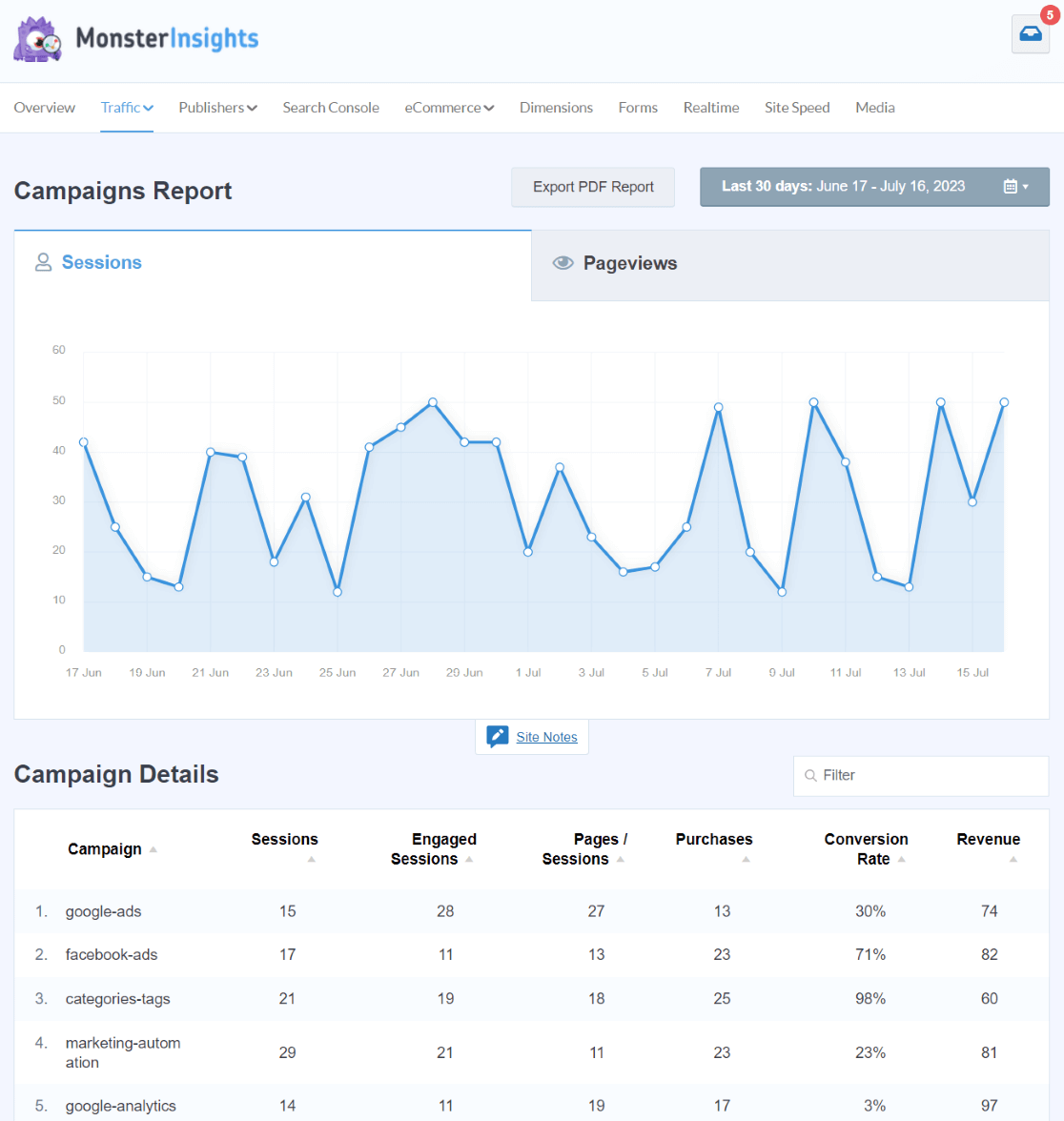
Want to know how many people visit your TikTok profile from your embedded TikTok feed? With MonsterInsights link click tracking, this is a breeze!
Using the Custom Link Attribution feature, you can track how many people click on your TikTok profile from the link in your bio.
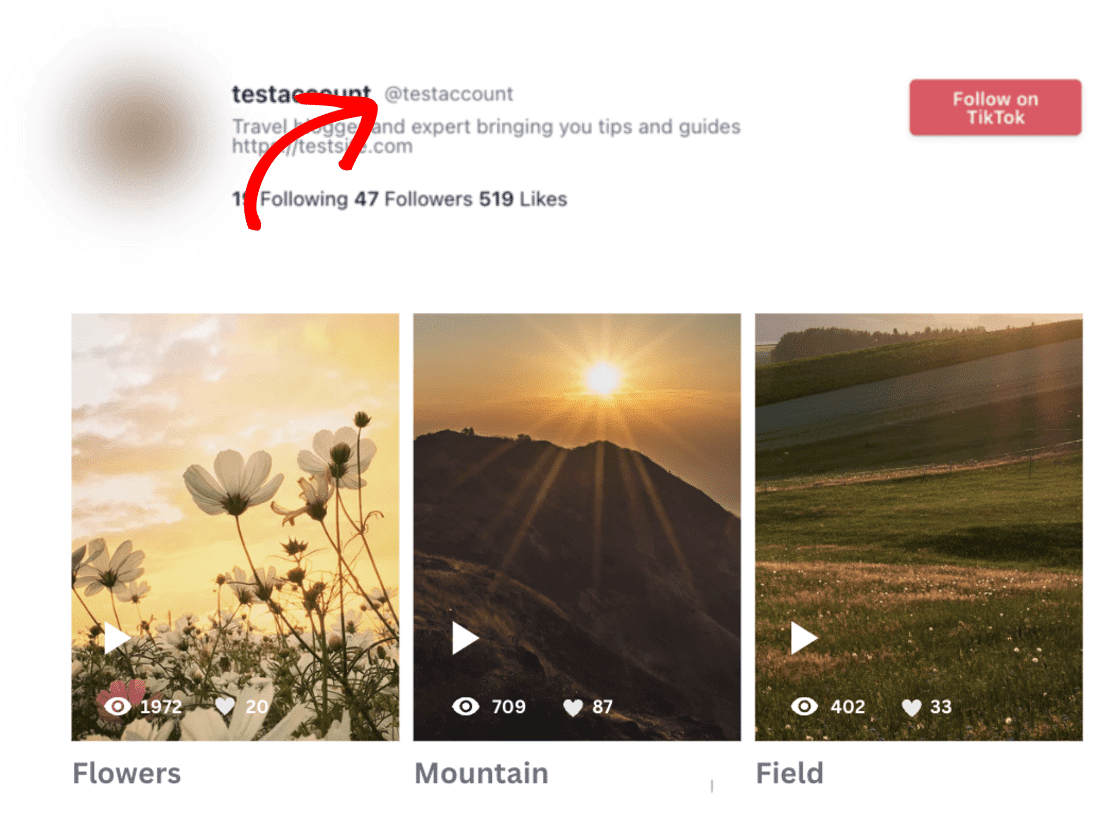
This gives you a report of how many people actually visit your TikTok profile from your WordPress site.
To learn more, check out our complete guide on How to Set up Google Analytics Click Tracking (Step by Step).
And that’s it!
We hope you enjoyed this tutorial on how to embed TikTok Feeds in WordPress. Be sure also to read:
- How to Do a Giveaway on TikTok in WordPress (Easily)
- 8 Proven Ways to Increase User Engagement on Your Website
- 9 Best Social Media Plugins for WordPress
Not a user of MonsterInsights? Get started today!
Don’t forget to follow us on Twitter, Facebook, and YouTube for more helpful tutorials, reviews, and Google Analytics tips.