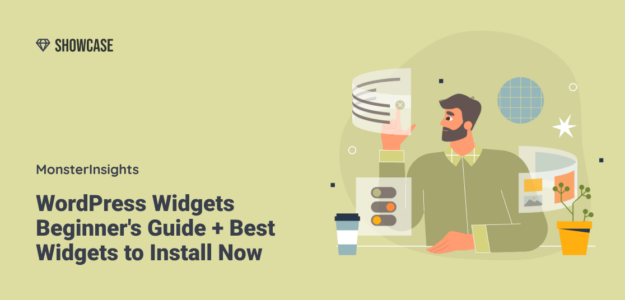Are you trying to make your WordPress website more engaging and user-friendly by adding widgets, but you’re not sure where to start with WordPress widgets? I get it–with so many widget options out there, it can be overwhelming to figure out which ones will actually help your website rather than just add complexity.
As someone who’s worked with WordPress for many years, I can tell you that the right widgets can transform your website from basic to brilliant. They’re powerful tools that can boost your conversions, improve user experience, grow your email list, and just make your website better overall.
In this article, I’ll walk you through everything you need to know about WordPress widgets. You’ll learn what they are, how to use them effectively, and most importantly, which ones are worth adding to your site.
What are WordPress widgets?
WordPress widgets are blocks of extra functionality that can be added to a WordPress site. Similar to plugins, there are many widgets available for WordPress that can do everything from embedding forms, calendars, and maps to listing out top products or content, providing mobile users with an easy click-to-call button, rotating through testimonials, and much more.
Typically, widgets in WordPress are embedded outside of the main page content in areas like the sidebar, footer, and header. However, with the rise of block editing and page builders, there are more and more widgets out there that work well right within your page content.
How to Add WordPress Widgets to Your Site
There are a few different ways to add WordPress widgets to your site. Exactly where they can go will depend on your theme and whether or not you use a page builder, but they’re most typically added to sidebars and footers.
Also, the widgets you have available to use will differ based on what themes and plugins you have installed. Many plugins come with a widget (or multiple), so if you’re in need of a specific widget, you’ll probably find it in a plugin.
We’ll dive deeper into the different widgets you can use in a little bit. First, let’s take a look at how to add them to your website!
Sidebar, Footer & Other Widget Areas
Your available widget areas will depend on your theme’s layout. Some themes might not have widget areas in the sidebar, footer, or header, whereas others will have as much space there as you need.
To add widgets to whatever widget areas your website has, go ahead and navigate to Appearance » Widgets:
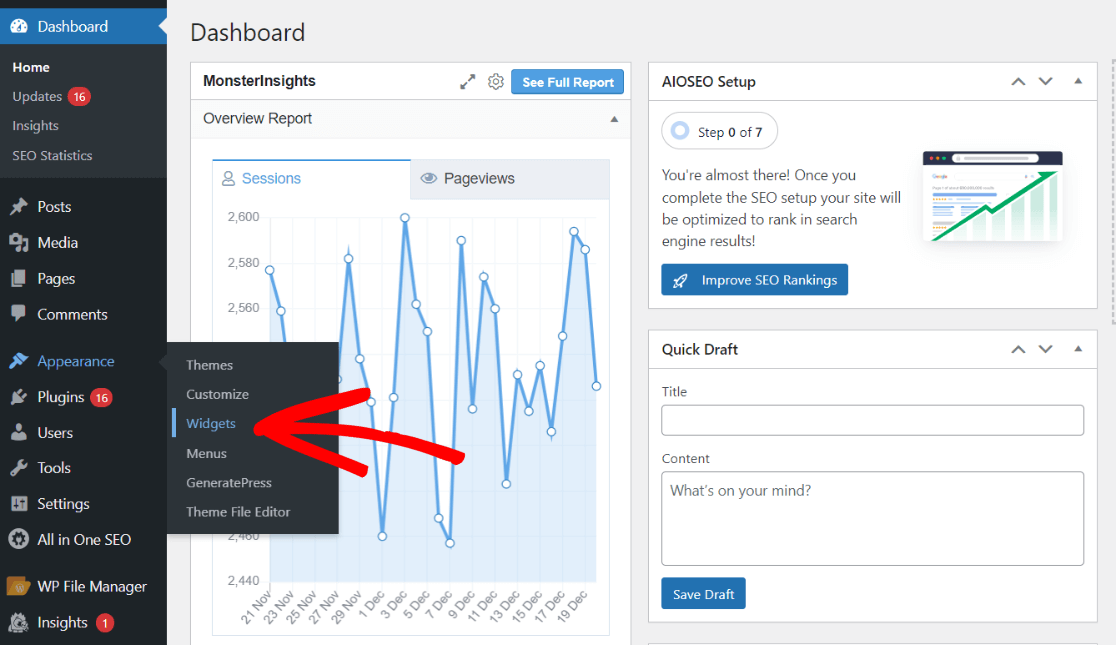
Now, you’ll be able to click and drag your available widgets over to your different widget areas. Scroll down to find all of the areas:
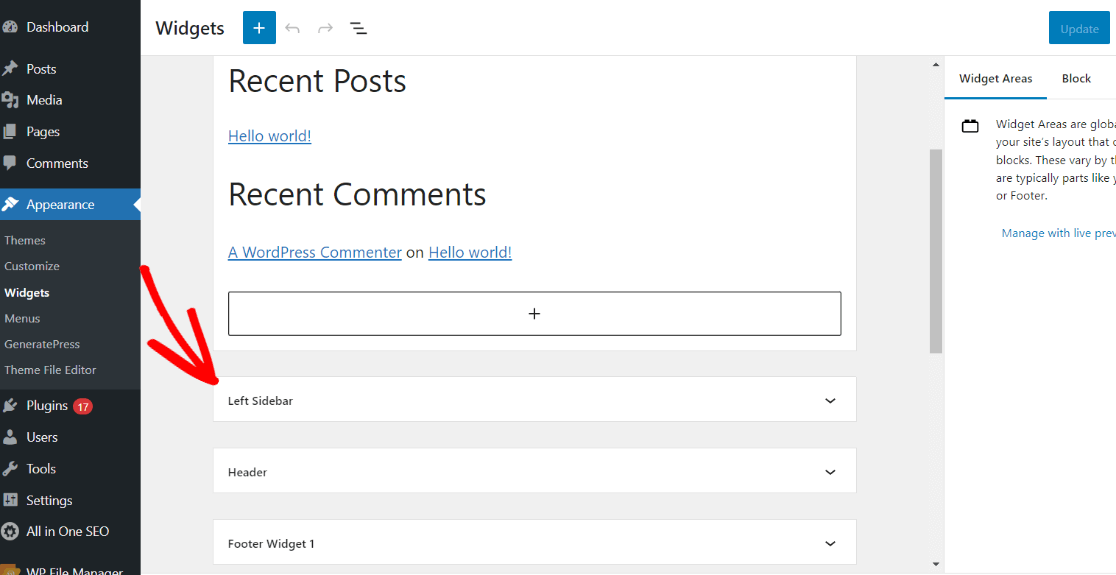
To add a widget to any of the widget areas, open up the one you’d like to add to and click the large + button:
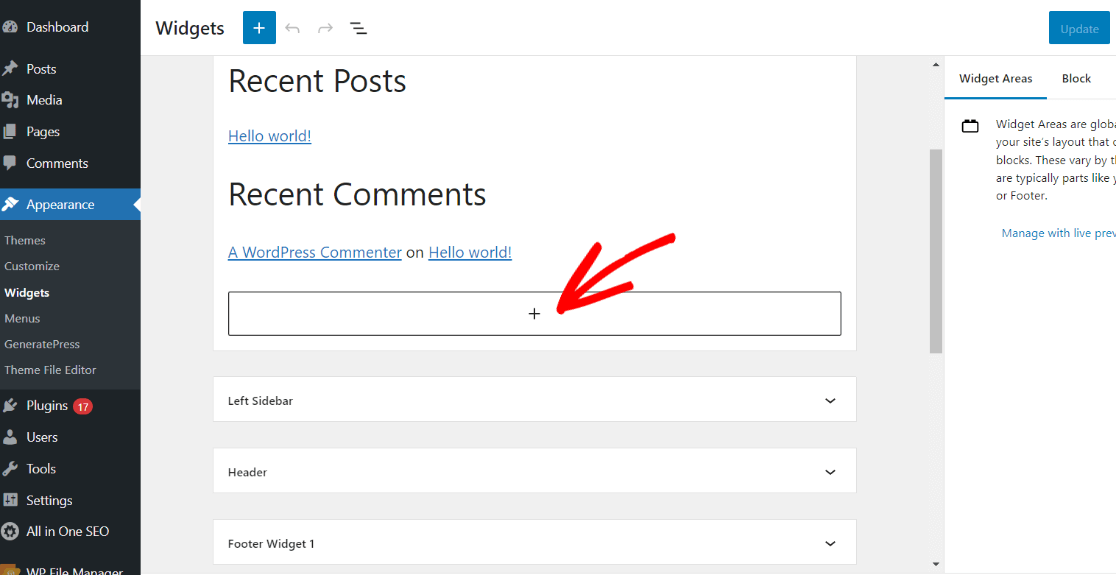
If you know what widget you’d like to add, you can search for it in the window that pops up. Or, to explore all of the available widgets, click on Browse all:
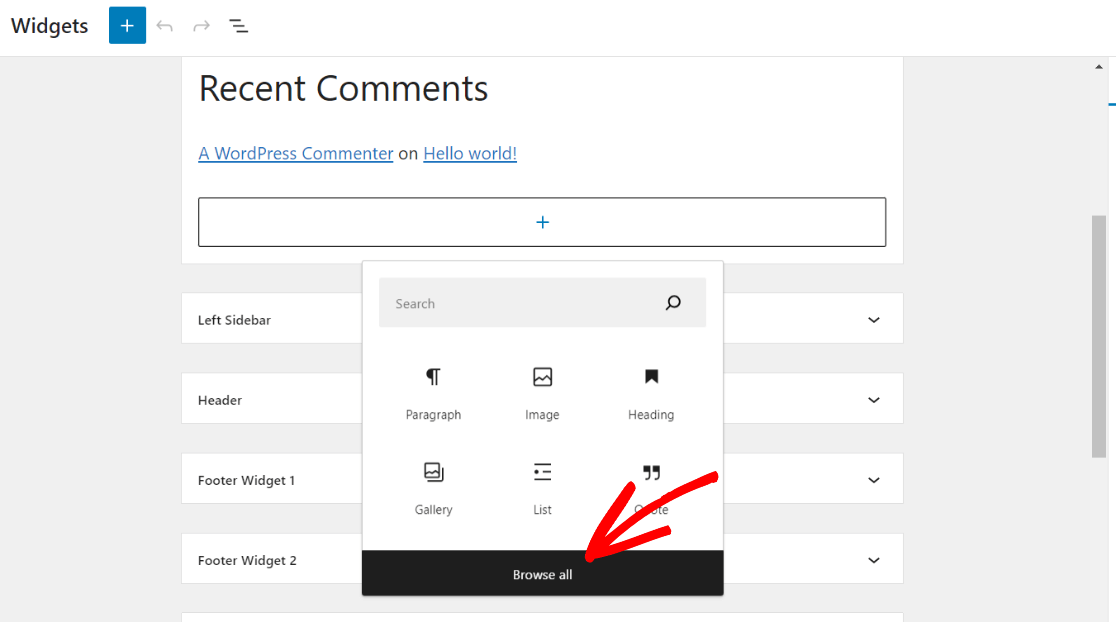
That’ll open up a side panel where you can scroll through all of the WordPress widgets you have on your site, including standard widgets and those added by your theme or other plugins.
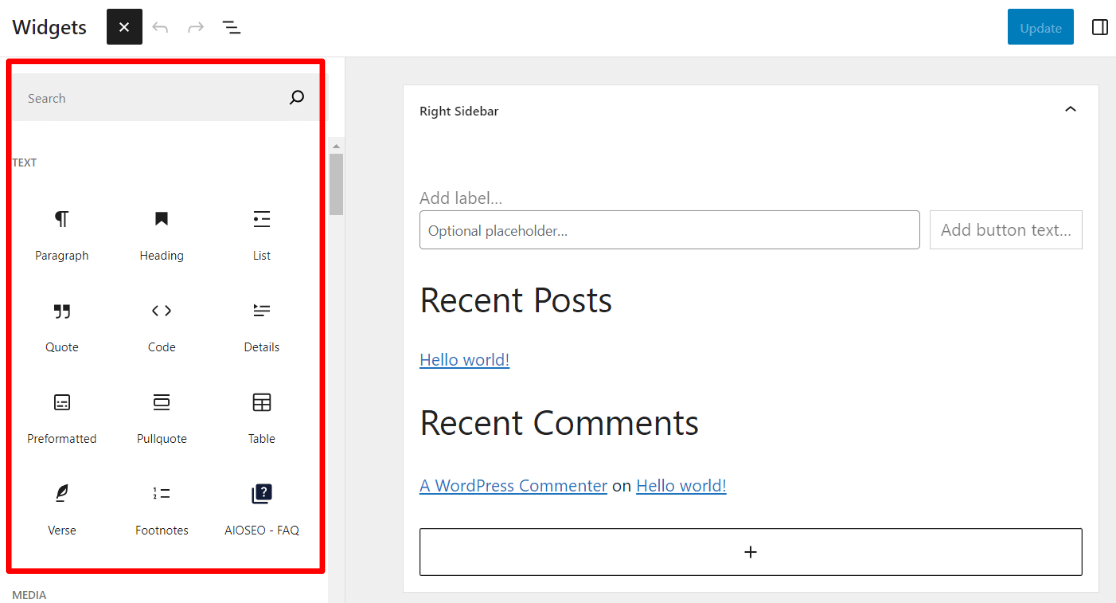
Instructions for adding specific widgets vary greatly based on which widget you pick. Thankfully, most of them are pretty straightforward! Just fill out the fields and choose any options you see when you add the widget.
Adding Widgets with Blocks & Page Builders
If you’re using the WordPress Gutenberg block editor or a WordPress theme or plugin that allows you to build your own page layouts, you’ll be able to add some of the available widgets right into your page content or anywhere else on your page.
For example, our favorite WordPress theme and page builder plugin, SeedProd, offers all the regular widgets (in addition to their tons of other available blocks) to use on any page of your site:
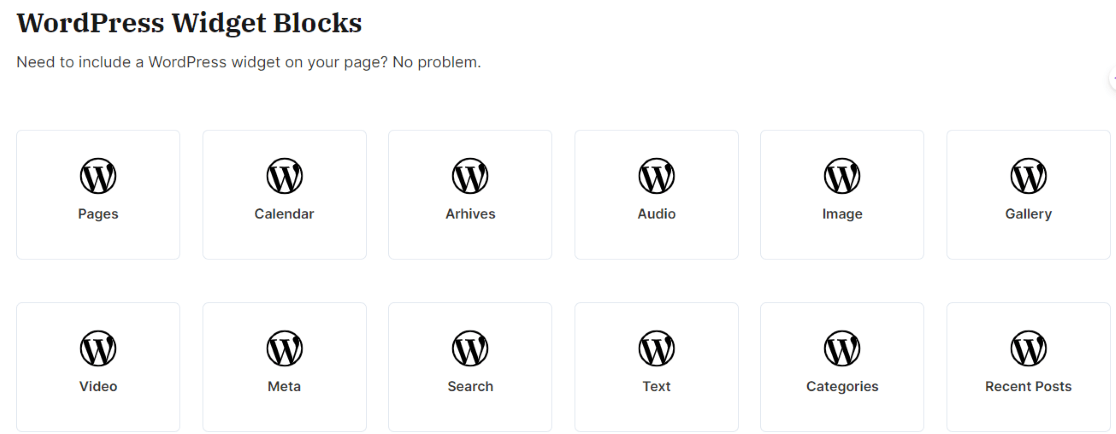
Our Favorite Widgets for WordPress
Now that you know the WordPress widget basics, let’s take a look at our favorite ones!
- WPForms
- MonsterInsights
- WP Call Button
- Smash Balloon Social Media Feeds
- All in One SEO Breadcrumbs
- WP Go Maps
- OptinMonster
- Envira Gallery
- AdSanity
- All in One SEO FAQ
- Social Media Share Buttons
- UserFeedback
- Strong Testimonials
- SearchWP
- The Events Calendar
- Countdown Timer
1. WPForms
WPForms is our favorite WordPress widget because it’s such an easy-to-use, powerful contact forms plugin. Use it to create virtually any form you can think of and easily embed any form in a widget.
Plus, WPForms integrates with all the most popular email newsletter tools (and beyond), so you can easily automate your list building.
Just add the widget and select the form you want to use:
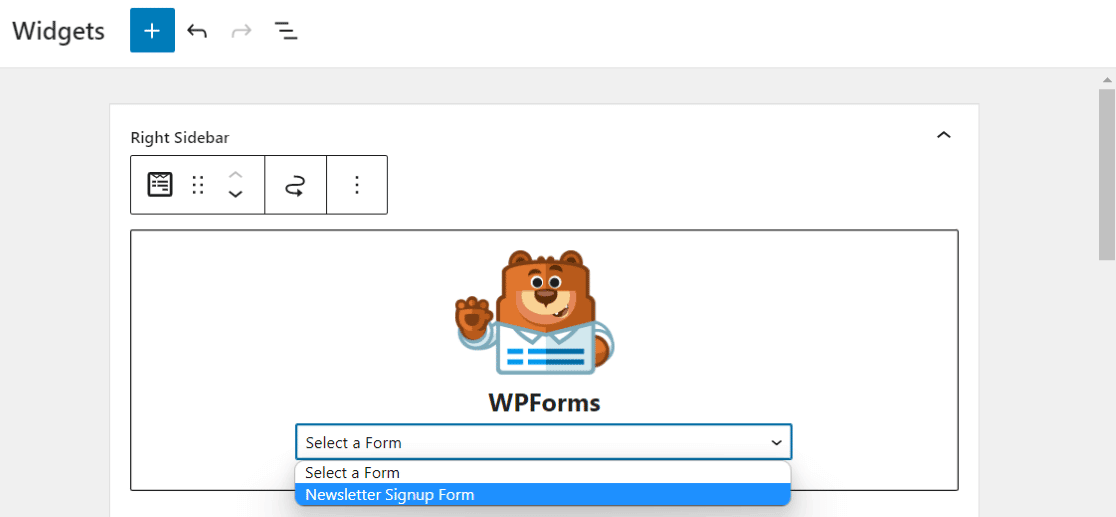
Just like that, you’ve got a signup form widget!
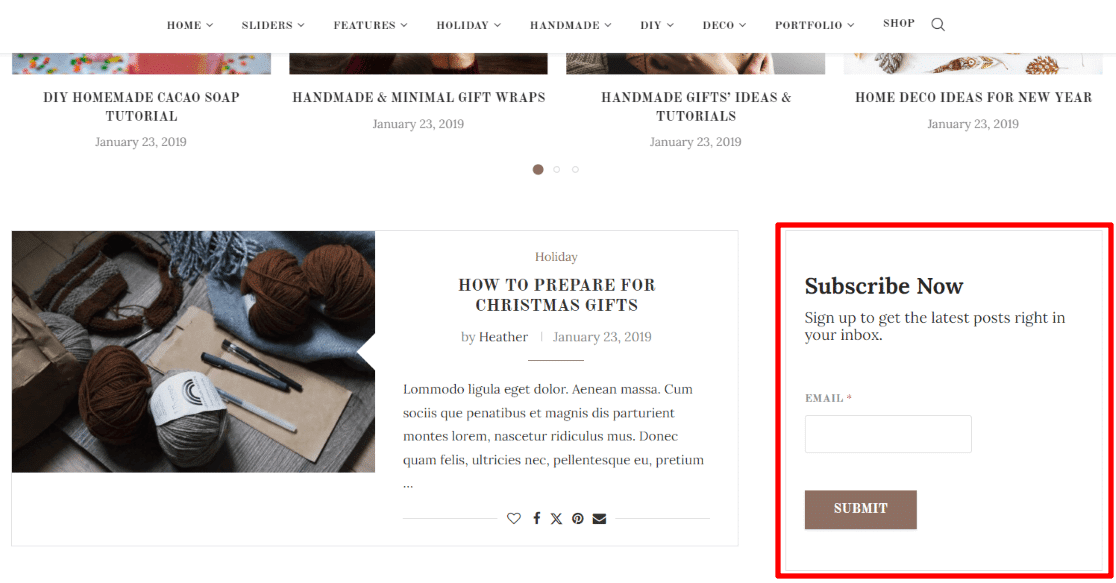
While we recommend grabbing a WPForms Pro license for tons of added features, you can embed a WPForms form in a widget for free with WPForms Lite.
2. MonsterInsights
MonsterInsights is the best, most popular Google Analytics plugin for WordPress. Use it to quickly and easily install Google Analytics on your site without touching code at all.
Plus, MonsterInsights can set up tons of advanced tracking features quickly and easily, like form submission tracking, eCommerce tracking, outbound link tracking, video tracking, and so much more.
Then, access all of the reports right inside your WordPress admin, without opening Google Analytics at all.
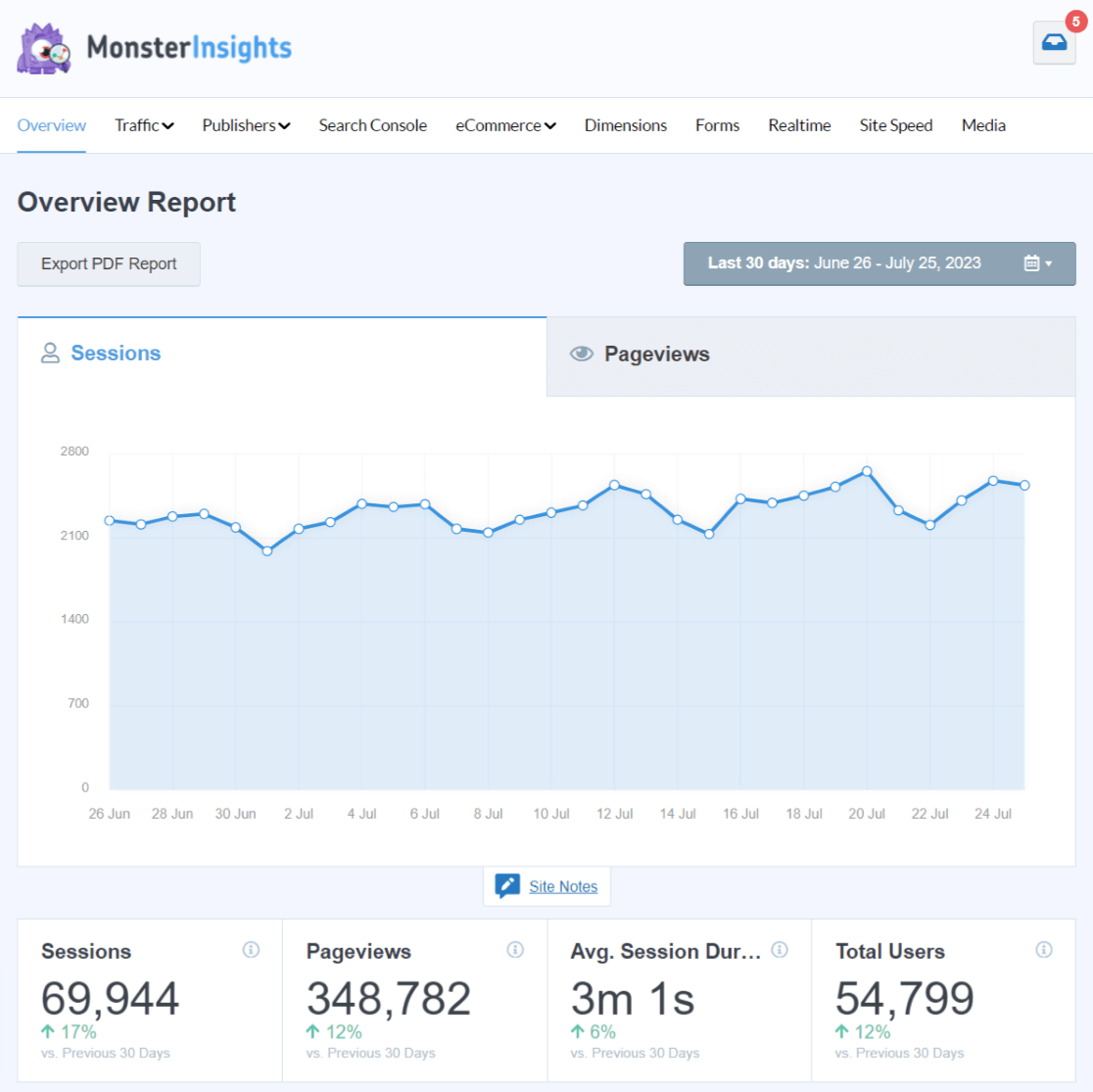
MonsterInsights also comes with 3 different widgets:
- Dashboard widget: This widget is only for inside your WordPress admin dashboard. Add the stats you need to see every day, so you can keep tabs on your traffic quickly and easily!
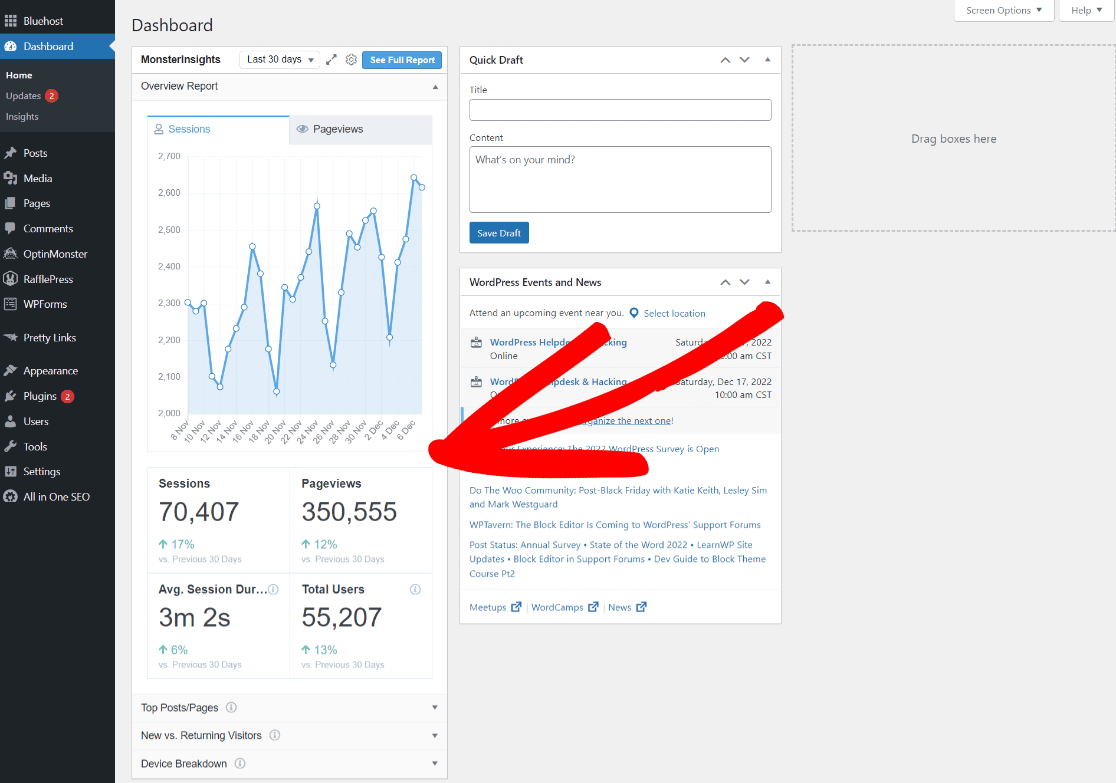
- Popular posts widget: Use the MonsterInsights Popular Posts widget to display your most popular posts in any widget area on your website. Choose from a list of different styles, edit your colors, choose specific categories, and more to create a popular posts list that looks like it’s built right into your site’s theme:
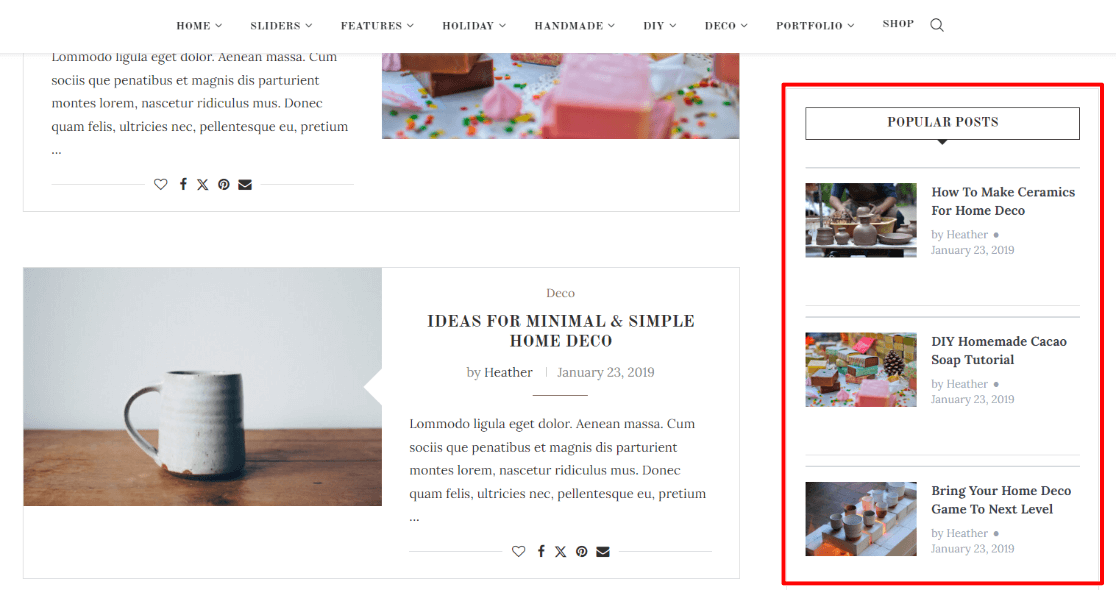
- Popular products widget: Use the MonsterInsights Popular Products widget to showcase your most popular products. Get more purchases and make more revenue by displaying what’s selling the best!
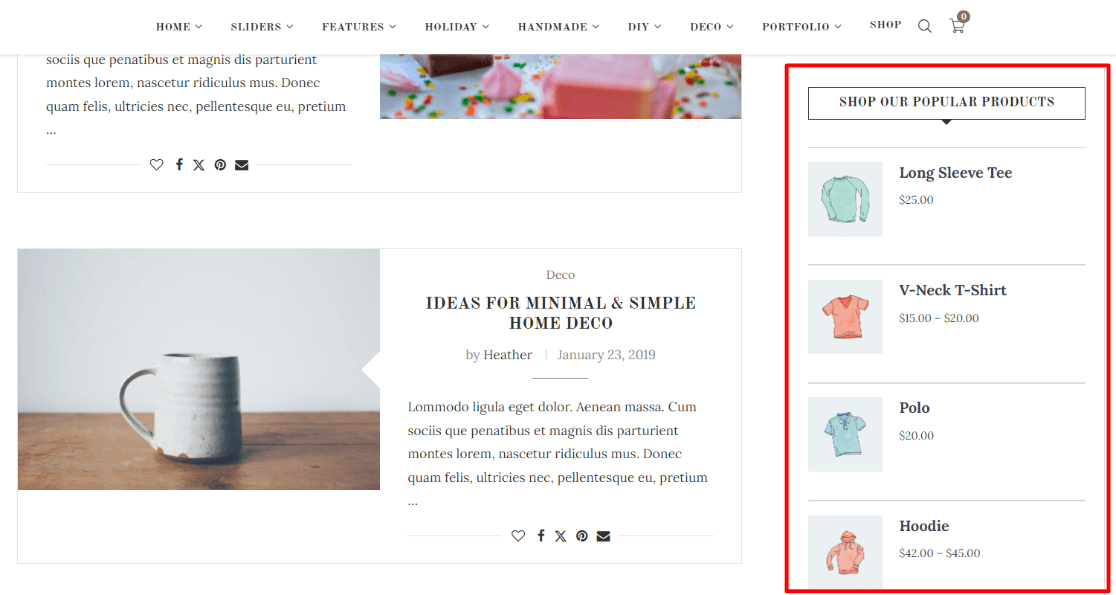
Ready to check out everything that MonsterInsights has to offer? Get started with MonsterInsights Lite for access to the dashboard analytics widget, MonsterInsights Plus for the Popular Products widget, or MonsterInsights Pro for the Popular Products widget.
3. WP Call Button
If you have many mobile users and you want them to be able to call you easily, this simple but effective widget is an amazing addition to your site!
With WP Call Button, you can add a “sticky” click-to-call button to the bottom of your site that appears only on mobile devices. Choose the color, which pages it appears on, and more.
Or, add the button as a widget to any of your website’s widget areas.

WP Call Button is free! Download it now.
4. Smash Balloon Social Media Feeds
Integrating your social media profiles into your website is easy with Smash Balloon’s social media feed plugins. Easily add feeds to your widget areas, or anywhere else on your website.
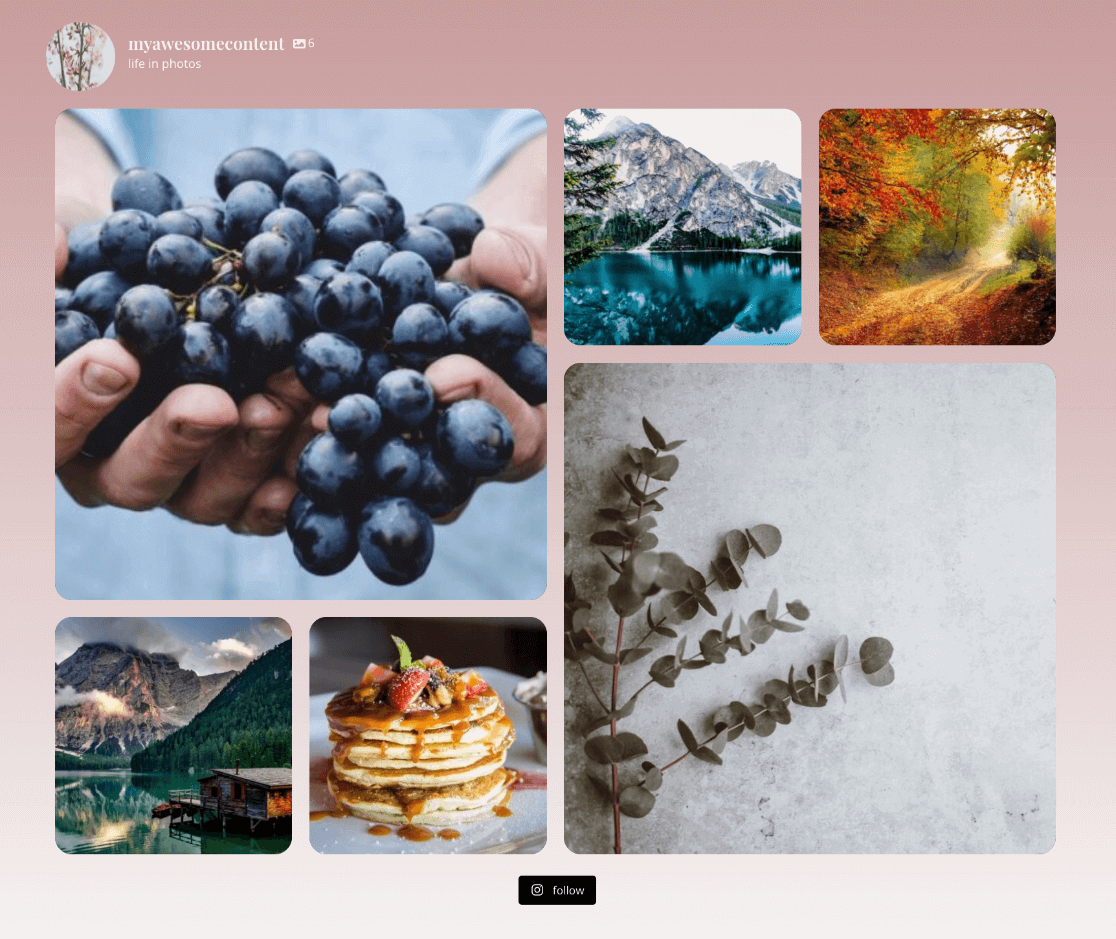
Get started embedding your social media feeds onto your site now to increase user engagement and get more followers and subscribers.
Check out all that Smash Balloon has to offer. If a simple feed is all you need, the lite version might work well. If you need a few more features, definitely check out the pro version!
- Facebook Feed: Lite version, Pro version
- Instagram Feed: Lite version, Pro version
- X (Twitter) Feed: Lite version, Pro version
- YouTube Feed: Lite version, Pro version
- TikTok Feeds Pro
- Reviews Feed: Lite version, Pro version
- Social Wall
5. All in One SEO Breadcrumbs
Have a website with a more complicated structure, or looking to improve your SEO? Adding breadcrumbs to your site can really help in both of those situations!
All in One SEO is the best WordPress SEO plugin and toolkit. It comes with tons of features to help you vastly improve your SEO, rank better in search engines, and get more traffic.
The AIOSEO breadcrumbs widget can be added to any widget area, or you can embed breadcrumbs anywhere on your site.
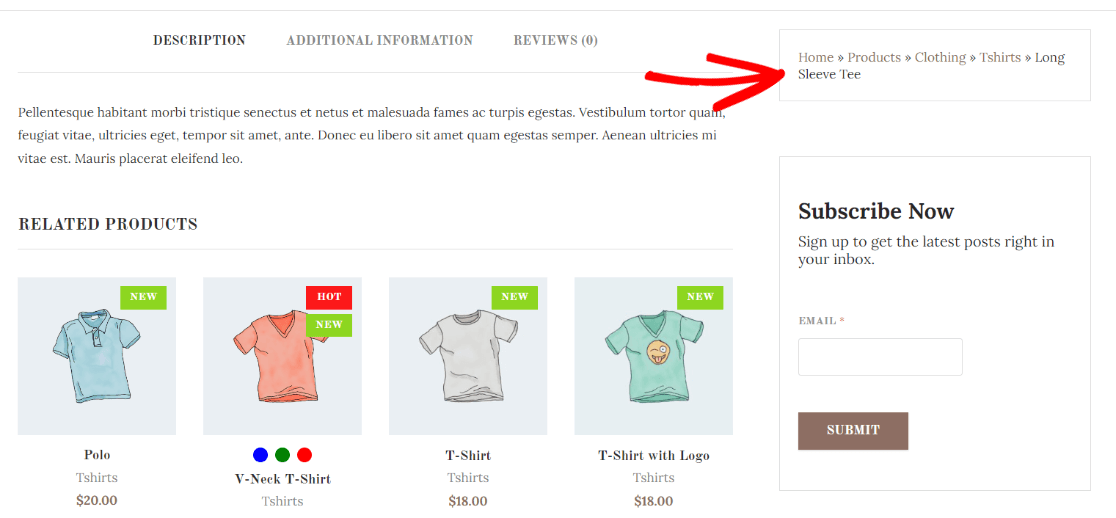
Get the breadcrumbs widget in AIOSEO Lite, or grab a license to get a huge list of more features to rock your SEO.
6. WP Go Maps
Want to show your users your location on a map in your sidebar, footer, or other widget area? Grab WP Go Maps to embed a Google map quickly and easily!
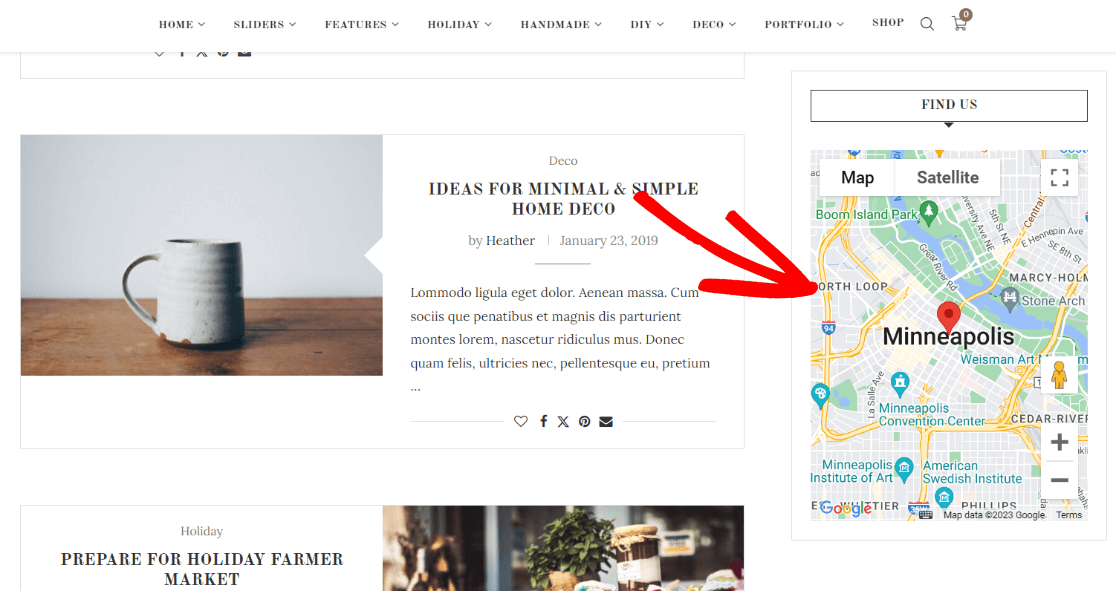
This plugin comes with a map widget that can be added to any widget area, plus a shortcode so you can embed your map on any page.
7. OptinMonster
OptinMonster is an amazing conversion optimization toolkit that includes popups, signup widgets, and other types of notifications. If you want to grow your email list, it’s an invaluable tool to have.
With OptinMonster, you can create:
- Exit-intent popups
- Countdown popups
- Fullscreen welcome messages
- Signup widgets within your content or sidebar
- Timed popups
- And much more
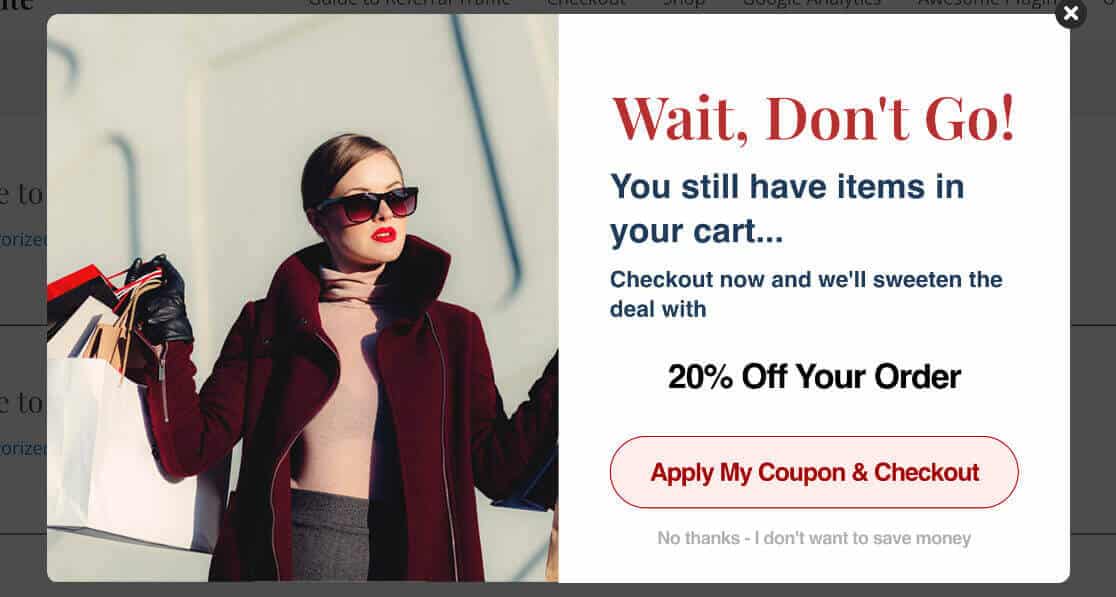
You can get started with OptinMonster for only $9 per month.
8. Envira Gallery
Have photos you want to showcase in a widget? Envira Gallery is the best WordPress photo gallery plugin and widget. Use it to create beautiful photo galleries anywhere on your website, and add them in widgets, too.

We love Envira Gallery for this because it’s so easy to use, but still has a lot of extra features you can use to really personalize your galleries. Get started for free or get more gallery features starting at $39.50 per year.
9. AdSanity
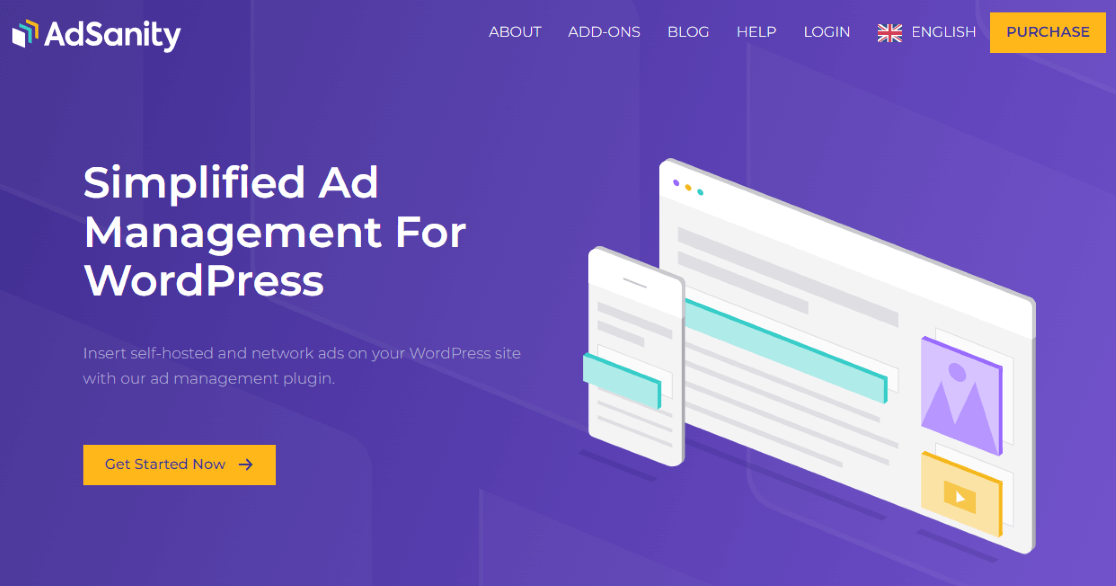
Do you run ads on your WordPress site? If so, you probably have a few in your widget areas. To manage the ads that run in those widget areas (and everywhere on your site), you might want to try AdSanity.
AdSanity is a WordPress ad management plugin that helps with ad rotation, click tracking, ad timing, and much more. It’s beginner-friendly and easy to use, but comes with a lot of possibilities for extra features in its addons.
10. All in One SEO FAQ
When you think of widgets, you might think of your website’s sidebar and footer. However, with the Gutenberg editor, there are so many different widgets that you can even add right to your blog posts and pages!
One of the best widgets to use right in your post or page content is the All in One SEO FAQ block. It makes it incredibly easy to add a FAQ section that’s correctly tagged with all the right Schema to your content.
FAQ is great for SEO, so adding it to your posts and pages is an awesome way to boost your SEO.
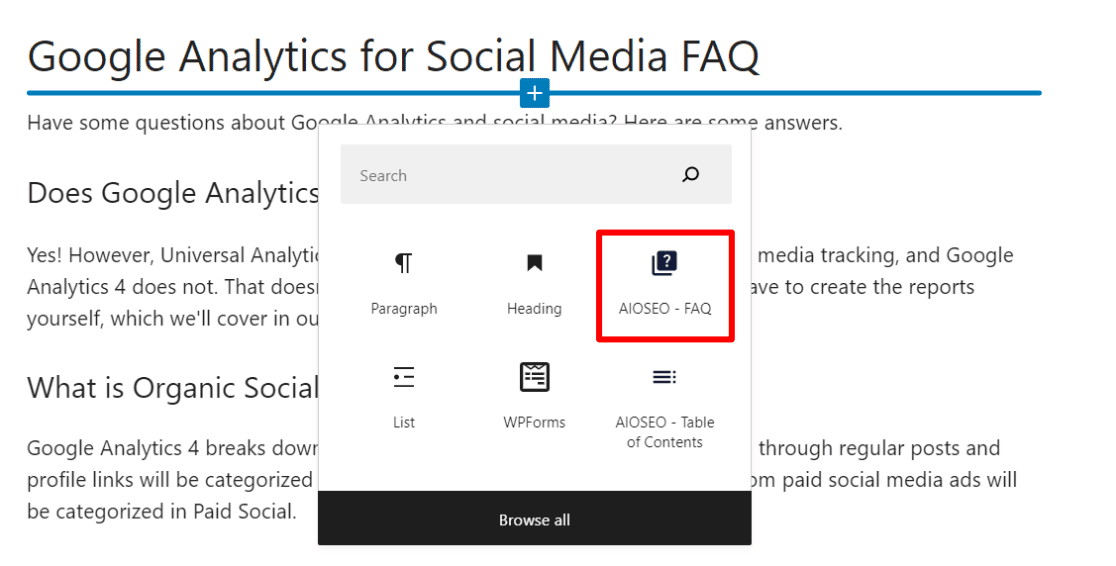
11. Social Media Share Buttons
Letting users share your website and your content on social media can be a fantastic way to market your site. To make that process super easy, you’ll want to use a social media widget like Social Media Share Buttons.
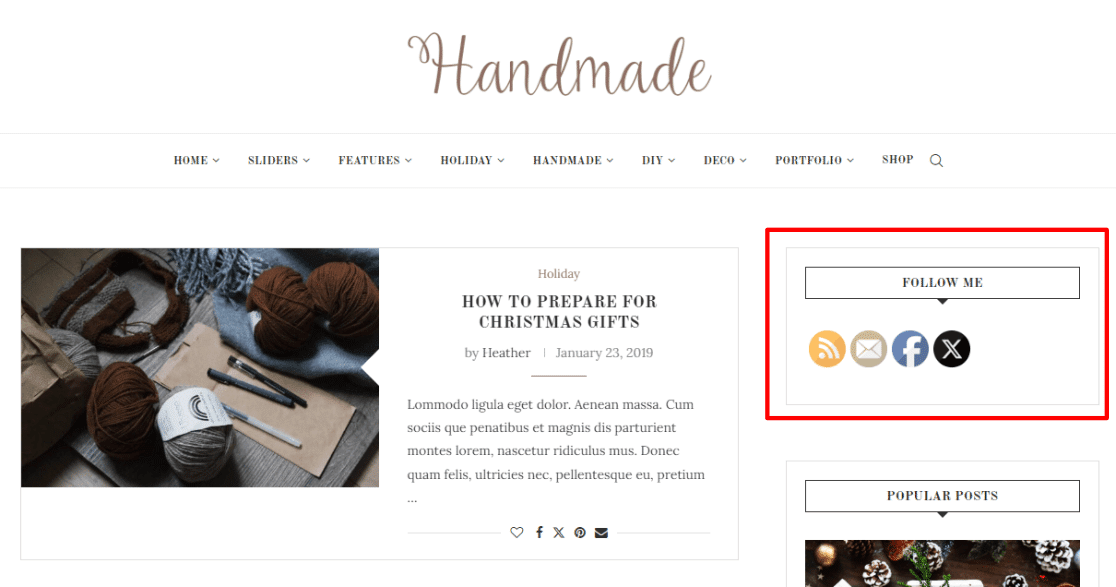
Using a widget like Social Media Share Buttons will help you drive more visitors to your social media so that you can get more followers and more shares.
12. UserFeedback
Wouldn’t it be great if you could figure out what your visitors are really thinking?
With UserFeedback, you can ask your visitors anything with a pop-up survey widget. Ask questions about what content they’d like to see on your blog, what products your store is missing, what’s confusing about your pricing, what other information they need, or anything else you can think of.
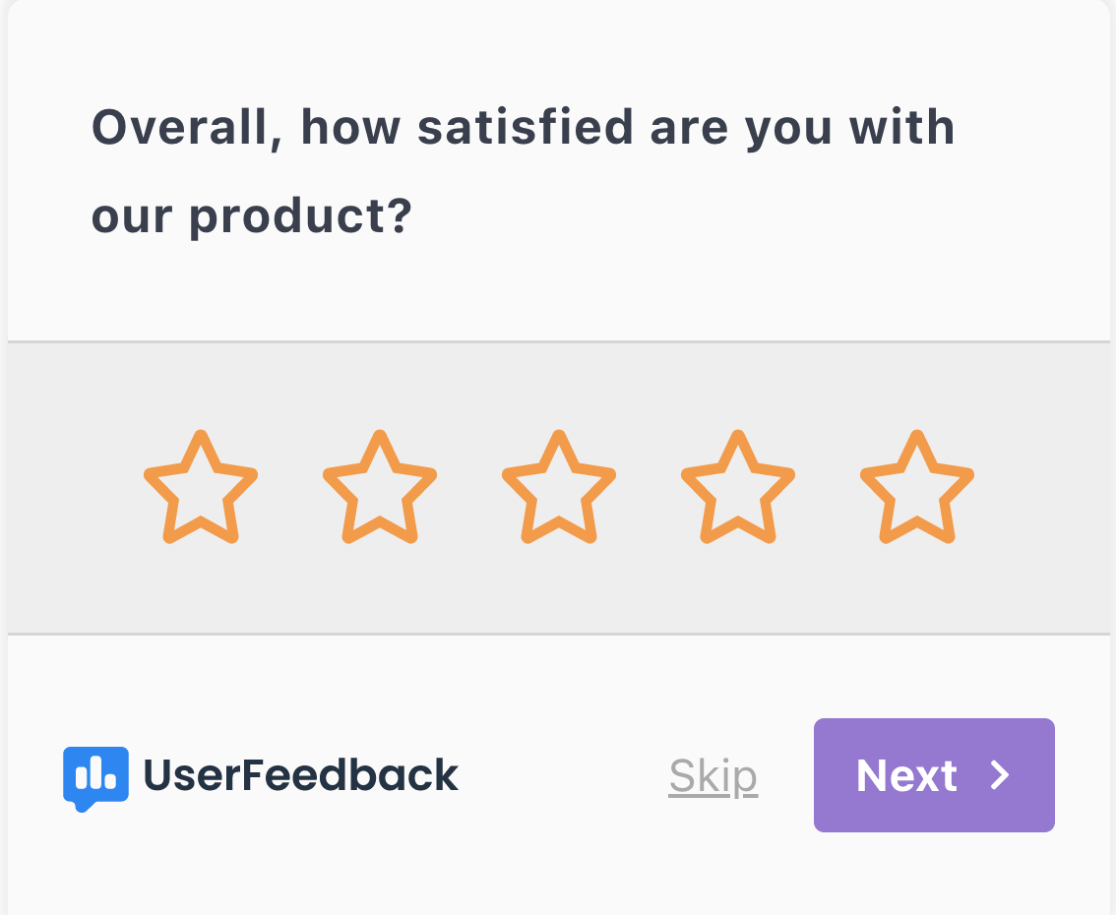
Just install, write a question, and go!
You can get started with the free version of UserFeedback, or upgrade for more features starting at $49.50 for a year.
13. Strong Testimonials
If you’ve got great testimonials, you should display them for your visitors to see! A testimonials widget like Strong Testimonials can help you do just that.
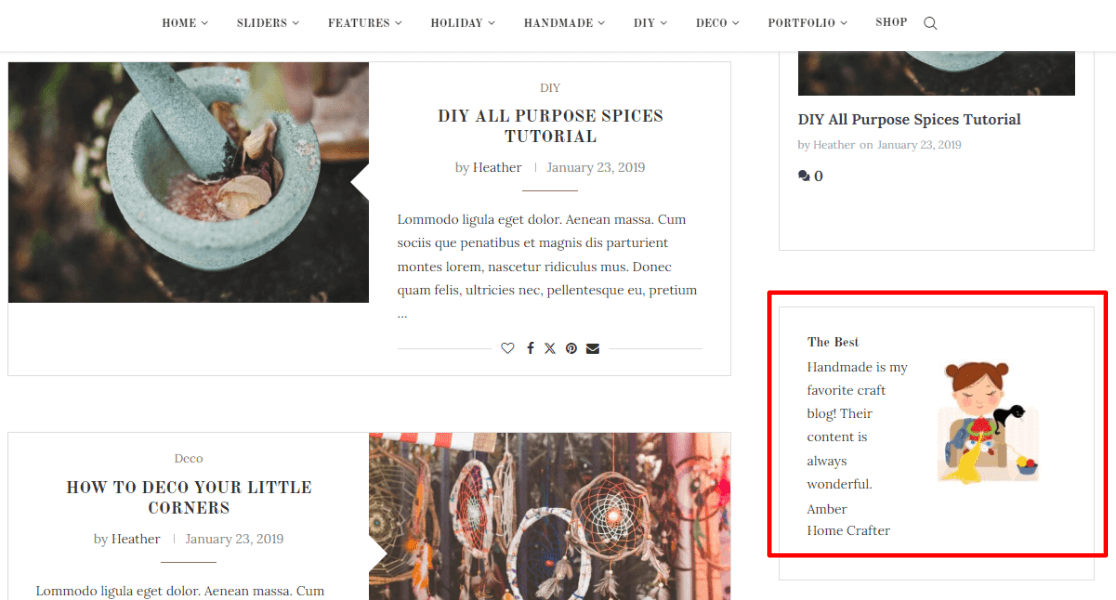
Just input your testimonials, set up how you want them to look, and add the widget.
Or, if you upgrade to a paid subscription, you can automatically pull in testimonials from a few different sources.
14. SearchWP
If you want your users to be able to find exactly what they’re looking for on your site, the default WordPress search might not cut it. It can’t search quite a few different parts of your site, including custom fields, eCommerce taxonomies, text inside documents, and more.
Thankfully, SearchWP can find all of that and much more. Once you set it up, you can install your search bar anywhere, including in a widget:
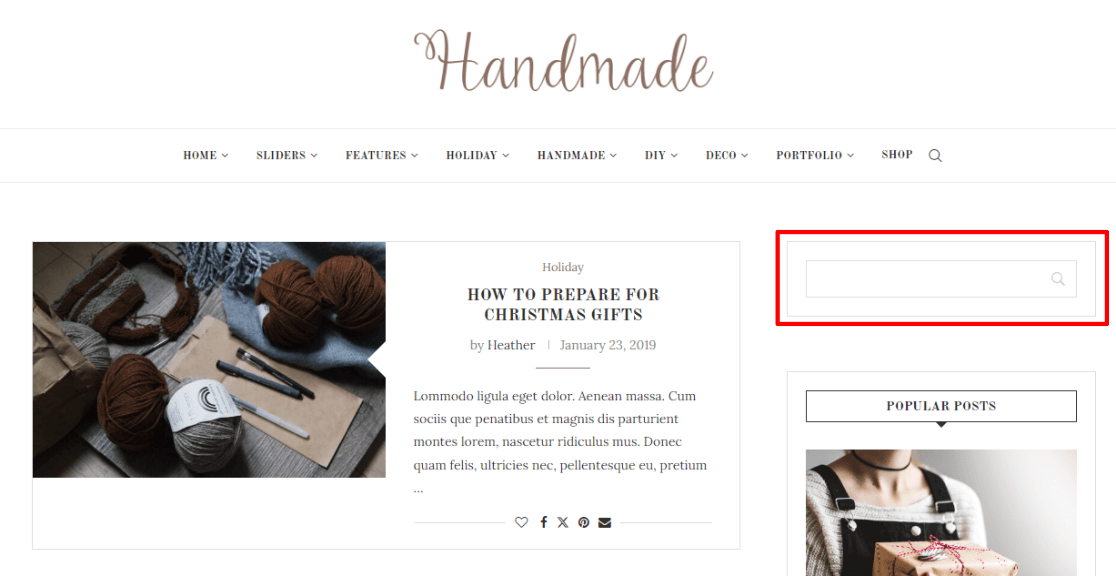
Start with SearchWP for $99 for one year.
15. The Events Calendar
If you have events that you want your website visitors to know about, you should absolutely have an events calendar widget. Use it to show your visitors what’s coming up!
The Events Calendar is one of the top most-used calendar plugins for WordPress that comes with a widget. Just install the plugin and set up some events, and then you’ll be able to add their Upcoming Events widget to your widget area:
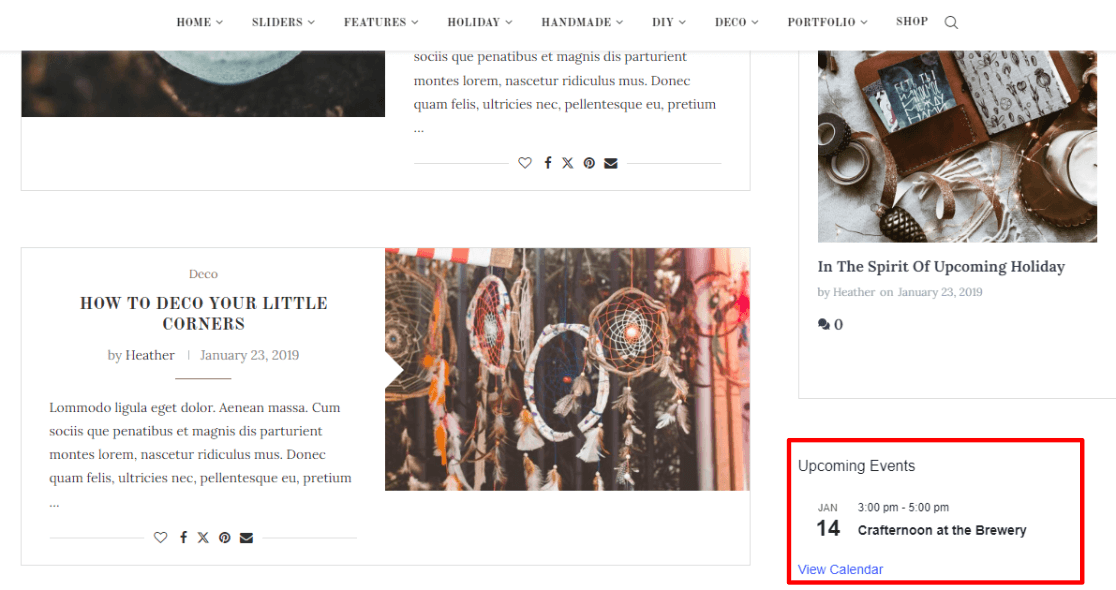
For more features (including more widgets), you can grab their Pro license for $99 for a year.
16. Countdown Timer
If you run sales, specials, or other events, using a countdown timer is an amazing way to add FOMO to your website. There are two ways that we’re going to look at for adding a countdown timer widget: Hurrytimer and OptinMonster.
Hurrytimer is a free plugin that you can use to add a timer widget to your site. Although it doesn’t come with a widget, you can easily add its shortcode to a shortcode widget to display your timer:
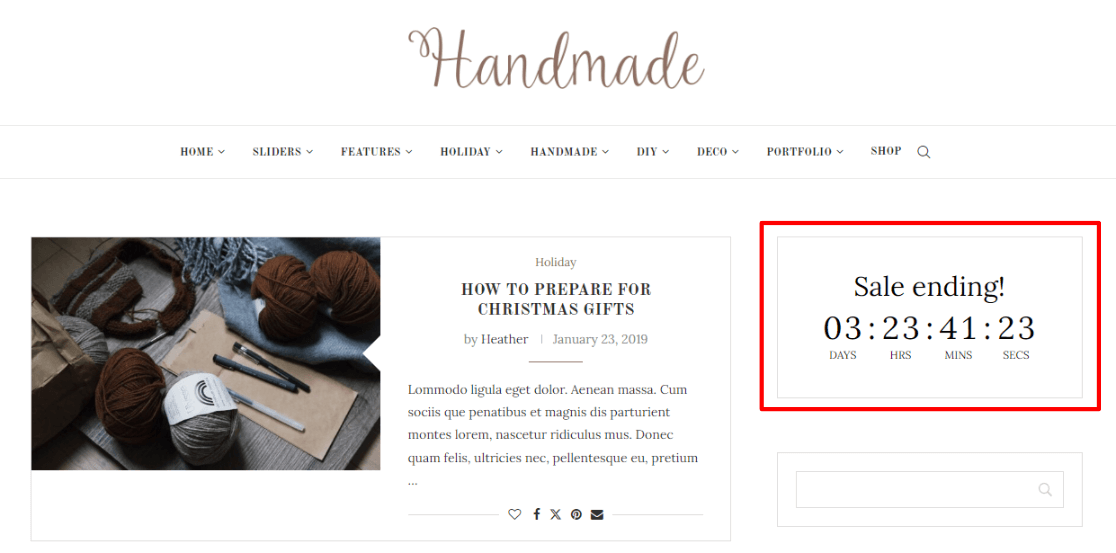
The other option for displaying a countdown timer is by using OptinMonster. OptinMonster was number 7 here on our list above, but we’ll list it again here! You can add a countdown timer to any of your OptinMonster campaigns to create a sense of urgency:

Bonus: A Few Extra WordPress Widgets
While these widgets didn’t make our list, they’re still worth mentioning.
- MailChimp for WordPress: MailChimp isn’t our favorite email services provider (we like Constant Contact and Drip), but if it’s the tool you use, then this is a widget you might like.
- WordPress Popular Posts: Another popular posts plugin with over 200,000 active installs.
- Widgets for Google Reviews: A free widget for displaying your Google reviews. Alternative: Smash Balloon Reviews Feed
- Poll, Survey & Quiz Maker Plugin by Opinion Stage: Display a poll, survey or quiz in a widget.
- Chaty Floating Chat Widget: Chat with your visitors in WhatsApp, Facebook Messenger and more.
That’s the end of our list of the best widgets for WordPress! Which ones did you choose to install?
If you’re not using MonsterInsights yet, what are you waiting for? Get the best Google Analytics plugin for WordPress now!
If you liked this article, you might also want to check out:
45+ Best WordPress Plugins to Download Now (Many FREE)
17+ Best WordPress Plugins for Blogs (Essential)
How to Set up Google Analytics Social Media Tracking
5 Best Ways to Collect Emails + Email Collection Benefits
Finally, don’t forget to follow us on Facebook and YouTube for more helpful Google Analytics tips.