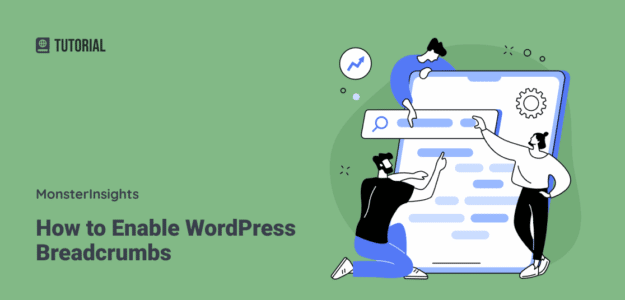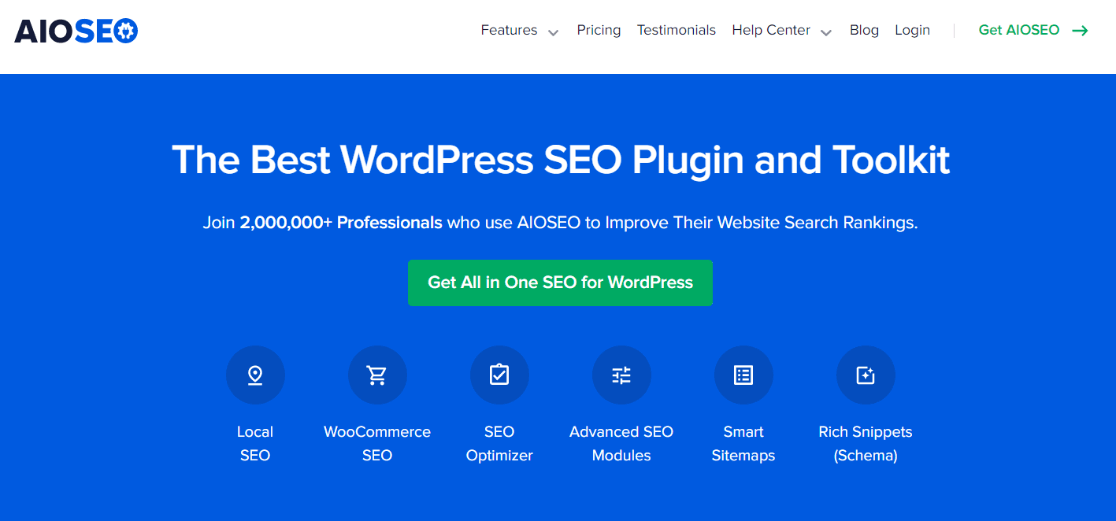Want to set up WordPress breadcrumbs? Enabling breadcrumbs on your WordPress website is a best practice for all sites, so we’re glad you’re here!
Breadcrumbs are not only great for your users when they’re navigating your site, but they can also really help with SEO.
In this article, we’ll take a look at why breadcrumbs are so important, and we’ll go over how to enable them step by step.
What are WordPress Breadcrumbs?
Breadcrumbs in WordPress are page navigation links that show a drilldown into which category or area of your site a page, post or product is located in. They can be just in the code of your site for Google’s benefit, or they can also be real links on your page to help visitors navigate your site.
Breadcrumbs are especially helpful for eCommerce websites, but are also handy for sites that have a lot of content across different categories, like a news site.
Breadcrumb links are text links, and they’re usually located right at the top of your content area.
Here’s an example of breadcrumbs on WPBeginner, a website with a lot of content. You can see you’re looking at an article that’s in the Beginner’s Guide, which is located within the blog.
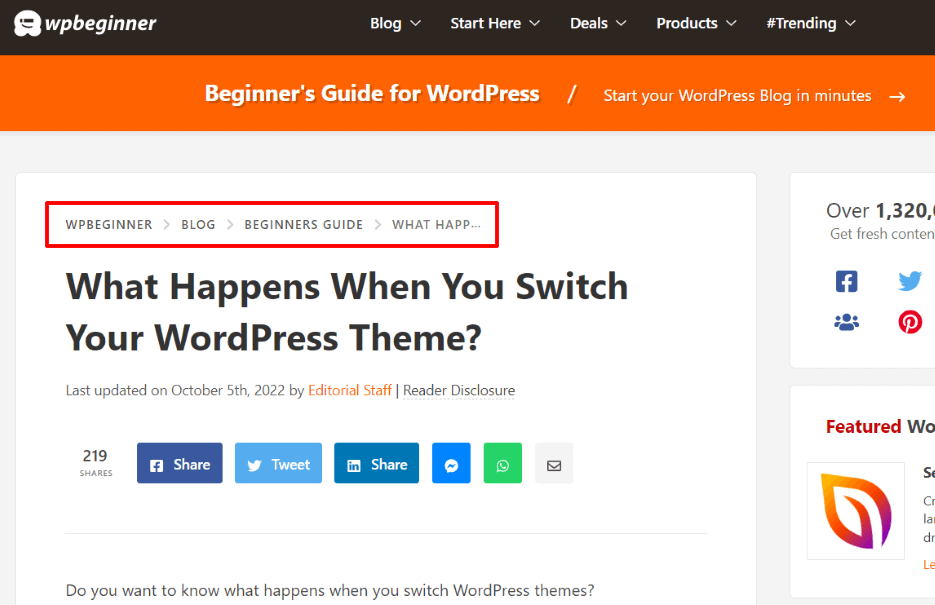
Why Do WordPress Breadcrumbs Matter for SEO?
Breadcrumbs are a great SEO best practice to follow. But why do they really matter for SEO?
Here are three reasons to use breadcrumbs for SEO:
- They show up in search results! They give searchers some extra information about the content they’re going to find if they click on your result.
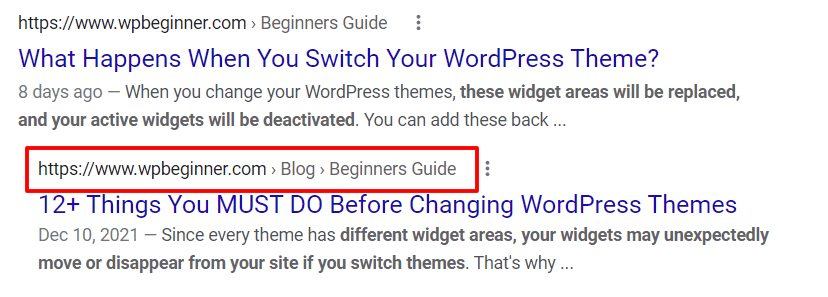
- They help Google bots crawl your site. Indexability of all your links is an important part of SEO, and Google can use those links to easily get to all the pages and/or products on your site.
- They help users navigate your site in an easy, straightforward way. If users can find what they’re looking for on your site, they’re likely to spend longer reading and browsing. The longer they spend on your site, they more good signals they send to Google about your content.
How to Turn on WordPress Breadcrumbs
The easiest way to add breadcrumbs to WordPress is with a breadcrumb plugin. For this tutorial, we’ll be using the best SEO plugin for WordPress: All in One SEO.
All in One SEO is much more than just a breadcrumb plugin. When you install AIOSEO, you’ll get features like:
- Sitemaps
- On-page SEO analysis
- Schema markup
- WooCommerce SEO
- Social media integration
- Local SEO
- Image SEO
- And more!
So, for this WordPress breadcrumbs tutorial, we’ll be using All in One SEO.
Custom breadcrumbs are available starting at AIOSEO’s basic level. Choose the level you need based on your SEO goals!
Set up Breadcrumbs in 3 Easy Steps
Let’s jump into our breadcrumbs tutorial.
Step 1: Install the All in One SEO Plugin
The first step is to add the All in One SEO plugin to your WordPress website at the Basic level or above. Then, head to the Downloads tab in your account to download it plugin:
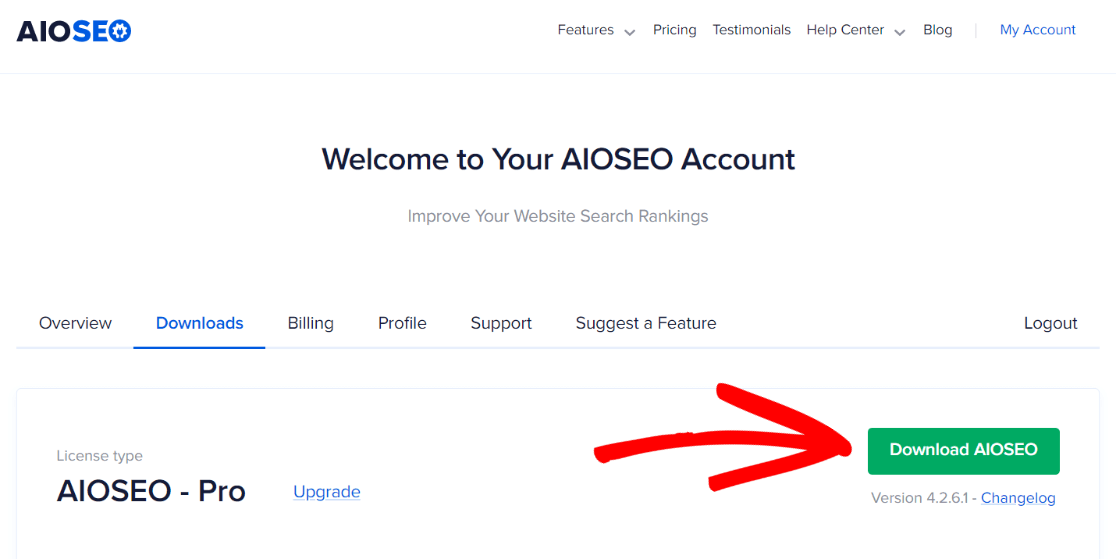
Then, head to your WordPress admin, then Plugins » Add New and click the Upload Plugin button at the top of the page:
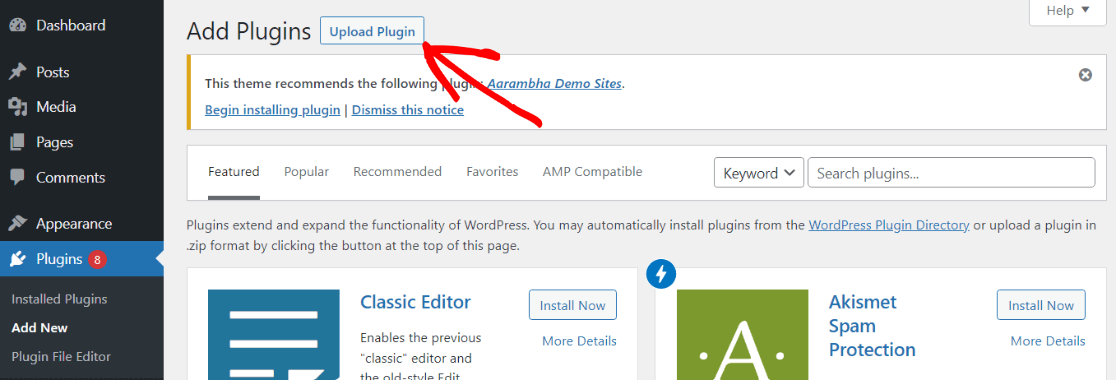
Now, upload the AIOSEO plugin file:
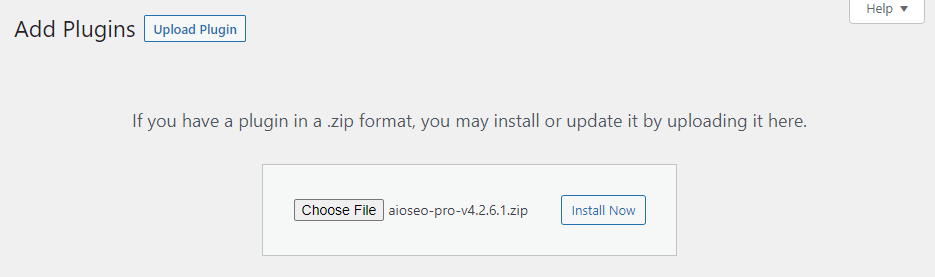
After the install is complete, activate the plugin:
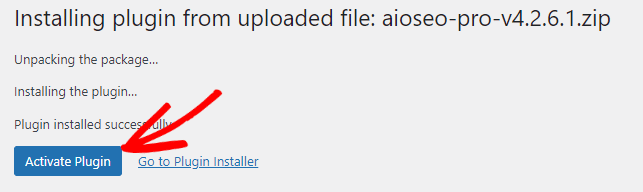
Finally, go through the AIOSEO setup wizard to get the basics set up. For more help getting started with AIOSEO, check out their Beginners Guide for All in One SEO.
Step 2: Configure WordPress Breadcrumbs Settings
To set up your breadcrumbs settings, head to All in One SEO » General Settings in your WordPress dashboard, then click the Breadcrumbs tab.
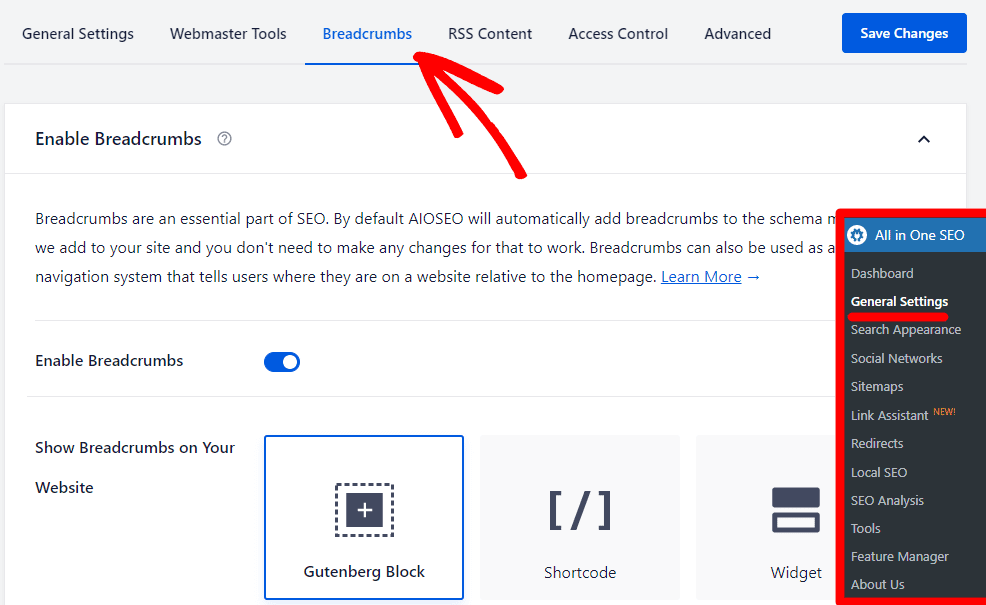
Now, be aware that AIOSEO automatically adds breadcrumb schema markup to your site when you install the plugin. If you just want your breadcrumbs in your schema for the benefit of Google’s crawlers, you don’t have to do anything further.
If you want to display your breadcrumb navigation on your site, though, you’ll want to configure how they look and how they’ll be added.
At the top, choose the method you’ll use for including your breadcrumb links on your site, whether it’s through a Gutenberg block, shortcode, a widget, or PHP code:
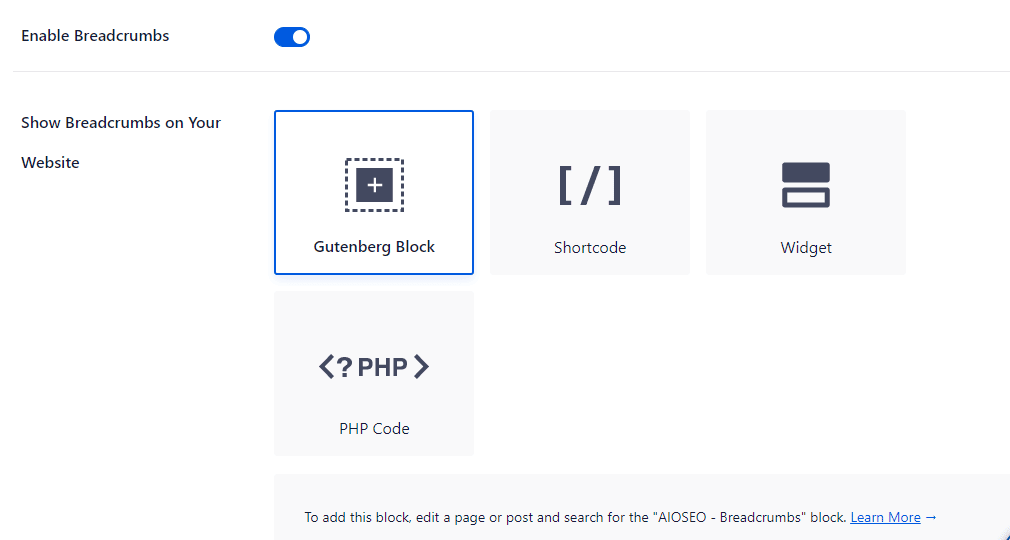
Then, you’ll go through a whole list of breadcrumb settings, where you choose how your breadcrumb links work and how they look:
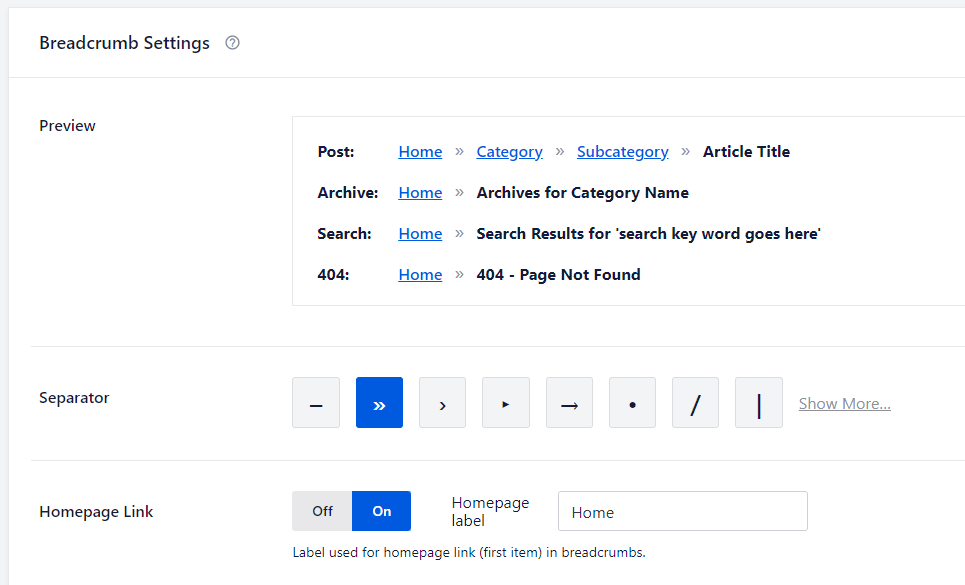
Finally, if you’re using AIOSEO Pro, you’ll be able to change your templates for how different content types use breadcrumbs:
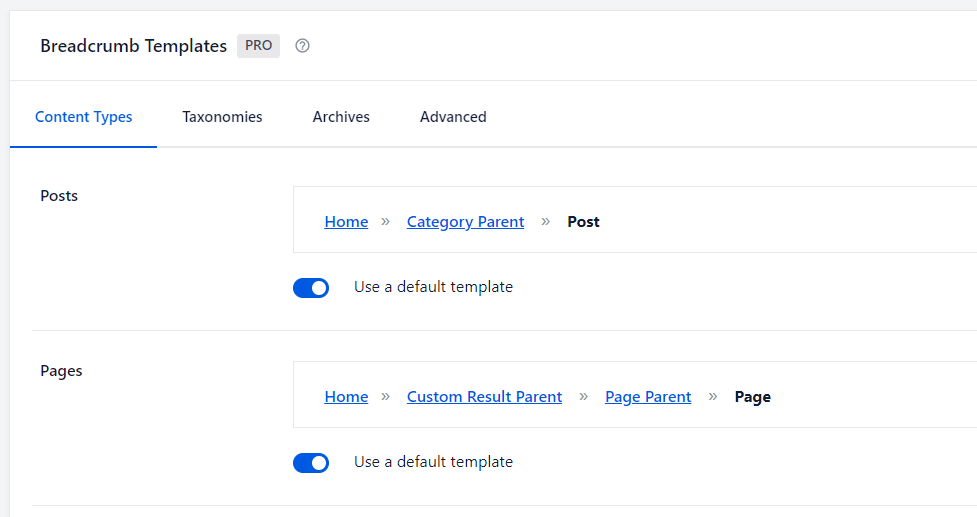
When you’re done setting up your breadcrumbs, make sure to click the blue Save Changes button at the top or bottom of the page.
Step 3: Install Breadcrumbs
If you chose to show your breadcrumbs on your pages or posts using a Gutenberg block, simply search for the AIOSEO Breadcrumbs block and add it.
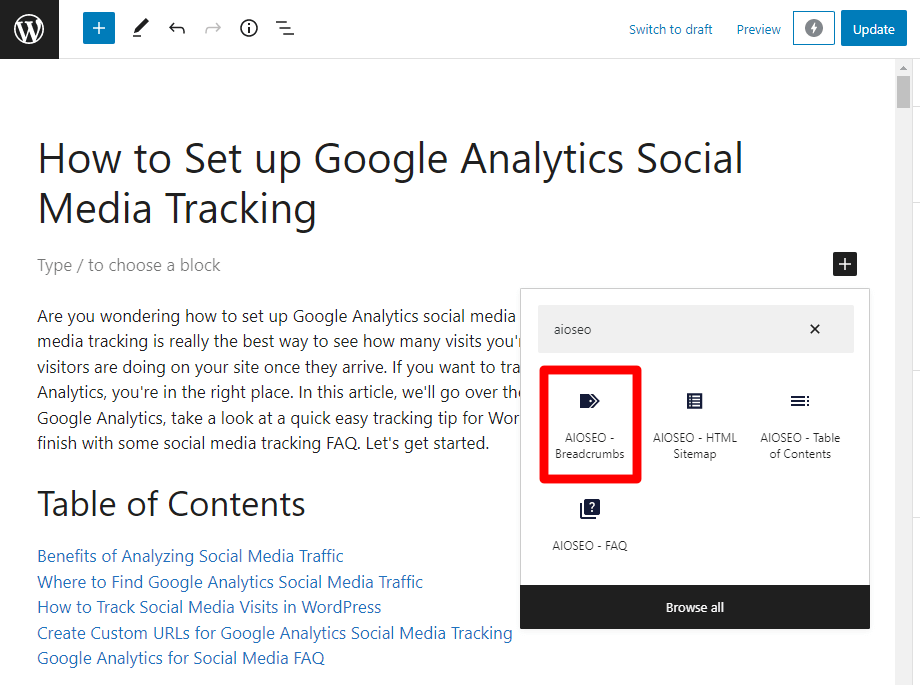
Now, you’ll see your breadcrumb navigation on your page:
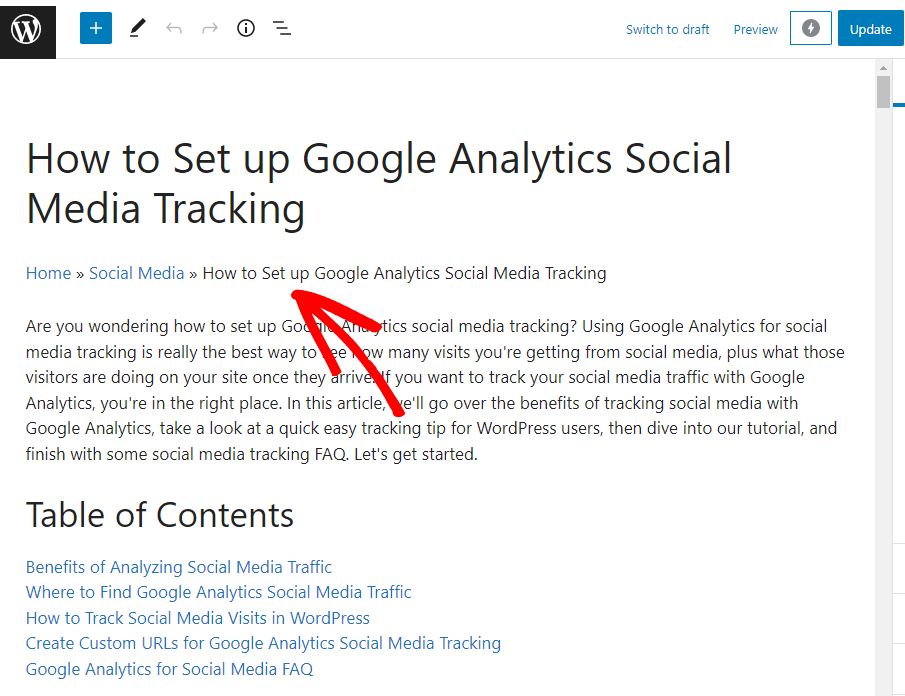
For more on making breadcrumbs appear across your website, check out how to use the shortcode method and how to set them up using PHP.
That’s it! You’ve set up breadcrumbs on WordPress.
Want to know more about what you can do with All in One SEO? Check out On-page SEO in WordPress: Your Complete Guide.
Not using MonsterInsights yet? What are you waiting for?
And don’t forget to follow us on Twitter, Facebook and YouTube for more helpful Google Analytics tips.