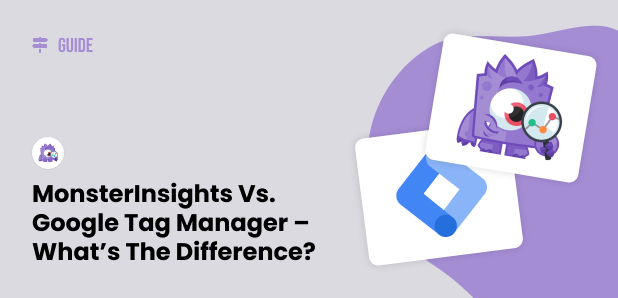Are you wondering what the difference is between MonsterInsights and Google Tag Manager?
While both tools can be used to track user activity on your website, they’re very different tools.
In this article, I’ll go over what they are, how they’re different, and how to use them both correctly.
To understand the differences between MonsterInsights and Google Tag Manager, let’s first take a look at what these two tools are.
What is Google Tag Manager?
Google Tag Manager (GTM) is a tool that you can use to insert little snippets of code, called “tags,” into your website to track different actions and events (like clicks) on elements (like buttons) on your website.
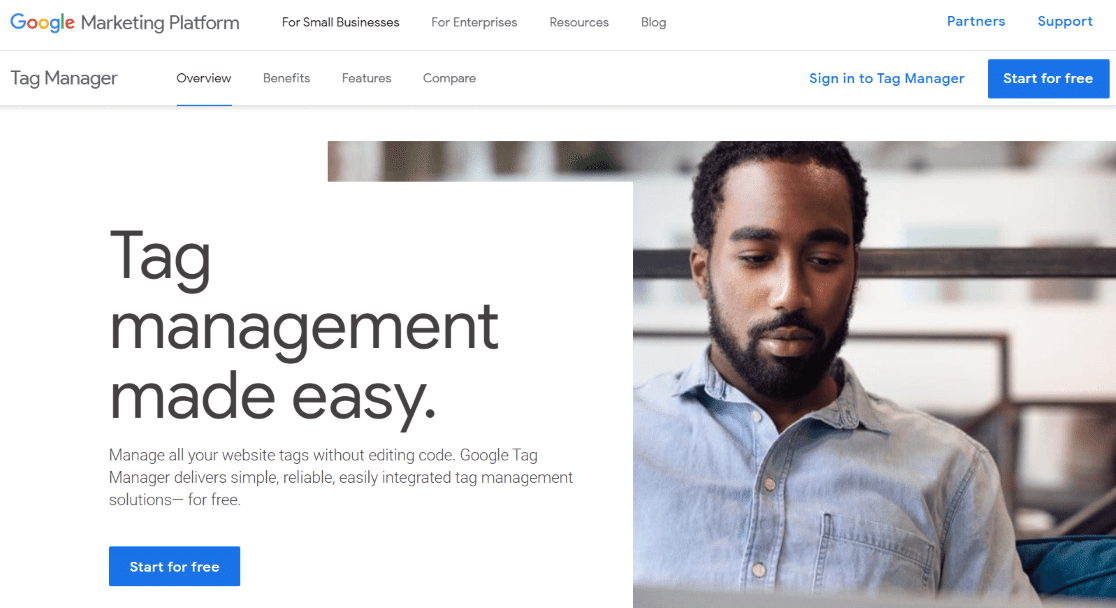
Google Tag Manager is a useful tool for website owners who want to do slightly more advanced tracking with Google Analytics. In a nutshell, it lets you install code snippets on your site without actually touching your code.
When you use Google Tag Manager, you install their code snippet, called a container, onto your website just once. You can then set up all your “tags” (tracking code snippets), mostly without having to update your site’s code again.
A few examples of the most popular tags people use GTM for are:
- Google Analytics tracking code
- Conversion tracking pixel (for Google Ads or Meta, for example)
- YouTube video click tracking (play, pause, amount watched)
- Download tracking
- Form submission tracking
- Scroll depth tracking
- Live Chat plugin and/or help desk installation
Google Tag Manager can be a great solution for anyone wanting a powerful tool to track everything possible on their website.
The downside of Google Tag Manager is its steep learning curve. It will take some time to figure out how to set up all the tags, and you may find yourself sinking a lot of valuable time into trying to understand it and get it set up and working correctly.
What is MonsterInsights?
MonsterInsights is a WordPress plugin that installs Google Analytics on your website, seamlessly integrates your Google Analytics data into your WordPress dashboard, and sets up advanced tracking features for you.
In fact, MonsterInsights can erase the need for Google Tag Manager altogether by automatically setting up tracking for eCommerce, form submissions, Google Ads conversions, and more.
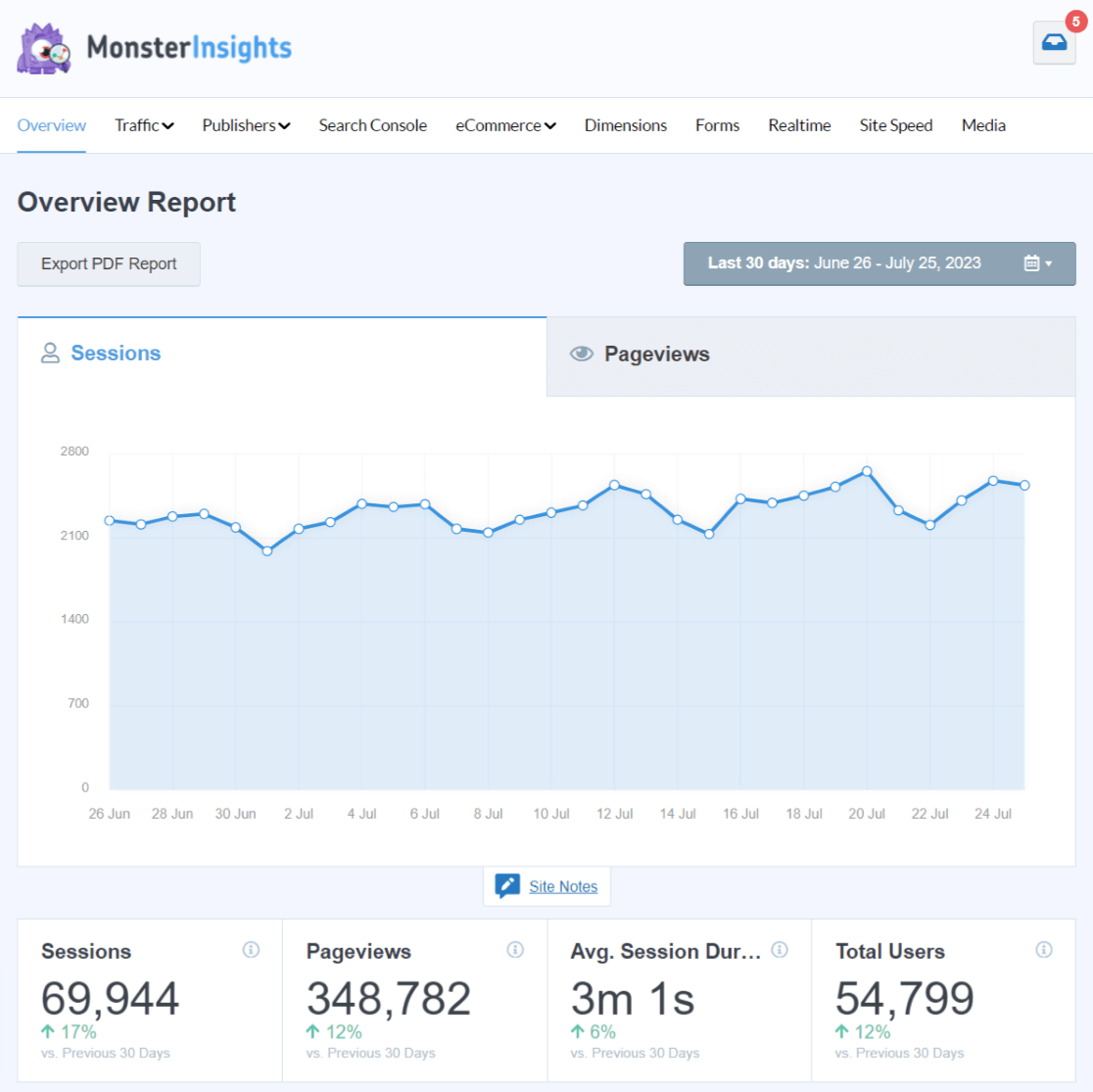
MonsterInsights makes installing Google Analytics code-free. Just connect to Analytics through the MonsterInsights settings dashboard to install the code on your website without actually touching your website’s code.
Use the free MonsterInsights plugin to see your basic metrics, or upgrade to add features like form tracking, eCommerce reports, scroll tracking, and link and button click tracking.
Now, let’s take more of an in-depth look at some of the MonsterInsights features that can eliminate your need for Google Tag Manager.
6 Reasons to Choose MonsterInsights Over GTM
At MonsterInsights, our goal is to help you grow your business with confidence by making data-driven decisions from the stats that matter.
MonsterInsights is designed to be easy for you to use. This is the main difference between MonsterInsights and Google Tag Manager. It does some of the same things that Google Tag Manager can, except it takes no coding and very few technical skills on your part.
MonsterInsights tools make it as easy as possible for you to set up the tracking that will give you the most valuable insights into your website traffic.
Google Tag Manager, on the other hand, is not as easy as possible. Yes, it can track just about anything, but there’s a steep learning curve.
Here are 6 advantages of using MonsterInsights instead of setting up Google Tag Manager.
1. MonsterInsights reports live inside your WordPress dashboard
If you’re signed into your website, you’ll see your reports right there on your dashboard. Not only are these reports super convenient, but they’re also considerably easier to read and understand than the ones you’ll find inside Google Analytics.
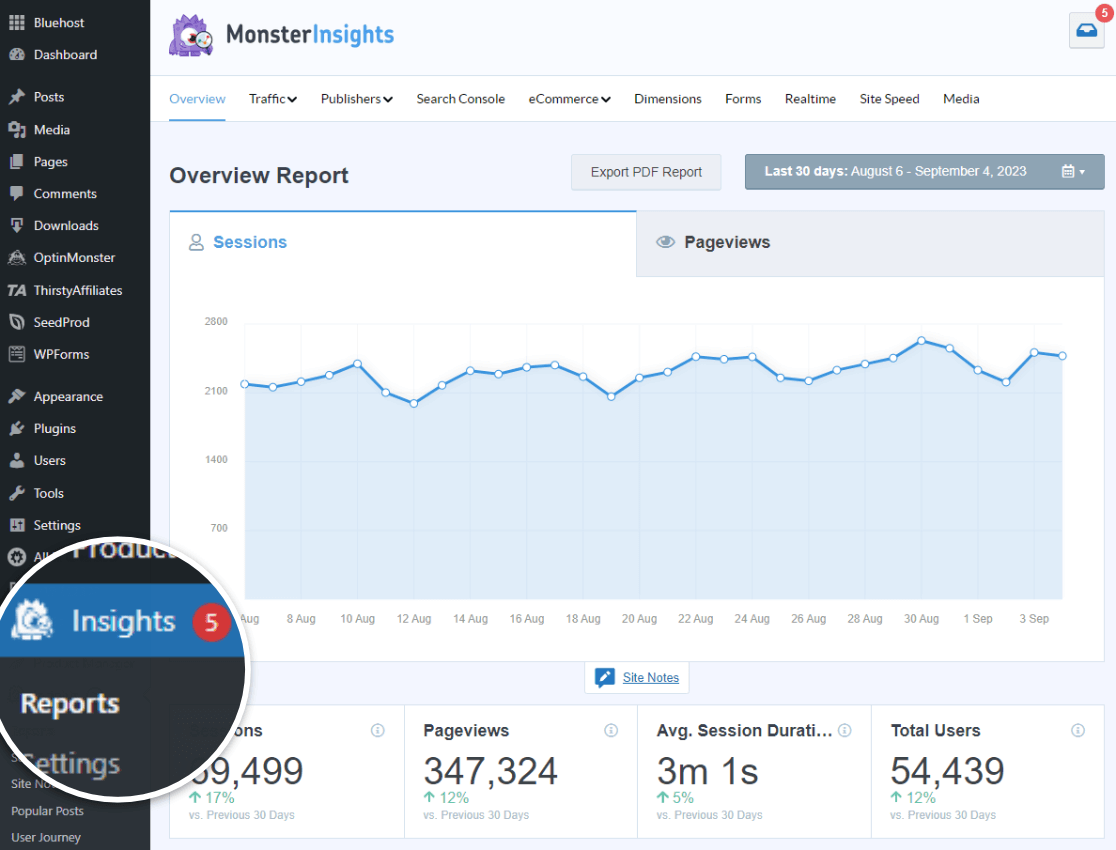
You can also easily access basic analytics data on a page-by-page basis in your WordPress toolbar while browsing your site, as long as you’re signed in.
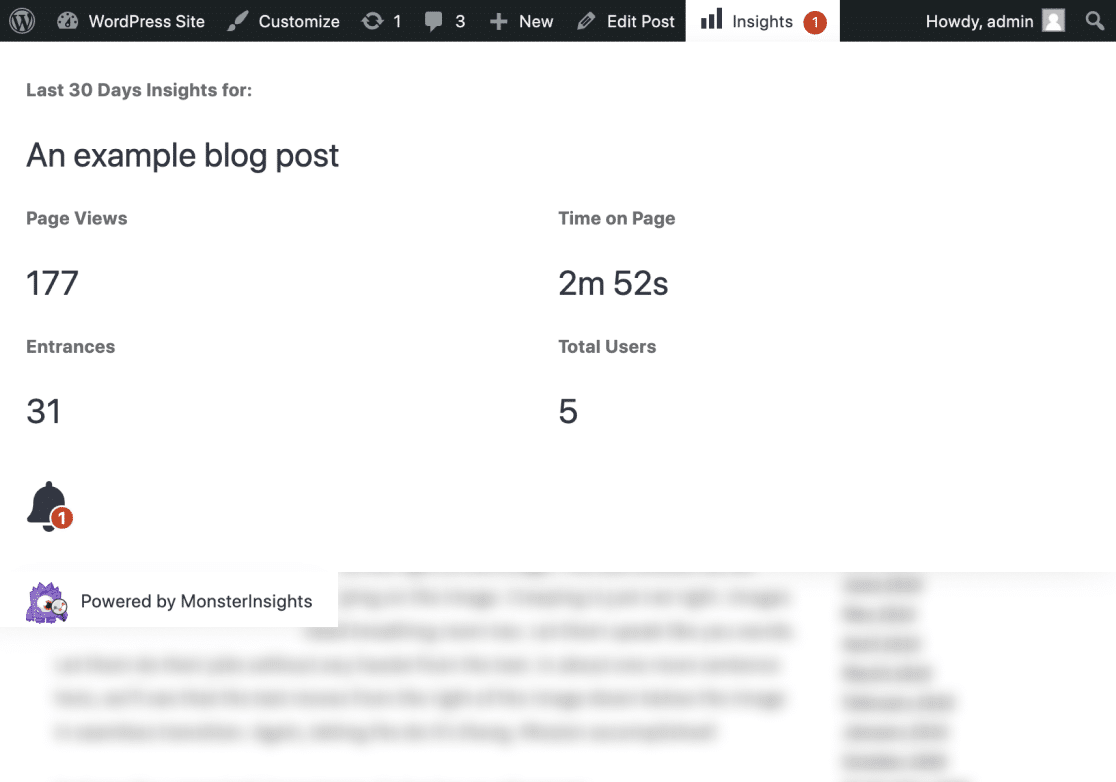
2. MonsterInsights tracks form submissions easily
If you were to use Google Tag Manager to track form conversions, you’d set up your tag for each form separately. You’d need to locate the ID of your form in your website’s code, then set up a variable and a trigger for each one inside Tag Manager.
In MonsterInsights, you click to activate the Forms addon. That’s it! Your form data will now show up both in your MonsterInsights dashboard and in your Google Analytics account.
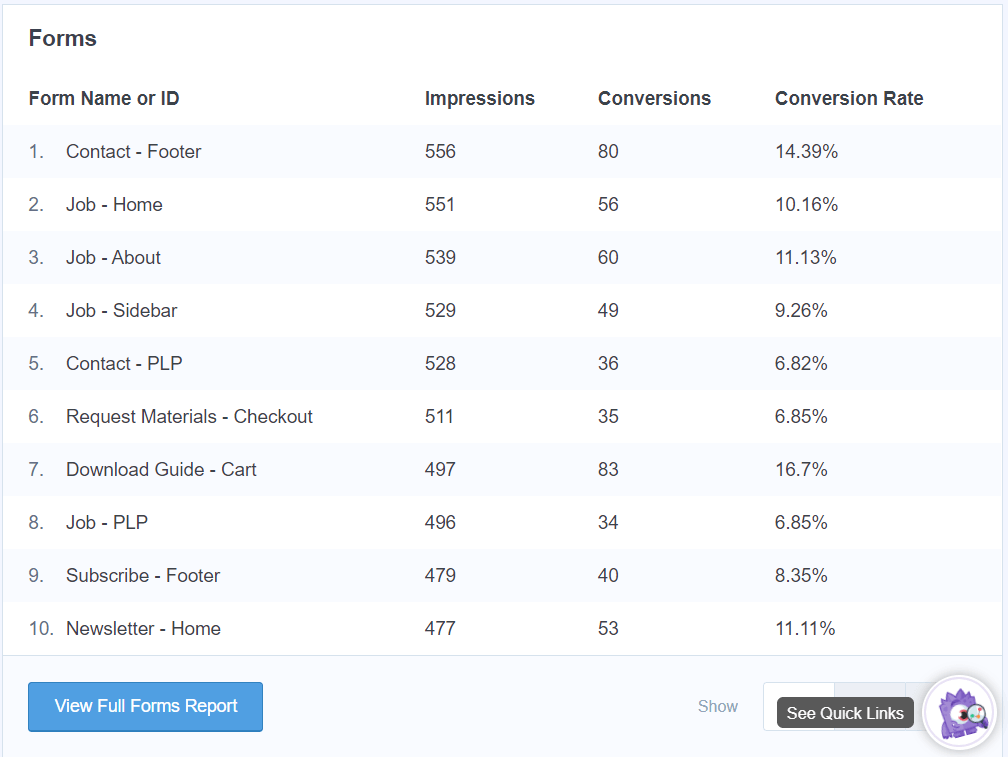
3. With MonsterInsights, you can set up eCommerce tracking in 2 clicks
If you run an online store, you absolutely need to have eCommerce tracking set up. Tracking your products, revenue, transactions, and more is absolutely essential to understanding how your visitors are interacting with your store. When you understand your visitors, you can make the changes that are going to give you the most growth!
Unfortunately, Google Analytics doesn’t come with eCommerce tracking out of the box. You’ll need to add some code to your site to get it to work correctly.
With MonsterInsights, there’s no confusing setup of tags and triggers. Just install the eCommerce addon with a couple of clicks and watch your eCommerce data start rolling into your WordPress dashboard!

Plus, if you’re using WooCommerce, Easy Digital Downloads, MemberPress, or other top eCommerce plugins, you’ll be able to use the MonsterInsights User Journey addon to see how your buyers are navigating your site before completing their purchase.
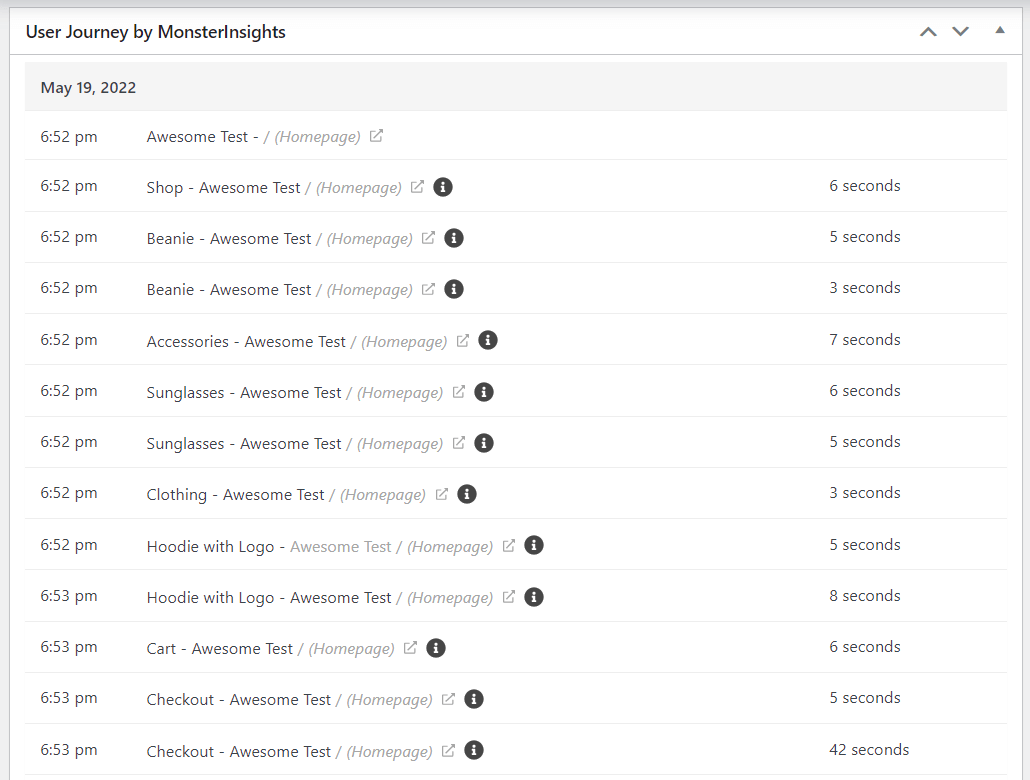
To learn more about eCommerce tracking, check out our Google Analytics eCommerce Tracking Tutorial [WordPress].
4. MonsterInsights tracks scroll depth with no coding
Want to know how far down the page your visitors are scrolling? If you have MonsterInsights Plus or higher, scroll tracking will be automatically enabled without you having to lift a finger.
See your average scroll depth right in your MonsterInsights Publishers report, or see our step-by-step guide to finding your scroll depth numbers for each of your pages in Google Analytics (after enabling it with MonsterInsights).
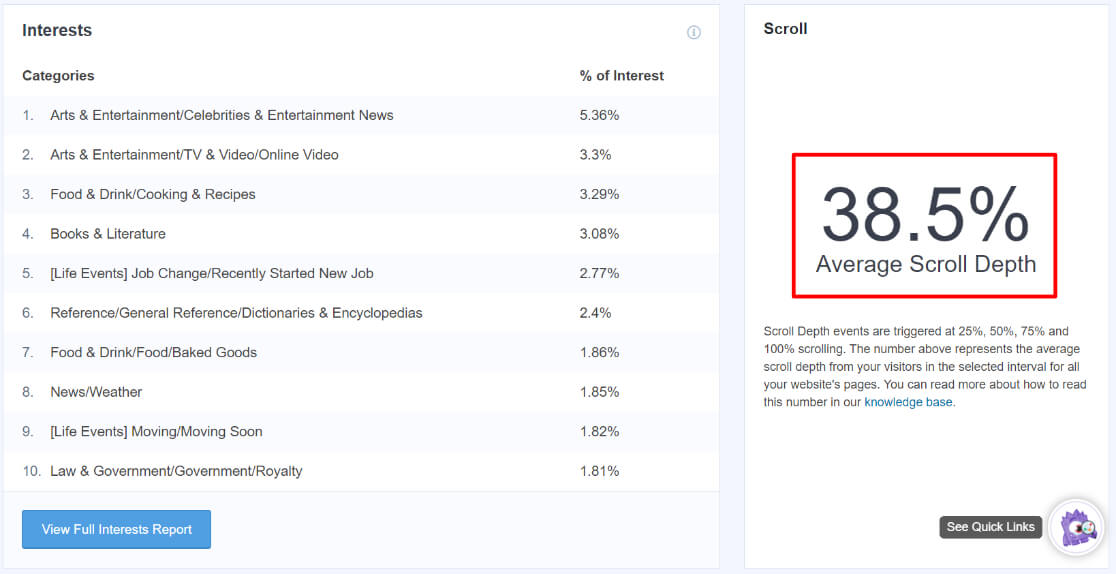
5. MonsterInsights tracks conversions from Google, Bing, and Meta
Do you run ads with Google, Bing, or Meta? If you’re using MonsterInsights Pro, you can install the PPC Ad Tracking addon to install your pixel, track pageviews, and track eCommerce conversions.
Simply activate the addon and copy paste your IDs:
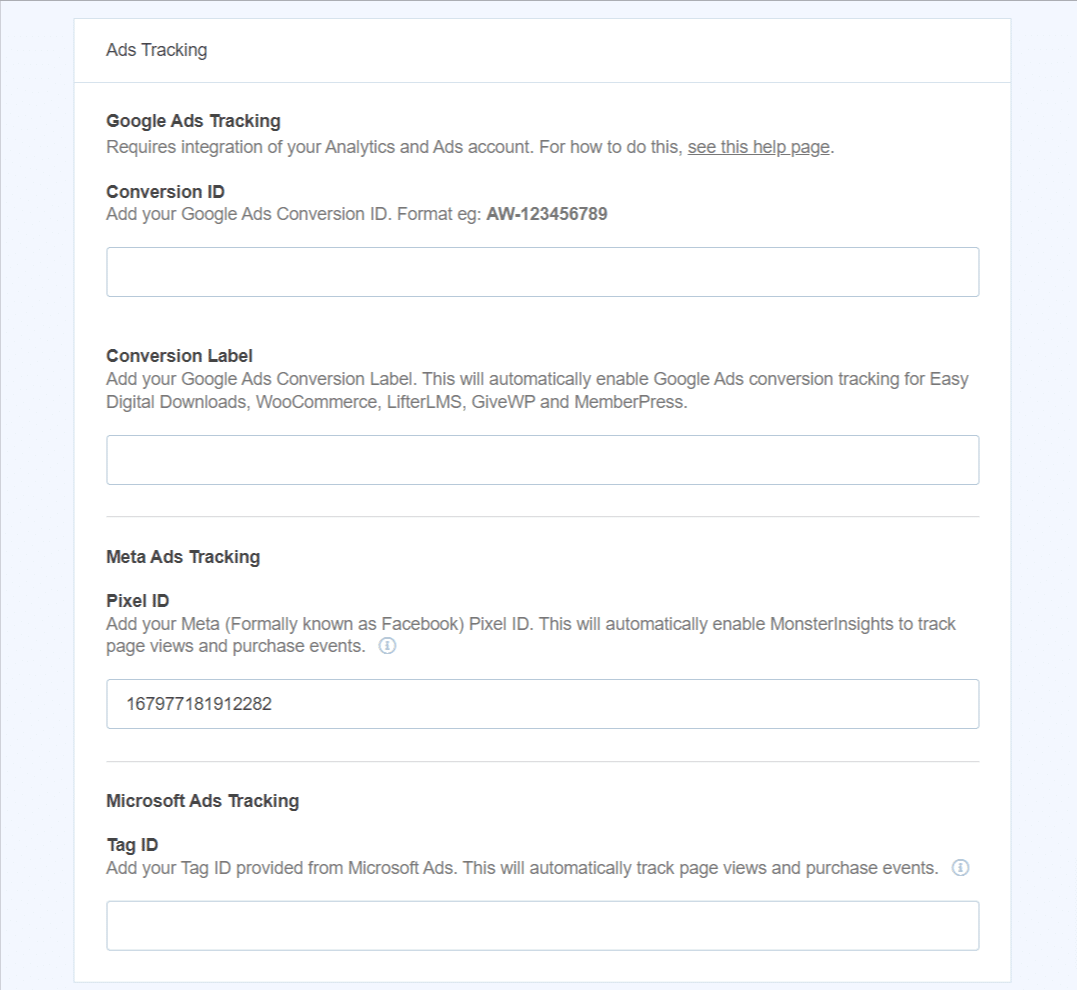
6. Track all outbound link clicks and downloads automatically with MonsterInsights
Want to know where your visitors are clicking when they leave your site? If they’re clicking an outbound link, that’ll be tracked in MonsterInsights in your Publishers report. This is an automatic function of MonsterInsights – it’s enabled right out of the box.
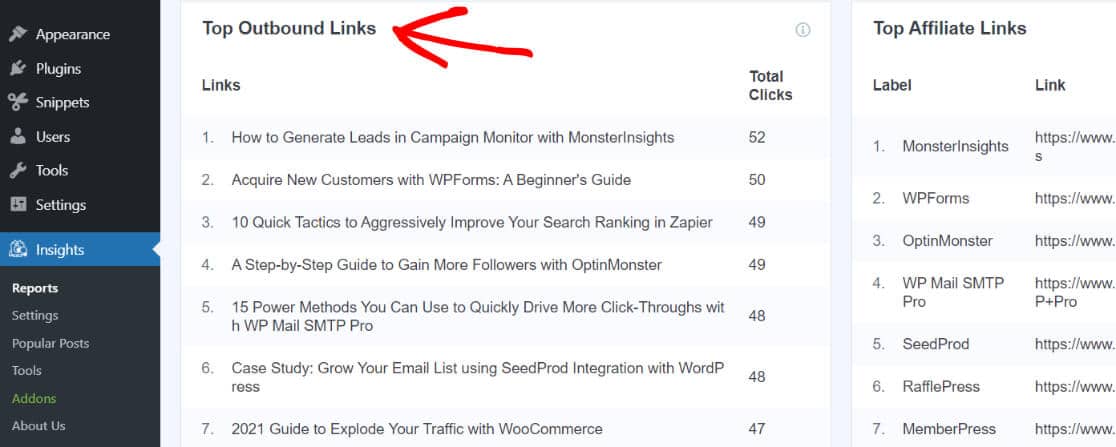
Want to know how far down the page your visitors are scrolling? If you have MonsterInsights Plus or higher, scroll tracking will be automatically enabled without you having to lift a finger.
See your average scroll depth right in your MonsterInsights Publishers report.
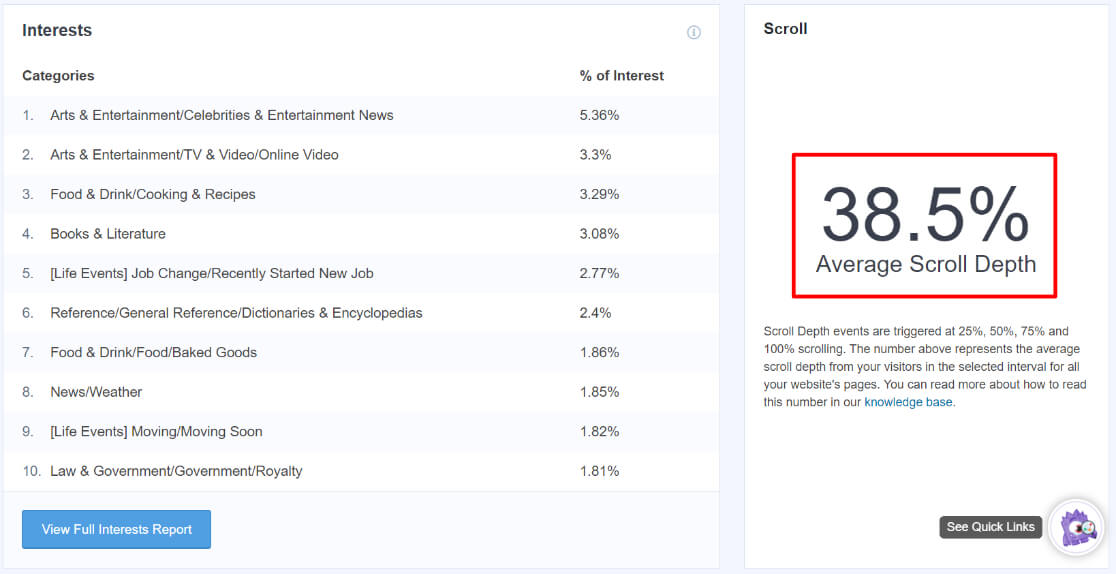
MonsterInsights vs Google Tag Manager: Which one is better?
The answer: It depends on your needs. If you’ve got experience working with Google Tag Manager and you want to create and install custom tags, you’ll probably want to use GTM.
If, on the other hand, you have little to no experience with GTM and you want a quick and easy solution to tracking the most common and valuable metrics and events, MonsterInsights is an easy choice.
That’s it!
Here are a few more guides you might want to check out:
A Complete Guide to GA4 Conversion Tracking for WordPress
The Beginner’s Guide to Google Analytics Custom Dimensions
How to Set Up Google Analytics Link Click Tracking
For more guides and other helpful Analytics tips, follow MonsterInsights on YouTube.