Getting the most out of your SEO and/or PPC campaigns starts with understanding what your audience is searching for. Google Keyword Planner is one of the most powerful free tools for discovering valuable keywords and understanding search trends, as long as you know how to use it properly.
In this guide, I’ll walk you through exactly how to use Google Keyword Planner to improve your digital marketing strategy. You’ll learn how to access the tool, discover new keywords, analyze search volumes, and turn this data into actionable insights for both SEO and paid campaigns.
In this article:
How to Use Google Keyword Planner
Step 1: Set Up a Google Ads Account
Before you start using Google Keyword Planner, you’ll need a Google account. If you don’t have one, creating an account only takes a few minutes.
Once you’ve created an account, go to the Google Ads home page and click Start Now, then select your Google account to sign in.
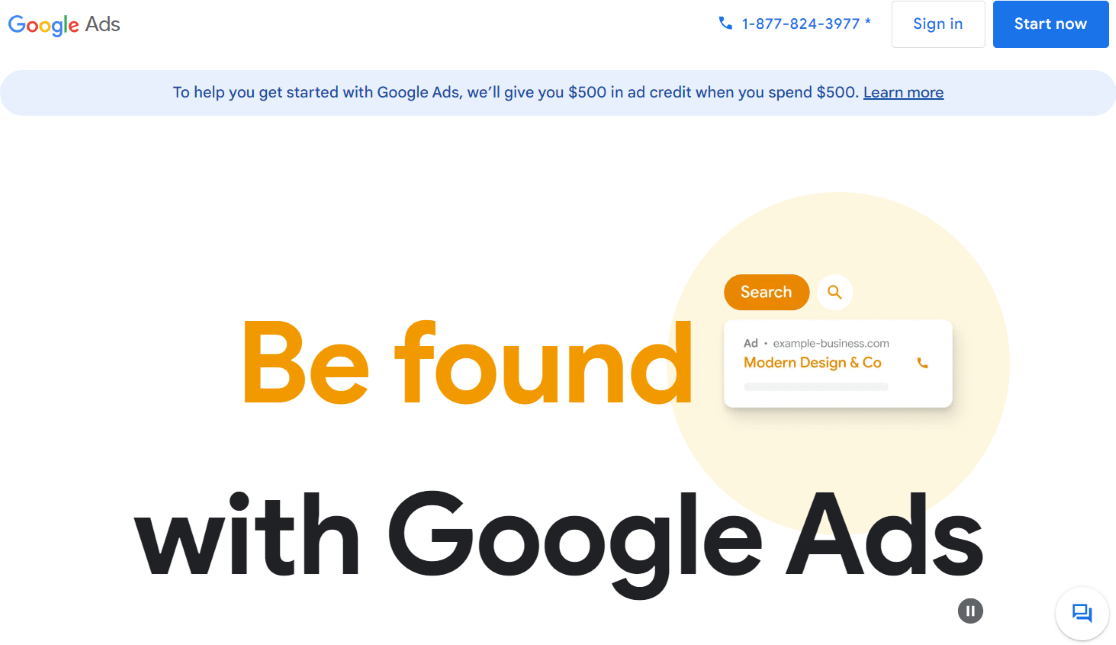
After signing in, Google Ads will walk you through setting up your account and your first ad. You will have to add your credit card information whether you plan to run Ads or not. If you do not wish to run the ad that you create during setup, you can immediately pause it after adding your credit card information and going to your ad settings.
Just remember to pause it right away, or you will incur charges if someone clicks the ad. Google will also put a temporary $50 authorization on your card.
Step 2: Access Google Keyword Planner
To open Google Keyword Planner, click Tools in the left navigation.
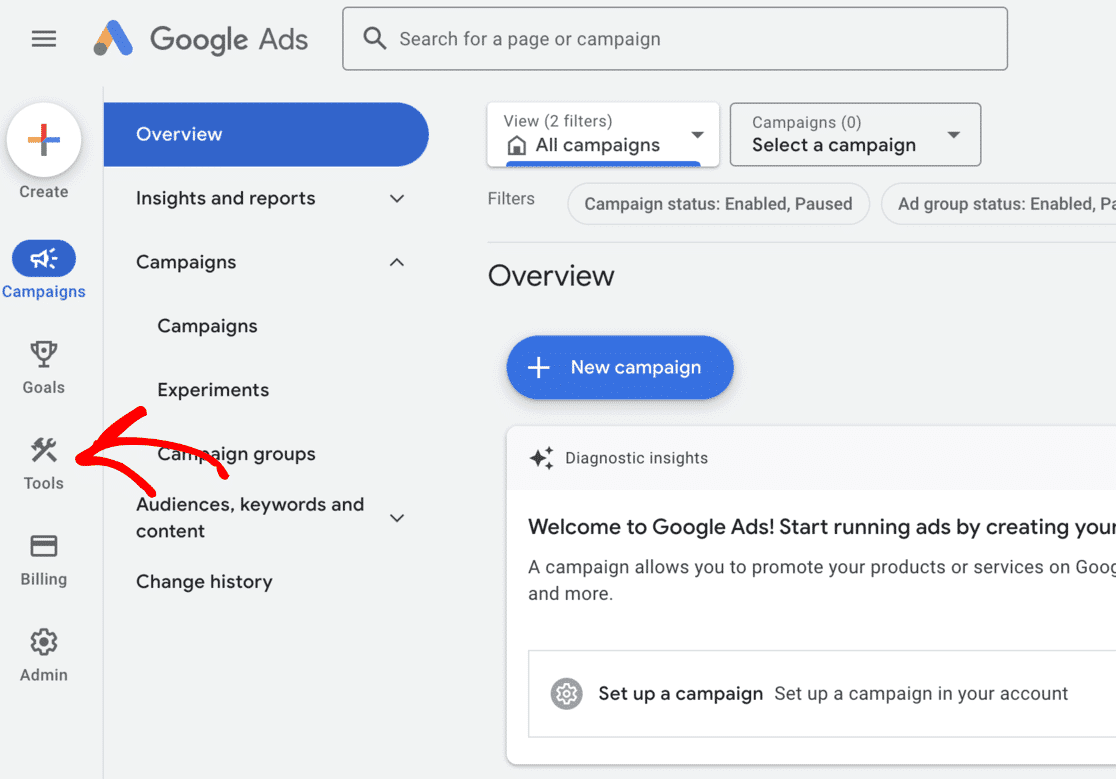
Then from the menu, select Keyword Planner listed under Planning.
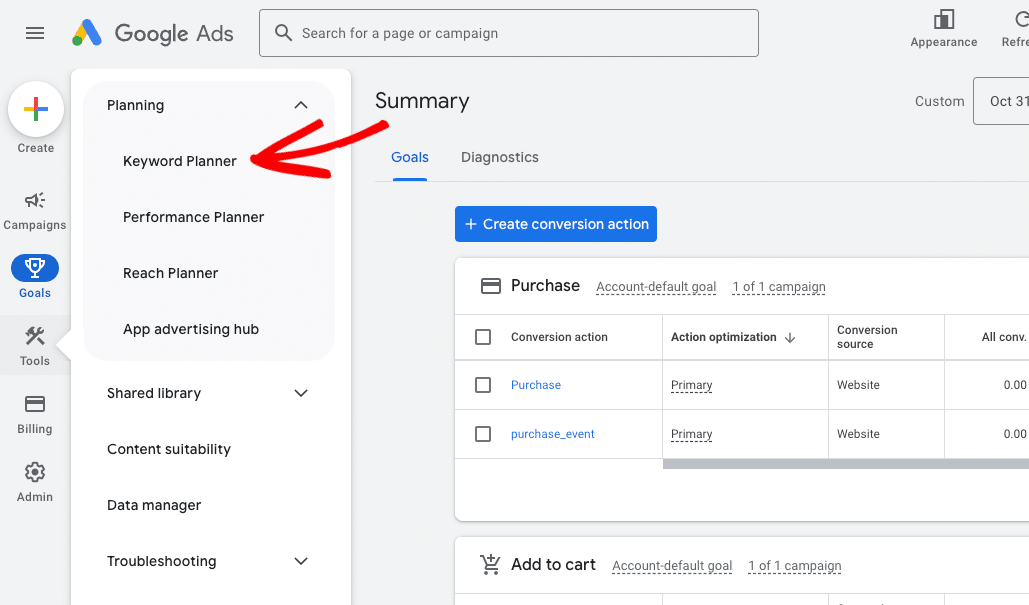
You’ll then see three options:
- Discover new keywords – This option gives you new keyword ideas that you can use to increase your website traffic.
- Get search volume and forecasts – You can use this option to find out the historical trend, search volume, and future forecast for a list of keywords.
- Organize keywords into ad groups – You can use this option to take keywords and organize them into groups for advertising.
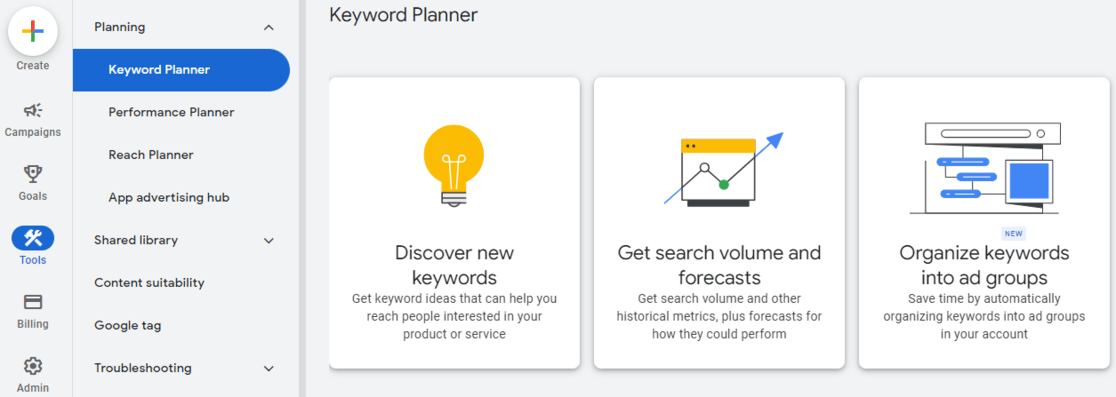
I’ll be discussing the first two options and how you can use them in the tutorial. Let’s start with the Discover new keywords option.
Step 3: Try the Discover New Keywords Option
After selecting Discover new keywords, you’ll see two tabs: Start with keywords and Start with a website.
Start With Keywords
Under Start with keywords, you can enter words (example: Google Analytics) or phrases (example: how to use Google Analytics) to find keywords. Enter up to 10 keywords/phrases, and if you want, you can enter a domain to use as a filter. After entering the search terms, click Get Results.
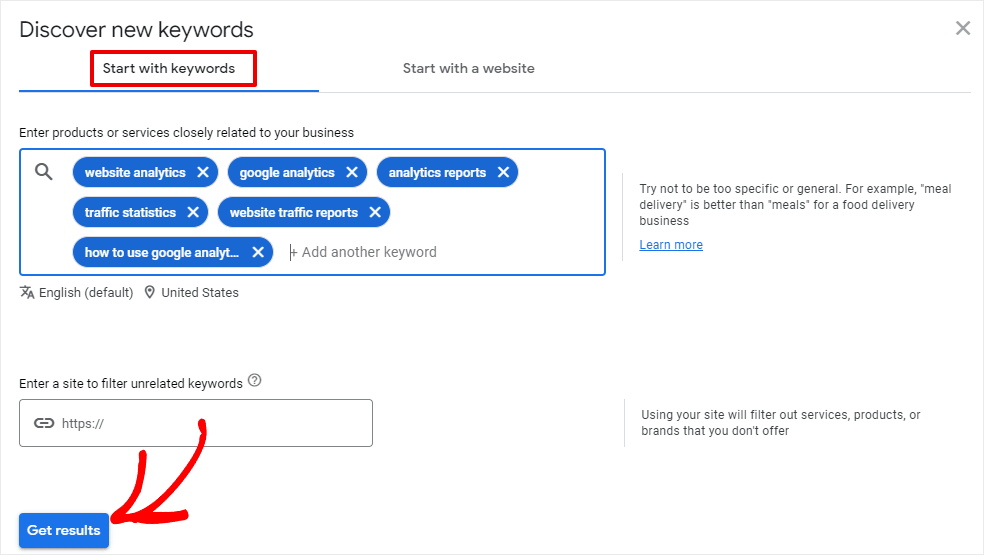
Start With a Website
If you go with the Start with a website option, you can enter a website URL to find keyword ideas. Google Keyword Planner uses the website you entered as a source and brings up search terms for you to use.
It even gives you a choice to search the entire website or a specific page. After entering the URL, click Get Results.
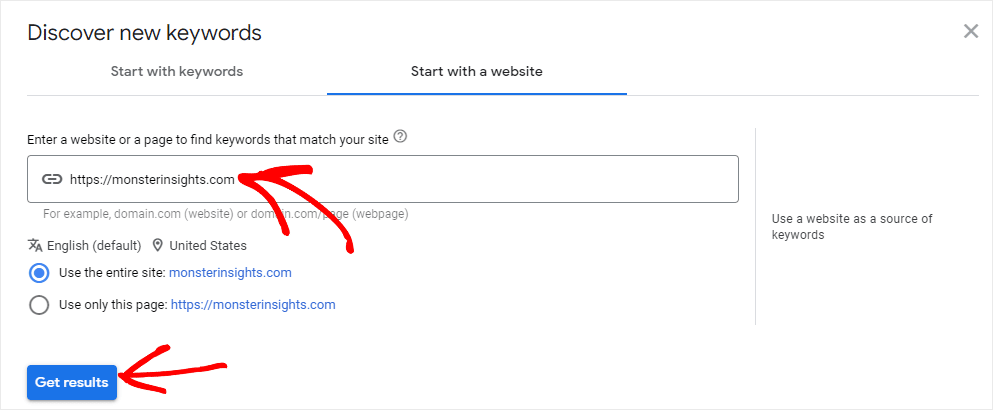
This option is perfect for looking at what your competitors are doing and finding ideas from their keywords. Just enter their website URL and see the keywords they’re coming up for.
Once you click the Get Results button, Google Keyword Planner will bring up results using the URL or the keywords you entered and suggest many new keyword ideas.
For example, when I entered Google Analytics as my search term, the tool showed me 816 keyword ideas. It also suggested other keyword ideas to add to broaden my results.
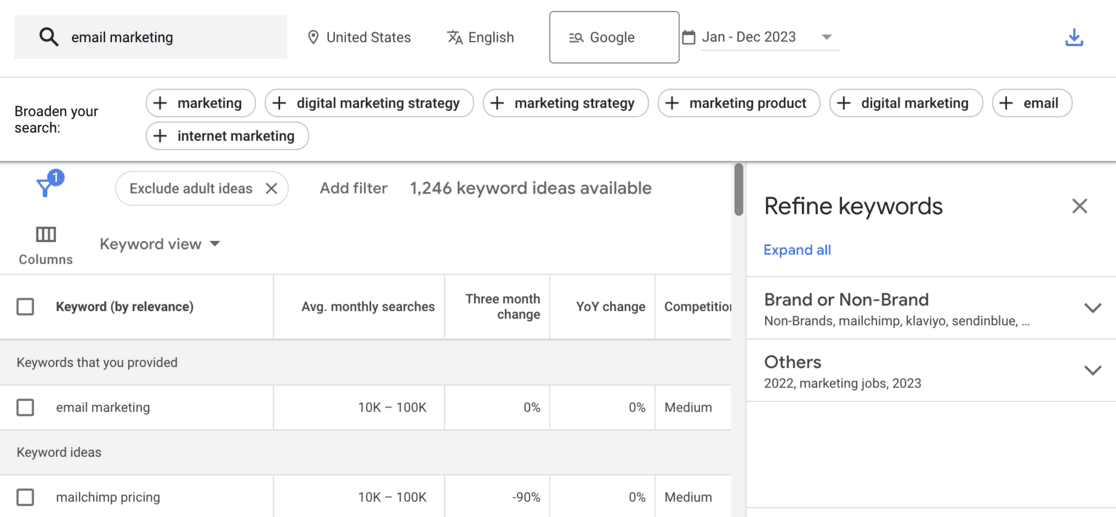
For each keyword shown by Google Keyword Planner, you’ll see four metrics:
- Avg. monthly searches – This shows a range of how many searches the term receives every month, so you know which keywords get the most traffic.
- Competition – This represents how difficult is it to get an ad placement (usually described as low, medium, or high), but you also use it as a basic metric to see the competition on the organic keyword, too.
- Top of page bid (low range) – This shows the lowest price advertisers would pay for a top of page bid.
- Top of page bid (high range) – This number shows the highest price advertisers would pay for a top-of-page bid.
You can use additional filters to find new keywords based on location, language, search network, and time period. Just click the items in the top bar next to your search term.

Step 4: Try the Get Search Volumes and Forecasts Option
Now, let’s take a look at the other option for finding keywords from Step 2 above. Return to the Keyword Planner main screen and click on the Get search volume and forecasts tile.
Now, you’ll enter your keywords or phrases in the box, separated by commas, and click Get Started.
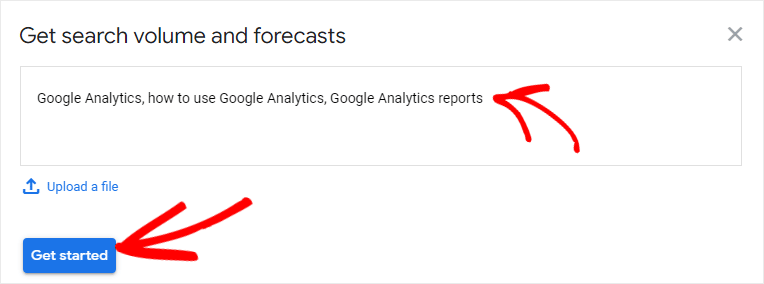
Then click the Forecast link in the top bar.
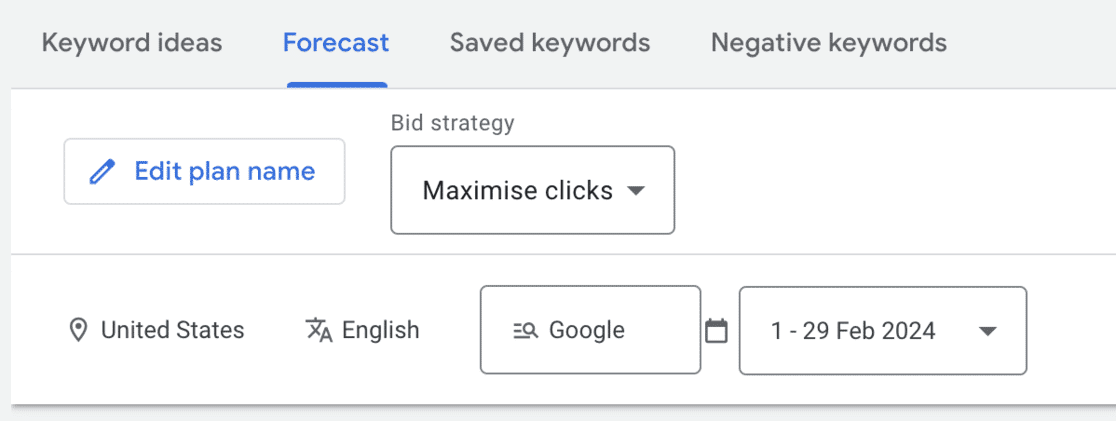
For the keywords you entered, Google Keyword Planner will forecast the total number of conversions, clicks, impressions (how many times your ad would be displayed if you were running ads), overall cost, click-through rate (CTR), and the cost-per-click (CPC) you could expect for the next 30 days.
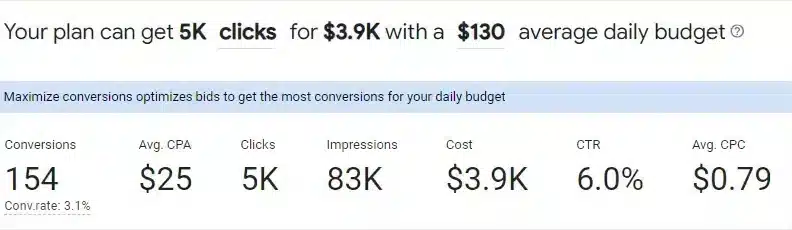
There are no keyword ideas in this report, as it’s meant to display only information for the specific keywords you entered.
Google Keyword Planner is meant for advertisers, but it has a lot of SEO value. For starters, it’s 100% free (as long as you pause the ad it made you create! Plus, it offers a good starting point to find keywords for your business.
How to Choose Keywords Using Google Keyword Planner
Choosing which keywords to focus on can be hard, but choosing the right ones can make or break your SEO strategy and your organic traffic numbers.
In general, there are a few best practices to use when choosing keywords:
- Choose a variety of keywords that are both more and less competitive. It’ll take you longer to rank for the more competitive ones, whereas you might be able to rank for the less competitive ones sooner. This gives you some balance between getting traffic sooner and later.
- Dive further into each keyword before targeting it with content. Use another keyword research tool and your own Google searches to expand your research. Look for keyword variations, “people also ask” questions and other related keywords or topics that you might want to roll into your content.
- Don’t give up on keywords because they don’t have a huge search volume. Sure, you want to target some keywords with more volume, but if it’s a long-tail keyword that’s a solid topic for your site, cover it anyway. Organic traffic isn’t the only type of traffic! You can also create content that’s perfect for newsletters or social media but doesn’t have a huge organic search volume. At least, not yet!
How to Use Google Keyword Planner for SEO
While Google Keyword Planner was designed primarily for PPC advertisers, it’s a fantastic resource for anyone working on SEO, too. Here’s how to use it specifically for improving your organic search strategy:
1. Discover Content Opportunities with Search Volume Data
The search volume data in Keyword Planner gives you critical insights into what your audience is actually searching for. When planning your content strategy:
- Focus on validated search demand: Create content around topics that Google Keyword Planner confirms people are actively searching for.
- Identify seasonal trends: Use historical data to spot when certain keywords peak throughout the year, allowing you to plan timely content.
Like the idea of targeting seasonal trends? Make sure to give this a read: How to Use Google Trends for SEO, Keyword Research & Growth
2. Check on Your Competitors’ Keyword Strategy
The Start with a website feature is incredibly powerful for competitive analysis:
- Enter your competitor’s URL
- Review the keywords Google associates with their site
- Identify high-value keywords they’re targeting that you might be missing
- Create strategic content to compete for these terms
I’ve personally used competitor research to discover many valuable keywords that competitors were ranking for but I had completely overlooked in my own strategy.
For more competitor research ideas, check out How to Track Competitor Website Traffic and Ethically Steal It.
3. Build Strategic Topic Clusters
Google Keyword Planner excels at grouping related keywords, which is perfect for creating modern SEO content structures:
- Start with a broad seed keyword
- Review all the suggested keyword variations
- Organize them into topic clusters with:
- A pillar page targeting the main keyword
- Supporting content targeting related long-tail variations
This approach helps establish topical authority in your niche, which according to SEMrush’s 2023 ranking factors study, is one of the top correlating factors with higher search rankings.
4. Evaluate Keyword Difficulty for SEO
While the Competition metric is designed for paid ads, it can help you decide on and prioritize your SEO keywords and tactics.
- High-competition keywords are probably harder and take longer to gain visibility for in search results, but are likely to bring you qualified leads and conversions if you do (as long as you’ve nailed search intent).
- Low-competition keywords are probably easier and take less time to gain visibility for in search results. Just because they have less search volume doesn’t mean they can’t be a goldmine of excellent traffic for your site! Go for long-tail keywords and other low-competition keywords while working on those high-competition ones.
Combine competition data with metrics from other dedicated SEO tools to get a complete picture of ranking difficulty.
5. Map Your Keywords to Search Intent
Look beyond just volume numbers to understand the search intent behind keywords. This is hugely important, do not miss this step! If your content doesn’t match what people are searching for when they search for your focus keyword, you’ll never see the success you’re hoping for.
- Informational keywords: Phrases like “how to,” “guide,” “tips,” or question-based keywords
- Transactional keywords: Terms including “buy,” “price,” “coupon,” or specific product names
- Navigational keywords: Searches including brand names or specific website sections
By matching your content format to the appropriate search intent, you’ll dramatically increase your chances of ranking well. For more on search intent, check out How to Master SEO Search Intent to Improve Your Rankings.
How to Choose Keywords Using Google Keyword Planner
Choosing which keywords to focus on can be challenging, but selecting the right ones is crucial for your SEO strategy and organic traffic growth.
In general, there are a few best practices to use when choosing keywords:
- Choose a variety of keywords that are both more and less competitive. It’ll take you longer to rank for the more competitive ones, whereas you might be able to rank for the less competitive ones sooner. This gives you some balance between getting traffic sooner and later.
- Dive further into each keyword before targeting it with content. Use another keyword research tool and your own Google searches to expand your research. Look for keyword variations, “people also ask” questions and other related keywords or topics that you might want to roll into your content.
- Don’t give up on keywords because they don’t have a huge search volume. Sure, you want to target keywords with some volume, but if it’s a solid topic for your site, cover it anyway. Organic traffic isn’t the only type of traffic! You can also create content that’s perfect for newsletters or social media but doesn’t have a huge organic search volume. At least, not yet!
3 Best Google Keyword Planner Alternatives
Google Keyword Planner is a free yet powerful tool to get great keyword ideas. However, its primary goal is to help people who want to run pay-per-click (PPC) ads using Google Ads. There are other SEO plugins and tools that offer other, different features.
So, if you want explosive SEO performance, we recommend you look at the following Google Keyword Planner alternatives and fine-tune your keyword research.
1. Semrush
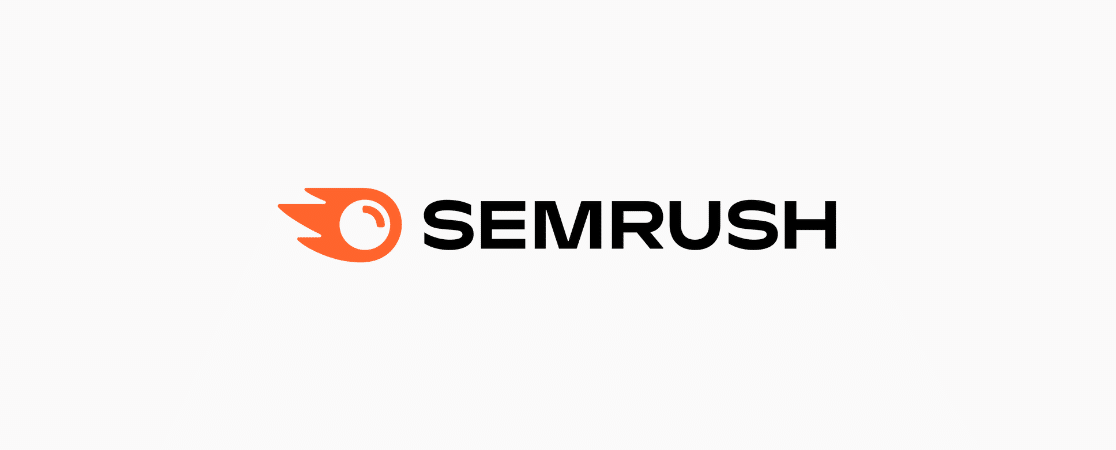
Semrush stands out as an SEO powerhouse that significantly expands on what Google Keyword Planner offers. As a complete digital marketing suite, Semrush delivers deeper insights into keyword performance, page rankings, competitor keywords, and much more.
What makes Semrush particularly valuable is its ability to provide a comprehensive competitive analysis. You can instantly see which keywords your competitors rank for, identify gaps in your content strategy, and discover untapped opportunities that Google Keyword Planner might miss entirely.
The keyword research capabilities are particularly impressive – you’ll get precise search volume data, keyword difficulty scores, and intent analysis that helps you understand exactly what users are looking for when they search specific terms.
2. Ahrefs
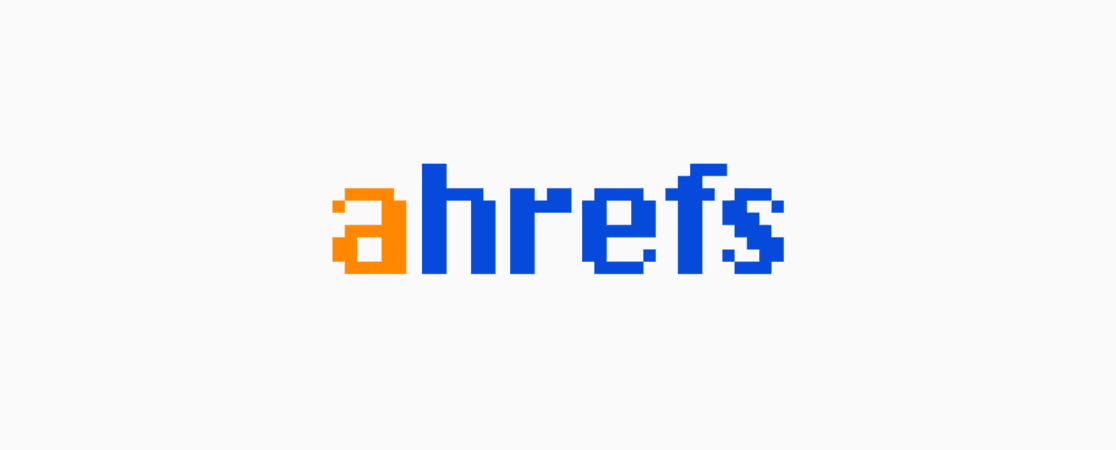
Ahrefs has established itself as one of the most trusted tools in the SEO industry, offering incredible depth for serious keyword research and competitive analysis.
Many SEO experts and business owners prefer this premium tool (or access their free tools) to understand their competition. You can enter any URL, and Ahrefs will show you detailed reports about the keywords, their rankings, the total number of backlinks, top pages, and content gaps between your website and your competitors’ websites.
The Content Gap analysis feature is particularly valuable – it reveals keywords your competitors rank for that you’re missing, creating an instant roadmap for content opportunities. You can also track keyword position changes over time, giving you a clear picture of your SEO progress.
I’ve personally found their “clicks” data especially useful – it shows you not just search volume but how many actual clicks a keyword generates (accounting for no-click searches and featured snippets), helping you prioritize keywords with genuine traffic potential.
3. SEOBoost
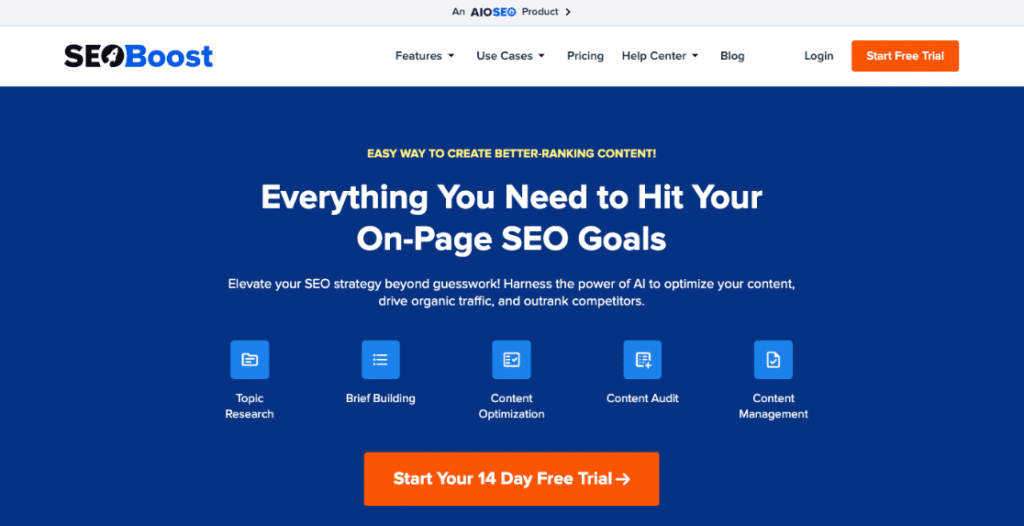
SEOBoost takes keyword research to a whole new level by integrating AI-powered content optimization directly into your workflow. Unlike traditional keyword tools that simply identify terms, SEOBoost provides end-to-end content creation guidance.
What makes SEOBoost particularly innovative is its holistic approach to content creation. When you enter a focus keyword, it doesn’t just show related terms – it analyzes top-ranking content to reveal the optimal word count, reading level, and topic structure needed to compete effectively.
The Content Optimization tab is where SEOBoost truly shines, offering real-time analysis as you craft your content. It identifies missing semantic keywords, evaluates your readability levels, analyzes your heading structure, and provides actionable suggestions to improve your content’s ranking potential.
For content teams seeking to streamline their SEO workflow, SEOBoost provides a unified platform where keyword research seamlessly transitions into content creation and optimization, eliminating the need to juggle multiple tools.
Get started with SEOBoost today to transform your approach to keyword-driven content creation!
Bonus: How to Track Organic Traffic in WordPress
If you’ve got a WordPress site, there’s an awesome way to track all the new organic traffic you’re going to be getting after following this tutorial on using Keyword Planner.
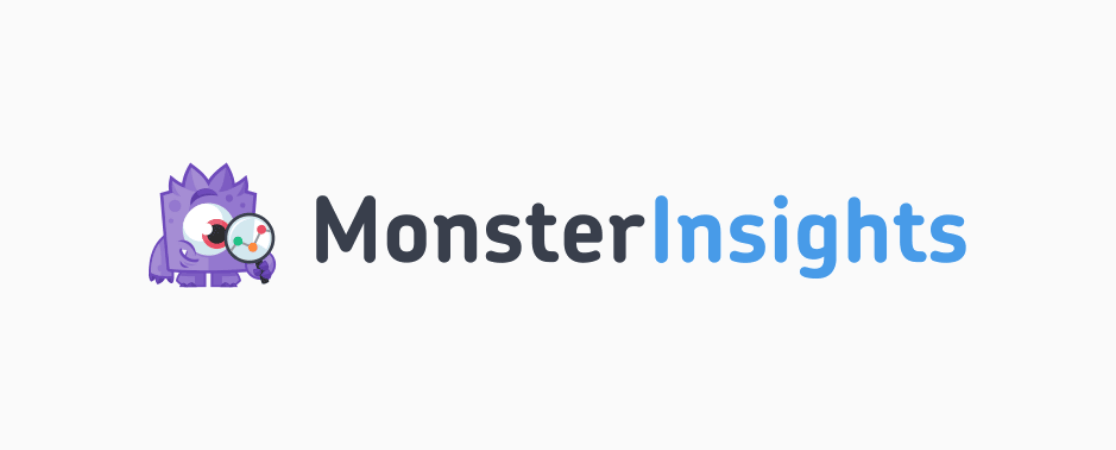
MonsterInsights is the best Google Analytics plugin for WordPress. It allows you to easily connect your WordPress site with Google Analytics so you can view all the data that matters most right in your WordPress dashboard.

Plus, with the click of a button, you can set up sophisticated tracking features such as event tracking, eCommerce tracking, form tracking, custom dimension tracking, outbound link tracking, and more.
One of its key features that makes it an awesome tool to use alongside Google Keyword Planner is its Search Console report. The report lets you see the exact search terms or keywords your users are using to find your website.
To view the report, go to Insights » Reports and then click on the Search Console tab.
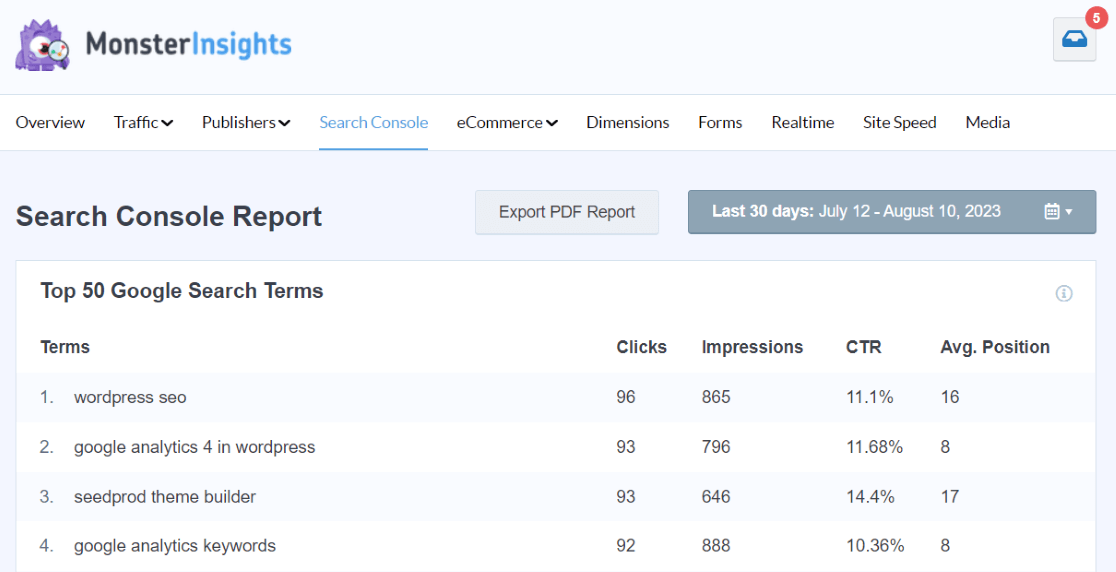
The report shows you your top Google search terms plus how many clicks it got, its impressions, click-through-rate (CTR), and its average position.
Using the report, you can identify keyword ideas and target them to increase your organic traffic.
Get started with MonsterInsights now!
And that’s it.
We hope you liked our article on how to use Google Keyword Planner. You might also want to check out:
How to Do Keyword Research for SEO: Quick-Start Guide
7 Best Free Keyword Generator Tools to Master SEO
How to See Google Analytics Keywords for Your Website
How to Increase Organic Traffic (12 Best Ways)
And don’t forget to follow us on Twitter, Facebook and YouTube for more helpful Google Analytics tips.
Google Keyword Planner FAQ
What is Google Keyword Planner?
Google Keyword Planner is a free tool within Google Ads that helps users find keywords for search campaigns. It provides keyword ideas, search volume, competition levels, and cost-per-click (CPC) estimates. Businesses use it to optimize SEO and PPC strategies by identifying high-performing keywords for targeted advertising.
Is Google Keyword Planner completely free to use?
Yes, Google Keyword Planner is completely free to use. However, you need to create a Google Ads account to access it, which requires entering payment information. You don’t need to run any active ad campaigns to use the tool, but you do need to complete the account setup process first.
Do I need to run ads to get accurate data from Google Keyword Planner?
While you don’t need to run active ad campaigns to use Google Keyword Planner, Google does provide more specific search volume data to accounts with active ad spend. Free accounts typically receive broader search volume ranges (like 1K-10K monthly searches) rather than exact numbers. This broader data is still useful for directional keyword research.
How often should I check Google Keyword Planner for new keywords?
For most websites, I recommend checking Google Keyword Planner at least quarterly to identify new keyword opportunities and search trends. However, if you’re in a rapidly changing industry or seasonal business, monthly checks may be more appropriate to capture emerging search patterns.
Can Google Keyword Planner show me what keywords my competitors are targeting?
Yes, through the “Start with a website” feature, Google Keyword Planner can show you keywords related to a competitor’s website. While it doesn’t show you exactly which keywords they’re targeting in their strategy, it gives you valuable insights into terms Google associates with their site content.
How does Google Keyword Planner differ from Google Trends?
While both tools provide keyword insights, Google Trends shows relative popularity of search terms over time and across different regions, helping you identify seasonal patterns and geographic variations. Google Keyword Planner, on the other hand, focuses on specific search volume data and competition levels, making it more suitable for detailed keyword research for content planning.
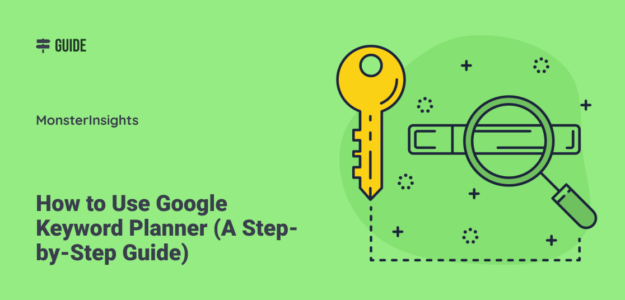
Thank you for putting together this great guide. I really enjoyed following it. I got lots from it.
Great content, but how can it help new blogs like my own that have no chance of competing with the big guys?
My niche is biography, any help you could offer based on your experience will be highly appreciated.
Check my blog abcbiography.com and offer suggestions, corrections or criticism please.
Hey Lawal! Thanks for stopping by. I can’t offer a ton of one-on-one marketing support here in the blog comments, but I definitely have some great resources for you:
32 Marketing Hacks Guaranteed to Grow Your Traffic
How to Use Google Search Console for SEO: Top 11 Hacks
Ultimate WordPress SEO Guide for Beginners (Step by Step)
I enjoyed your article. It was well-written and thorough. Thank you for writing it.
Nice