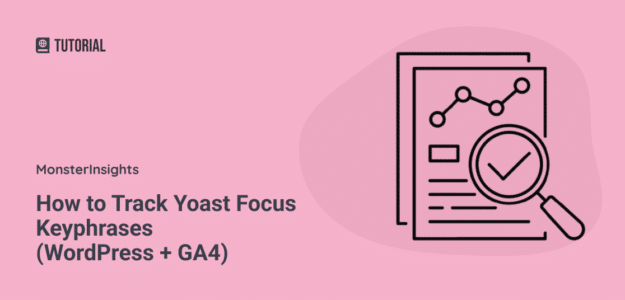Want to discover which Yoast focus keyphrases are actually driving traffic to your website? You’re about to unlock a game-changing approach that transforms your Yoast SEO data into actionable business insights.
I’ve been helping WordPress site owners optimize their content strategy for years, and one of the most powerful techniques I’ve discovered is tracking keyphrase performance directly in Google Analytics.
This isn’t just about seeing which keywords you’re targeting—it’s about understanding which ones are genuinely moving the needle for your business.
When you can see which Yoast focus keyphrases drive the most traffic, engagement, and conversions, you unlock the ability to create more content around what works and fix what doesn’t.
In this guide, I’ll be covering everything you want to know about focus keyphrases and how to track your rankings correctly.
Table of Contents:
What Is a Focus Keyphrase and Why They Matter
A focus keyphrase is the primary search term you want a specific page or post to rank for in search engines.
When you’re using the Yoast SEO plugin for WordPress, you can enter this target keyword in the Focus keyphrase field, and Yoast provides real-time feedback on how well your content is optimized for that term.
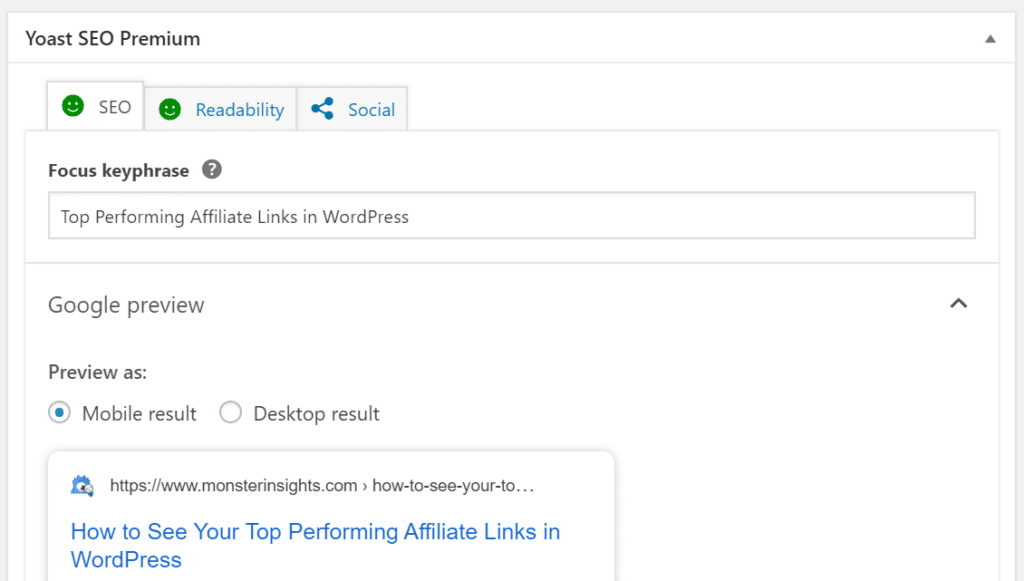
Key Benefits of Focus Keyphrases:
- Guide Content Creation: They help you stay focused on what your audience is searching for
- Improve Search Visibility: Search engines better understand your page’s primary topic
- Align with User Intent: Ensure your content matches what people actually want
- Provide Measurable Results: Track your SEO success with concrete data
Now, you might be wondering, “What is a good focus keyphrase?”
A strong focus keyphrase typically includes:
- Sufficient search volume to drive meaningful traffic
- Reasonable competition for your domain authority
- Clear alignment with your content and business goals
- Specific user intent that matches what your page delivers
According to Backlinko’s analysis, pages that are well-optimized for their target keywords are 45% more likely to rank in the top 10 search results.
How to Track Yoast Focus Keyphrases (Step-by-Step)
Setting up focus keyphrase tracking might sound technical, but I’ll walk you through each step.
I’m going to use MonsterInsights Pro because it transforms this typically complex process into something anyone can handle.
MonsterInsights is the most powerful WordPress Google Analytics plugin available, trusted by over 3 million website owners who want analytics without the headaches.
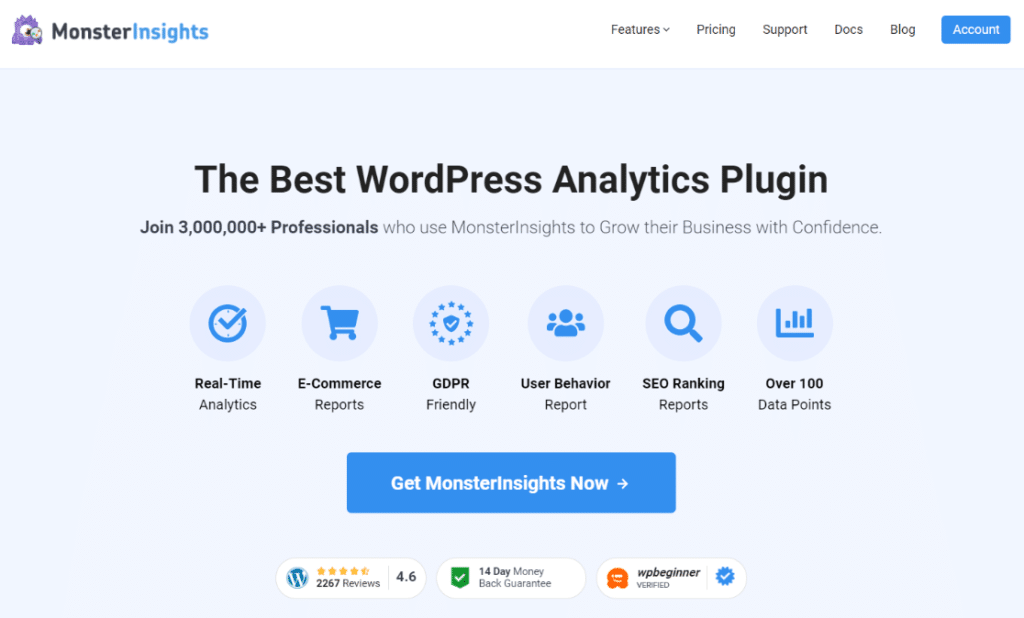
Let’s jump right in.
Step 1: Install MonsterInsights Pro
First, you’ll need MonsterInsights Pro to access the custom dimensions feature. Head to the MonsterInsights pricing page and choose a plan that includes custom dimensions (Plus or higher).
Then, download the plugin file from your MonsterInsights account dashboard.

Navigate to Plugins » Add New in your WordPress admin. Click Upload Plugin and select your MonsterInsights Pro file.
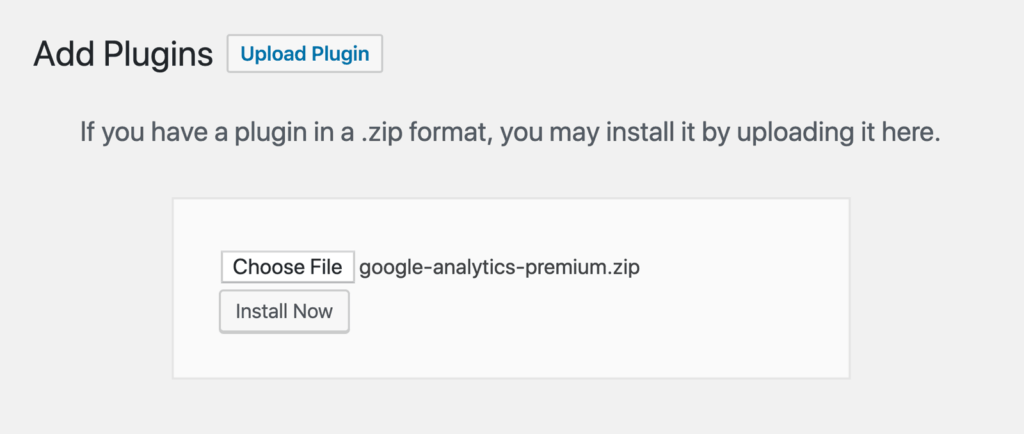
Install and activate the plugin.
Step 2: Connect MonsterInsights to Google Analytics
MonsterInsights makes this connection incredibly straightforward.
First, go to Insights » Settings in your WordPress dashboard. Click the Connect MonsterInsights button:
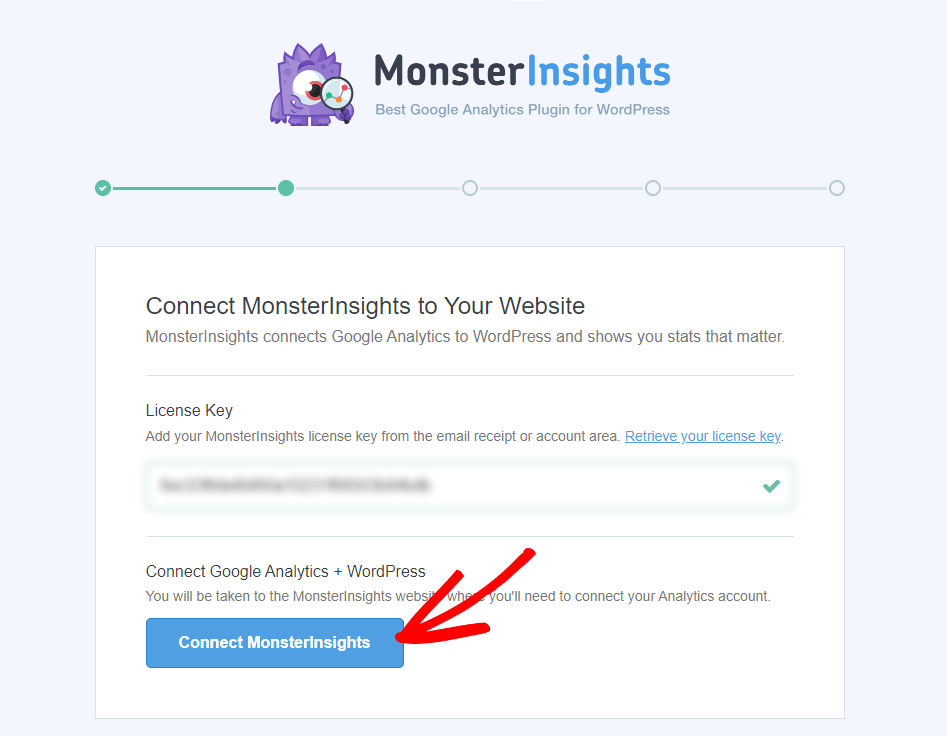
Then, follow the authentication wizard to connect your Google Analytics account.
For full, step-by-step instructions for setting up the MonsterInsights plugin, check out our guide: How to Add Google Analytics to WordPress.
Pro Tip: The connection process typically takes less than 2 minutes, and you’ll see confirmation once everything is properly linked.
Step 3: Install and Configure the Custom Dimensions Addon
This is where the magic happens!
The Custom Dimensions addon allows you to track your Yoast focus keyphrases as custom data in Google Analytics.
First, navigate to Insights » Addons. Find the Dimensions addon and click Download & Activate.
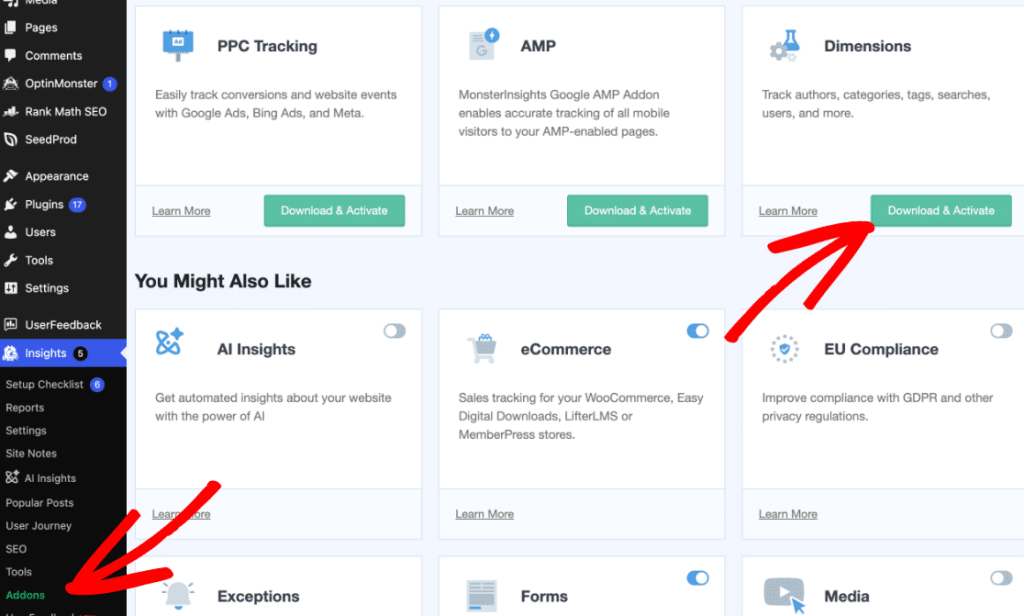
Now, go to Insights » Settings » Conversions:
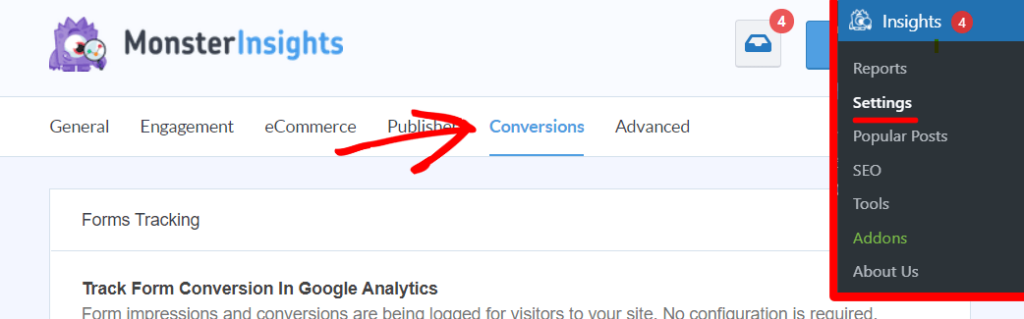
Then, scroll down to the Custom Dimensions section. Select Focus Keyphrase from the dropdown menu:
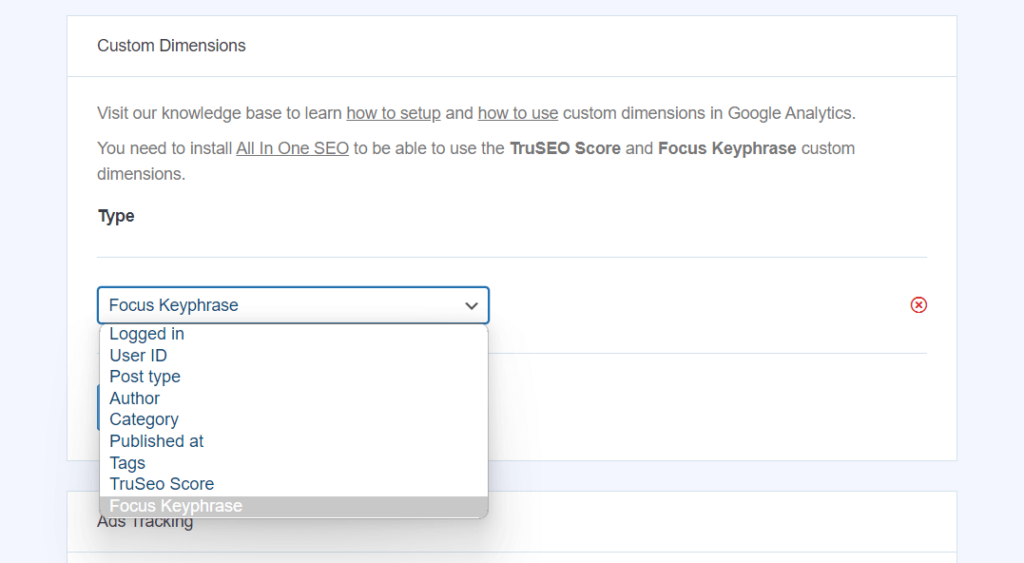
After configuration, MonsterInsights will start collecting focus keyphrase data for any posts or pages where you’ve entered a target keyphrase in Yoast.
Timeline: Give it 24-48 hours to gather initial data, then check your reports.
Step 4: View the Custom Dimensions Report
Once your tracking is active, you’ll have access to powerful insights about your Yoast focus keyphrase performance both in WordPress and Google Analytics.
Navigate to Insights » Reports » Dimensions to view your focus keyphrase performance directly in WordPress:
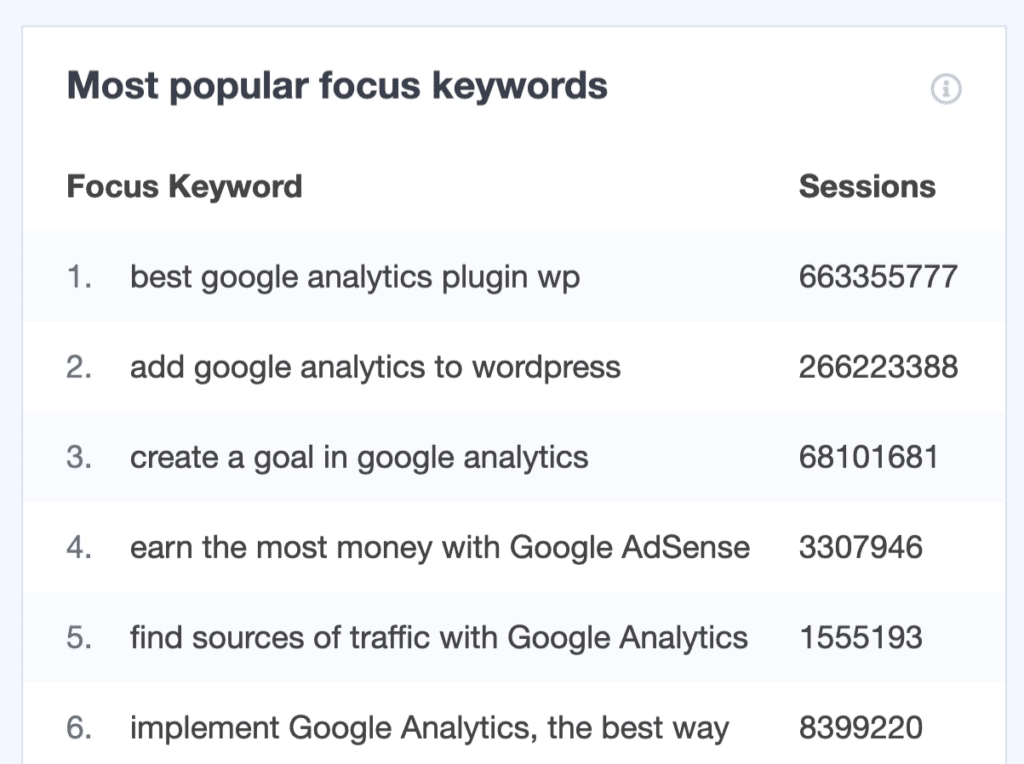
See exactly how many page views each of your Yoast focus keyphrases has generated during your selected timeframe.
While this WordPress report gives you quick insights, your Yoast focus keyphrase data is simultaneously flowing into Google Analytics as a custom dimension.
I’ll show you how to see that next.
Step 5: View Yoast Focus Keyphrases in Google Analytics
You can craft a custom report in Google Analytics to display virtually any detail you wish to know regarding your Yoast target keywords.
For instance, you can determine which target keywords are drawing the most engaged users, how visitors discovered the content linked with each keyword, the amount of time they spend engaging with that content, and more.
The most effective way to delve into this focus keyword data is by using custom reports in Google Analytics. If you haven’t created one of these before, be sure to check out our GA4 custom reports tutorial first.
To create a report similar to the example given, incorporate the “Yoast Target Keyphrase” dimension into your custom report.
With the help of MonsterInsights, this dimension is now available for you to use in building any report you desire.
For the example, I included the Yoast Focus Keyphrase and Page location dimensions, alongside metrics such as Sessions, Views, and Engaged sessions:
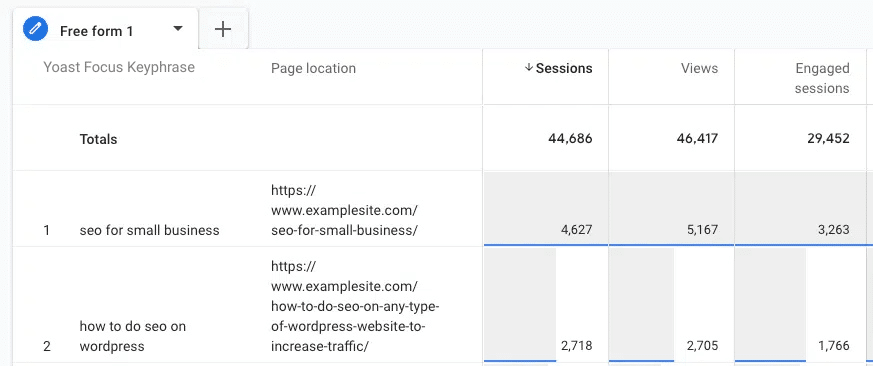
Feel free to experiment with other dimensions like session source/medium, session campaign, or author, as well as different metrics such as engagement rate or entrances.
FAQs About Yoast Focus Keyphrases
What is a focus keyphrase in Yoast SEO?
A focus keyphrase in Yoast SEO is the primary keyword or phrase you want a specific page to rank for in search engines. You enter this in the Focus keyphrase field within the Yoast SEO meta box, and the plugin provides optimization suggestions to help your content rank better for that term.
How many focus keyphrases should I use per page?
Yoast SEO allows you to set one primary focus keyphrase per page in the free version, and up to five keyphrases in Yoast SEO Premium. I recommend starting with one well-researched primary keyphrase and only adding additional ones if they’re closely related and relevant to your content.
What makes a good focus keyphrase for SEO?
A good focus keyphrase should have decent search volume (at least 100+ monthly searches), reasonable competition for your site’s authority level, clear search intent that matches your content, and relevance to your business goals. It should also be specific enough to target a defined audience rather than being overly broad.
Can I change my focus keyphrase after publishing?
Yes, you can change your focus keyphrase at any time in Yoast SEO. However, if your page is already ranking well for the current keyphrase, consider the potential impact before making changes. I recommend analyzing your current performance data before switching to a different target keyword.
And that’s it!
By setting up custom dimensions in WordPress, you can track the performance of your Yost SEO keyphrases with ease.
I hope that you liked my tutorial on tracking your Yoast focus keyphrases in WordPress and Google Analytics. If you want, you can also go through:
How to Do Keyword Research for SEO: Quick-Start Guide
How to Use Google Search Console for Keyword Research
What Is a Focus Keyword? Plus 2 Step-by-Step Examples
Not using MonsterInsights yet? Get started today!
Finally, stay connected with us on YouTube for the latest Google Analytics and WordPress tips and tutorials.