Understanding which pages drive the most traffic to your website is crucial for growing your business and creating content that resonates with your audience.
Whether you’re trying to identify your top-performing content or discover optimization opportunities, knowing your most popular pages gives you the insights needed to make data-driven decisions.
I’ll walk you through multiple methods for how to find the most popular pages on a website, from using Google Analytics 4 directly to leveraging powerful WordPress plugins that simplify the entire process.
Table of Contents:
Video Walkthrough
Why Finding Popular Pages Matters for Your Business
Before diving into the how-to, let me explain why this data is so valuable.
According to research, companies that track their content performance are 13x more likely to see positive ROI from their marketing efforts.
When you know which pages are most popular, you can:
- Create more content around winning topics – If your “how-to” guides consistently outperform product pages, you know what type of content your audience craves
- Optimize high-traffic pages for conversions – Your most visited pages have the best potential to convert visitors into customers
- Identify content gaps – Pages with high traffic but low engagement signal opportunities for improvement
- Make informed budget decisions – Focus your marketing spend on promoting content that already performs well
How to Find Most Popular Pages on a Website
Now, let’s jump into the heart of this guide. Below, I’ll be sharing two methods for finding your most popular pages.
Method 1: Find Popular Pages in Google Analytics 4
Google Analytics 4 (GA4) is the current version of Google’s analytics platform, and it provides detailed insights into your page performance.
The process is straightforward once you know where to look.
Step 1: Access the Pages and Screens Report
Start by logging into your Google Analytics account and selecting your website property. Navigate to Reports in the left sidebar, then click on Engagement and select Pages and screens:
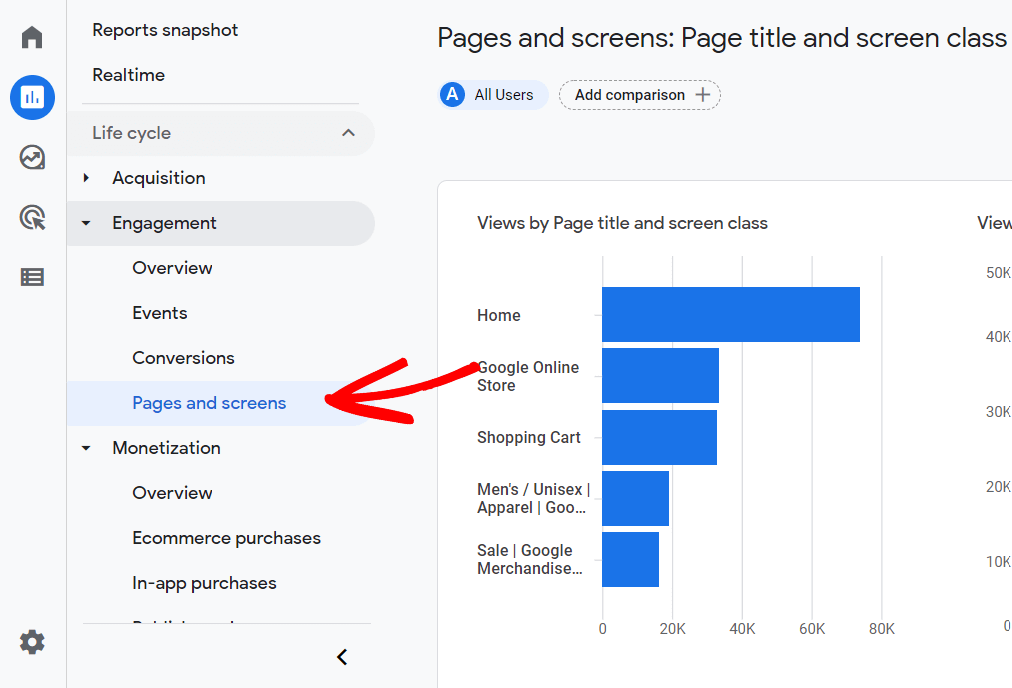
This report is your gateway to understanding which content resonates most with your audience.
Step 2: Analyze Your Top Pages
Once you’re in the Pages and screens report, you’ll see a table showing your most popular pages ranked by views.
The report reveals several important metrics that tell the story of user engagement. Views show the total number of times each page was viewed, while Users indicates how many unique visitors found each page valuable enough to visit.
Average engagement time reveals how compelling your content truly is—longer engagement times typically indicate that visitors find real value in what you’ve created.
Events per session show user interactions on each page, helping you understand which content drives the most engagement beyond simple page views.
Step 3: Customize Your View
To extract more actionable insights, customize the report by changing the date range to identify trends over different time periods.
You can add secondary dimensions to include traffic sources, revealing how people discover your popular pages. Just use the arrow icon next to Page title and screen class, select Session Acquisition, and then Session source/medium:
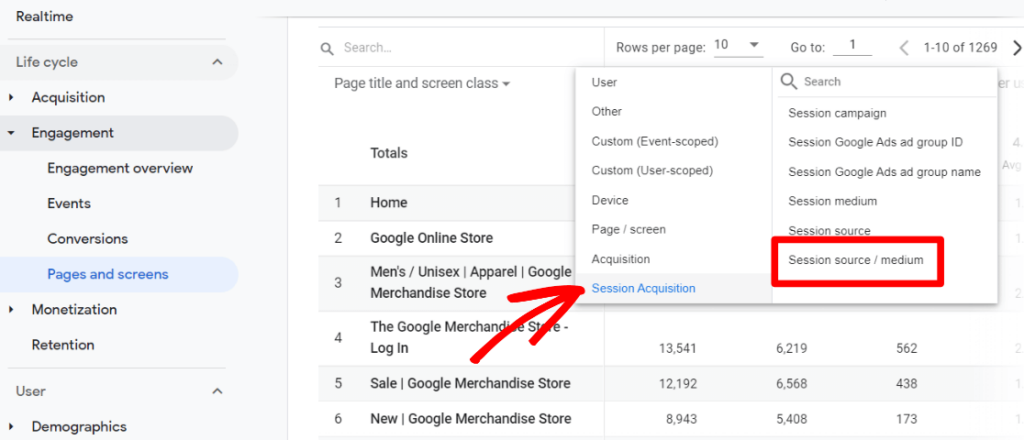
Applying filters helps exclude internal traffic or focus on specific page types that matter most to your business goals.
Pro Tip: Use the date comparison feature to see how your page performance changes over time. This helps identify which content is gaining momentum or losing popularity, allowing you to adapt your strategy accordingly.
Limitations of Using GA4 Directly
While GA4 provides powerful data, it comes with some challenges.
The interface has a steep learning curve for beginners, and proper configuration requires technical knowledge that many business owners don’t have time to develop.
You also can’t easily view multiple reports in one place, and if you’re using WordPress, you have to leave your dashboard every time you want to check analytics.
But don’t worry, if you’re using WordPress, I have a much simpler solution for you…
Method 2: Use MonsterInsights for WordPress (Easiest Method)
If you’re using WordPress, MonsterInsights transforms finding popular pages from a complex process into something incredibly simple.
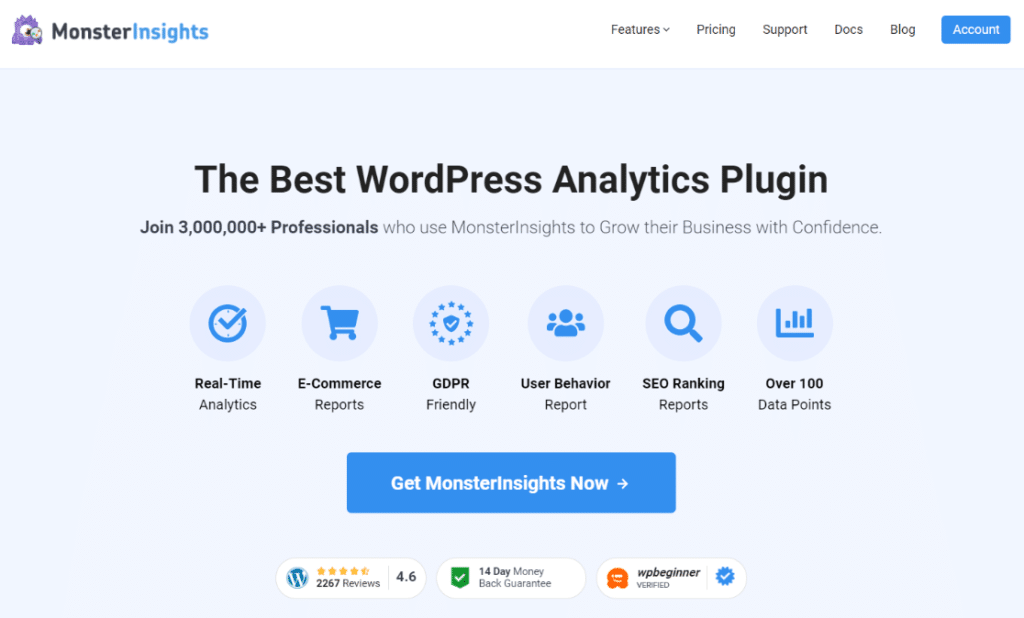
As someone who’s helped thousands of website owners set up analytics, I can tell you this is by far the most user-friendly approach.
Let me show you why.
Why MonsterInsights Simplifies Everything
MonsterInsights connects your WordPress site with Google Analytics and presents the data in an easy-to-understand format right in your WordPress dashboard:
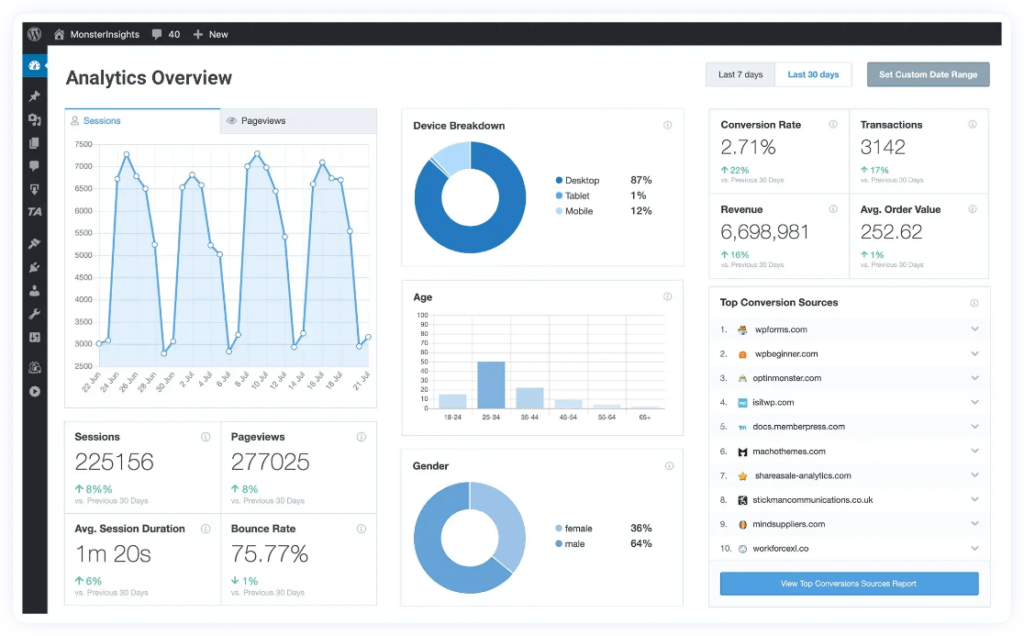
The real magic happens with one-click setup that requires no coding knowledge whatsoever.
You get WordPress dashboard integration that lets you view stats without leaving your workspace, plus pre-built reports that deliver insights without configuring complex analytics setups.
The plugin also ensures accurate tracking by automatically excluding admin visits and spam traffic—something that often skews data when you’re managing analytics manually.
Step 1: Install and Connect MonsterInsights
Getting started requires installing the MonsterInsights plugin on your WordPress site. Then, the setup wizard walks you through connecting your Google Analytics account in just a few clicks.
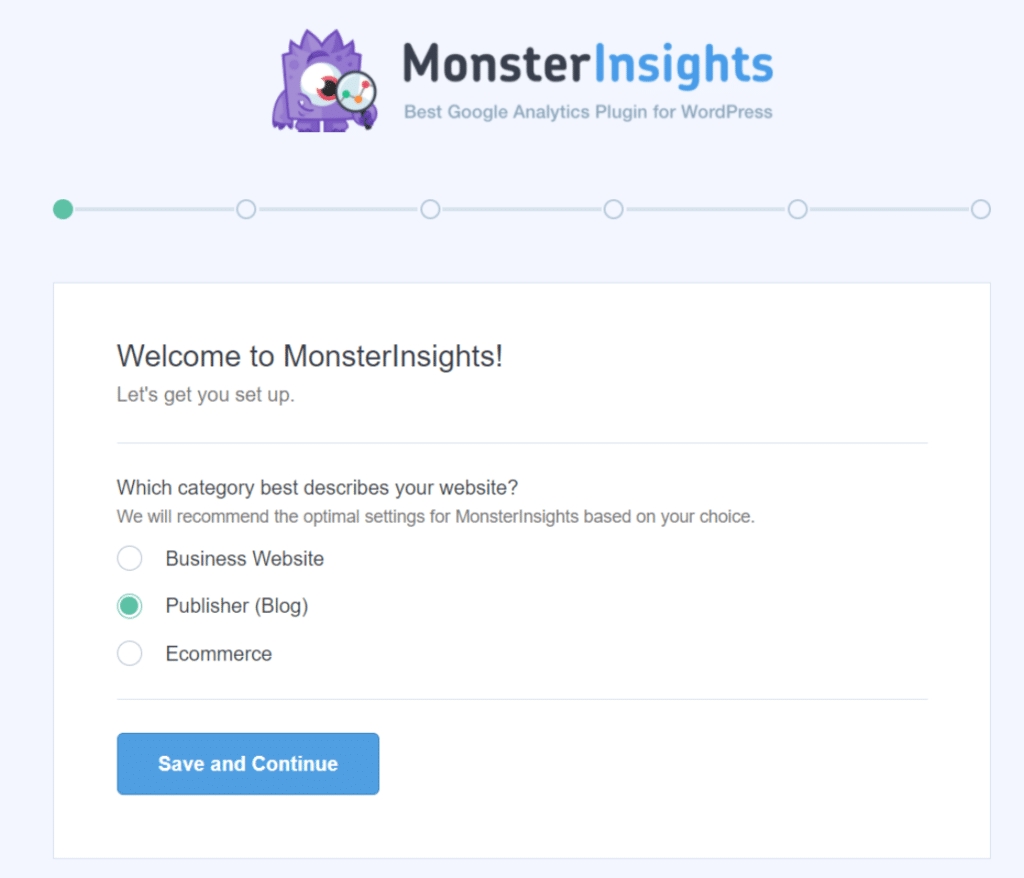
Once connected, let the plugin collect data for 24-48 hours to build a meaningful baseline for analysis.
Step 2: View Your Popular Pages Report
Finding your popular pages becomes effortless once MonsterInsights is collecting data.
Simply go to Insights » Reports in your WordPress dashboard to see the Overview Report with a dedicated “Top Posts/Pages” section:
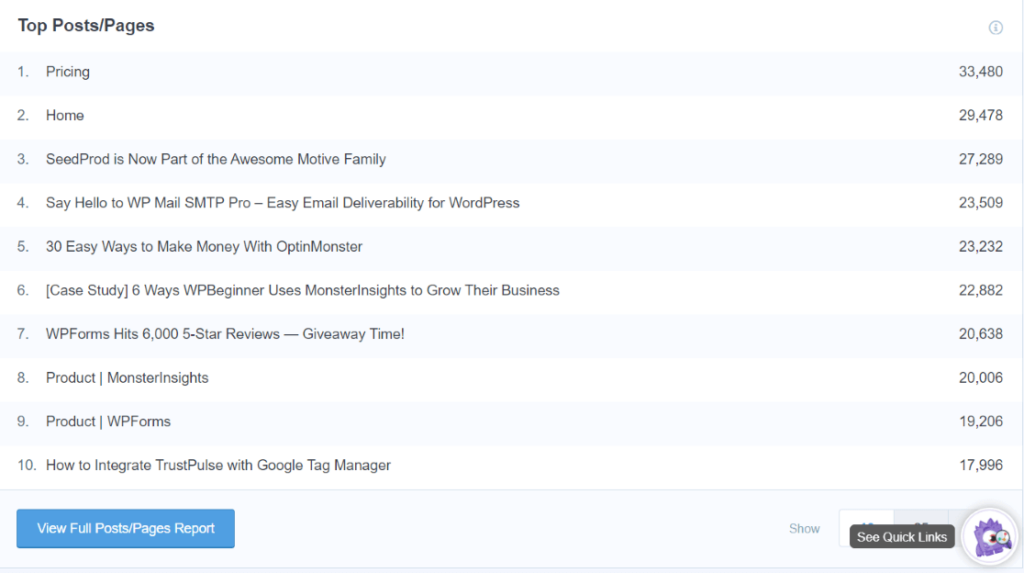
Click View Full Posts/Pages Report to access detailed analytics that show page views for each of your most popular pages, bounce rates indicating visitor engagement, average session duration revealing content stickiness, and unique visitor counts for each page:
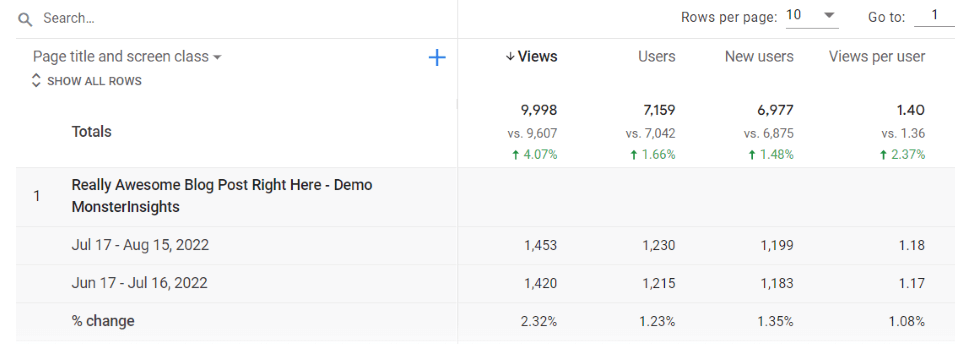
Step 3: Customize Your Dashboard Widget
You can also add a dashboard widget that displays your popular pages every time you log into WordPress.
This feature puts your most important analytics data front and center, eliminating extra clicks and keeping performance insights top-of-mind as you manage your site.
The widget settings let you choose your preferred date range and number of pages to display, creating a personalized analytics experience that matches your specific needs and workflow.
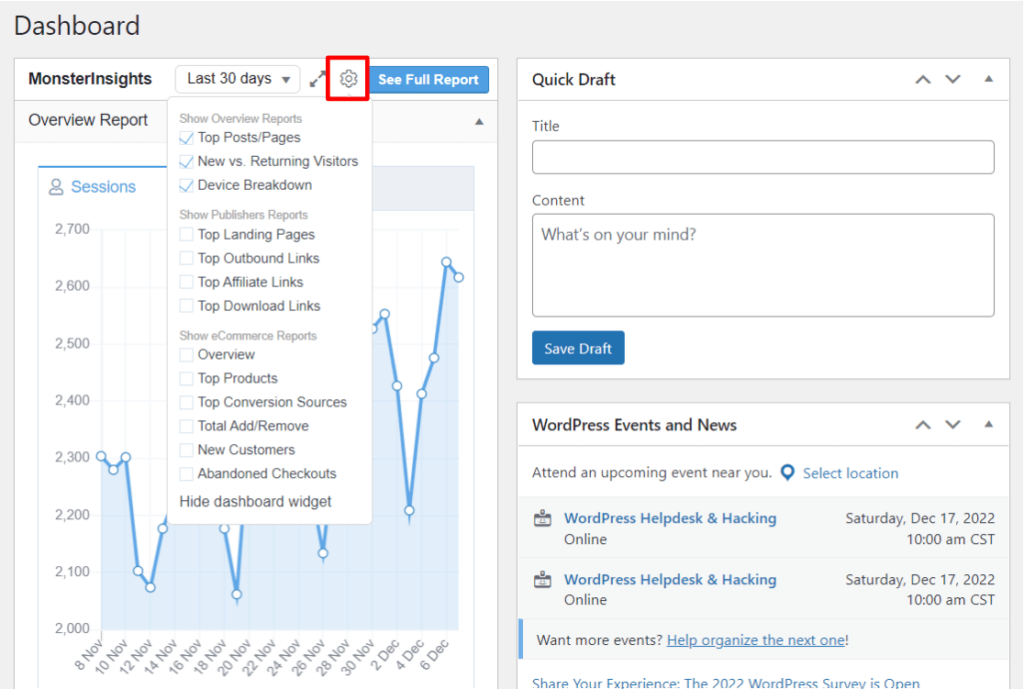
How to Analyze and Optimize Your Popular Pages
Finding your popular pages is just the beginning. The real value comes from analyzing patterns and taking strategic action to improve your website’s overall performance.
Identify Content Patterns That Drive Success
Look for patterns in your most popular content to understand what truly resonates with your audience.
Content types reveal whether tutorials, lists, or product pages perform best for your specific audience.
Topic analysis shows which subjects consistently drive traffic, while publication dates can reveal whether newer or older posts have more staying power.
Content length analysis often reveals surprising insights about your audience preferences. Some audiences prefer quick, scannable content while others engage deeply with long-form pieces.
Understanding these patterns helps you create more content that naturally attracts and retains visitors.
Transform High-Traffic Pages into Conversion Machines
Your most popular pages represent your biggest conversion opportunities, but they need strategic optimization to reach their full potential.
Adding strategic call-to-actions works best when they feel natural and provide genuine value.
Place email signup forms on your top-performing blog posts, but make sure the signup offers something worthwhile, like exclusive content or valuable resources.
Product recommendations work particularly well when they’re contextually relevant to the page content. Include links to related high-value pages that extend the user journey and keep visitors engaged with your site longer.
Improving user experience on popular pages can dramatically impact your overall site performance.
Check page loading speed using tools like Google PageSpeed Insights and prioritize fixes for your highest-traffic content. Ensure these pages are mobile-friendly since mobile traffic often represents the majority of website visits.
Adding strategic internal links keeps visitors engaged and helps distribute page authority throughout your site. Link to newer content that needs a traffic boost, creating a network of interconnected valuable content.
Leverage Popular Pages for SEO Growth
Your popular pages can become powerful SEO assets with the right approach.
Internal linking from popular pages to newer content passes “link juice” and helps new pages rank faster in search results. This strategy is particularly effective because search engines already recognize your popular pages as valuable content.
Building topic clusters around your most popular subjects creates content ecosystems that reinforce your expertise. If a specific guide performs well, create supporting content that links back to it while covering related subtopics in depth.
Optimizing popular pages for featured snippets can dramatically increase their visibility.
Add clear, concise answers to common questions, use numbered lists and bullet points strategically, and include a table of contents with jump links to help search engines understand your content structure.
According to Semrush research, updating popular posts can increase traffic by up to 30%. Regularly refresh your top pages with current statistics and data, new examples and case studies, additional sections based on user questions, and improved formatting for better readability.
Create More Winning Content
Your popular pages are goldmines for content ideas that you know will resonate with your audience.
Expand successful topics by creating advanced versions of basic guides that already perform well. Use tools like AnswerThePublic to find related questions your audience is asking, then create content that answers these queries while linking back to your popular pages.
Update seasonal content by refreshing and republishing pieces that spike during certain times of year. This strategy maintains momentum for content that has proven seasonal appeal while keeping information current and valuable.
Repurpose your most popular content across different formats. Turn successful blog posts into videos, infographics, or social media content series. This approach extends the reach of proven content while serving different learning preferences in your audience.
FAQs About Finding Most Popular Pages
How do I see the most viewed pages on my website?
The easiest way to see your most viewed pages is through Google Analytics 4. Navigate to Reports > Engagement > Pages and screens to view your pages ranked by total views. For WordPress users, MonsterInsights provides this data directly in your WordPress dashboard without requiring you to log into Google Analytics.
What makes a webpage popular?
Popular webpages typically share several characteristics: they solve specific problems for users, target keywords people actually search for, load quickly, and provide clear value. According to Backlinko’s analysis of 11.8 million Google search results, longer content (1,890+ words) tends to rank higher and attract more traffic.
How often should I check my most popular pages?
I recommend checking your popular pages weekly for immediate insights and monthly for strategic planning. This frequency allows you to spot trends quickly while avoiding the trap of making decisions based on short-term fluctuations in traffic.
Can I see popular pages for just organic search traffic?
Yes, in Google Analytics 4, you can filter the Pages and screens report to show only organic search traffic. Go to the report, click “Add filter,” select “Session source/medium,” and choose “google / organic.” This shows which pages are most popular specifically from Google search results.
And that’s it!
I hope you now know how to find the most popular pages on a website. You may also want to see our guide on How to Set Up Google Analytics Pageview Tracking (GA4).
Not using MonsterInsights yet? Get started today to make tracking your website easier than ever.
Stay connected with us on YouTube for the latest Google Analytics tips and tutorials.
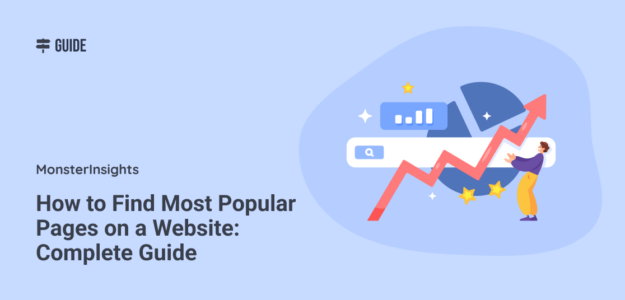
This is certainly a great post. Thanks for posting it!