Over the last several months, we’ve been working closely with the Google Analytics team to make it easy for MonsterInsights & WordPress users to connect with the new version of Google Analytics (GA4).
Today, I’m excited to announce that MonsterInsights now seamlessly integrates with the newest version of Google Analytics!
Our latest MonsterInsights update makes it easy to enable dual tracking, so you can get the benefits of all the new GA4 features – while still keeping historical data and reporting from Universal Google Analytics.
In this post, I want to talk about what’s new in GA4, how it impacts your website, and what you need to do to leverage the full power of all the new Google Analytics features.
Table of Contents
- What is GA4?
- Do I Have to Use GA4?
- What’s Missing in GA4?
- What Happens to My Data?
- My Personal Thoughts about GA4
- How MonsterInsights Maximizes the Power of Google Analytics + WordPress
What is GA4?
Google Analytics 4 (GA4) is the latest version of Google’s web analytics platform. GA4 can track both websites and apps in the same account. It also comes with several new reporting features and gives you more detailed insights into how people interact with your website.
Behind the scenes, the way data is stored and processed (data architecture) is completely different, which will provide all of us completely new ways to measure and analyze traffic usage for years to come.
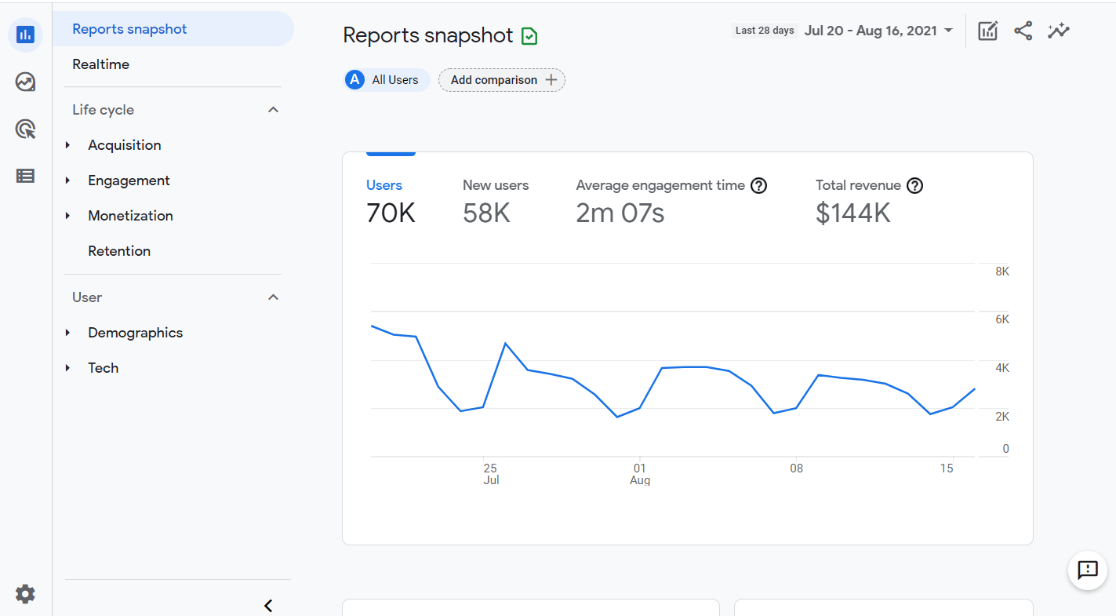
The first thing you’ll probably notice after logging in is that the interface looks very different. If you’ve used Google Analytics before, it might take you a little time to find the reports you’re used to looking at.
Besides the redesign and navigational changes, the biggest difference between Universal Analytics and GA4 is the focus on events instead of pageviews. In fact, a pageview now counts as an event in GA4. Here’s what Google says:
In Google Analytics 4 properties, events are user interactions with a website or app that can be measured concurrently or independently from a webpage/screen load. Examples of events include page views, button clicks, user actions, and system events.
There are now some events that Google Analytics can automatically track. GA4’s new “Enhanced Measurement” options look like this, where you can track certain events by flipping a switch:
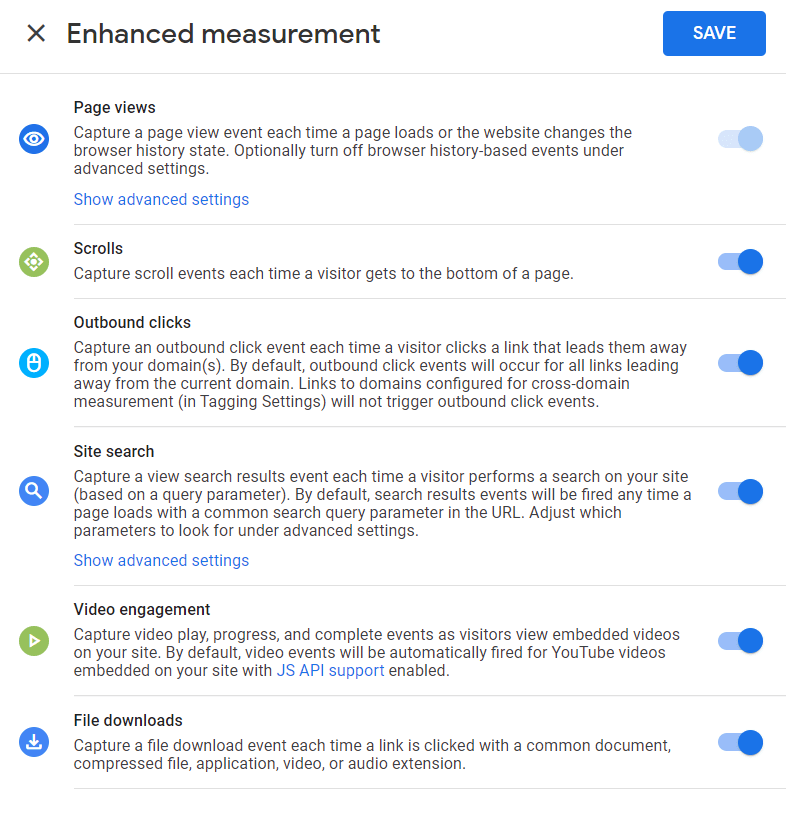
However, it’s important to remember that some of these options may not function like you would expect, and reports are difficult to find and read, which is why we recommend controlling the settings from MonsterInsights.
For example: Outbound clicks don’t take into account shortened or branded affiliate links that you might create using a plugin like Pretty Links or ThirstyAffiliates. Whereas if you use the MonsterInsights plugin, we automatically integrate with those plugins and have a way to better track outbound-affiliate links.
Similarly for file downloads, the MonsterInsights WordPress Dashboard will provide more granular control over without touching any code.
Here’s what GA4 looks like if you click on the click tracking event:
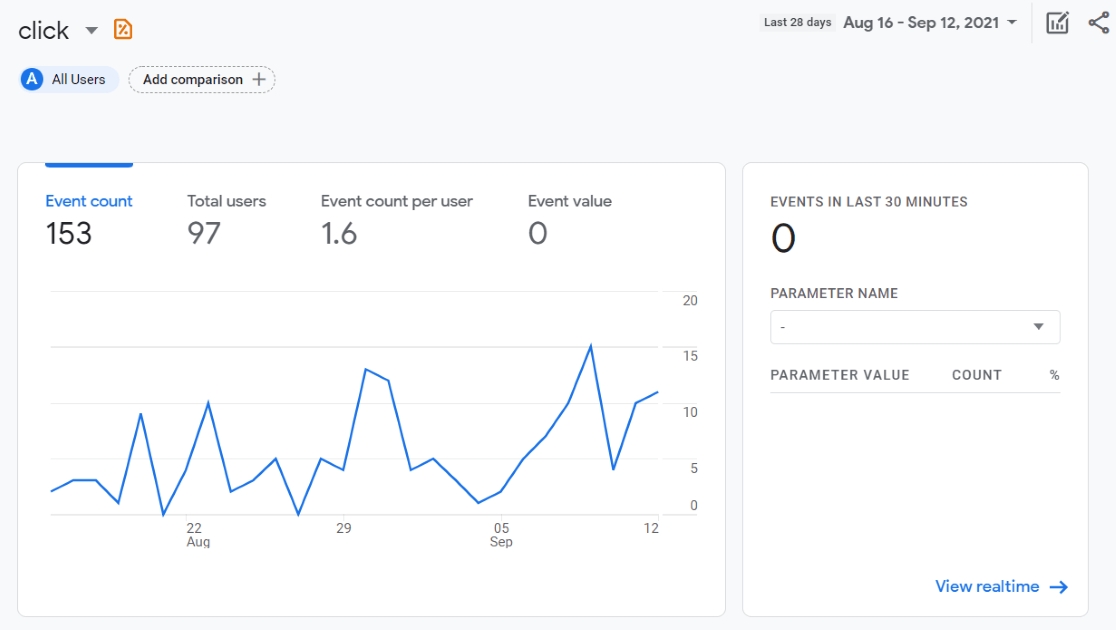
Here’s what the MonsterInsights outbound link click tracking report looks like:
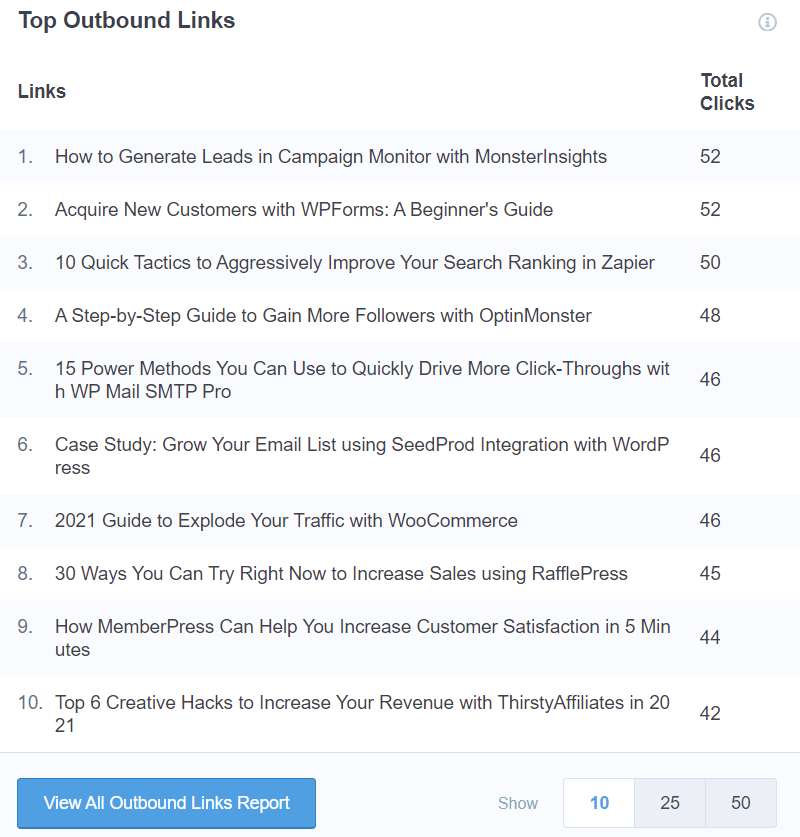
Do I Have to Use GA4?
UPDATE: For the latest information on this, read Universal Analytics Sunset: What it Means & What to Do Now.
The short answer is no. If you don’t want to set up a GA4 property, you don’t have to.
MonsterInsights will continue working with GA3 and support it as long as possible.
However, you should know that Google will only release new features in GA4 at this point.
We suggest setting up a GA4 property even if you don’t plan to use it right away. That way, when you decide it’s time to switch, you’ll have access to as much history as possible.
GA3 and GA4 can both collect data at the same time, for the same website, so there’s no harm in having them both.
If you’re using MonsterInsights, setting up a GA4 property and connecting it to your WordPress site will be quick and easy, and it’ll prepare you for the future of Google Analytics.
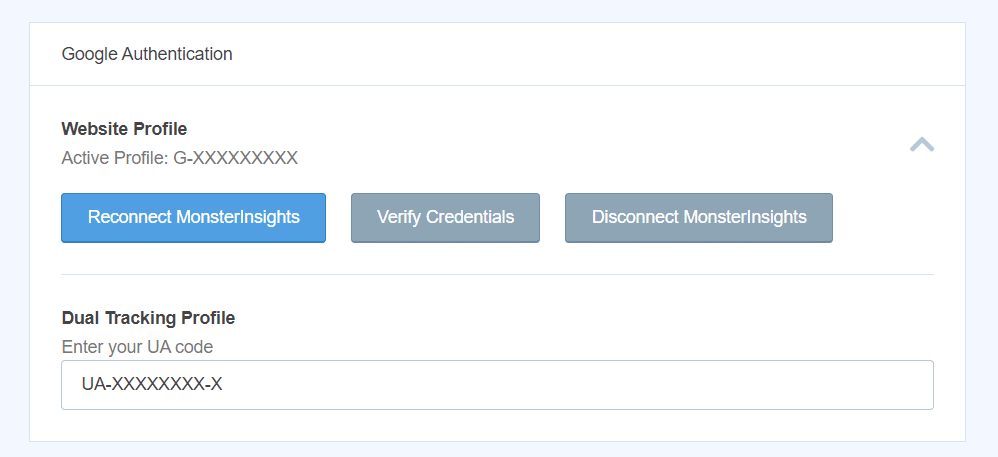
What’s Missing in GA4?
While GA4 includes some awesome tracking features, finding and reading that data in the new interface isn’t exactly beginner friendly. Also, several existing features from Universal Analytics are not available, but we have a way to recover them (more on this later).
1. Reports Are Not Beginner Friendly
Here’s a peek at the events report that you’ll see in GA4:
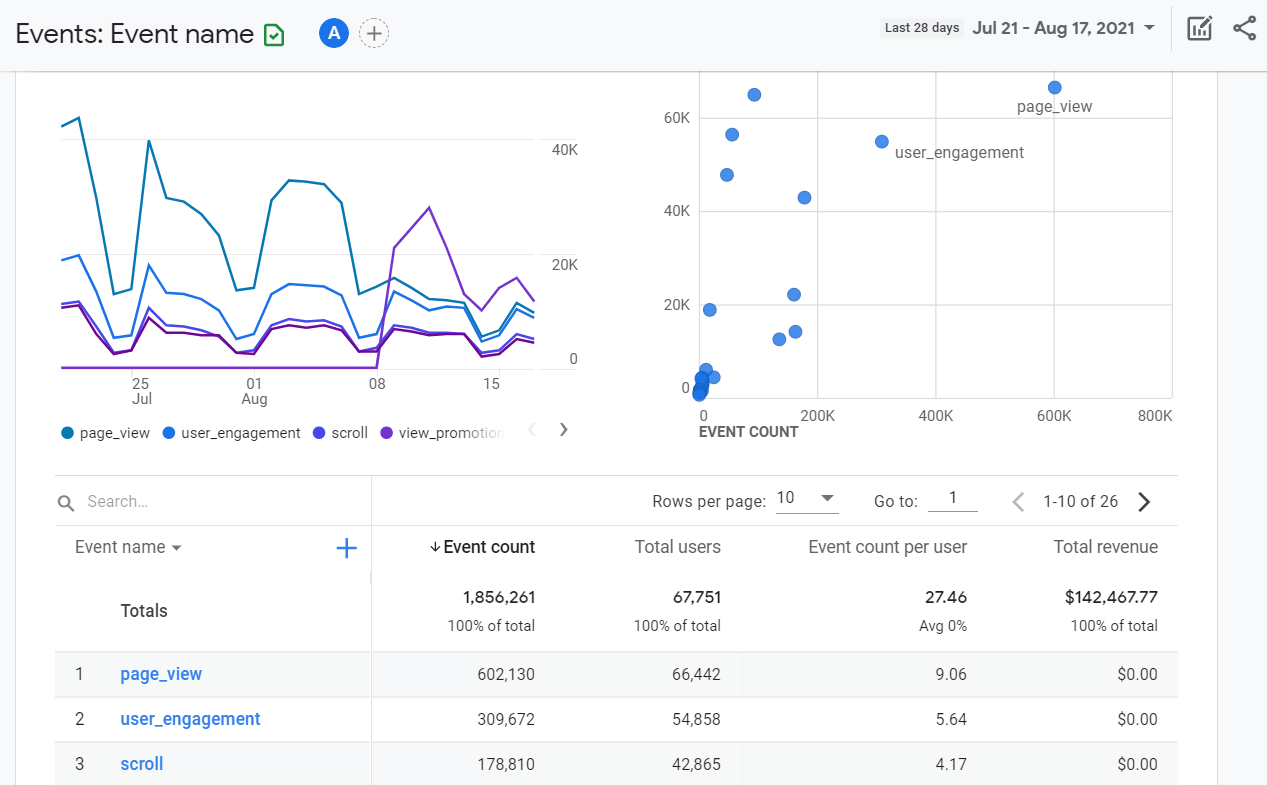
While the data here is great, it’s really difficult to read and use if you’re not a data and Google Analytics pro. In fact, Google added a lot of features that make it easier for pros to personalize reports and to build their own. Great for pros, but not great for the regular user.
Luckily, if you’re using MonsterInsights, the reporting interface doesn’t change much. We will still bring all the new data that matters right inside your WordPress Dashboard.

2. Bounce Rate is Missing
The team at Google replaced the concept of bounce rate with “engaged sessions.” So, instead of seeing the percentage of people who leave without interacting further on your site, you’ll see data on the people who did. The new metric Google wants you to focus on is Engagement Rate.
What about to all of us who’ve used bounce rate as a KPI for years to track how well our pages are doing? This is an actual screenshot from our KPI report that we fill out every week here at MonsterInsights.
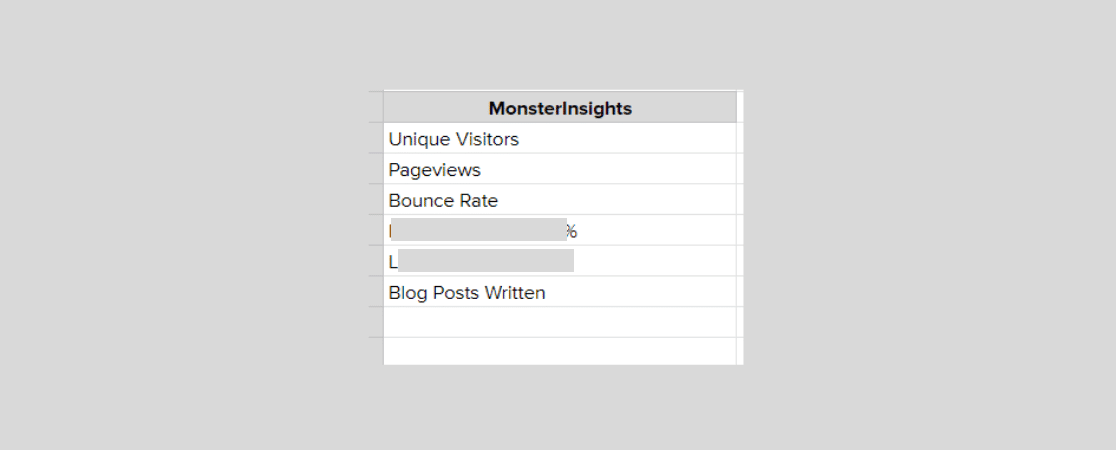
So, what do we do? Change that metric and lose our continuation of data? Nope. We use dual tracking. With the latest version of MonsterInsights, you can connect both your GA4 property and your Universal Analytics property to WordPress, without any development needed.
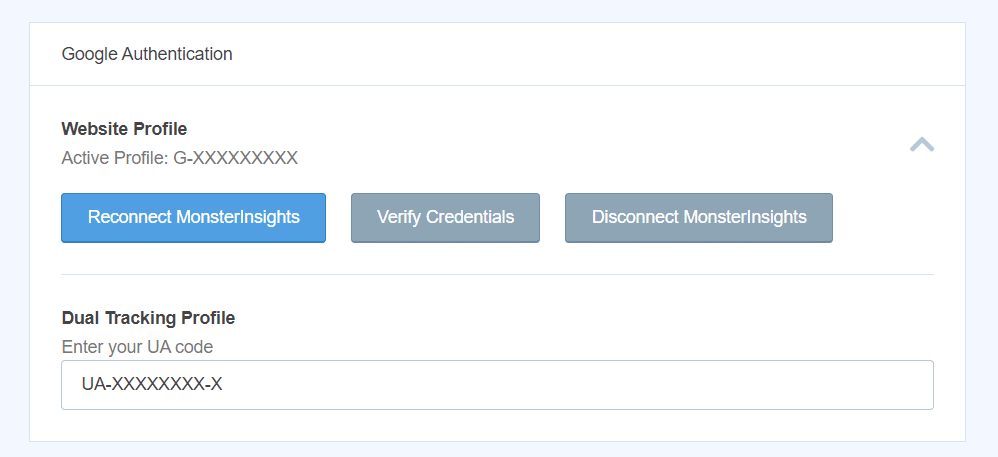
3. It Doesn’t Track Form Submissions
While the Google Analytics team added some better event tracking features, you still can’t track form submissions without a bunch of custom coding. Tracking form conversion rates is crucial to unlocking more leads and sales from your website.
MonsterInsights still tracks forms out of the box, without any complicated setup or coding. You can even see how many impressions a form has, and its conversion rate, no matter which version of Google Analytics you’re using.
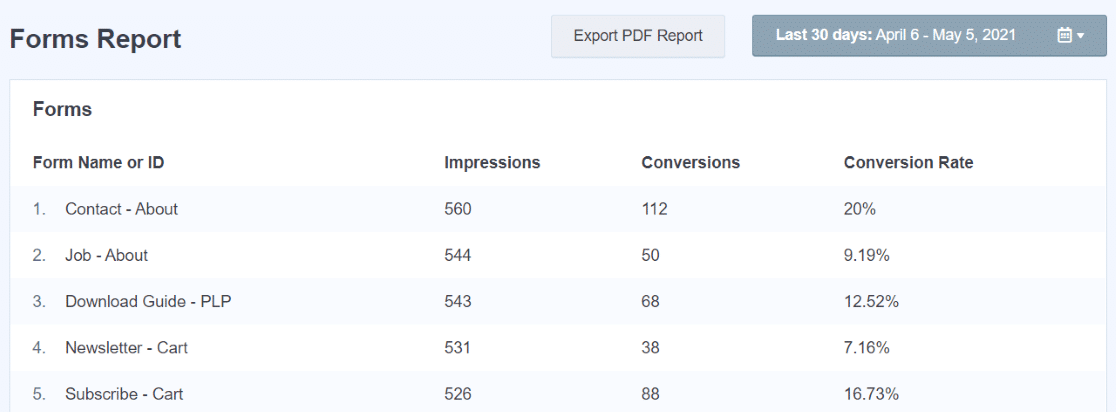
Plus, we integrate directly with many of the top form plugins, including WPForms, Formidable Forms, Gravity Forms, and any miscellaneous WordPress form.
4. Landing Pages are Missing
While pageviews is still a readily available metric, you’ll have to modify and tweak a report to find your “session start” pages. You can no longer just click to a simple screen to see your top landing pages.
Again, you can solve this with the MonsterInsights dual tracking feature by sending data to both Universal Analytics (GA3) and GA4. This way, you can easily access your Top Landing Pages report right inside your WordPress dashboard.
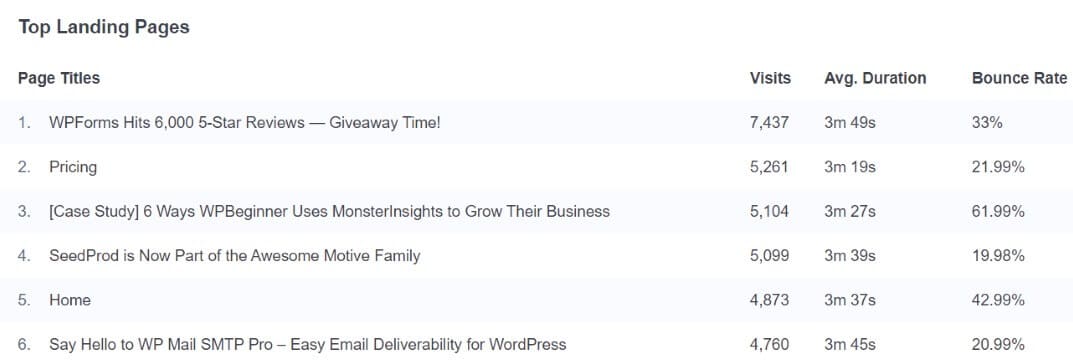
5. Goals Are Gone
If you’re a Universal Analytics user and you’ve set up the Goals that make sense for your business, those are not included in GA4. Instead, you’ll need to choose which of the new automatic events count as a conversion.
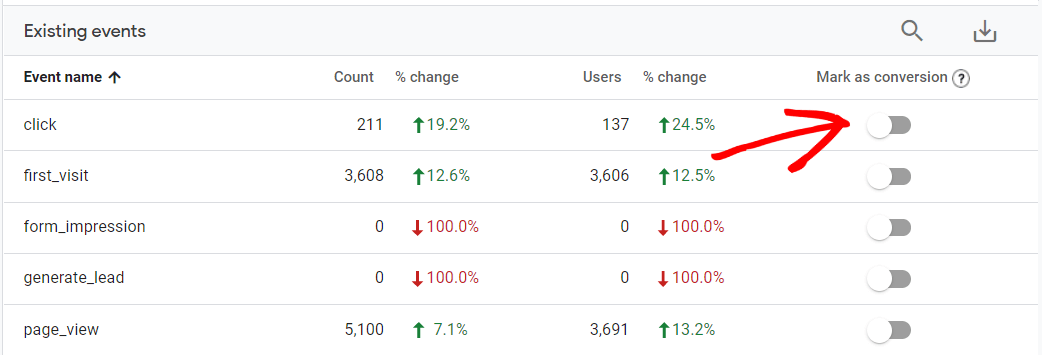
Don’t see the event that should count as a conversion? You’ll have to set it up yourself.
What Happens to My Data?
Nothing happens to your existing data and your GA3 property will not be deleted.
However, to start using GA4, you have to create a new property in Google Analytics. Any time you create a new property, it means starting from scratch. The new property won’t have any historical data in it.
That’s why the MonsterInsights team worked tirelessly to give you a dual tracking option to connect both your GA3 and GA4 properties to MonsterInsights. Please note, whichever profile you authorize with first is the one that MonsterInsights will pull data from. If you want to keep your historical data in MonsterInsights, connect with UA first and enter your GA4 profile in the Dual Tracking box.
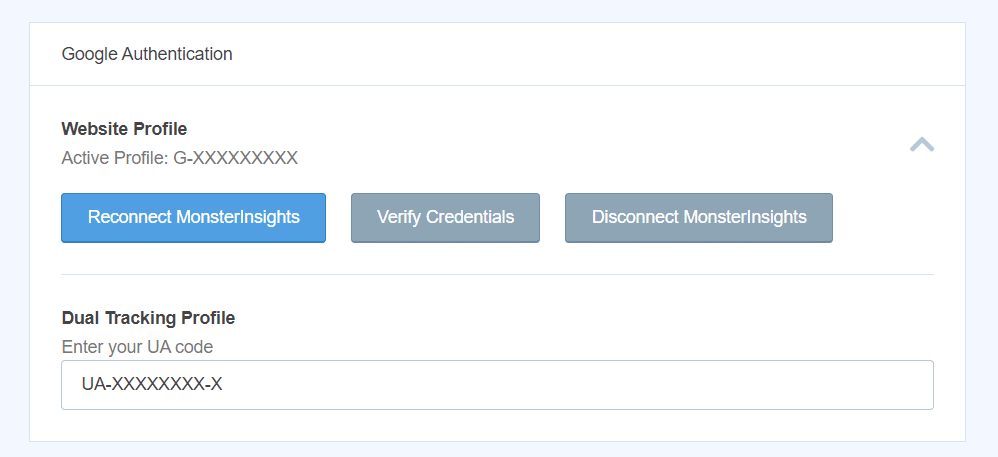
My Personal Thoughts About GA4
Let’s get one thing straight: Google Analytics 4 is a big and exciting step ahead for the world’s most popular website analytics platform.
The new features that come along with GA4, like automatic event tracking without updating the code and the funnel report builder, are really great tools.
That said, GA4 is unfortunately even less of a beginner friendly tool. Not only does it look more intimidating than the previous version, but it’s also harder to use if you’re not a pro. For example, are you going to build your own funnel reports, configure event streams, and worry about measurement models?
Probably not.
However, because it’s the future of Google Analytics, we suggest setting up a new GA4 property now so your site can be future proofed. That way, your site will be sending data into GA4, so you can analyze properly in the future when you’re ready.
Our mission at MonsterInsights has always been to make analytics easy and powerful so you can measure what matters.
Google Analytics 4 doesn’t change this – it only makes MonsterInsights better!
How MonsterInsights Maximizes the Power of Google Analytics + WordPress
MonsterInsights is the most popular WordPress analytics plugin with over 3 million users. It’s incredibly important to us that we create a powerful GA4 solution that every website owner can easily understand and use.
That’s why we created our new dual tracking option.
With dual tracking, you can connect both a Universal Analytics property and a GA4 property to MonsterInsights. That way, you can keep using your Universal Analytics property with all its historical data inside the same account where you’re also collecting additional GA4 data.
Depending on your unique website and measurement preferences, you can use Universal Analytics (GA3) on its own, GA4 on its own, or both of them at the same time.
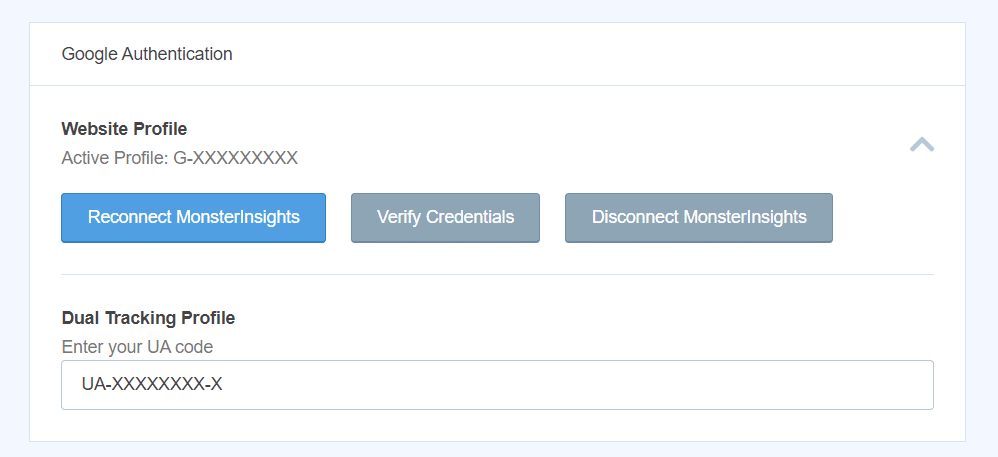
MonsterInsights has all the same great features and reports it had before, but now has the power of GA4 included.

Our dashboard and reports interface is not changing, whether you connect GA4 or not. It’s just as easy and powerful as always!
For power users, we’ll be sending the proper tracking data streams into GA4 so that you can explore the new interface knowing tracking has been configured properly.
A few of our unchanged, key MonsterInsights features are:
- Universal and GA4 Analytics integration, with no coding required
- Powerful reports built right into your WordPress Dashboard
- Automatic eCommerce setup with WooCommerce, Easy Digital Downloads, MemberPress, and more
- EU compliance to help with privacy regulations (GDPR, CCPA)
- Advanced growth tools to help you get more traffic and sales
- Form conversion tracking, custom dimensions integration
- …and much more!
Our goal for MonsterInsights is to make using Google Analytics as easy as possible to use without needing to hire a developer, yet still be powerful enough so you can dig deeper if you want.
We think that our new dual tracking feature will help keep this big transition simple for beginners and pro users alike, by keeping all of our reports and tracking working for both GA3 and GA4.
We hope you do, too.
For full instructions on setting up Google Analytics 4, read How to Add Google Analytics 4 to WordPress (Best Way).
What’s next?
If you’re using Google Analytics 3 (also known as Universal Analytics), then technically you don’t have to do anything right now. Google hasn’t shared an exact date when the legacy analytics platform will stop working.
All new sites are being prompted to use the new GA4 platform – because it’s the future.
Even if you have an existing website, then you’ve likely gotten an email from Google to upgrade to the new Google Analytics platform.
Before you do that, we highly recommend that you set up dual tracking, so you don’t lose any historical data and continue to get stats on metrics that are not yet available in GA4 such as bounce rate etc.
If you have a friend who switched to GA4 and is missing the ability to get the old metrics, then let them know about this post and convince them to use MonsterInsights!
Remember, friends don’t let friends miss out on the good stuff.
Yes, we have an affiliate program, so you can even earn some extra $$$ too 😉
But in all seriousness, we’re committed to helping you grow your business with confidence by helping you see the stats that matter.
Our team is always working hard to ensure that you get access to the best analytics features for your website.
As always, I want to thank you for using MonsterInsights, and we’re proud to partner with you in your growth journey.
Cheers,
Syed Balkhi
CEO of MonsterInsights
Not using MonsterInsights yet? Start tracking the right metrics, so you can grow your business with confidence. Get started with MonsterInsights today.
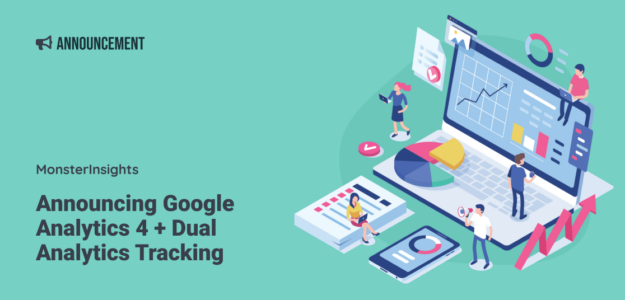
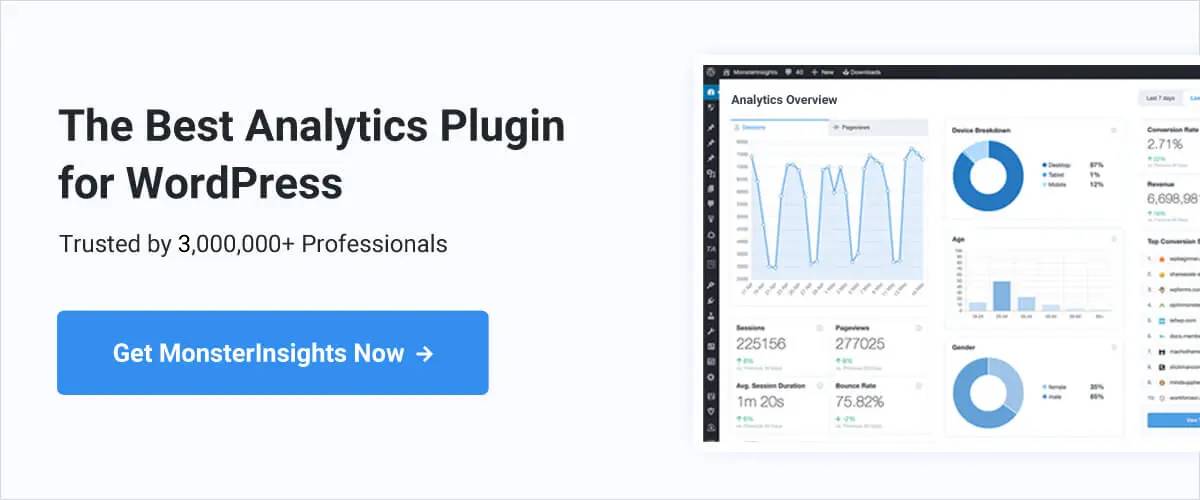
How will custom dimension work with GA4 so how do we view it in GA4?
Hey JC,
If you’re using GA4 and you set up custom dimensions in MonsterInsights, they’ll automatically appear in your Google Analytics settings. You won’t have to do anything except steps one and two here: https://www.monsterinsights.com/the-beginners-guide-to-custom-dimensions-in-google-analytics/#setup.
Hi guys, you don’t say in the article how to set up a dual profile. I see that there is a setting within the app to add GA4 and I have tried adding the tracking code, however it hasn’t been successful. Do you have any pointers on how to set this up?
Hey Philip,
Thanks for stopping by! Great question. Here are the instructions: https://www.monsterinsights.com/how-to-add-google-analytics-4-to-wordpress-best-way/#stepfour. That should clear things up!
Hi Jolissa, I copied the code from Admin > Data Streams > Measurement ID & placed it in the ‘Dual Tracking’ box but I don’t see any change. What should I be looking for?
Great, you should be set then! You won’t see a change inside MonsterInsights as far as the metrics and reports available, but both your UA and GA4 properties will be collecting data in your Analytics account. Having them both connected to MonsterInsights means you get your historical data, but you’re also ready for any new updates released using GA4 features or reports.
So in essence it’s made no ‘visible’ changes, however at some point MI will be showing some ‘Dual Tracking’ data from GA4 now that is has been connected. Have I got that right?
Yes, for now it helps GA4 users access bounce rate and the Search Console report (which are missing in GA4), and helps UA users get going on creating a GA4 property and collecting data in it.
Jolissa – I followed all the steps for dual but all I get now are blanked out reporting that has no historical data. Both my UA and GA4 ids are showing and it says dual is set up. How do I see the UA data? Thanks!
Hi Matt – This is an excellent question and we should address it in the blog post! Thanks for pointing it out. Whichever GA property is the primary one you’re connected with, that’s the one whose data will populate in MonsterInsights. So if you want to see your historical data, we suggest connecting with UA and putting GA4 in the dual tracking box. That way, you’ll have GA4 set up and tracking, so that when it’s time to make the big switch, you’ll have historical data in that GA4 account.
You wrote this entire article without the most important information which is:
HOW DO I SET UP GOOGLE ANALYTICS 4 WITH MONSTER INSIGHTS?
All this information is pointless without being able to actually initiate this.
Hi J,
Here’s the article you need: How to Add Google Analytics 4 to WordPress (Best Way).
maybe I missed this when reading article, but where do you find your measurement ID to enter in for dual tracking profile?
Looks like that’s something we should add to the post! Head to Admin » Data Streams (Property column) » your stream. Then you’ll find it at the top: https://a.supportally.com/kVNduJ.
When I go to Google Analytics, in the Admin section, under the Property column there is no “Data Streams” showing. What am I missing?
Hey John,
If you’re not seeing Data Streams, you must be in a UA account rather than GA4. Here are full instructions for how to upgrade to GA4, and here are full instructions for adding GA4 to WordPress using MonsterInsights.
If I am adding my GA4 into the Dual Tracking box under my UA integration do I need to do anything else besides save the changes to have the data flow into GA4?
Hey Alex – Nope, that should be it! If you want to check to make sure it’s tracking, just open your GA4 property in Analytics and go to Admin » Data Streams. There, it’ll say if your property is receiving traffic: https://a.supportally.com/i/lsnET6
Thanks. Our GA4 Data Stream is fine; we’ve had it up for awhile but had not added it to the Dual Tracking box. What I can’t seem to find are our custom dimensions. We track tags and categories and authors. Where can I find these in GA4? Thank you!
Ah I see, great. That data is inside the MonsterInsights Dimensions report, but you do get some extra data if you build an exploration report in GA4. To do that, follow this tutorial. For categories and tags, follow the same tutorial but replace the Author dimension with Category or Tags.
Thank you. Is there a lag after adding my GA4 ID in the Dual Tracking Profile before the custom dimensions show up in GA4? Mine are not shown as an option when building an Exploration report as of 24 hours. They work fine in Universal.
Ah ha, sorry I missed this in your previous comment – but in order for MonsterInsights to create the custom dimensions in GA4, you have to authenticate with GA4 as your primary account instead of adding it to the Dual Tracking box. If you have further questions or need help getting those dimensions going in GA4, don’t hesitate to reach out to our support team in the Support tab in your MI account.
Thanks for sharing this post
When adding property to Dual Tracking Profile field there is nowhere to save. Do you need to push the ‘reconnect’ button???
Hi Dave – It should save automatically, but there is a blue “Save Changes” button if you scroll up to the top right of your page.
Just to be clear, you can put the UA code or the GA4 code in either place and data will be pulled in from both and you’ll be able to see data from both in the monster insights reports within the wordpress website. Correct?
Hi Jeff – Currently, you can connect MonsterInsights with your UA property and dual track your GA4 property, so that data flows into there as well. This will show you all your historical data in MonsterInsights. HOWEVER, please note that UA will be sunset by Google in 2 short weeks, and MonsterInsights will no longer be able to access that data. MonsterInsights will only connect with GA4 after the sunset.
OK thank you Jolissa. So starting in 2 weeks there’s really no use for the dual tracking anymore if I understand you correctly.
No problem 🙂 Yes, we’ll be deprecating that feature soon. We’ll be really focusing on adding features to keep making GA4 easy to use!