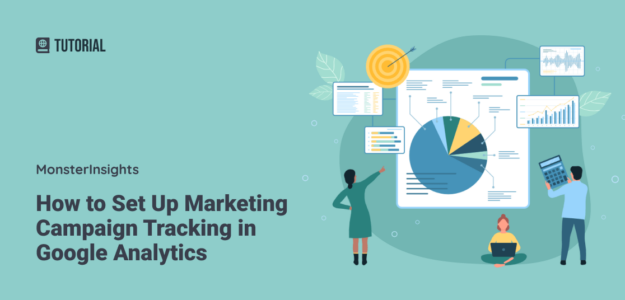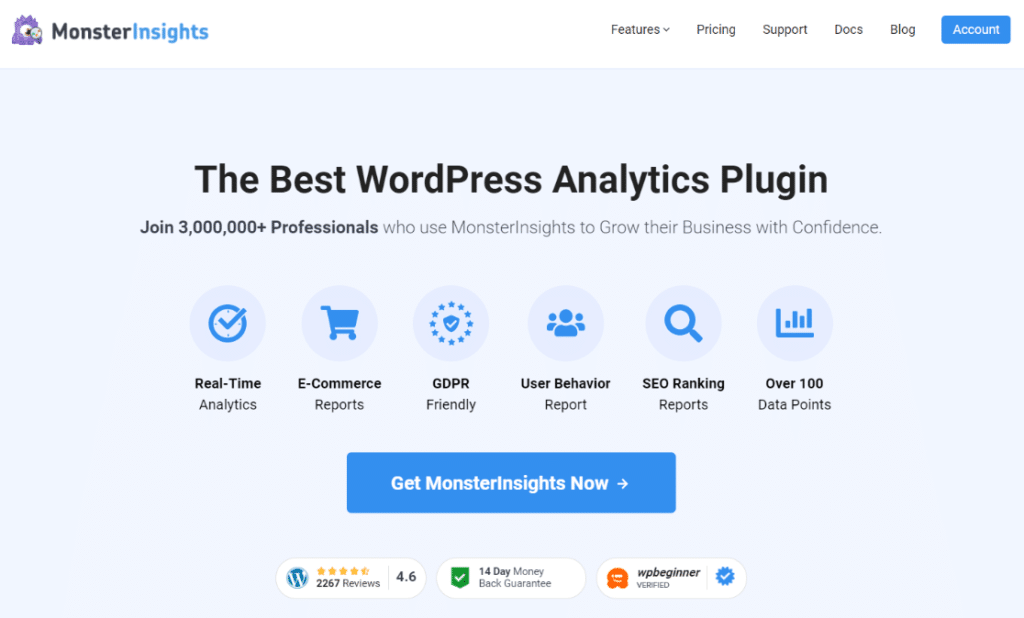Do you want to set up marketing campaign tracking in Google Analytics?
While Google Analytics is a powerful tool, it doesn’t automatically track all your marketing campaigns. Tracking campaign analytics is crucial for small businesses to optimize their marketing efforts and boost conversions.
The best way to achieve this is by building custom URLs with UTM parameters—small bits of code that you can easily add at the end of your URLs.
In this article, we’ll explain how to effectively track all your marketing campaigns in Google Analytics using UTM parameters, ensuring your small business can make data-driven decisions and maximize ROI.
Here’s what we’ll cover:
- Video Walkthrough
- Google Analytics Doesn’t Automatically Track Marketing Campaigns
- How to Track Marketing Campaigns in Google Analytics
- How to Find Your Marketing Campaigns Report
- Understanding Campaign Analytics for Small Businesses
- New: Track Your Marketing Campaigns with Conversations AI
- Marketing Campaign Tracking FAQ
Video Walkthrough
Google Analytics Doesn’t Automatically Track Marketing Campaigns
If you want to optimize your marketing campaigns and boost conversions, you need to be able to track your campaigns properly.
While Google Analytics can automatically identify the source and other parameters of most of your online marketing campaigns, it often doesn’t categorize certain campaigns the way you’d like.
That makes it harder to optimize those campaigns and measure your success.
Below are some instances when Google Analytics can’t identify your campaigns.
- Email marketing: Google Analytics often fails to identify clicks from your email newsletters.
- Offline documents: Traffic from your lead magnets, such as PDF eBooks, are wrongly categorized as direct traffic in Google Analytics.
- Mobile apps: Analytics can’t identify the exact traffic source if it originates from mobile social media apps.
- Social media posts: Analytics will group all of your traffic from each social media platform into one bucket (like facebook.com, linkedin.com, etc.), so you won’t know how much traffic you got from each post.
What’s the Solution to Track Marketing Campaigns?
To solve this issue and track any marketing campaign in Google Analytics, whether it’s paid ads, guest posts, social media campaigns, or any other type of campaign, you can build a custom URL just for them with UTM parameters.
UTM parameters, also known as UTM codes, are little snippets of text added to the end of your URL to help you better track your marketing campaigns.
For example, if you want to track the performance of your email marketing campaigns, you can build a custom URL and promote it in your emails.
Here’s an example of a custom URL with UTM parameters:
http://www.example.com/store?utm_source=newsletter&utm_medium=email&utm_campaign=spring_sale
The bolded part of the above URL is the UTM parameters. When your subscribers click on the link, Google Analytics can easily identify the campaign (your spring sale that you’re promoting in your email newsletter) and track its performance.
Using UTM parameters, you can track any campaign you want and get a detailed overview of your marketing campaign analytics. Let’s dive into how.
How to Track Marketing Campaigns in Google Analytics
Let’s take a look at how to build a custom URL with UTM parameters to better track marketing campaigns.
If you have a WordPress site, we recommend using the URL builder tool and Campaigns report inside the MonsterInsights plugin!
MonsterInsights is the best Google Analytics plugin for WordPress, allowing you to add Google Analytics to your site in just a few clicks – no coding required.

It also sets up advanced tracking like eCommerce tracking, file download tracking, forms tracking, and many more features that Google Analytics doesn’t provide by default.
Plus, MonsterInsights offers a built-in UTM URL builder tool right in your WordPress dashboard so you can easily set up marketing campaign tracking. It also provides a Campaigns report in your dashboard so you can easily view the performance of your campaigns without even opening Google Analytics.
Here’s how to use it:
Step 1: Install MonsterInsights on Your WordPress Site
The first thing you need to do is to install and activate MonsterInsights at the plus level or above on your site.
Once the plugin is active, you’ll need to connect it to Google Analytics. Follow the steps in the setup wizard, and the plugin will add your tracking code and automatically set up tracking.
There’s no need to edit code or hire a developer. For more help on this step, read how to properly connect Google Analytics to MonsterInsights.
Step 2: Create Campaign URLs With UTM Codes
To track your marketing campaigns, you need to build a custom campaign URL with UTM codes. Navigate to Insights » Tools and then go to the URL Builder tab.
In the URL builder, enter your website URL and other campaign details. Except for the Website URL and Campaign Source, all other fields are optional.

Here’s a breakdown of all the fields in the URL builder:
- Website URL: In this field, you can enter the website URL to which you want the link to go.
- Campaign Source (utm_source): A parameter to identify the source of the traffic the link is featured in, such as Facebook, newsletter, search engines like Google, etc.
- Campaign Medium (utm_medium): A parameter to identify the type of marketing medium such as email, ads, banners, etc.
- Campaign Name (utm_campaign): It lets you identify a specific product promotion or a strategic campaign, like spring_sale.
- Campaign Term (utm_term): This optional field is a good idea to use if you’re running a paid search campaign. It identifies the keywords of your ads.
- Campaign Content (utm_content): You can use this field if you’re A/B testing the performance of your campaign. This optional parameter is used to differentiate ads that point to the same URL.
- Use Fragment: When you check this box, your UTM codes will be built using fragments instead of queries (for example, http://www.example.com#utm_source=google instead of http://www.example.com?utm_source=google). This method isn’t recommended, but it is available for those who prefer it.
When you’re done entering your campaign information, scroll to the bottom to get your new URL.
If you want to make your URLs clean and easy to read, MonsterInsights easily integrates with Pretty Links to shorten them.
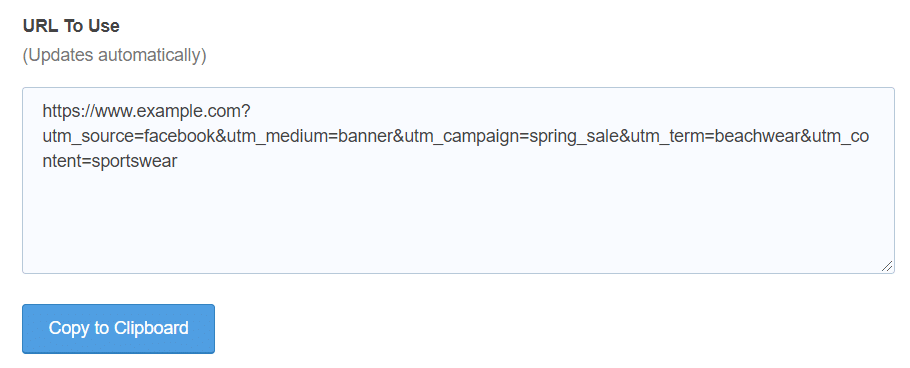
Once you build the campaign URL, you can use it in your marketing campaigns. This way, you can track the performance of your campaigns in Google Analytics.
Let’s see how you can find your custom links in Google Analytics.
How to Find Your Marketing Campaigns Report
With MonsterInsights, head to Reports » Traffic » Campaigns. There, you’ll be able to see which campaigns generated traffic for your site and which performed the best:
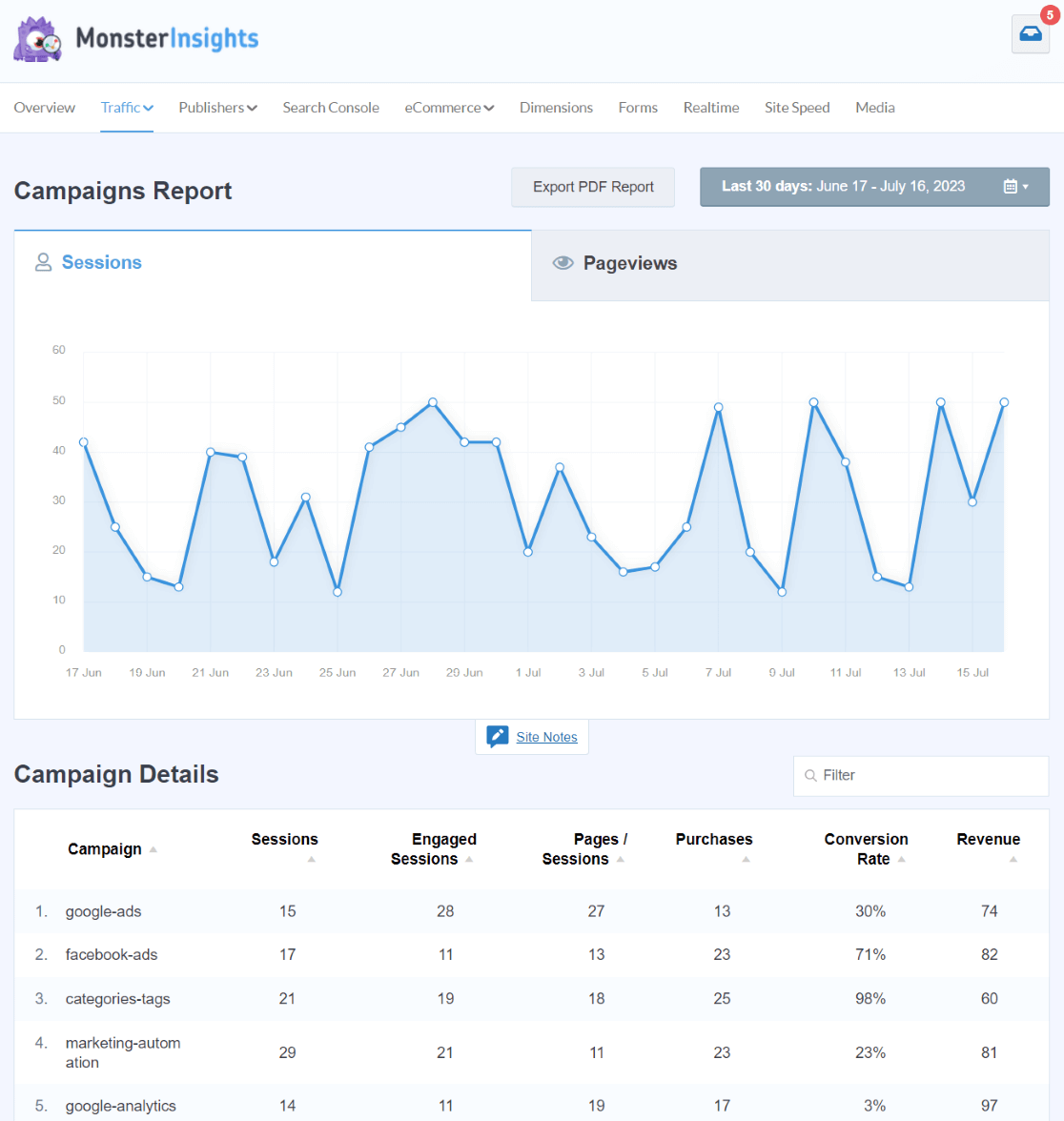
In Google Analytics 4 (GA4), head to Acquisition » Traffic Acquisition. Then, click the dropdown to change your dimension to Session campaign.
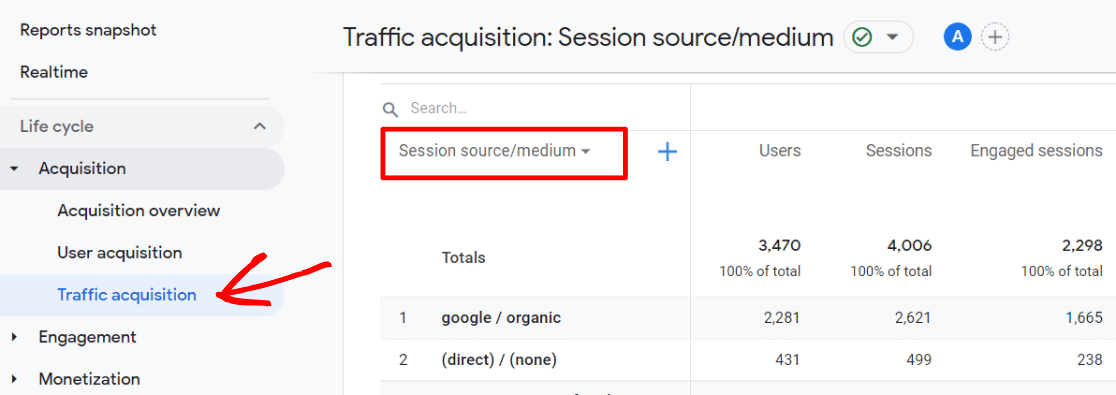
Then, you’ll be able to see all your campaigns listed.
If you’d like to see the Source and Medium for each campaign, you can add it to your report by clicking the blue plus sign next to the dropdown and then searching and selecting Session source/medium.
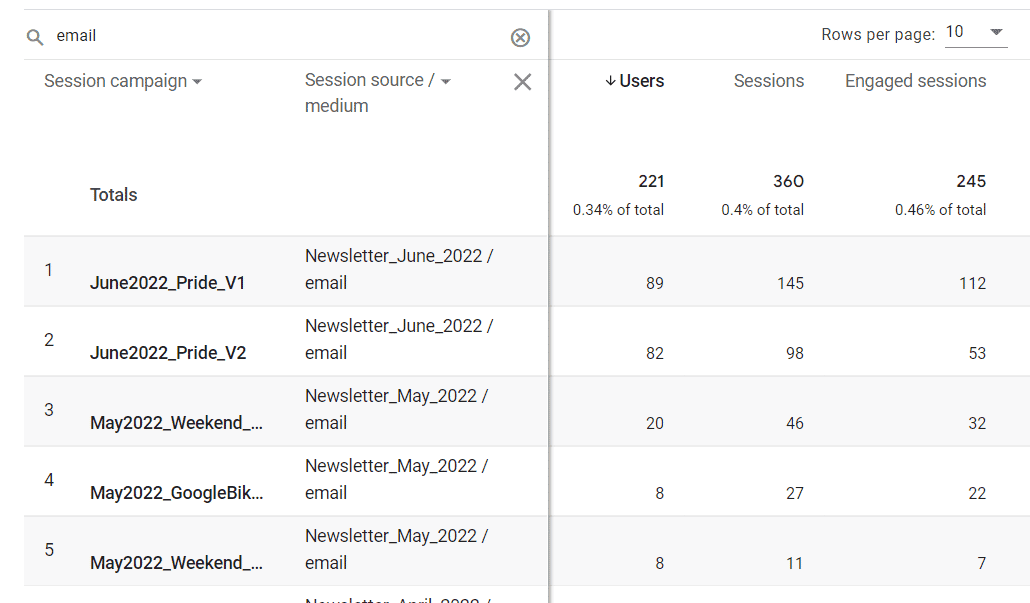
And that’s it!
You’ve now learned to track and view your marketing campaign analytics with GA4. Let’s explore how this can benefit your business.
Understanding Campaign Analytics for Small Businesses
Campaign analytics refers to tracking, analyzing, and interpreting data from marketing campaigns. It involves gathering insights into how various marketing efforts perform, enabling you to make informed decisions.
If you own a small business, you must clearly understand its marketing performance. Campaign analytics provides this clarity by offering detailed data on customer behavior, conversion rates, and overall campaign effectiveness.
This information is vital for making strategic adjustments to improve your marketing efforts and drive growth.
Why Small Businesses Need Campaign Analytics
Small businesses often operate with limited budgets and resources, making it essential to maximize the effectiveness of their marketing campaigns.
However, tracking and analyzing these campaigns can be challenging due to the lack of sophisticated tools and expertise.
Campaign analytics helps overcome these obstacles by providing actionable insights that small businesses can use to refine their strategies. Here are some of the benefits of campaign analytics:
- Better budget allocation: Campaign analytics allow you to see which marketing channels and strategies deliver the best results. This insight helps reallocate the budget to the most effective campaigns, ensuring the best use of your resources.
- Targeted marketing: By understanding which campaigns resonate with your audience, you can better tailor your marketing efforts to meet customer needs and preferences. This leads to more targeted and personalized marketing, increasing the chances of conversion.
- Improved ROI: Campaign analytics enables you to track the return on investment for each campaign. By identifying high-performing campaigns and avoiding ineffective ones, businesses can improve their overall ROI and achieve better financial outcomes.
Campaign analysis should be a crucial aspect of your marketing strategy. It involves thoroughly examining individual marketing campaigns to assess their performance and effectiveness.
This process includes evaluating marketing campaign metrics such as click-through rates, conversion rates, engagement levels, and return on investment.
By conducting a thorough campaign analysis, you can identify what campaign elements worked well and which did not, uncovering insights into customer behavior and preferences.
This in-depth understanding enables you to refine your future marketing efforts, optimize resource allocation, and enhance overall campaign effectiveness for your small business.
New: Track Your Marketing Campaigns with Conversations AI
Now that you’ve followed the steps to track your marketing campaigns in Google Analytics, you can measure the effectiveness of all your marketing efforts. But wouldn’t it be fantastic if you could access these stats even more quickly and efficiently?
Well, now you can! Introducing Conversations AI:
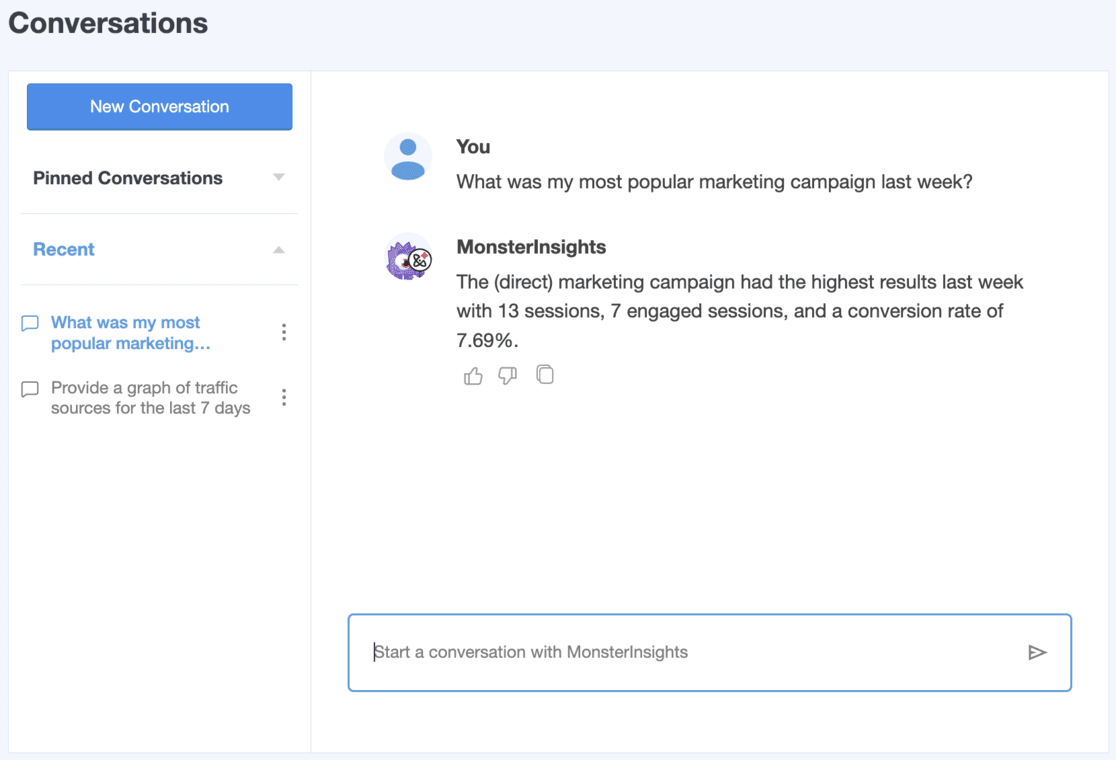
Conversations AI is a revolutionary tool inside your WordPress dashboard. If you need specific stats about your marketing campaigns, you don’t have to navigate through complex reports or adjust date ranges anymore.
Instead, you can simply ask Conversations AI to tell you:
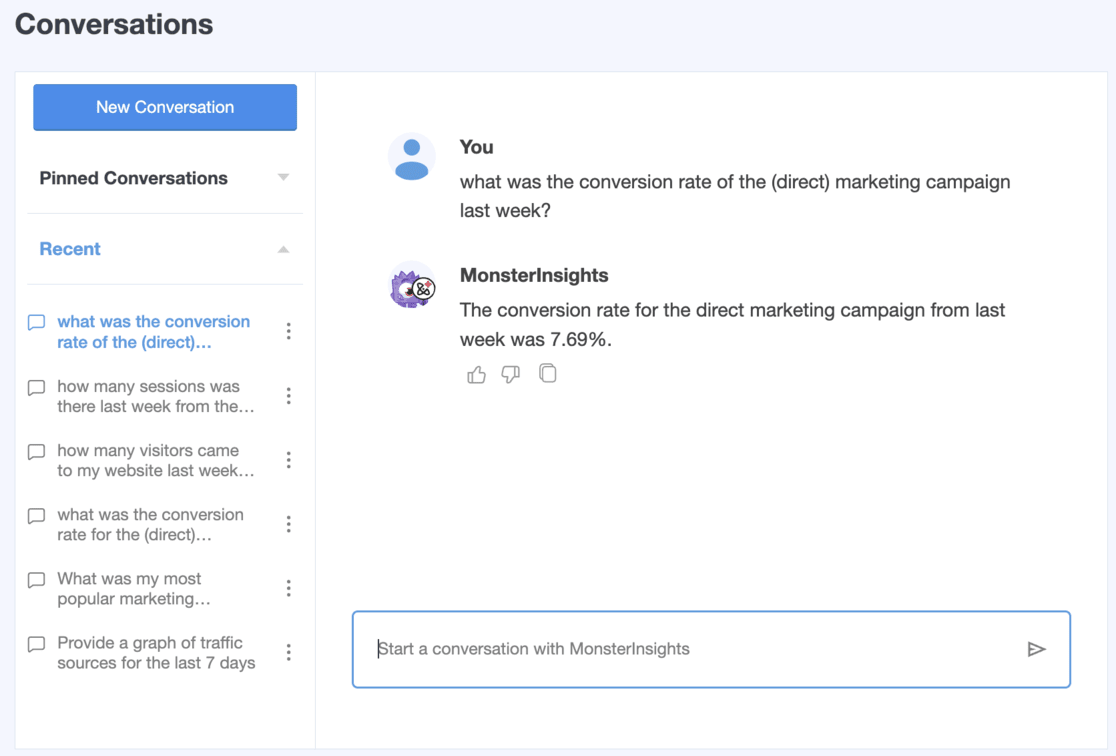
Want to know which of your campaigns drove the most traffic this month? Just ask. Are you curious about the conversion rate from your latest email campaign or social media ads? Conversations AI has the answer at your fingertips.
With Conversations AI, tracking the performance of your marketing campaigns becomes incredibly simple.
To use the power of Conversations AI, get started with MonsterInsights Pro today.
Marketing Campaign Tracking FAQ
How do I track my marketing campaign?
To track your marketing campaigns in Google Analytics, you need to build custom campaign URLs with UTM parameters (UTM codes). UTM parameters are snippets of text added to the end of a URL that allows Google Analytics to identify the source, medium, and other details about the campaign driving that traffic.
Why is marketing campaign tracking important?
By tracking your campaigns, you can identify which channels drive the most traffic and conversions. This allows you to optimize your marketing spend and improve your overall ROI.
How do I create URLs with UTM parameters?
To create marketing campaign tracking URLs with UTM parameters, you can either use a campaign URL builder tool like the one in the MonsterInsights dashboard or manually construct the URL by adding:
- ?utm_source=source (examples: Facebook, Constant Contact)
- ?utm_medium=medium (examples: email, social media)
- ?utm_campaign=campaign (examples: newsletter, spring sale)
Where do I find my campaign reports in Google Analytics?
Go to Acquisition » Traffic Acquisition. Then, click the dropdown to change your dimension to Session campaign.
How do you keep track of campaigns over time?
Google Analytics keeps your campaign data over time, so you can view historical campaign performance. Establish a consistent naming convention for your utm_campaign values to easily identify and group related campaigns.
Can I track email campaigns via UTM parameters?
Yes, by adding UTM parameters to the links in your email newsletters/campaigns, you can accurately track that traffic in Google Analytics rather than having it grouped as “email” traffic.
For more details on email tracking, check out How to Set Up Google Analytics Email Tracking (4 Easy Steps).
That’s it!
We hope this guide helped you enable marketing campaign tracking in Google Analytics.
For an even more in-depth look at UTM parameters, check out A Beginners Guide to UTM Parameters (And How to Use Them).
Not using MonsterInsights yet? What are you waiting for?
And don’t forget to follow us on X, Facebook and YouTube for more helpful Google Analytics tips.