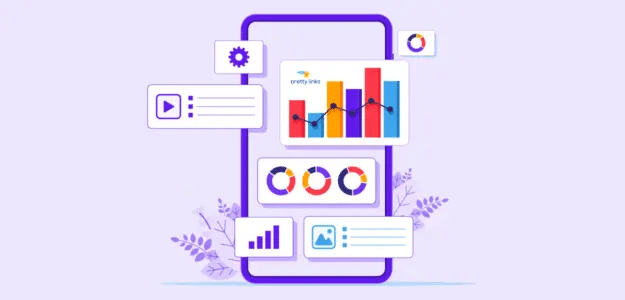Are you looking for the best way to track clicks on the links you shorten with Pretty Links? You can find out how your links are performing by setting up Pretty Links click tracking in Google Analytics.
Google Analytics can be complicated to set up and use, but tracking clicks on Pretty Links is easy when you use MonsterInsights.
In this article, we’ll go over the simplest way to track link clicks so you can easily grow your affiliate revenue.
Pretty Links Tracking: Video Tutorial
Why Integrate Pretty Links with Google Analytics?
Pretty Links is one of the best WordPress plugins for managing and organizing affiliate links on your website by transforming your long, ugly affiliate URLs into more readable and shareable links.
And with Pretty Links Pro, you get more features like site-wide link replacement, grouping links into categories, setting up redirects, importing and exporting links, and much more.
When you integrate Pretty Links with Google Analytics, you can really get the data you need to grow your affiliate revenue. For instance, you can…
- Identify Top Performing Affiliates – If you use affiliate marketing to monetize your website, then tracking affiliate links in Google Analytics can help you see which affiliate is performing the best
- Better Understand Your Visitors – Link tracking can help you understand your users’ behavior and see how they interact with different links on your site
- Split Test Different Links – You can test different links for more conversions and view the results of your experiments in Google Analytics
- Optimize Your Campaigns – By tracking the URLs shortened with Pretty Links, you can measure the performance of your campaigns and optimize them for better results
Now that you know the benefits of tracking Pretty Links in Google Analytics, let’s go over how to get it set up.
How to Track Pretty Links in Google Analytics
When it comes to setting up Pretty Links tracking in Google Analytics, the easiest way is with MonsterInsights.
MonsterInsights is the best WordPress plugin for Google Analytics. It offers advanced tracking features and lets you set up Analytics on your site in just a few clicks. Plus, you don’t have to touch a single line of code.

MonsterInsights integrates directly with Pretty Links and provides you with a link click report right inside your WordPress dashboard. It makes it really easy to set up Pretty Links tracking!
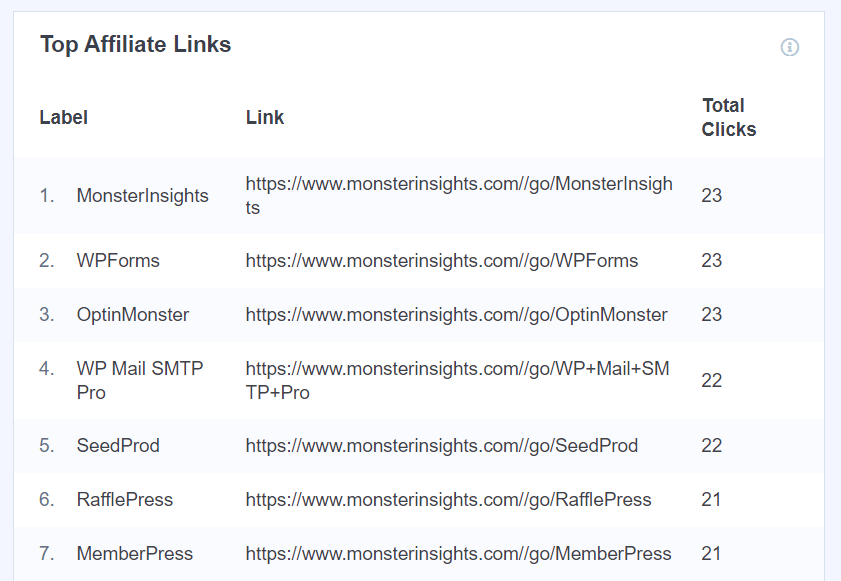
To get started, just follow these steps.
Step 1: Install and Activate MonsterInsights
The first step you’ll need to perform is to install the MonsterInsights WordPress plugin on your website.
MonsterInsights offers both free and premium versions. Pretty Links tracking is available in MonsterInsights Lite, but the dashboard report is available starting at the Plus level or above.
To install MonsterInsights Plus or above, choose your license level on the Pricing page to get started. Once you’ve purchased a license, you’ll find the plugin in the Downloads tab inside your account:
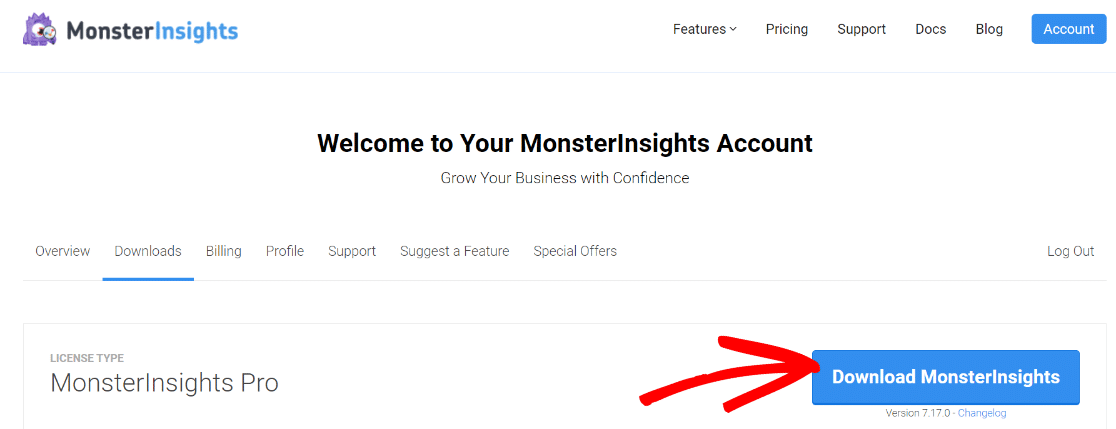
From there, you’ll need to head to Plugins » Add New inside your WordPress dashboard and upload the plugin file:
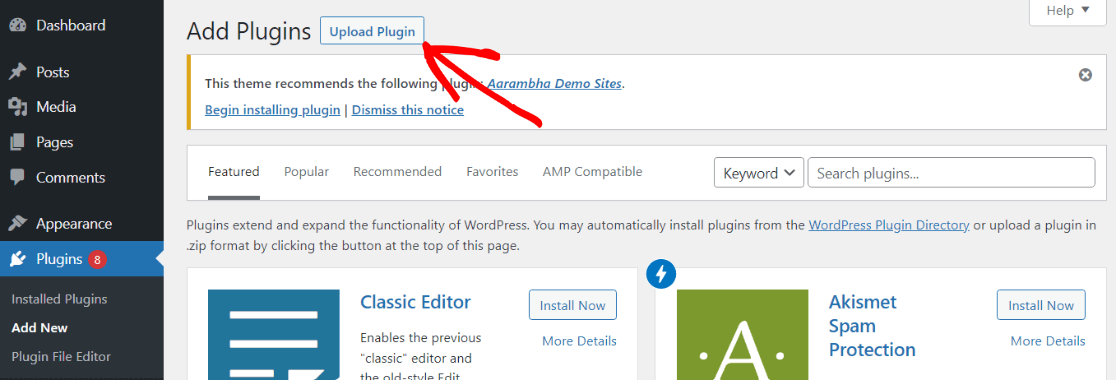
Don’t forget to activate the plugin once it’s installed:
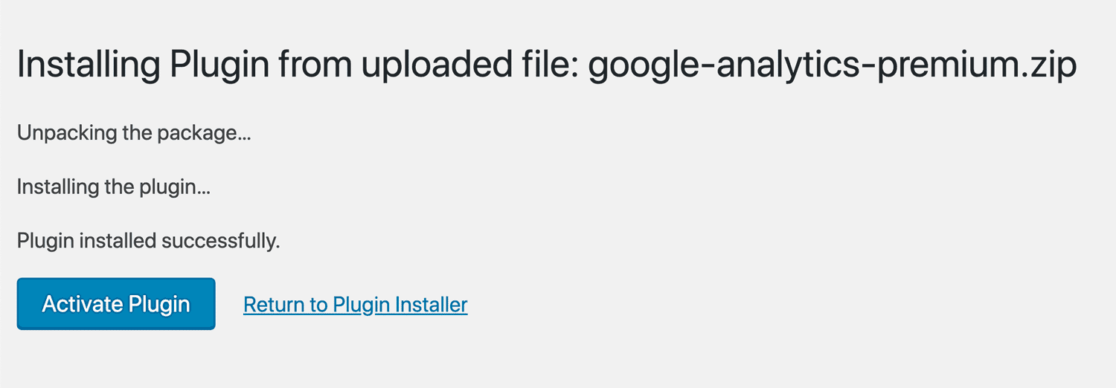
Step 2: Set Up Google Analytics on Your WordPress Website
Once you’ve installed and activated the plugin, you’ll connect Google Analytics to your WordPress site.
With MonsterInsights, you don’t have to worry about inserting the tracking code. Its setup wizard will guide you in every step and help you add Google Analytics to your WordPress website.
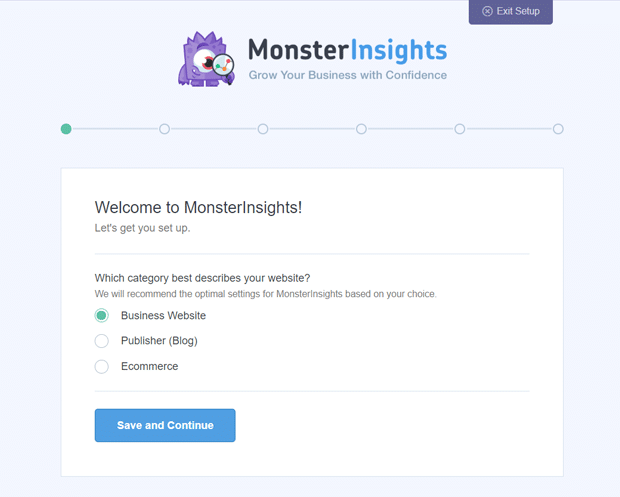
For a full tutorial, check out how to properly set up Google Analytics in WordPress.
Step 3: Set Up Affiliate Link Tracking in MonsterInsights
Now that MonsterInsights is up and running on your site, you’ll have set up your Pretty Links path and label in MonsterInsights.
To do that, go to Insights » Settings » Publisher and navigate to Affiliate Links. If you’re using the setup wizard, then MonsterInsights will ask you to set up your affiliate links while completing the setup process.
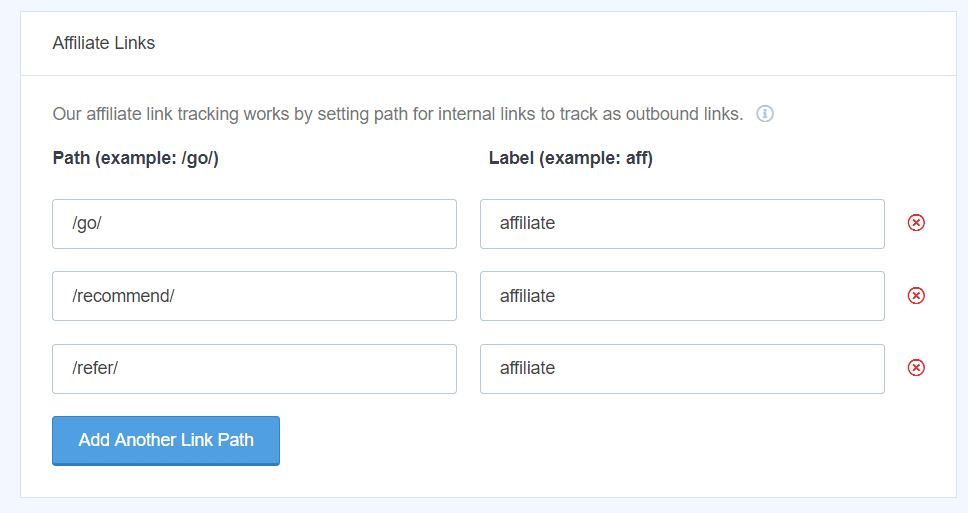
Under the Path field, you can enter the prefix you used in Pretty Links when shortening your URL, such as /go/ or /refer/. This helps you differentiate your link from other external links.
As for Label, you can use it to see where the click came from. For example, if you add “aff” for affiliate links, then they will appear as “outbound-link-aff” in Google Analytics. This shows that a visitor clicked an affiliate link that was shortened using Pretty Links.
Step 4: Choose Pretty Links Tracking Option
This final step is available to those using MonsterInsights Plus or above.
You can decide how you want your affiliate report to look. Underneath the settings box we just went over, you’ll find an option to select how you want MonsterInsights to track your links: using the target URL or the Pretty Link URL.
![]()
When you’re done, click Save Changes at the top.
That’s it!
If you’re using MonsterInsights Plus or above, you’ll now be able to access a Top Affiliate LInks report under Insights » Reports » Publishers:
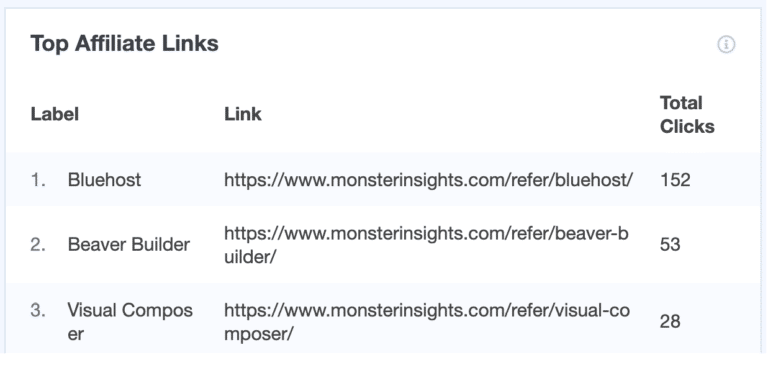
Using MonsterInsights Lite, or want to see more data on your affiliate links inside Google Analytics? Check out How to View Your Affiliate Link Tracking Report in Google Analytics.
And that’s it!
We hope you liked our article on how to set up Pretty Links tracking in Google Analytics. You might also want to check out:
What Is Affiliate Marketing and How Does It Work? [Guide]
How to Set Up Google Analytics Link Click Tracking
How to Build an Email List: 16 Highly Effective Ways
Not using MonsterInsights yet? What are you waiting for?
Finally, don’t forget to follow us on X, Facebook, and YouTube for more helpful reviews, tutorials, and Google Analytics tips.