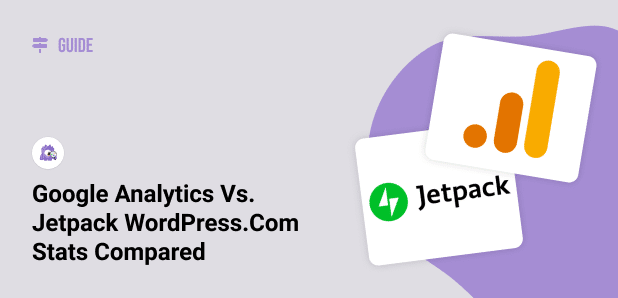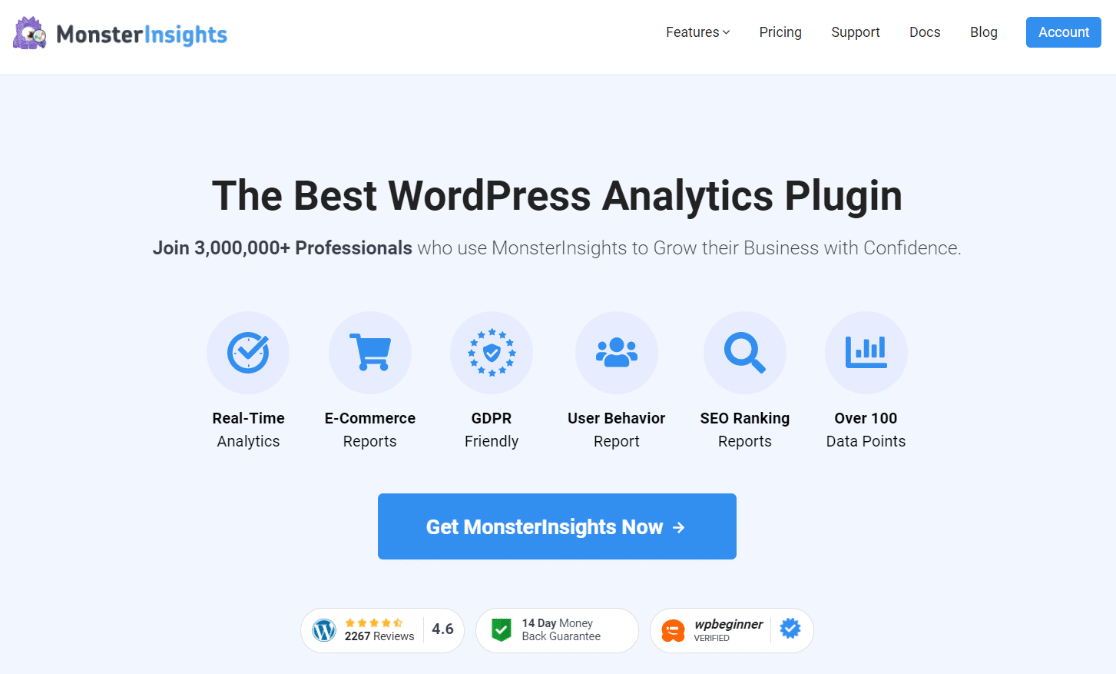Would you like to get all the stats about your WordPress website traffic, and you’re wondering which WordPress analytics plugin is the best?
Both Google Analytics and Jetpack Stats let you track your visitors and give you stats on your site traffic.
However, there are some big differences between the two.
In this article, we’ll look at a head-to-head comparison between Jetpack’s WordPress.com Stats vs. Google Analytics to see which one is better for your WordPress site.
We’ll also discuss a Jetpack Stats alternative that you can use to view your traffic stats inside your WordPress dashboard.
In this article:
- Intro to Google Analytics
- Intro to the Jetpack Stats Plugin
- Accuracy of Data: Google Analytics vs. Jetpack Stats
- Choosing Between Google Analytics and Jetpack
- Jetpack Stats Alternative
- Jetpack Stats FAQ
Video Walkthrough
Intro to Google Analytics in WordPress
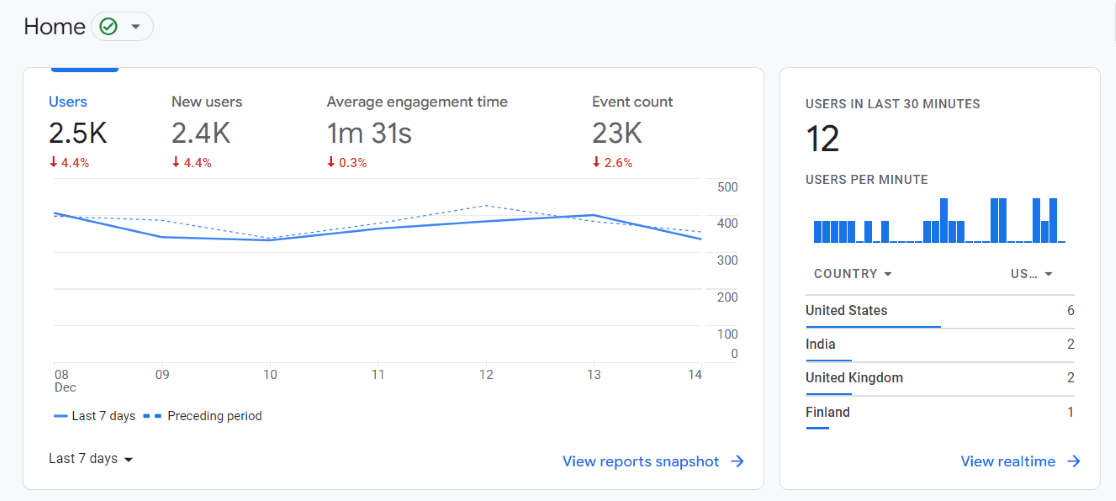
Google Analytics is the industry-standard solution for tracking visitors’ interactions with your website. It provides incredibly detailed information on visitors and is the most comprehensive analytics tool on the market.
Google Analytics gives you all the detailed data you need in order to truly understand your audience, so you can improve your user engagement and boost revenue.
Pros
- It’s comprehensive: You’ll find everything you need to know about your visitors, whether you’re a publisher, small business, eCommerce site owner, or any website owner. You’ll find features like eCommerce tracking, ads tracking, events tracking, and much more.
- It provides powerful reports: It gives you a better understanding of your marketing impacts by providing powerful stats.
- It’s free: Google Analytics is a free service and offers solutions for websites of all sizes.
Cons
- It can be tricky to set up manually: To set up Google Analytics on your site manually, you’ll need to add a bit of code to every page. It also takes a special setup to track things like eCommerce data and form submissions.
- It can be overwhelming: As it offers incredibly detailed stats about your traffic, it can be overwhelming for beginners.
Intro to Jetpack Stats in WordPress
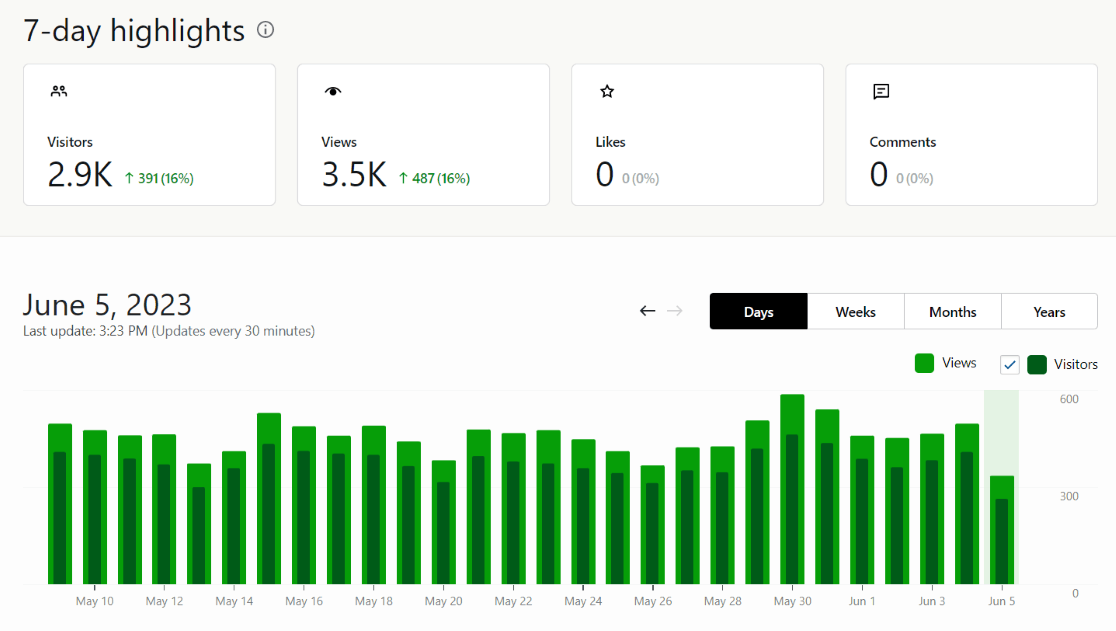
Jetpack WordPress.com Stats, also known as Jetpack Stats, gives you quick stats about your website traffic at a glance in your WordPress dashboard. Jetpack Stats comes bundled with the Jetpack plugin by Automattic, the company behind WordPress.com.
The Jetpack plugin itself offers a few features that you can use for free, such as downtime monitoring, spam comment blocking, and brute force protection.
However, as of April 2024, the free version of Jetpack Stats is only available to non-commercial websites. If you’re running AdSense ads, collecting donations, or listing products for sale, for example, you’re categorized as a commercial user and you’ll need to pay to use Jetpack Stats.
You’ll see your most basic stats, then be asked to pay for the detailed stats:
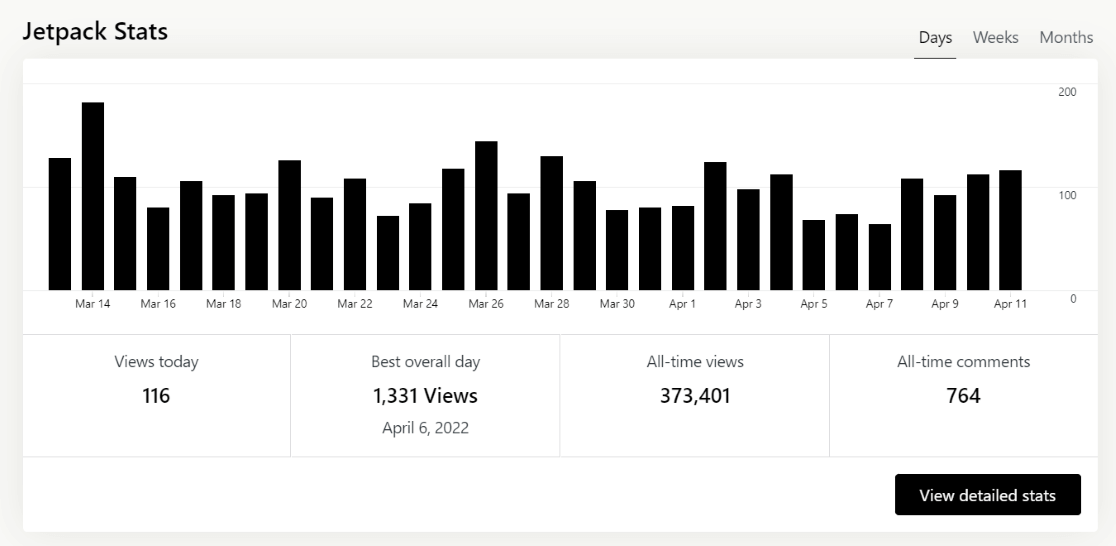
Jetpack Pros
- Quick stats at a glance: Jetpack Stats makes it easy to access your site’s basic traffic stats. You can see a report in your WordPress dashboard.
- Not intimidating for beginners: If you just want basic stats about your traffic at a glance, Jetpack Stats gives you just a few reports like Top Posts & Pages, Referrers, and Clicks.
- Includes author stats: See how many total views each author has on your site.
Jetpack Cons
- Only provides basic stats: Jetpack Stats, even the paid version for commercial users, isn’t anywhere near as comprehensive as Google Analytics. It gives you only a very basic overview of your traffic numbers, instead of in-depth insights into their behavior.
- Available only with Jetpack: The stats feature is bundled with the Jetpack plugin. So, it can’t be used separately. It might not be the right solution for you if you don’t need other Jetpack’s other features on your site.
- Requires a WordPress.com account: You’ll need to authenticate your site with WordPress.com (by setting up an account) to access Jetpack Stats.
Accuracy of Data: Google Analytics vs. Jetpack Stats
If you’ve ever used both analytics methods, you may have noticed there can sometimes be a big difference between WordPress.com Stats and Google Analytics. So, which one is more accurate?
Google is a multi-million dollar company that has a lot of resources to put into developing their analytics, which are an important focus for their company. On the other hand, Jetpack is by Automattic, whose main focus is WordPress.com. Stats is just one module of Jetpack, so it’s more of a side project for them.
Without a doubt, Google Analytics is the most reliable tracking tool.
For more on the differences between Jetpack and Google Analytics numbers, read Why Are Google Analytics Stats Different From Jetpack’s Stats?
Choosing Between Google Analytics and Jetpack
If you’re a casual, non-commercial blogger who doesn’t need more than general traffic stats, Jetpack Stats could be a good choice for you, especially if you want to use other Jetpack modules.
But, if you need more in-depth data about your visitors and their behavior so that you can grow, you need Google Analytics.
Yes, Google Analytics can feel very intimidating. However, when you use the right Google Analytics tools for WordPress, you can simplify it quite a bit.
Let’s take a look at how you can get simple stats in WordPress with Google Analytics.
Jetpack Stats Alternative
What if there was a WordPress plugin that could make complex Google Analytics features easy for WordPress users? What if you could get Google Analytics stats that matter to your business right in your WordPress dashboard without having to log in to your Analytics account?
MonsterInsights, the best Google Analytics plugin for WordPress, offers just that. Plus, you can use its free version whether your site is a commercial one or not. Or, grab a license to get a lot more stats than you’ll find in Jetpack.
MonsterInsights allows you to leverage the full potential of all the powerful Google Analytics features without needing to be tech-savvy. It takes the pain out of Analytics setup and makes it easier for WordPress users to set up without touching any code.
Plus, it allows you to see your traffic stats at a glance in your WordPress dashboard —just like Jetpack Stats, but without all the downsides.
Let’s take a look at some of the other major differences between Jetpack and MonsterInsights.
Jetpack Stats vs. Google Analytics with MonsterInsights
1. Basic Overview vs. Enhanced Features
Jetpack Stats gives you just a basic overview of your site’s traffic, whereas MonsterInsights connects directly to many of the powerful Google Analytics features. Google Analytics data, as we discovered at the beginning of this article, is much more accurate.
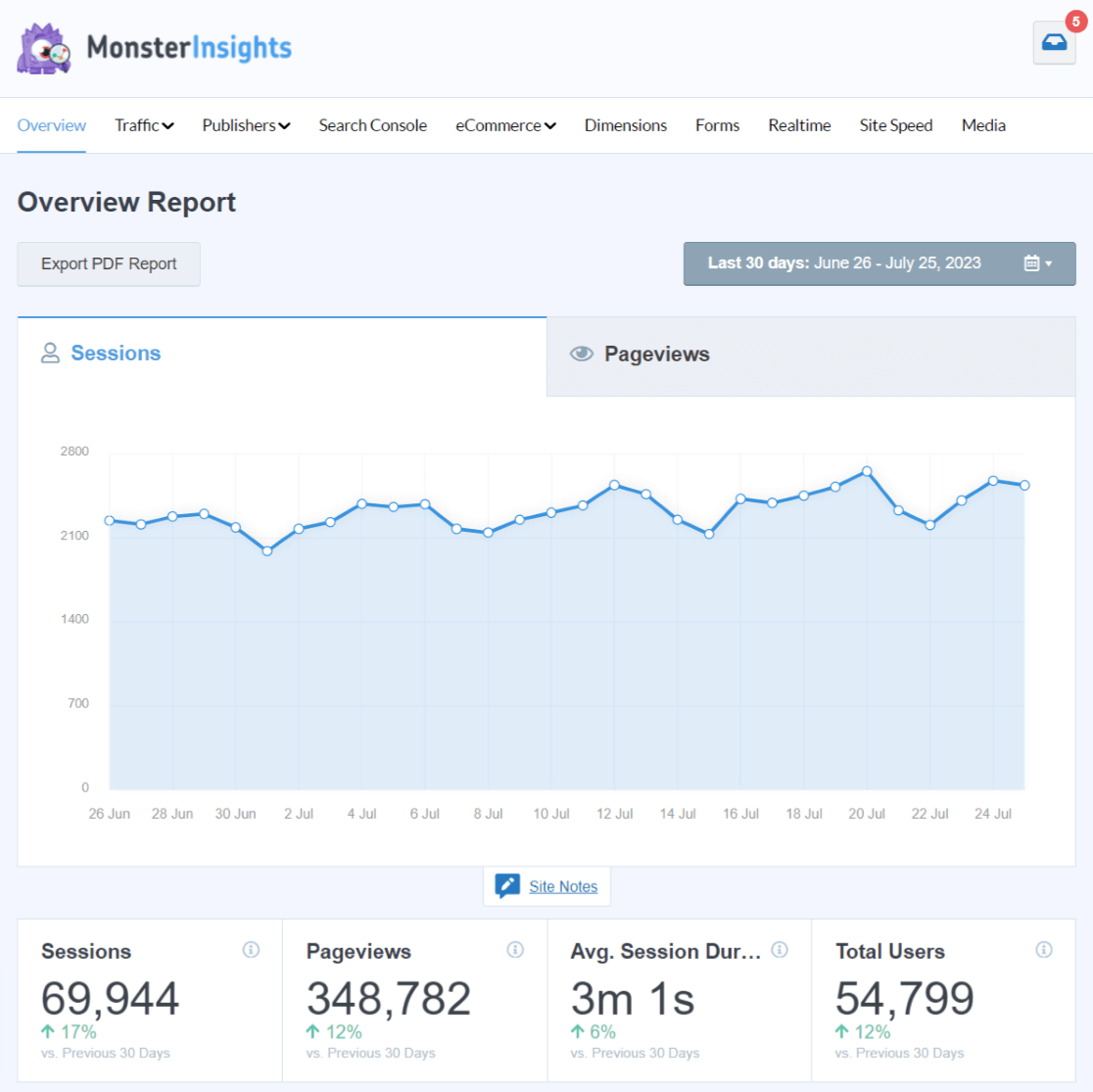
2. Many Different Features vs. Analytics-Specific Features
Jetpack Stats is combined with the Jetpack plugin as a module, along with many other features. That means that when you activate Jetpack Stats on your site, you also activate a bunch of other stuff that you might not need.
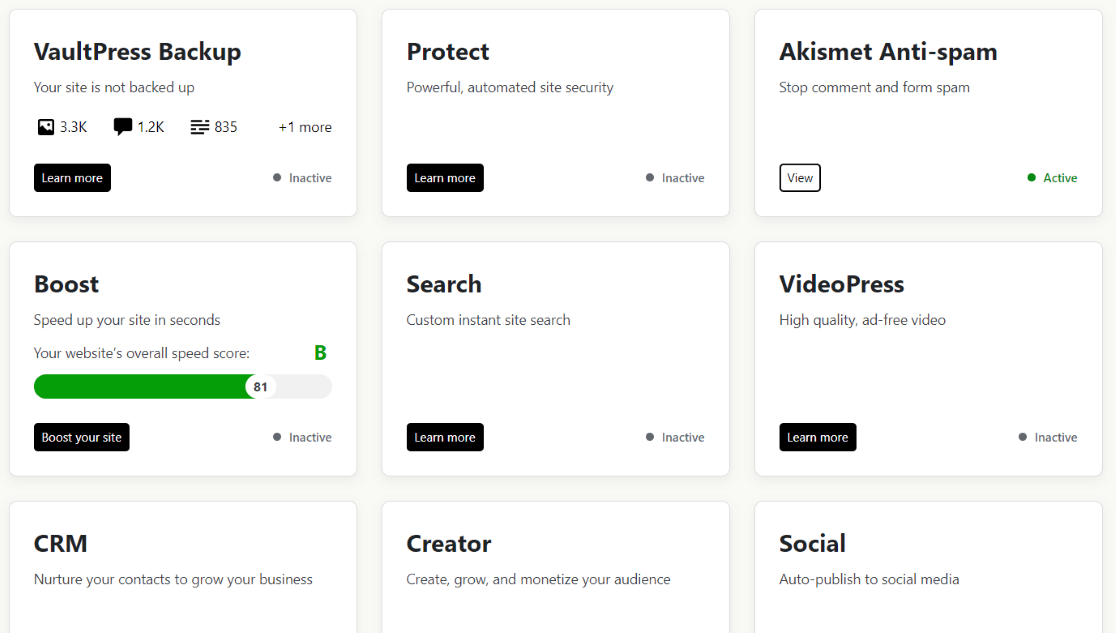
On the other hand, MonsterInsights focuses solely on analytics. The core plugin is lightweight, and comes with all the essential features you’ll need for your site.
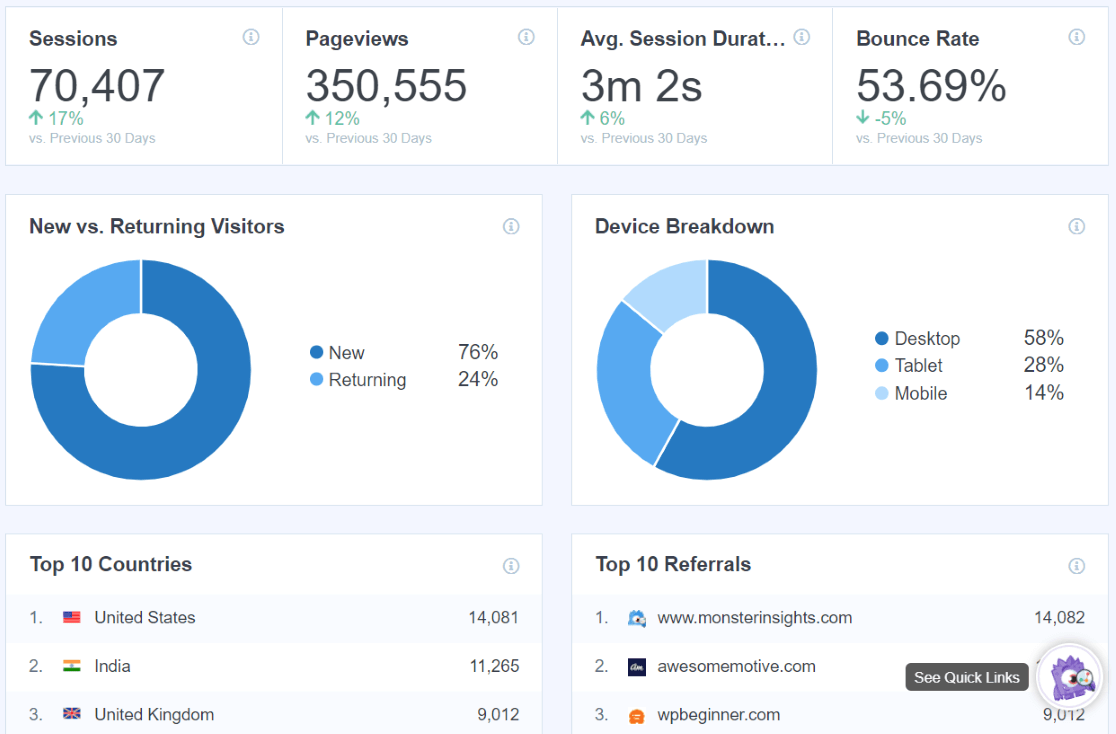
It pulls the most important stats from Google Analytics and displays them on your WordPress dashboard. More advanced features are also available as addons.
3. eCommerce Tracking
If you’re an eCommerce shop owner, Jetpack doesn’t provide you insights into shopping behavior of your customers. However, MonsterInsights Ecommerce Tracking gives you all the data you need on your WooCommerce, Easy Digital Downloads or MemberPress store.

With just a few clicks, you can integrate Google Analytics eCommerce tracking with your WordPress store.
You’ll be able to track the eCommerce sales data of your online shop and analyze the revenue your website generates in Google Analytics. Tracking your eCommerce sales data also helps you make data-driven decisions to generate more sales and revenue.
For more details, you can read Google Analytics eCommerce Tracking Tutorial [WordPress].
4. Form Conversion Tracking
Optimizing your forms for conversion is an essential step to drive more signups. With MonsterInsights forms tracking, you can easily track your form views and conversions without having to edit code.
Then, you can access your form submissions data right in your WordPress dashboard. Jetpack doesn’t have this capability.
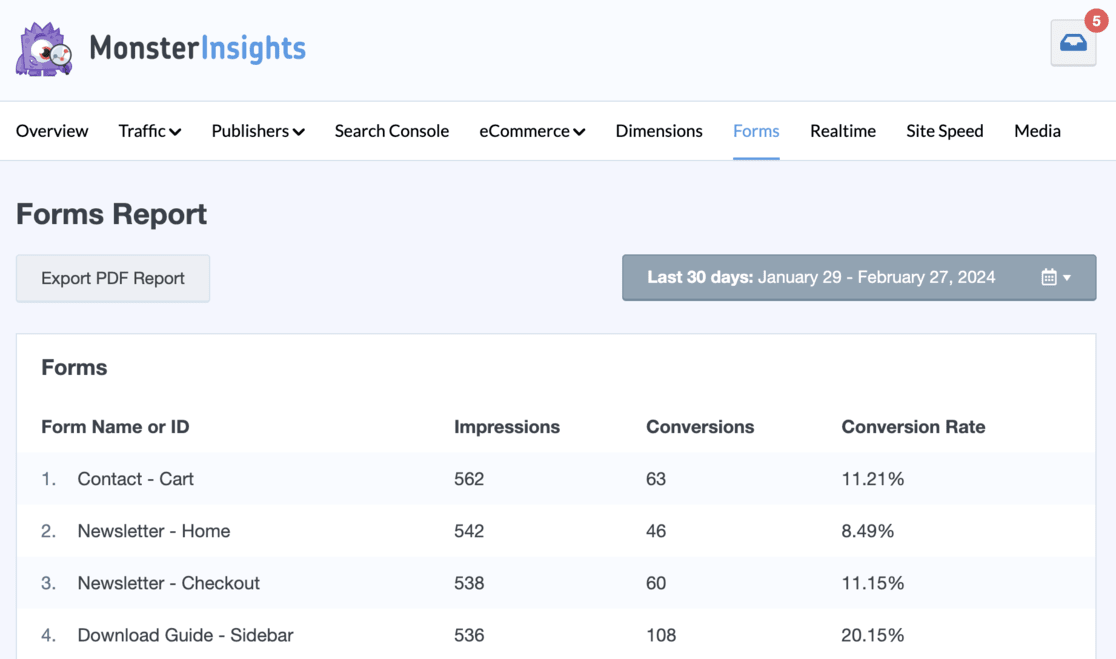
5. Custom Dimensions & Events
With Jetpack, what you see is what you get. MonsterInsights allows you to extend your WordPress dashboard analytics in several different ways.
First of all, you can create custom dimensions to track extra bits of data that are relevant to your site, beyond basic analytics. You can track:
- Logged in users
- User ID
- Post Type
- Author
- Category
- Published at
- Tags
- SEO Score
- Focus Keyword
To learn how to set this up, read How to Set Up Custom Dimensions.
You can also use MonsterInsights to track events, like button clicks. If you have a call-to-action button and you’d like to know how many of your visitors are clicking on it, just set up a custom event to see that number reported in your Outbound Links report.
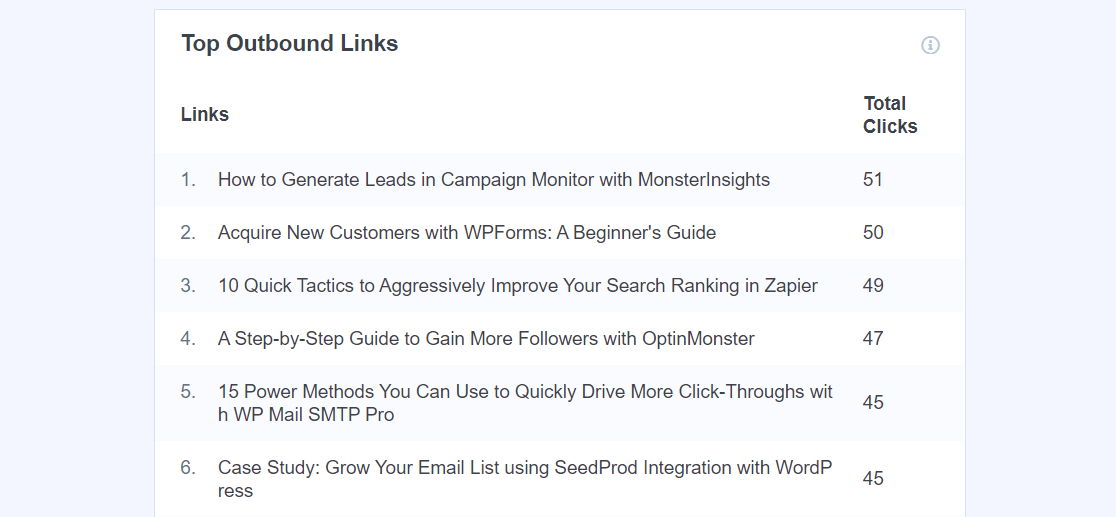
For the full tutorial on setting up custom events, read How to Set Up Google Analytics Event Tracking in WordPress.
There are a lot of other features you’ll find in MonsterInsights. For a full tour, check out Your Ultimate Guide to MonsterInsights Dashboard Reports.
Jetpack Stats FAQ
What is Jetpack stats?
Jetpack Stats is a simple WordPress stats feature inside of the Jetpack plugin. It can provide you with basic stats inside your WordPress dashboard, including overall traffic and top pages and posts.
Is Jetpack Stats free?
Jetpack stats is only free for non-commercial use. If you have Google AdSense ads, collect donations, or sell products or services, you’ll need to pay for the Pro version of Jetpack Stats. The amount you pay is based on how much traffic you need to track monthly.
How do I get traffic stats with Jetpack?
To find Jetpack Stats, make sure you have the Jetpack plugin installed and activated, then navigate to Jetpack » Stats in your WordPress dashboard.
Is there a free Jetpack Stats alternative?
The free version of MonsterInsights is a great Jetpack Stats alternative. It adds similar basic stats to your WordPress dashboard, plus will set up outbound link click tracking and other Google Analytics features. For more information, check out How to Get an Unlimited Free Trial of MonsterInsights.
We hope this guide helped you to understand the differences between Jetpack Stats and Google Analytics.
To get started with MonsterInsights, check out our guide on how to properly set up Google Analytics in WordPress.
You might also want to check out:
MonsterInsights vs. Google Analytics – What’s the Real Difference?
45+ Best WordPress Plugins for 2024 (Many FREE)
How to Track Form Submissions in Google Analytics & WordPress
Don’t forget to follow us on X, Facebook and YouTube for more helpful Google Analytics tips.