Do you want to know if your landing page converts visitors into customers or subscribers on your website? To do that, you need to track landing page conversion rate with Google Analytics.
Setting up landing page tracking will help you determine what changes need to be made to your landing pages to help them perform better in search and convert more of your visitors.
In this guide, we’ll show you how to track landing pages in Google Analytics 4.
Track Landing Page Conversions with MonsterInsights
If your website is on WordPress, you’re in luck! There’s an incredibly easy way to track your landing pages and conversions: MonsterInsights.
MonsterInsights is the best Google Analytics plugin for WordPress. It allows you to easily connect your WordPress site with Google Analytics so you can view all the data that matters most right in your WordPress dashboard.

Plus, with the click of a button, you can set up sophisticated tracking features such as event tracking, eCommerce tracking, form tracking, custom dimension tracking, outbound link tracking, media tracking, and more.
In addition to giving you a whole bunch of data right in your WordPress dashboard, the really cool behind-the-scenes thing about MonsterInsights is that the plugin sets up Google Analytics 4 events for you. So, if you need data beyond what you can find in MonsterInsights reports, your Google Analytics 4 property is set up to give you that.
To quickly and easily see your top pages, go to Insights and then click Reports from your WordPress dashboard. You will see an Overview Report. Scroll down and you’ll see the top posts/pages of your website.
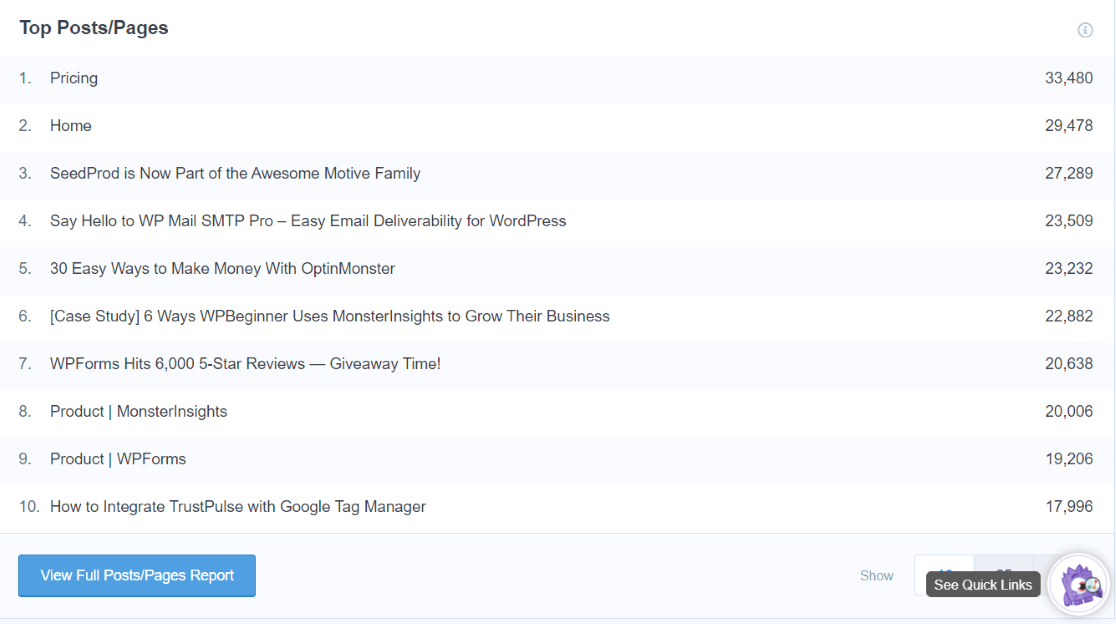
To view your top landing pages, head to the Publisher report tab:
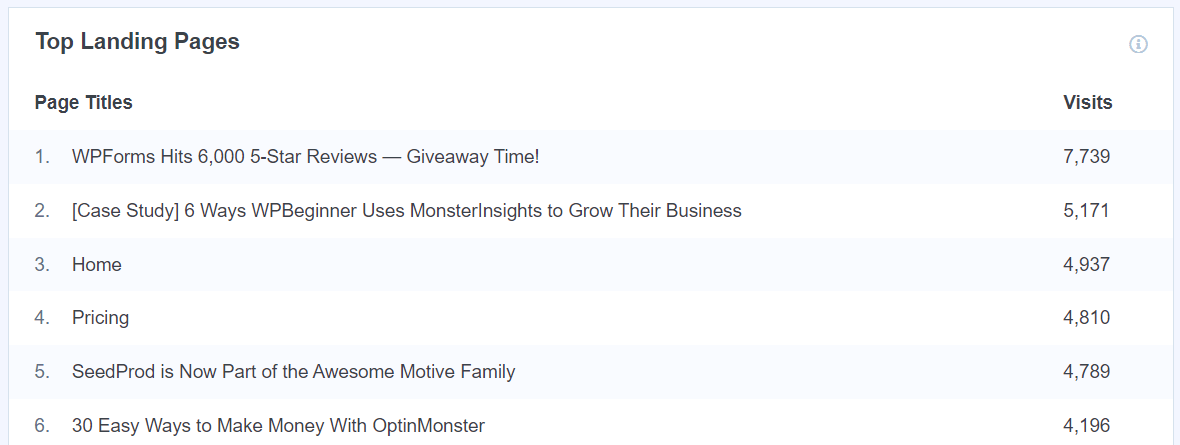
To see even more landing page metrics, navigate to Traffic » Landing Page Details. Here, you’ll see landing page reports with more detail:
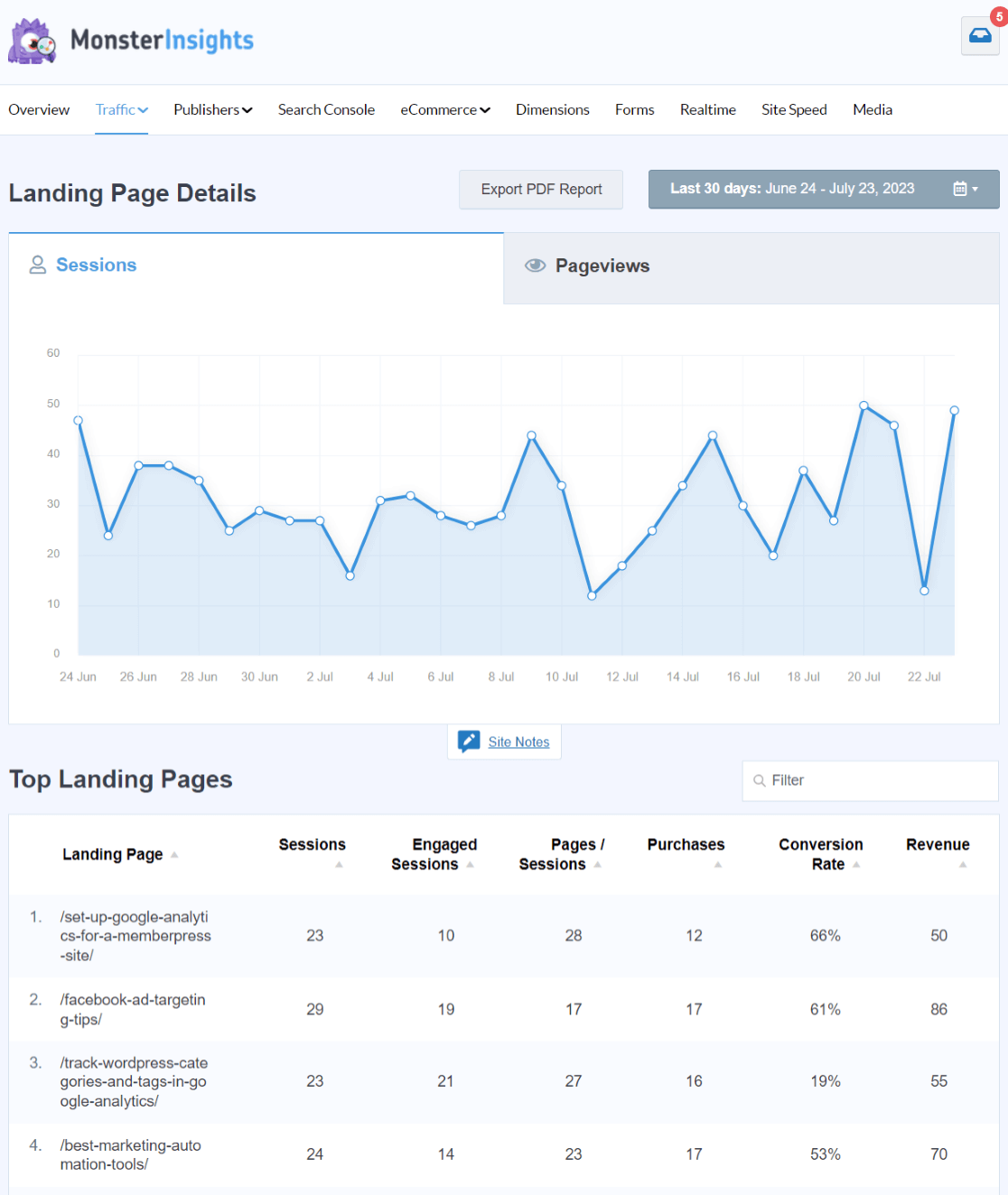
Alright, how much traffic your pages are getting is good to know, but how are your pages performing once a visitor lands on them? Are they driving conversions?
Conversions can mean different things based on your unique website. If you have an eCommerce store, a conversion would be when a user makes a purchase. If you’re running a blog website, then conversions could mean users subscribing to an email newsletter, downloading an eBook, or filling out a form.
This is where MonsterInsights makes the process of tracking conversions simple, no matter the type of website. If you turn on form tracking, media tracking, download tracking, and more through MonsterInsights, we’ll do the hard work automatically of setting up those events and dimensions in Google Analytics 4 and providing conversion reports in WordPress.
Direct Link to GA4 Landing Page Report
In addition to giving you a whole bunch of data right in your WordPress dashboard, the really cool behind-the-scenes thing about MonsterInsights is that the plugin provides links straight to certain Google Analytics reports. So, if you need data beyond what you can find in MonsterInsights reports, just click the button to view the report.
Note: Conversions are called ‘key events’ in Google Analytics reports.
For instance, if you click the View Full Top Landing Pages Report button at the bottom of your Publisher » Overview » Top Landing Pages report, you’ll arrive at a landing pages report in Google Analytics.
(Wondering how to view your landing pages without clicking the button in MonsterInsights? Check out Google Analytics 4 Landing Pages: Reporting Guide.)
If you scroll down to the table, it’ll look something like this:
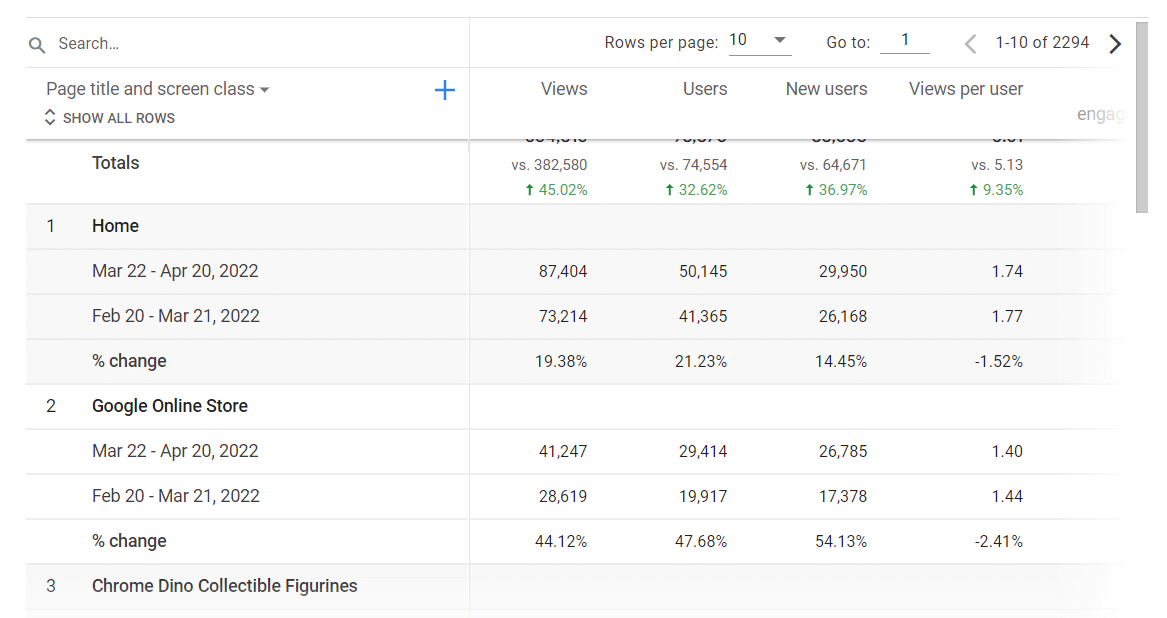
In this graph, you can scroll sideways to find all the following metrics for your landing pages by default:
- Views
- Users
- New users
- Views per user
- Average engagement time
- Unique user scrolls
- Event count (set to session_start for landing page views)
- Key events (formerly conversions)
- Total revenue
So, you can easily find conversion and revenue information for your landing pages in Google Analytics by just clicking a button in your WordPress dashboard. (If you don’t have conversions set up in GA4, please refer to their conversion guide.)
You can also build custom exploration reports using the custom dimensions and events that MonsterInsights automatically creates in your Google Analytics 4 account.
MonsterInsights makes tracking landing page conversions easy.
That’s it!
We hope you liked our guide on how to track landing page conversions. If you want, you can also check out our detailed guide on the best WordPress landing page plugins and tutorial on tracking links and buttons on a WordPress website.
If you’re not using MonsterInsights yet, what are you waiting for? Get started now!
And don’t forget to follow us on Twitter, Facebook and YouTube for more helpful Google Analytics tips.
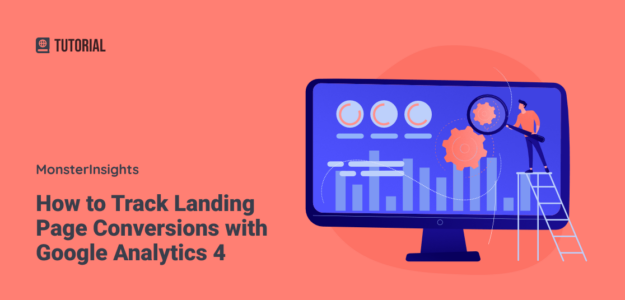
Thanks for this article. One thing I’d be grateful if you could clarify is if the conversions you see are all the conversions that the particular landing page has had regardless of if it was the first page of the session – or is it just conversions that happened on that page as an entrance page before potentially clicking on to view other site content?
Hey Sarah, the “Landing Pages” report in Google Analytics will only include the latter – conversions that happened on that page as an entrance page. To see conversions that happened on a page regardless of entrance page, you can check the All Pages report in Google Analytics.