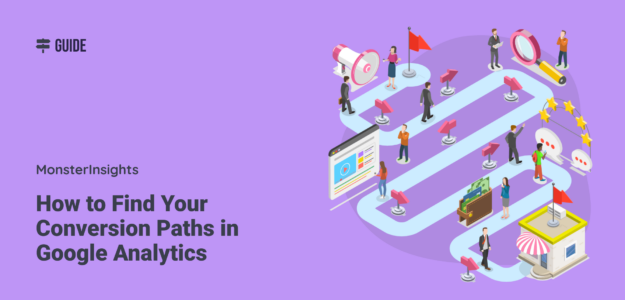Your website visitors aren’t converting on their first visit, and you’re missing critical insights about their conversion paths. Most businesses focus only on the final conversion moment, completely overlooking the valuable click path data that shows exactly how customers move through their buying process.
I’ve been helping website owners understand their conversion paths for years, and I can tell you that tracking these user journeys is one of the most powerful ways to improve your marketing ROI. When you understand the complete conversion path your visitors take, you can optimize each touchpoint and dramatically increase your conversion rates.
In this article, I’ll show you exactly how to track conversion paths in Google Analytics, what assisted conversions mean for your business, and how to use this data to grow your revenue.
Table of Contents:
What Is a Conversion Path?
A conversion path is the complete sequence of interactions a visitor has with your website before completing a desired action. This includes every click, page visit, and touchpoint that leads to a conversion.
According to Salesforce, it typically takes 6-8 touchpoints before a prospect converts into a customer. This means your visitors are taking complex journeys across multiple sessions before they’re ready to buy from you.
Here’s what a typical conversion path might look like:
- Visit 1: User finds your blog post through Google search
- Visit 2: Returns via an email newsletter click
- Visit 3: Comes back through direct traffic and makes a purchase
Each step in this click path provides valuable data about how your marketing channels work together to drive conversions.
Types of Conversion Paths
When tracking conversion paths, you’ll encounter several different types:
Single-Session Conversions: Visitors who convert during their first visit. These are often driven by:
- Paid advertising campaigns
- Direct product searches
- Referral traffic from high-intent sources
Multi-Session Conversions: Visitors who require multiple interactions before converting. These typically involve:
- Research-heavy purchases
- Higher-priced products or services
- B2B sales cycles
Cross-Device Conversions: Customers who start their journey on one device and complete it on another.
What is an Assisted Conversion?
Assisted conversions are interactions that contribute to a conversion but aren’t the final touchpoint. These are crucial for understanding the full value of your marketing channels.
For example, if someone discovers your business through a Facebook ad, reads your blog posts, and then converts via direct traffic, both Facebook and your blog content provided assisted conversions.
According to Google’s research, assisted conversions account for 30% of all conversions in most industries, meaning traditional last-click attribution significantly undervalues many of your marketing efforts.
Ignoring assisted conversions leads to:
- Undervaluing top-of-funnel content that introduces visitors to your brand
- Misallocating marketing budget to channels that appear more effective than they are
- Missing optimization opportunities in your conversion path
Tracking Users Over Multiple Sessions
So, as you can hear, not every marketing campaign is simple.
For example, to measure the ROI of your content marketing, you’ll want to look at the entire conversion path over multiple sessions.
Imagine that a visitor reads one of your blog posts and bookmarks the page while researching products. After a few days, they return to your site and purchase an item from your store.
In this example, the conversion will likely be credited to the Direct channel, not the organic search that led your buyer to the original blog post. That’s because this person came directly to your site right before completing their purchase.
But the blog post has assisted the conversion, and it took more than a single visit for your visitor to make a purchase. Unless you look at the whole conversion path, you might miss the impact of your blog post on the conversion.
The Conversion Paths reports in Google Analytics can show you how someone found your site and what path they took to convert.
Before we dive into the specifics of the report, let’s take a look at how you can see conversion information right inside WordPress.
View Conversions in WordPress with MonsterInsights

MonsterInsights is the best WordPress plugin for Google Analytics. It makes Google Analytics setup a breeze, and puts all your most important data right in your WordPress dashboard. That includes conversions!
Here are a few examples of conversions you can track with MonsterInsights (without setting up any Google Analytics code):
- Purchases (eCommerce)
- Form submissions
- Outbound link clicks
- Affiliate link clicks
- File downloads
- Video tracking
- Button clicks
How to View Conversion Paths Reports in Google Analytics 4
According to Google, the conversion paths report helps you understand two things. First, which channels initiate, assist, and close conversions? Second, how do different attribution models distribute credit to those conversion paths?
In Google Analytics 4 (GA4), you can view conversion path reports for any event that you’ve defined as a conversion or ‘key event’ as GA4 calls them.
By default, Google tracks the purchase event as a conversion automatically. If you want to track any other events as conversions, you’ll need to set them up as key events in GA4.
To track an existing event as a conversion, log into GA4 and go to the Admin area, then click Events under the Property column.
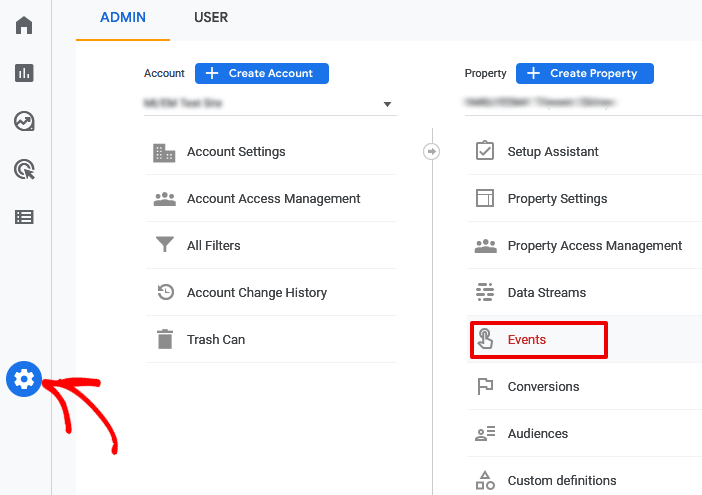
Now, you’ll see a list of events that Google is tracking on your site. To start tracking any event as a conversion, flip the switch in the right column labeled Mark as key event.
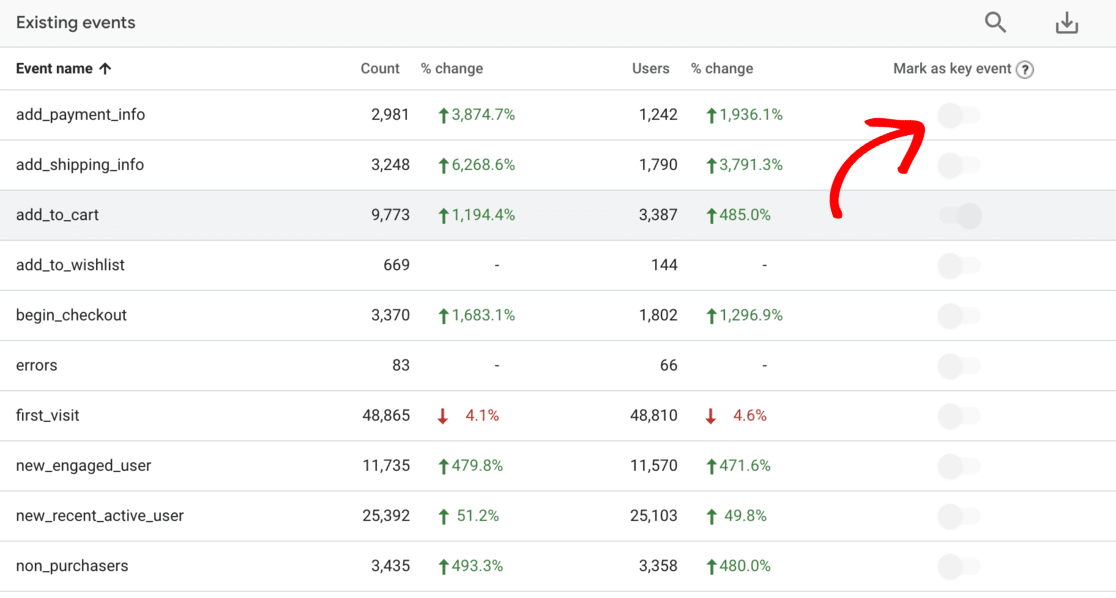
To see which events you have marked as conversions, click on the Key events item in the Property column. You’ll see the conversion events that Google Analytics is currently tracking.
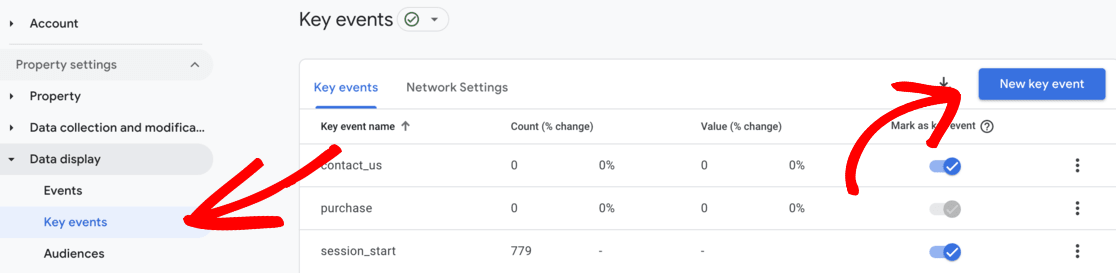
If you need to create a new conversion event, click the New key event button.
Viewing Conversion Paths Reports
Okay, in order to see your conversion paths in GA4, navigate to the Advertising reports menu and click on Conversion paths. You’ll see all of your defined conversion events in the drop-down list to the right.
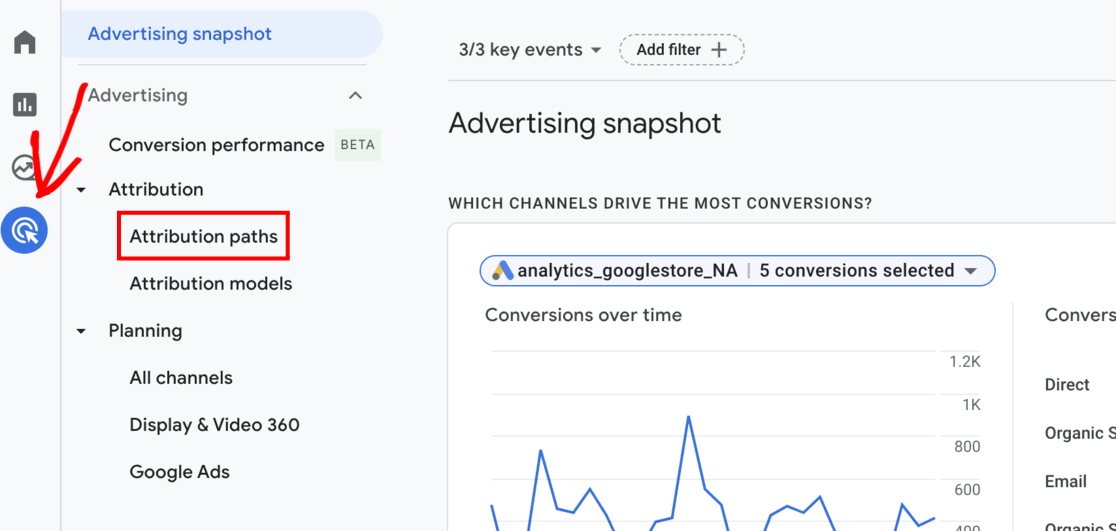
Now, check or uncheck these boxes to view only the conversion paths you want. For example, you could select only the purchase event to see all the conversion paths for users who completed a purchase.
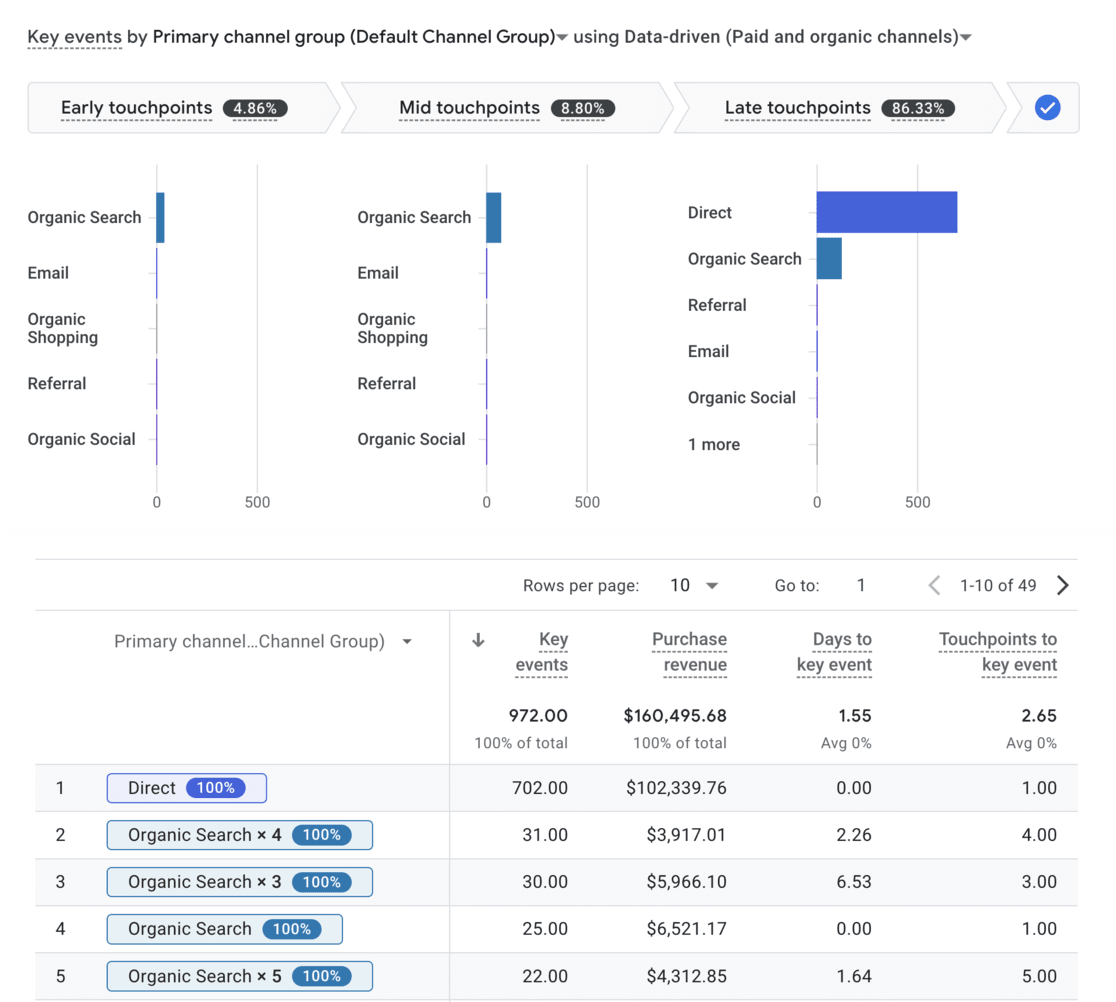
That would show you something like this. The table shows you the paths users take before completing conversions, as well as these metrics:
- Key events
- Purchase revenue
- Days to key events
- Touchpoints to key events
In this example, you can see that the most conversions came from direct traffic with a single touchpoint.
The second most came, interestingly, from users who completed 4 organic searches before converting. And those users took an average of over 2 days to convert!
If you need more information, check out this article on customizing and filtering the conversion path report.
Tracking Conversions and eCommerce Metrics in WordPress
If you’re a WordPress and MonsterInsights user, you can get sales metrics right in your analytics dashboard. Look in WordPress under Insights » Reports » eCommerce.
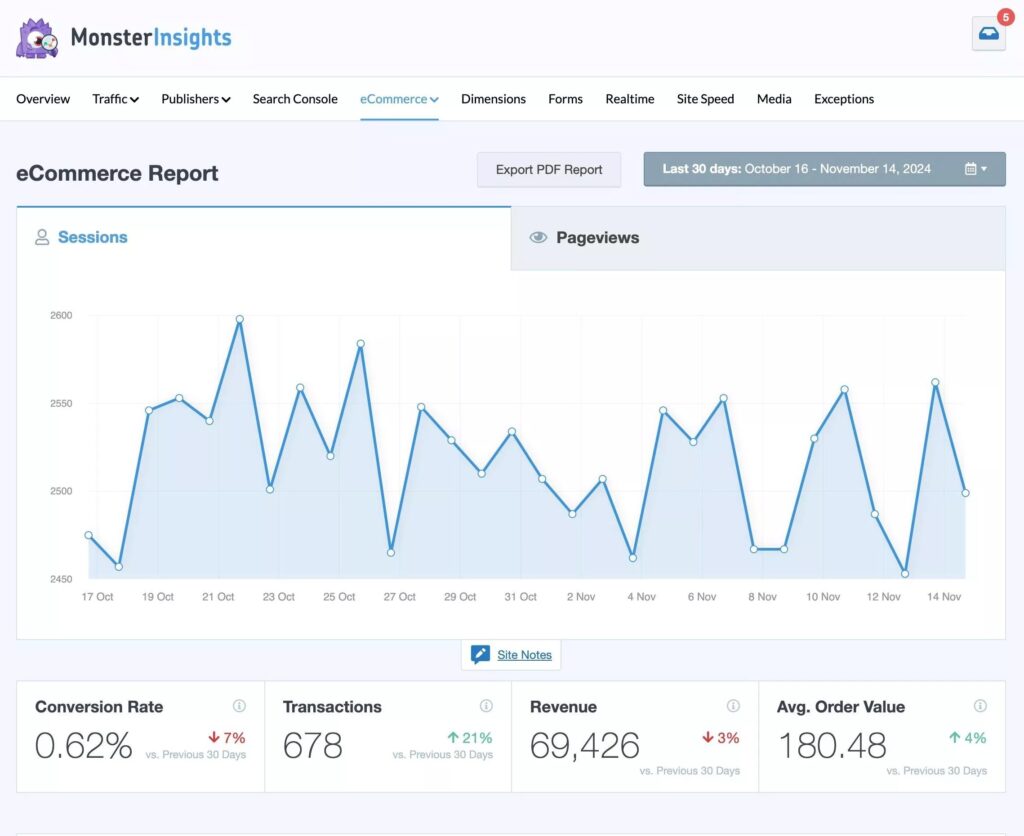
Here, you’ll find these critical eCommerce stats:
- Purchase conversion rate
- Total number of transactions
- Total revenue earned
- Average order value
- Total items added and removed from carts
- Abandoned cart rate
- Percentage of new customers
You’ll also get a list of your top-selling products and top conversion sources by revenue.
MonsterInsights supports automated eCommerce setup and reporting for users of WooCommerce, Easy Digital Downloads, MemberPress, LifterLMS, Restrict Content Pro, and GiveWP.
For more on MonsterInsights eCommerce reports, read How to Set Up eCommerce in Google Analytics (Step by Step).
Tracking User Journeys with MonsterInsights
For users of the popular eCommerce plugins mentioned above, MonsterInsights provides even more detailed data on buyer behavior.
The User Journey report in MonsterInsights shows you any UTM data associated with each purchase, the order total, and how many steps it took for the purchase.
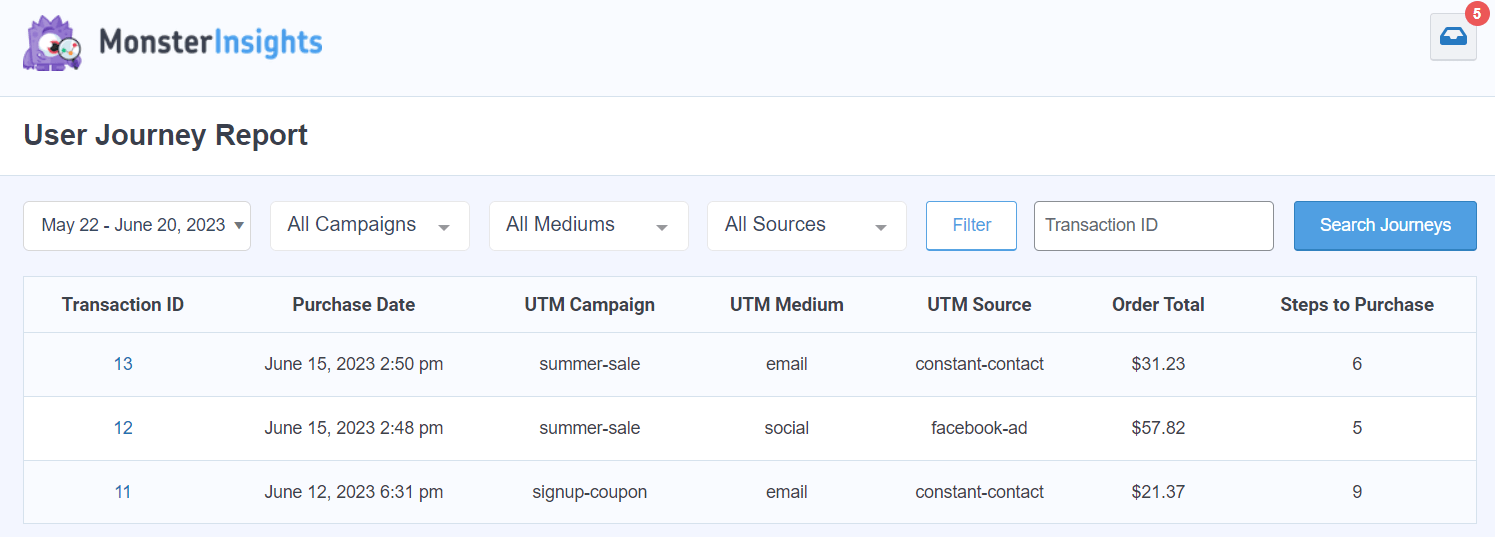
Click on a transaction to see more data about what pages your users visited prior to making an online purchase, when they visited, for how long, and the elapsed time from first visit to conversion.
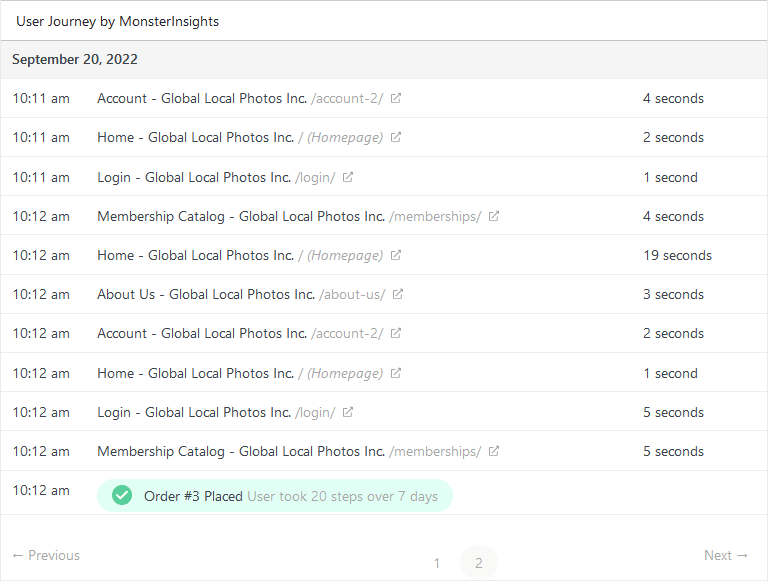
To see more details on setting up your User Journey reports in WordPress, please check out our guide to customer journey analytics.
You can also see how your sales funnel is performing through the funnel report:
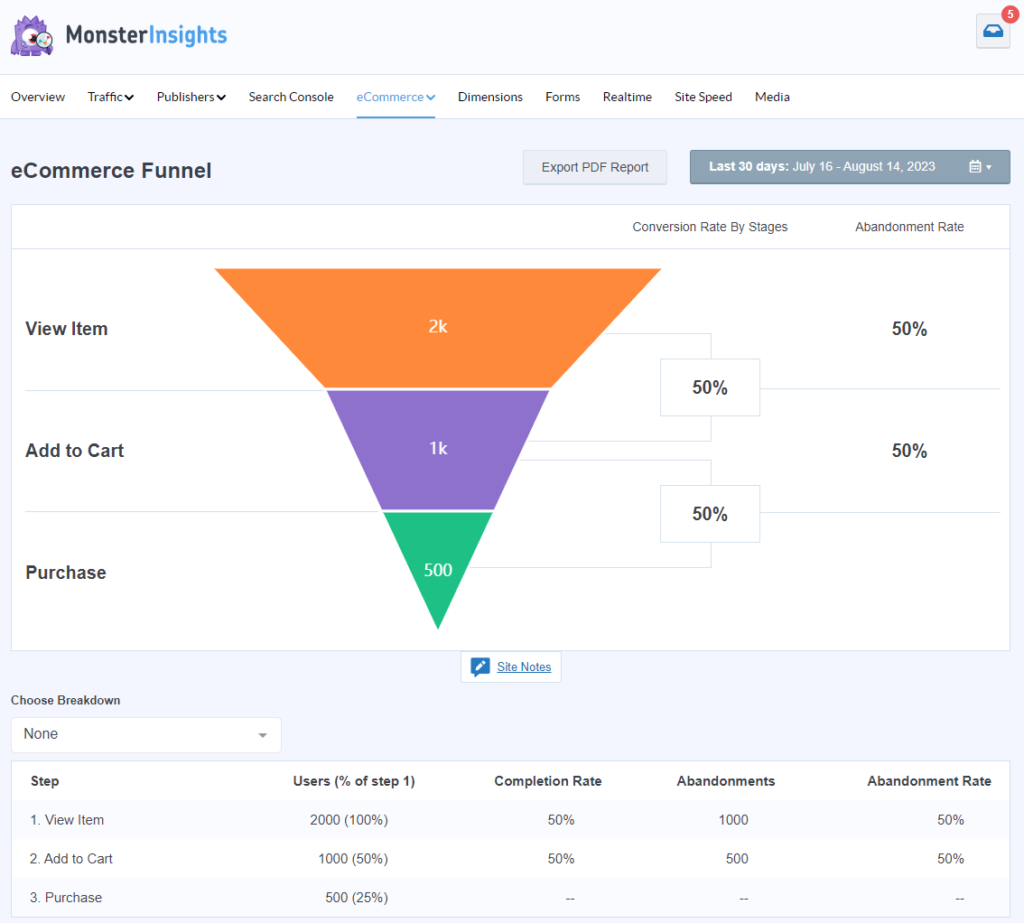
To learn more, check out this guide: GA4 Funnel Exploration Reports: Beginner’s Guide
And that’s it! I hope this guide taught you something new about conversion paths in Google Analytics.
If you want to learn more about your site users’ behavior, read this post on tracking user engagement in WordPress.
Still not using MonsterInsights? What are you waiting for?
And don’t forget to follow us on Facebook and YouTube for more helpful Google Analytics tips.
FAQs
How do I see conversion paths in Google Analytics?
Navigate to Advertising > Conversion paths in Google Analytics 4. Select the conversion events you want to analyze, and you’ll see the complete paths users take before converting, including channel sequences, touchpoints, and time to conversion.
What is the difference between a conversion and an assisted conversion?
A conversion is the final action you want users to take (like making a purchase). An assisted conversion is any interaction that contributes to that conversion but isn’t the final touchpoint. For example, if someone reads your blog post and later buys through an email link, the blog visit is an assisted conversion.
How long is the typical conversion path?
Research from Salesforce shows that B2B buyers typically require 6-8 touchpoints before converting, while B2C purchases often convert in 2-4 interactions. The length depends on your industry, price point, and purchase complexity.
Can I track conversion paths across devices?
Yes, Google Analytics 4 uses Google Signals and logged-in user data to track cross-device journeys. However, this tracking has limitations and may not capture all cross-device behavior due to privacy restrictions.
What’s the difference between conversion paths and funnels?
Conversion paths show the actual sequences of channels and touchpoints users experienced before converting. Funnels show predefined steps in a specific process (like checkout steps) and measure drop-off rates at each stage.