Do you want to know which of your Google Analytics traffic sources are generating the most sales or other conversions on your website?
Whether your site uses eCommerce tracking or just conversion tracking, it’s important to see which channels are bringing in people who are purchasing or converting in other ways.
In this article, we’ll show you how to find your most profitable Google Analytics traffic source both inside Google Analytics and by using MonsterInsights.
Benefits of Monitoring Top Google Analytics Traffic Sources
Finding the most profitable or high-converting Google Analytics traffic sources for your site provides you with a lot of benefits, such as:
- Determining which of your campaigns and marketing efforts are paying off the most
- Easily comparing the performance of different traffic channels, like social media, organic search, ad campaigns, affiliates, and referral traffic
- When you can see which channels are performing the best, you can spend time and money on the ones that’ll grow your business, not the ones that don’t work as well
Let’s jump into our traffic sources tracking tutorial.
Find Your Google Analytics Traffic Sources Conversions
Step 1: Navigate to the Traffic Acquisition Report
In Google Analytics, the most basic traffic sources report you can look at to get a great overview of your traffic is the Acquisition report. Find it by navigating to Acquisition » Traffic acquisition:
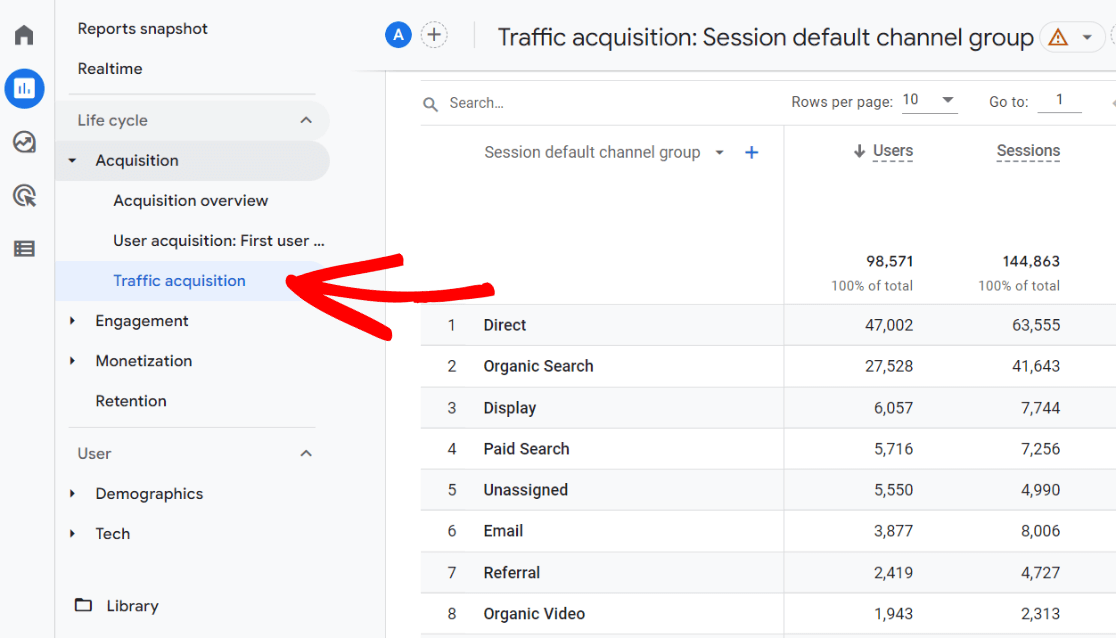
Step 2: View Your Conversion Rate by Google Analytics Traffic Source
Now, scroll down to the table part of the traffic acquisition report to see your traffic laid out by channel. Depending on the size of your screen, you may need to scroll to the right in the table to see conversions and revenue.
Note that there are dropdowns in the Event count and Conversions columns, so you can see how many of a specific event or conversion were recorded. Keep scrolling to the right to find Revenue.
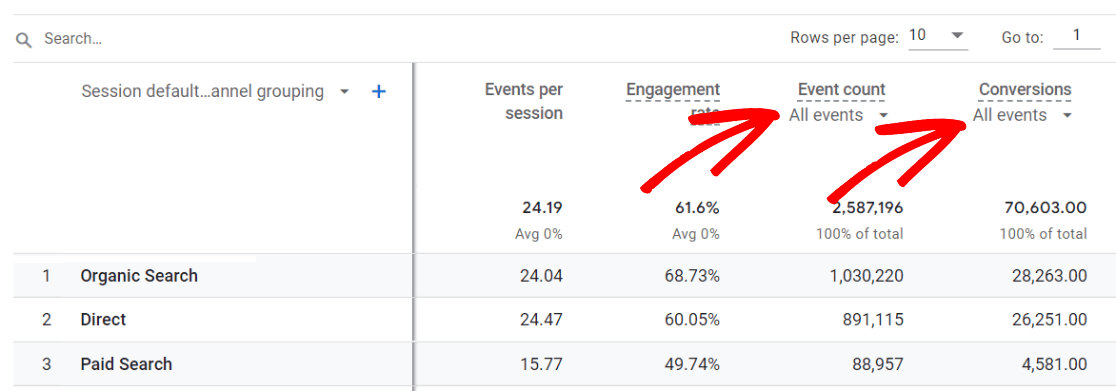
Step 3: View Conversions by Landing Page
One of the best ways to make the Acquisitions report even more helpful is to add your landing pages to it.
To do that, click on the blue plus sign:
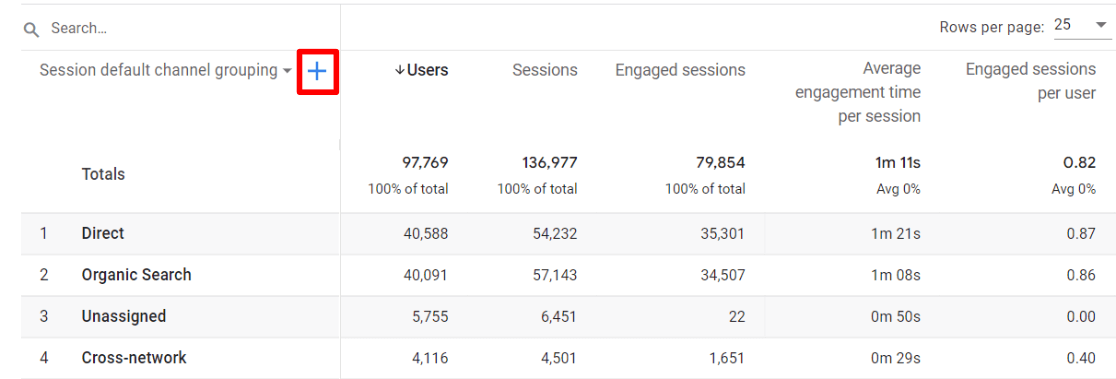
From the dropdown, choose Page/Screen » Landing page + query string:
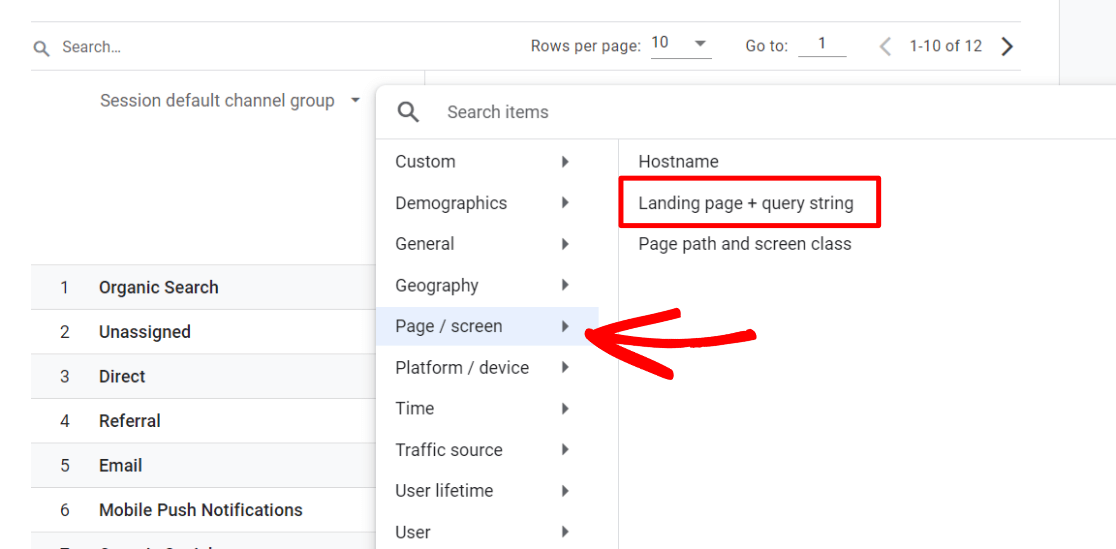
Now, you’ll be able to see your revenue and conversions broken down by traffic source and landing page.
View Your Conversion Rate by Traffic Source in WordPress
Using Google Analytics has never been as easy as it is with MonsterInsights, the best Google Analytics plugin for WordPress.
MonsterInsights makes it painless for anyone to set up and view advanced website data in Google Analytics. It allows you to see all of your most significant website metrics right in your WordPress dashboard and set up advanced tracking, without having to navigate away from your site.
For example, with MonsterInsights you can set up eCommerce tracking, author tracking, forms tracking, video tracking, and much more in just a couple clicks.
Get started with MonsterInsights now!
Once you’ve got MonsterInsights installed and set up, you can access tons of information right in your WordPress dashboard, including conversion rate and revenue by traffic source.
For help setting up MonsterInsights, check out How to Add Google Analytics to WordPress.
If you’ve got an eCommerce website, check out Google Analytics 4 eCommerce Tracking Tutorial.
Now, to see your conversion rate or revenue by traffic source right in your WordPress dashboard, just head to Insights » Reports, then click into the Traffic » Source/Medium report.
Here, you can see your purchases, conversion rate, and revenue by source/medium.
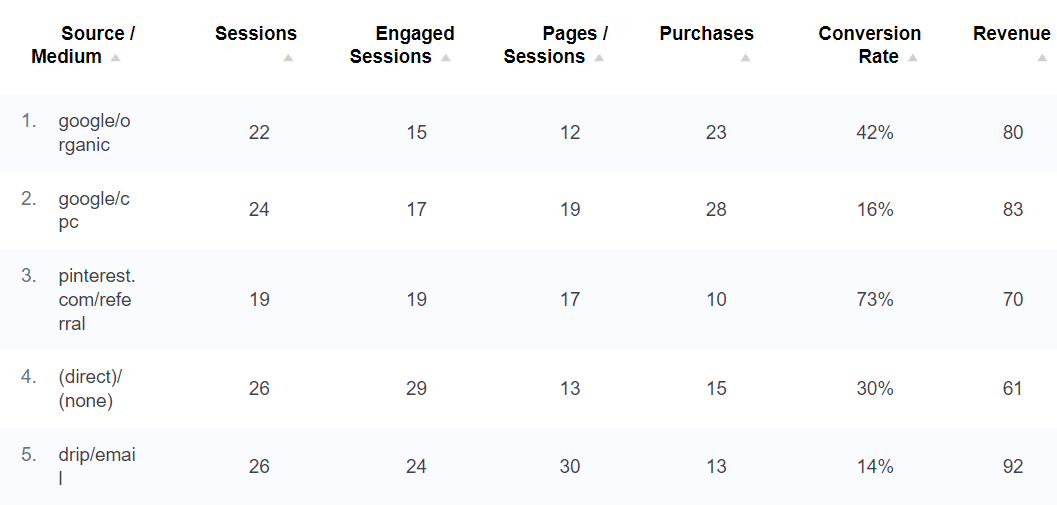
There’s SO much more data you can find in MonsterInsights. For a full walkthrough of the dashboard reports, check out Your Ultimate Guide to MonsterInsights Dashboard Reports.
That’s it!
If you liked this post, we bet you’d also like to check out:
What Are Google Analytics Channels? GA4 Channels Guide
A Complete Guide to GA4 Conversion Tracking for WordPress
A Beginners Guide to UTM Parameters (And How to Use Them)
Top 11 Important Google Analytics Metrics to Track
Not using MonsterInsights yet? What are you waiting for?
And don’t forget to follow us on Twitter, Facebook and YouTube for more helpful Google Analytics tips.
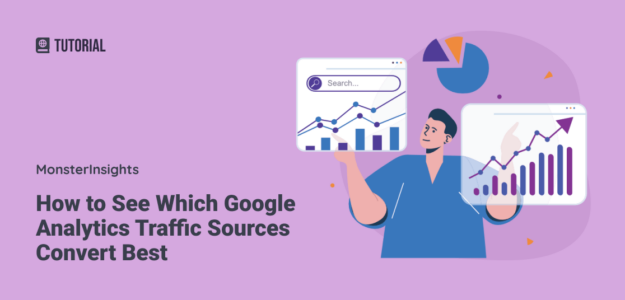
I am interesting by your company but in french please
Hi there!
We are in the process of translating MonsterInsights Pro for users right this minute! You can already get MonsterInsights Lite (our free version) in French. The Lite version is currently community translated and it should automatically download that translation for you once you install.