Setting up Gravity Forms event tracking can feel overwhelming, especially when you’re staring at complicated Google Tag Manager tutorials or trying to figure out custom code snippets.
But you don’t need to be a developer or spend hours learning Google Tag Manager to track your Gravity Forms conversions effectively. With the right approach, you can have Gravity Forms tracking up and running in just a few minutes without touching a single line of code.
In this guide, I’ll show you the easiest way to set up Gravity Forms conversion tracking so you can start measuring what matters and growing your business with confidence.
Table of Contents:
Gravity Forms Event Tracking Video Tutorial
Does Google Analytics Track Gravity Forms Submissions?
No, Google Analytics won’t track Gravity Forms submissions as conversions by default. If you want to set up event tracking and count a conversion for your form submissions, you’ll need to set that up manually in Google Analytics.
In Universal Analytics, that means creating a goal that fires when your form is submitted. In Google Analytics 4, that means marking your form submission event as a conversion.
You can also use Google Tag Manager to track form conversions, but you’ll need to learn the entire process, which can be time-consuming. And if you make any mistake in the setup process, you won’t be able to accurately track your form conversions.
Depending on your Analytics experience level and how you have your forms set up, this can get pretty confusing. Luckily, there’s a much easier way.
How to Set Up Gravity Forms Event Tracking in Google Analytics
Follow these two steps to configure Gravity Forms tracking in Google Analytics in no time:
Step 1: Install MonsterInsights
The first step for tracking Gravity Forms conversions is to install MonsterInsights on your WordPress website.
MonsterInsights is the best WordPress Google Analytics plugin. It’s a beginner-friendly, yet powerful, tool for tracking your WordPress website analytics.

Plus, with the click of a button, you can set up sophisticated tracking features such as event tracking, eCommerce tracking, form tracking, custom dimension tracking, outbound link tracking, and more.
MonsterInsights actually empowers you to use Google Analytics like a pro without needing to worry about coding.
To start, grab MonsterInsights at the Pro level or above, then download the ZIP files from your account area under the Downloads tab.

Next, upload the plugin to your WordPress website. You can do that by going to Plugins » Add New » Upload Plugins and clicking the Install Now button.

After that, click the Activate Plugin button.

Now, you’ll need to connect Google Analytics to your WordPress website. Using MonsterInsights, it’s a walk in the park. Just follow the steps in its setup wizard and the plugin will add Google Analytics to your site without the need to edit code.

For help getting started, you can read our step-by-step guide on how to properly set up Google Analytics and MonsterInsights.
Step 2: Install and Activate the MonsterInsights Forms Addon
After setting up MonsterInsights, the next thing you’ll need to do is set up its Forms addon.
Using MonsterInsights Forms, you can simplify both the forms tracking setup process and viewing form metrics reports. The setup process takes just a few clicks, and form reports appear directly inside your WordPress dashboard.
The MonsterInsights Forms addon works seamlessly not only with Gravity Forms but with all the other major form plugins like WPForms and Ninja Forms.
To set it up, visit Insights » Addons and find Forms. Then, click the Install button.
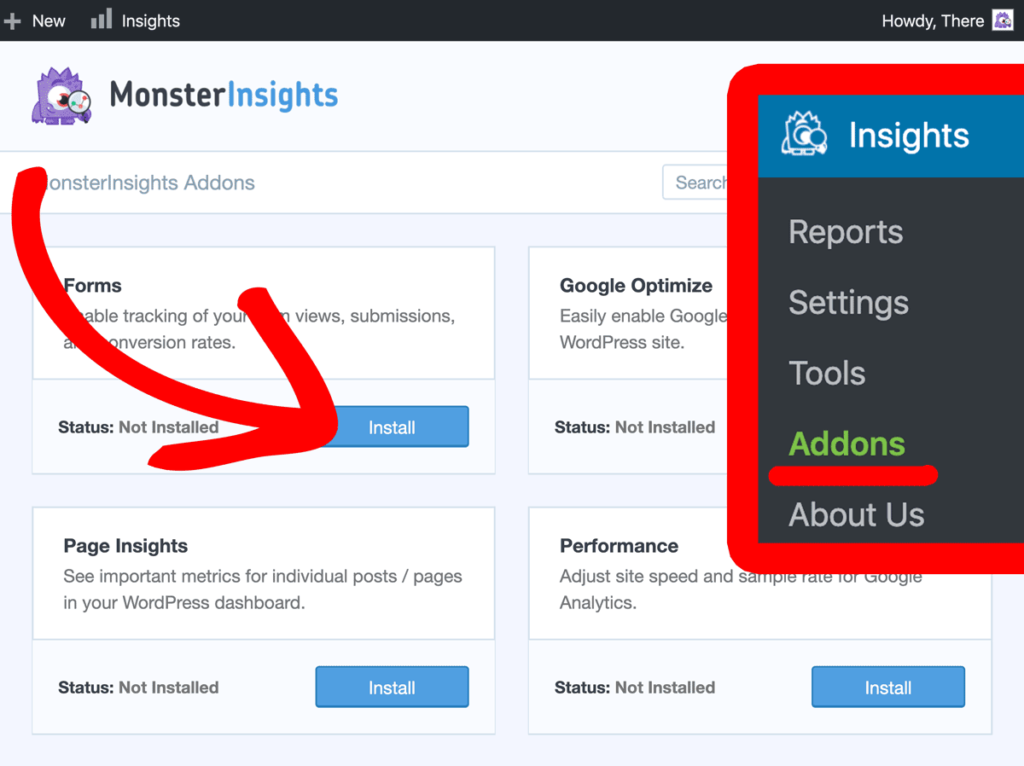
Now, check to make sure that the Status changes to Active.
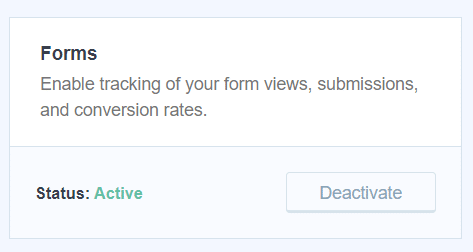
That’s it! You’ve completed the setup process.
You don’t need any further configuration. From here on out, MonsterInsights will automatically start tracking your Gravity Forms conversions.
However, you’ll need to wait for a while to view your reports because Google Analytics takes 24 to 48 hours normally to track events like form actions.
Let’s take a look at how to view the form conversion reports.
How to View Your Gravity Forms Event Tracking Report
MonsterInsights Forms addon doesn’t only simplify the forms tracking setup process but also viewing forms metrics.
This lets you view your forms’ real-time metrics directly inside your WordPress dashboard without needing to navigate away from your WordPress admin area.
In order to view your forms conversion reports, you’ll need to go to Insights » Reports » Forms.

The report shows different Gravity Forms on your website. And for each form, you can see its impressions, conversions, and conversion rate.
Using this data, you can track form conversions and see which is performing and which isn’t.
For more details, go through our guide on how to track your form conversion source in Google Analytics.
Alternative Methods for Gravity Forms Tracking
While I recommend MonsterInsights for most WordPress users, there are other ways to set up Gravity Forms event tracking:
Official Gravity Forms Google Analytics Add-On
Gravity Forms now offers an official Google Analytics Add-On that provides native integration with GA4. This add-on is available with Gravity Forms Elite licenses and offers:
- Direct integration with Google Analytics 4
- Support for Google Tag Manager connections
- Custom parameter tracking for advanced analytics
- Pagination event tracking for multi-page forms
Google Tag Manager Setup
You can also track Gravity Forms using Google Tag Manager, though this requires more technical knowledge. This method involves creating custom triggers and tags to capture successful form submissions.
While GTM offers more flexibility, it’s also more complex and time-consuming to set up correctly.
Manual Google Analytics Configuration
For advanced users, you can set up form tracking by manually adding tracking code to your Gravity Forms confirmations. This method gives you complete control but requires coding knowledge and ongoing maintenance.
I hope this article helped you learn how to track your Gravity Forms Conversions with Google Analytics. If you found this post useful, then do go through our guide on how to track user engagement in WordPress using Google Analytics.
And don’t forget to follow us on Facebook and YouTube for more helpful Google Analytics tips.
FAQs
What is Gravity Forms event tracking?
Gravity Forms event tracking is the process of monitoring and measuring form submissions on your website using analytics tools like Google Analytics. It helps you understand which forms are performing well, where your leads come from, and how to optimize your conversion strategy.
Can Google Analytics automatically track Gravity Forms?
No, Google Analytics cannot automatically track Gravity Forms submissions. You need to set up custom event tracking either through plugins like MonsterInsights, Google Tag Manager, or manual code implementation to capture form conversion data.
Do I need Google Tag Manager for Gravity Forms tracking?
No, you don’t need Google Tag Manager for Gravity Forms conversion tracking. While GTM is one option, plugins like MonsterInsights provide a much simpler solution that doesn’t require technical knowledge or complex configuration.
How long does it take to see Gravity Forms tracking data?
Google Analytics typically takes 24-48 hours to process and display new event data. However, you can see real-time form submissions in the Real-time reports section of Google Analytics immediately after setup.
Can I track different Gravity Forms separately?
Yes, most tracking solutions including MonsterInsights automatically assign unique identifiers to different forms, allowing you to track their performance separately. This helps you understand which specific forms convert best.
Is there a free way to track Gravity Forms?
While Google Analytics itself is free, most reliable Gravity Forms tracking solutions require premium plugins or technical setup. MonsterInsights offers the easiest implementation but requires a Pro license. Free alternatives include manual Google Tag Manager setup, though this requires more technical expertise.
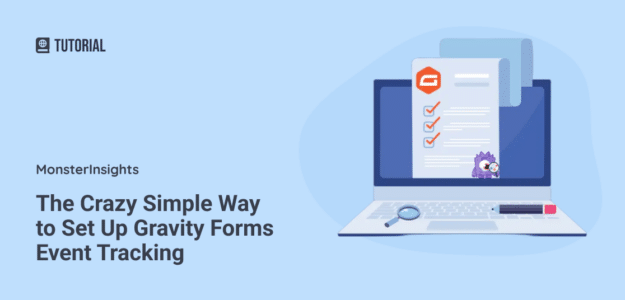
Does this support ecommerce conversion tracking? i.e. to track form payment amount in Google Analytics
Hi Tzvi,
Thanks for stopping by 🙂
You can set up eCommerce tracking using the eCommerce addon. Follow the steps in this guide: https://www.monsterinsights.com/how-to-track-ecommerce-sales-in-google-analytics/
Let us know if you have more questions.