Tired of manually checking your Google Analytics dashboard every day to track website performance? Automated Google Analytics email reports are the solution you need to save time and keep your entire team informed about important metrics.
Setting up these automated reports is straightforward and ensures you never miss critical data about your site’s performance. Plus, it makes sharing analytics information with team members, clients, or stakeholders incredibly simple.
In this guide, I’ll walk you through multiple ways to set up automated Google Analytics email reports delivered straight to your inbox, so you can focus on using those insights rather than gathering them.
How Automated Google Analytics Reports Help
Keeping track of your website’s visitors can feel like a daunting task that takes too much time and energy. It doesn’t have to be!
There’s always a lot to do in a day, and weeks fill up fast. You’ve got calendars to update, projects to juggle, training to do, and probably many other things that fill your schedule. But Google Analytics email reports will help simplify your days.
Weekly summaries reduce the time you spend hunting down website data. Just set up email reports once and automatically get daily, weekly, monthly, or quarterly reports delivered straight to your inbox.
It also helps you share important information about your website’s performance with your marketing team, management, clients, and stakeholders.
Now, are you ready to learn how to get weekly Google Analytics reports?
How to Set Up Automated Google Analytics Email Reports
When it comes to getting Google Analytics reports, you have three options:
Let’s go through each of these methods.
Method 1: Get Email Summaries Using MonsterInsights
MonsterInsights is the best Google Analytics plugin for WordPress. It lets you set up Analytics without editing code or hiring a developer.
Not only that, but you also get advanced tracking features like eCommerce tracking, form conversion tracking, affiliate link tracking, file download tracking, outbound link click tracking, popular authors, SEO score, post types, and much more.
With MonsterInsights, you’ll find valuable insights right there on your WordPress dashboard. Instantly view the reports that’ll help you work more efficiently on your website’s content each week.

To get weekly analytics reports, you can use the MonsterInsights Email Summaries feature. The weekly summary not only saves you time in reviewing important data, but it also serves as an early warning system if something isn’t quite right.
Further, MonsterInsights email summaries centralize and streamline the most critical information from Google Analytics, so you have a well-rounded solution for analyzing your website data.
With the plugin on your site, you won’t have to manually set up email reports for each individual Google Analytics report.
To start, just follow these steps:
Step 1: The first step is to install MonsterInsights on your WordPress site.
Step 2: Once the plugin is active, you’ll have to add Google Analytics to your website. Simply follow the steps provided by the MonsterInsights Setup Wizard and you’ll be ready to track your visitors in no time.
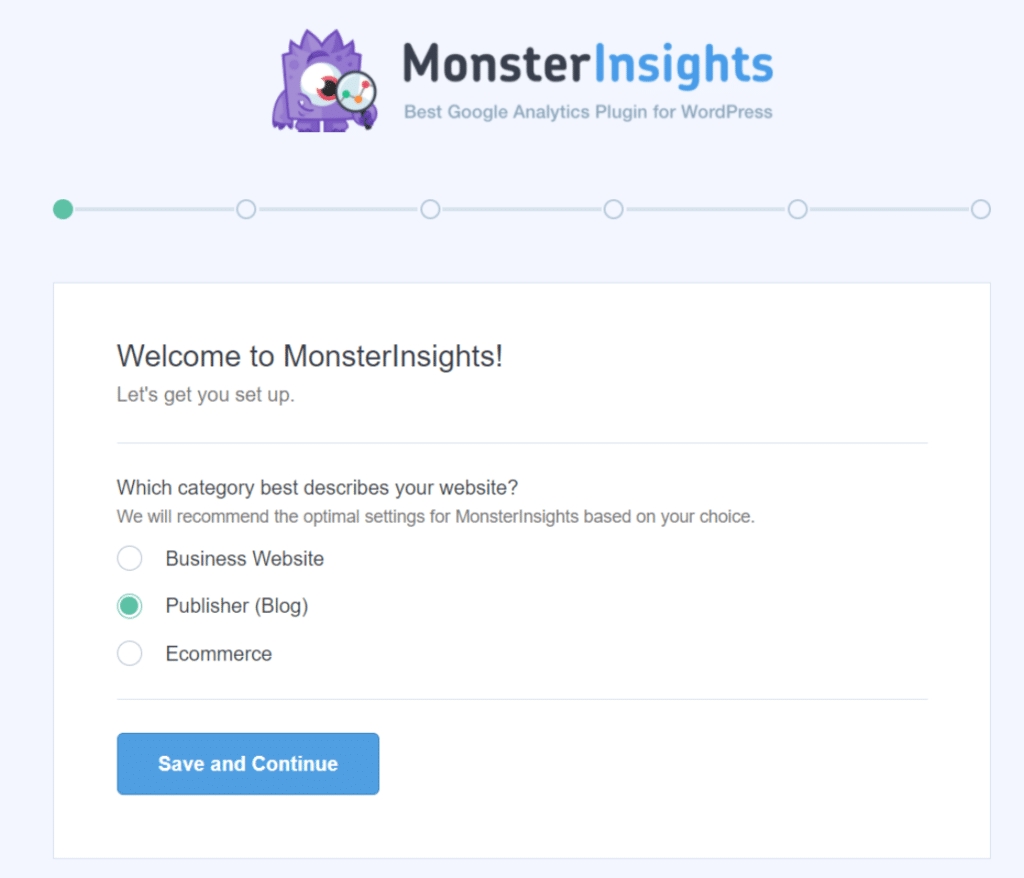
Step 3: After that, go to Insights » Settings. Then, in the Settings section, click on Advanced in the top navigation menu. Scroll down and toggle Enable Email Summaries to turn on this option.
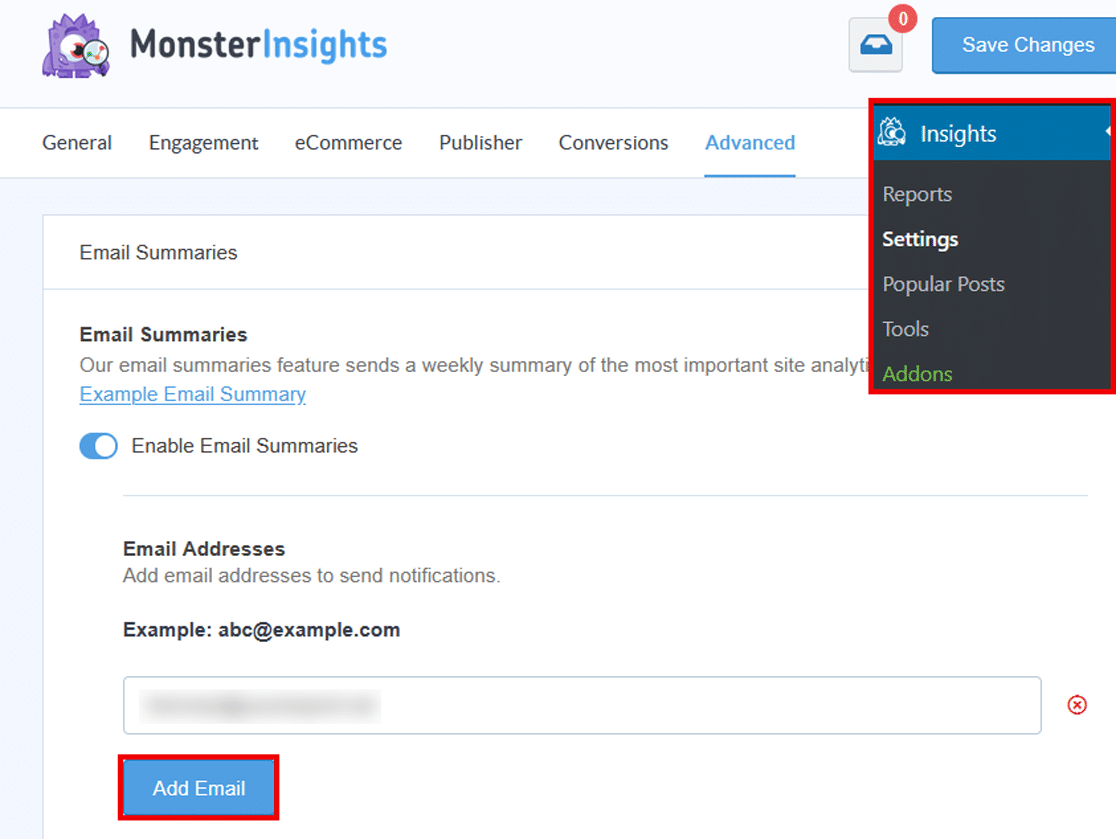
Step 4: The next step is to add email addresses to whom you’d like to send email summaries. These could be your team members, management, clients, or anyone else.
Simply enter an address and click the Add Email button. You can add up to 5 email addresses to receive the summaries.
Step 5: Once your emails are set up, send a Test Email to ensure everything is working smoothly. You can also install WP Mail SMTP to ensure users get emails from your WordPress website.
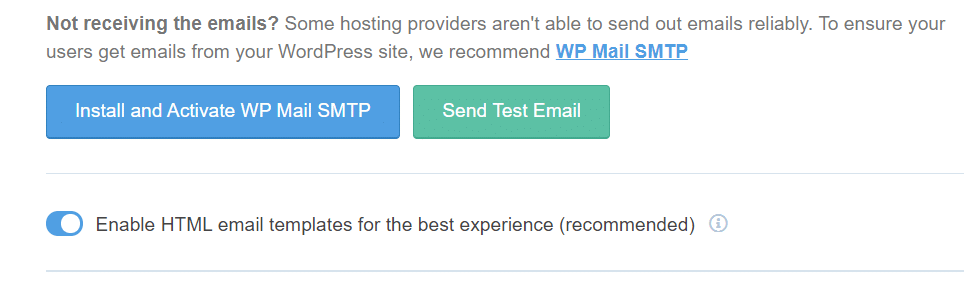
Step 6: Next, below the Test Email section, toggle the option to Enable HTML email templates for the best experience.
Step 7: MonsterInsights even lets you customize the header image of your email summaries. You can add your company’s logo to personalize the email report for your clients and team members.
Click on the Use Custom Header button and upload an image or select one from your WordPress Media Library.
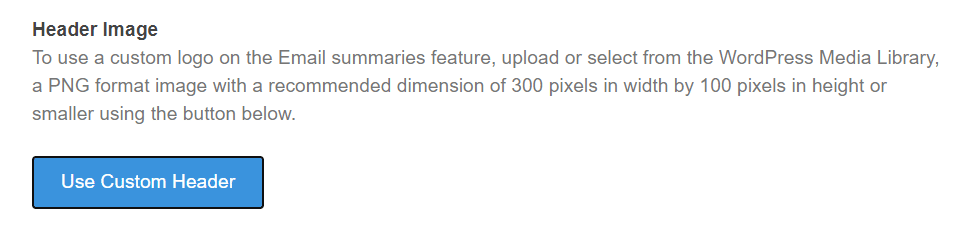
You’ve successfully set up Email Summaries using MonsterInsights. Now, you’ll get weekly Google Analytics email reports and stay on top of how your site is performing.
Here’s a preview of how email summaries would look like:
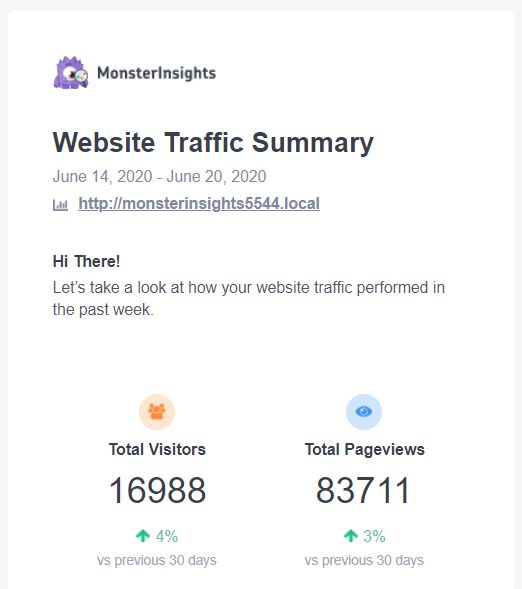
Method 2: Set Up Automated Google Analytics Reports
If you want Google Analytics to send automatic reports to your inbox, you can set that up pretty easily. However, there’s one caveat: you’ll need administrator access to your Google Analytics account. If you can’t get admin access, try the next method on the list.
First, log in to Google Analytics and choose your property:
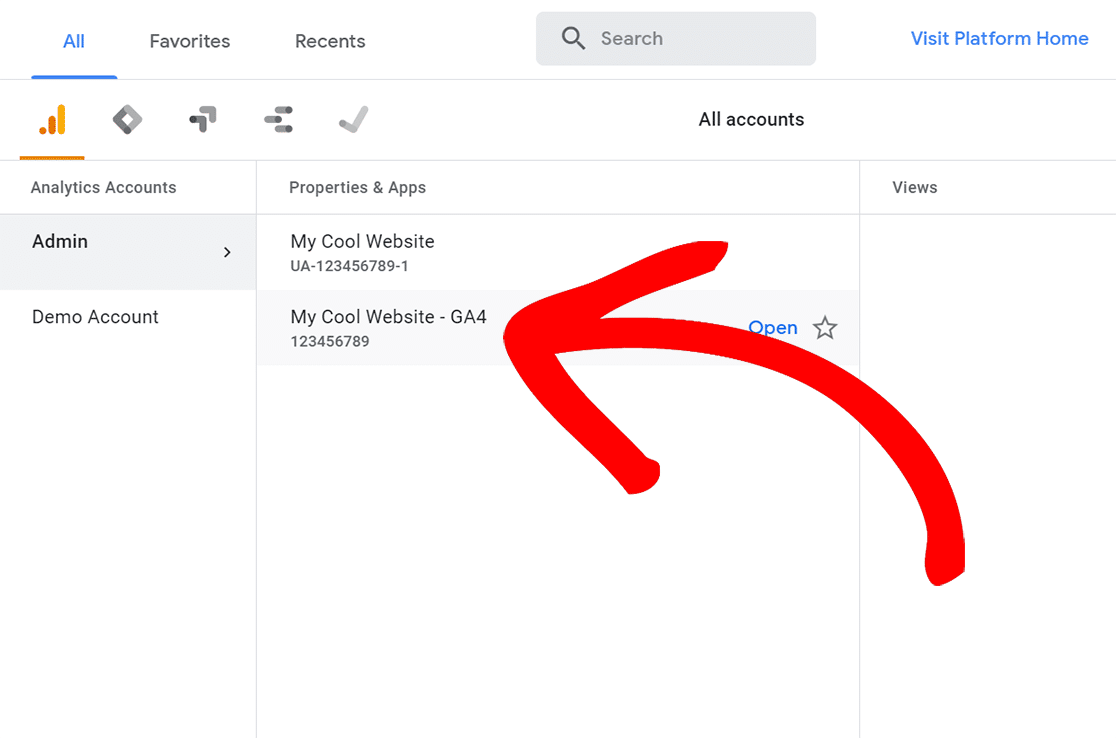
Then, go to any report you want to share.
If you want, you can choose a date range and compare it to the previous period or the same period last year. Click Apply to filter the data.
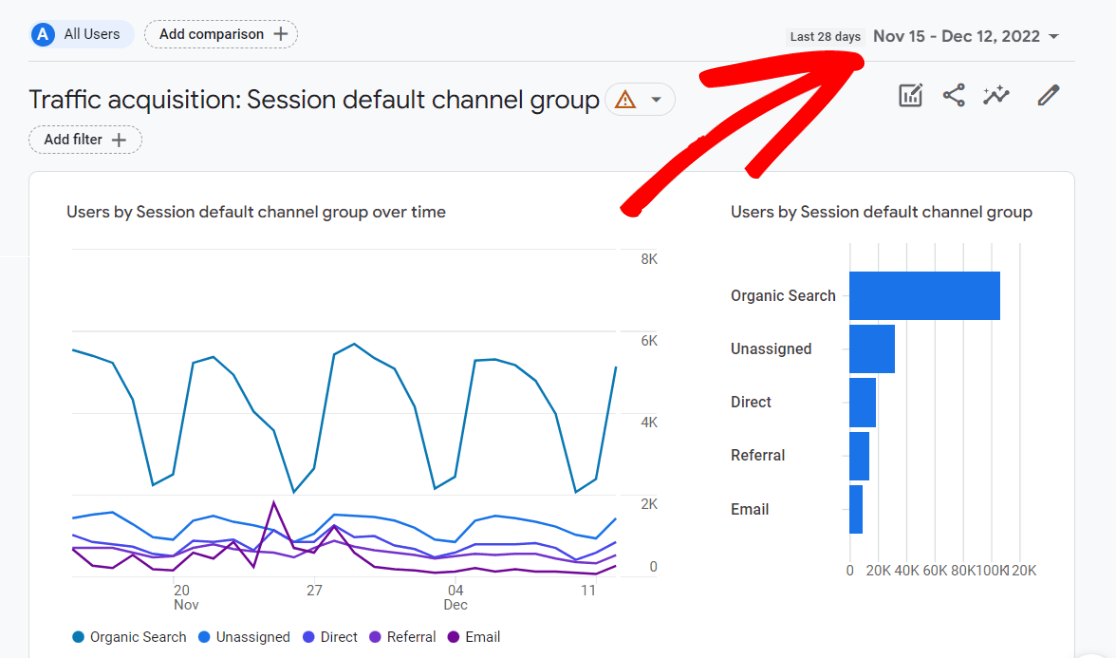
Next, click the Share option at the top right corner of the Google Analytics report.
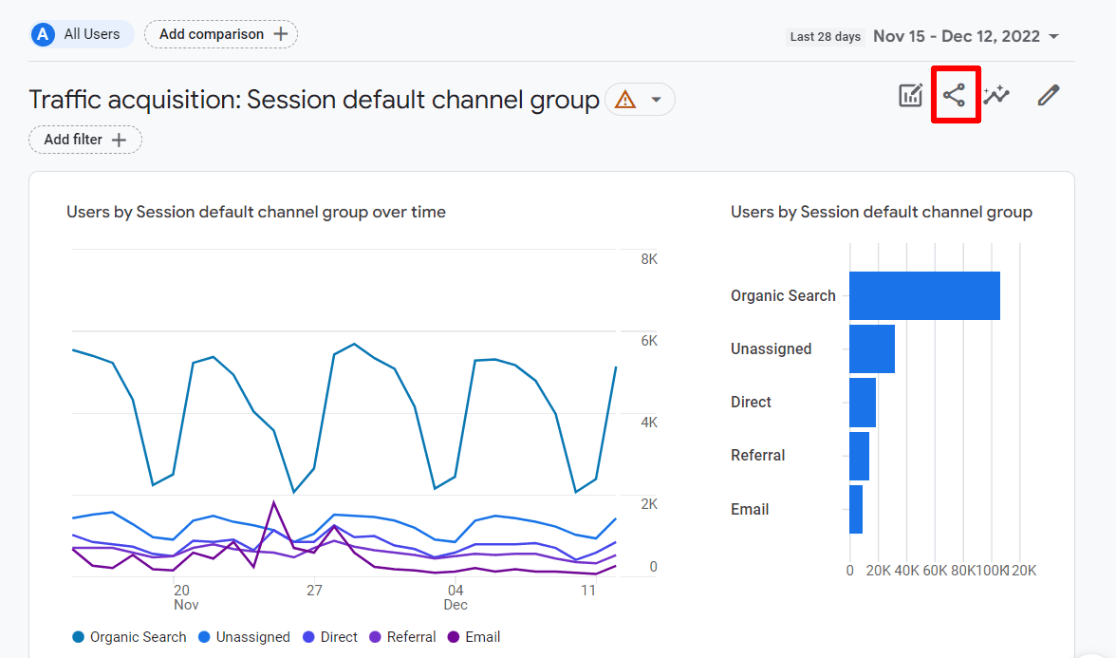
After that, a sidebar will open. Choose the Schedule Email option:
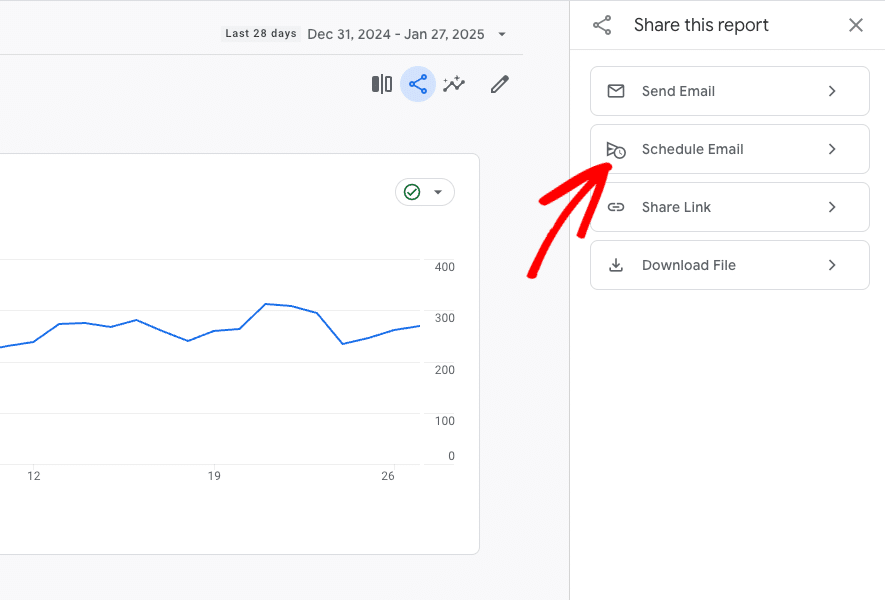
Now, fill out the information. Choose who the report will send to, how often it will send, what date it’ll send on, and more. Once you’ve made all of your choices, click the blue Apply button at the top.
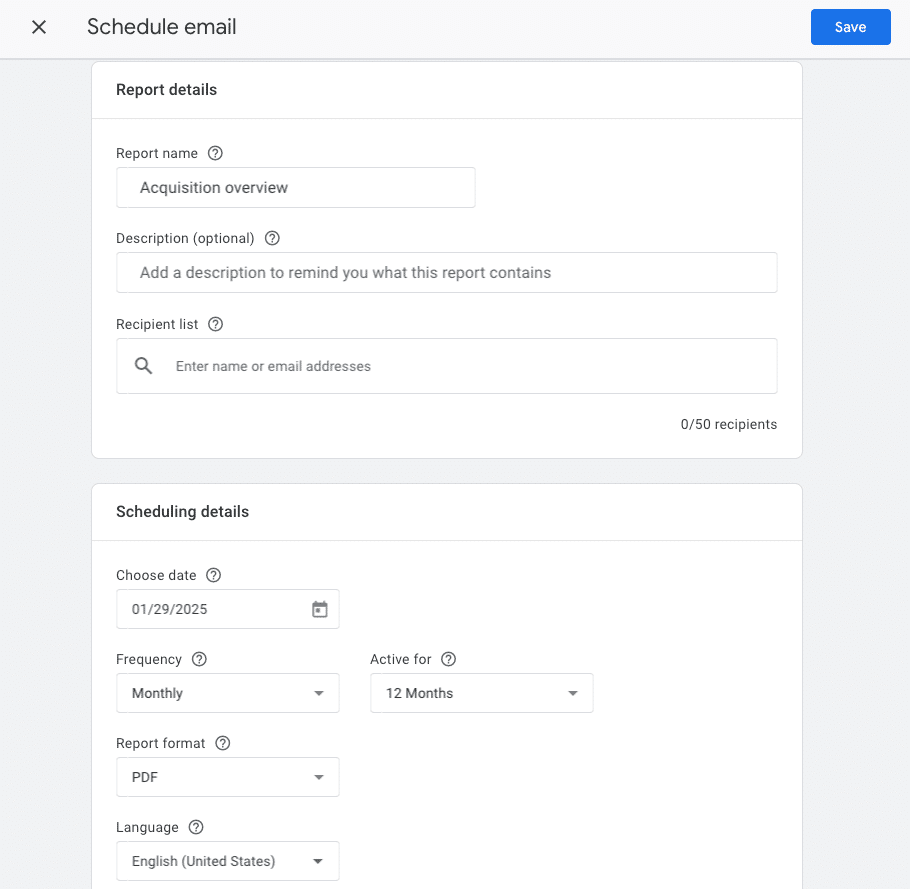
That’s it! Your automatic Google Analytics report is scheduled.
Method 3: Manually Download and Email Reports in Google Analytics
Now, do you want to manually create email reports in Google Analytics for specific reports?
Get started by following these steps:
First, log in to Google Analytics and choose your property:
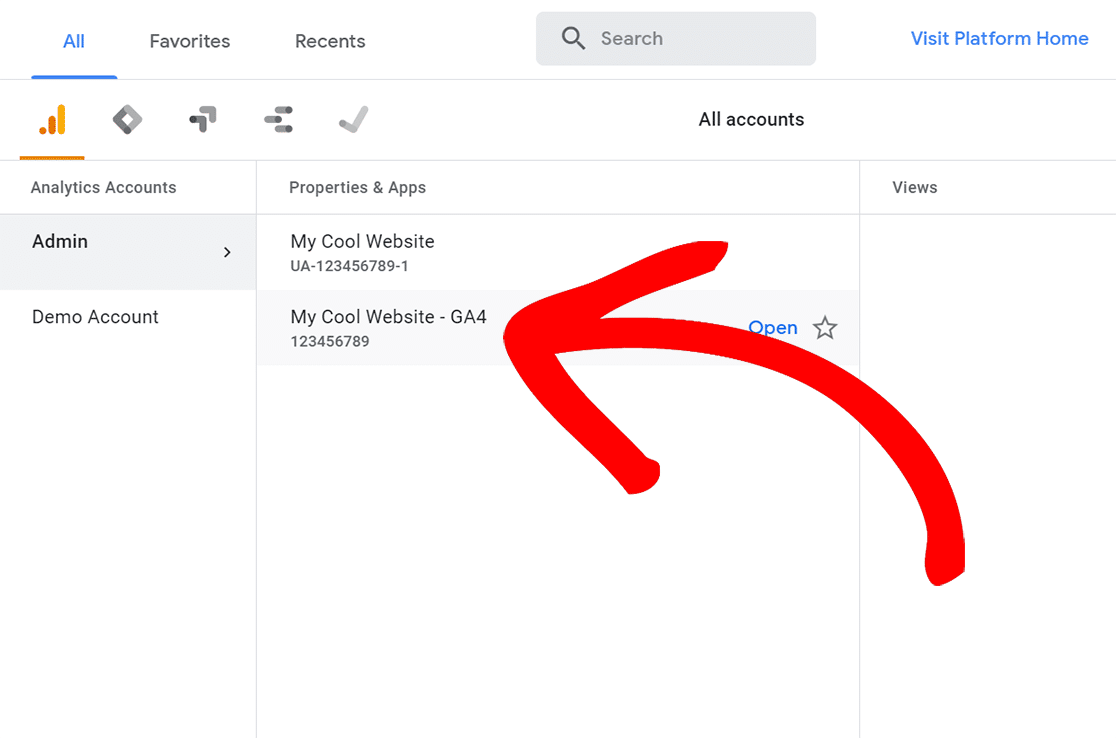
Then, go to any report you want to share.
If you want, you can choose a date range and compare it to the previous period or the same period last year. Click Apply to filter the data.
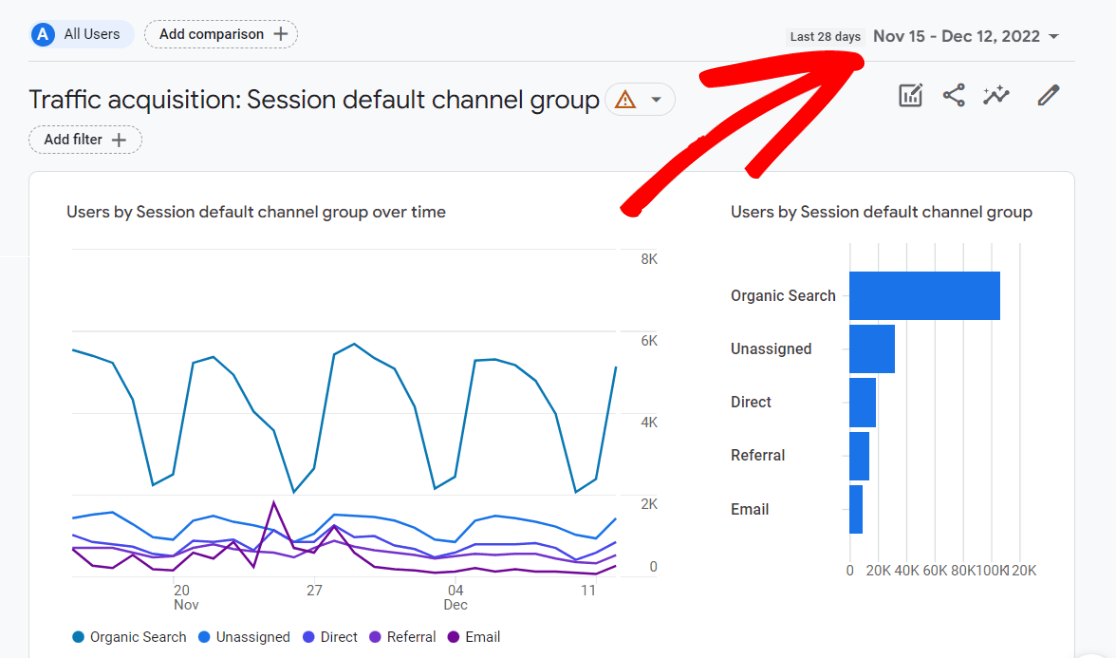
Next, click the Share option at the top right corner of the Google Analytics report.
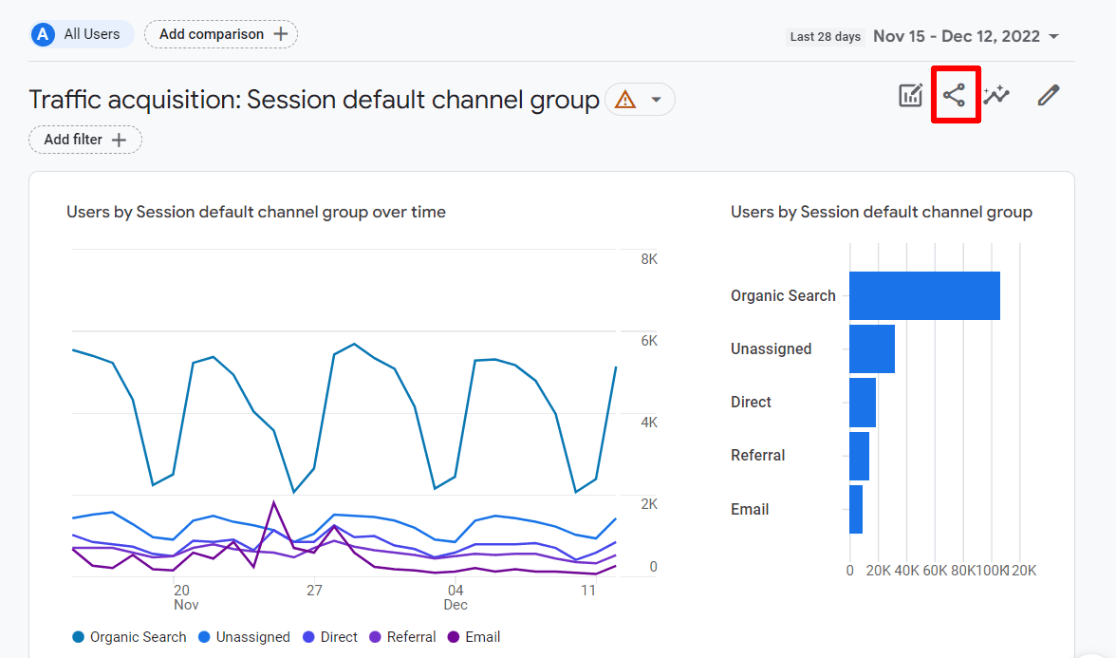
After that, a sidebar will open. Unless the person you’re sharing the report with has Google Analytics access, you’ll want the Download File option:
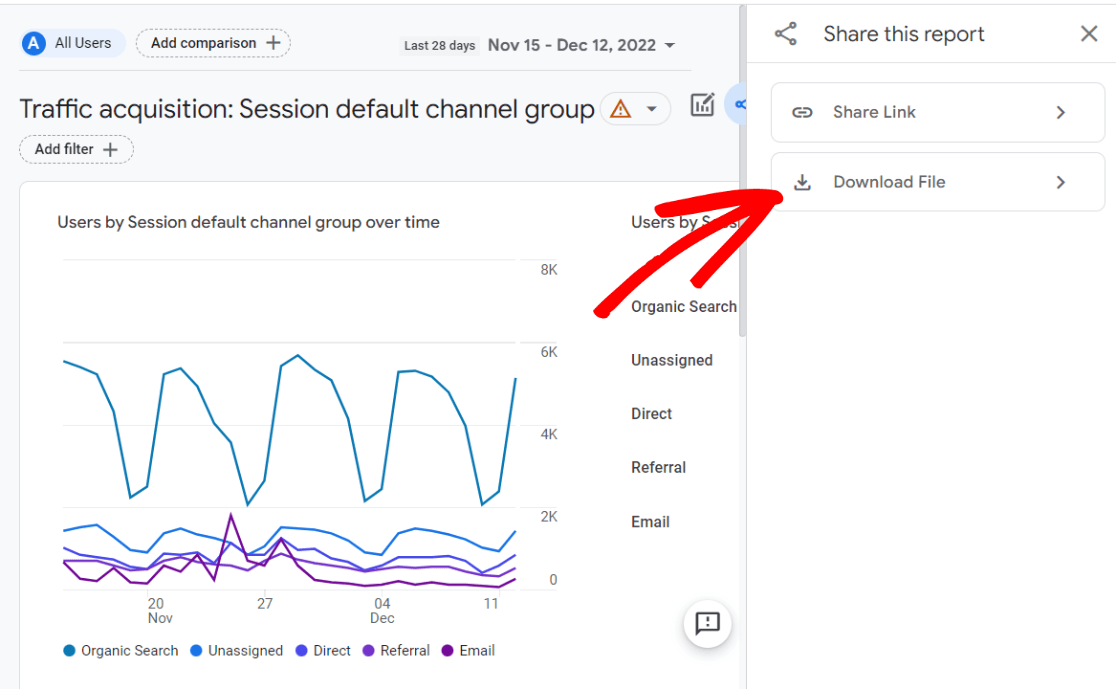
Google Analytics also lets you select the type of attachment. Choose from PDF or CSV files:
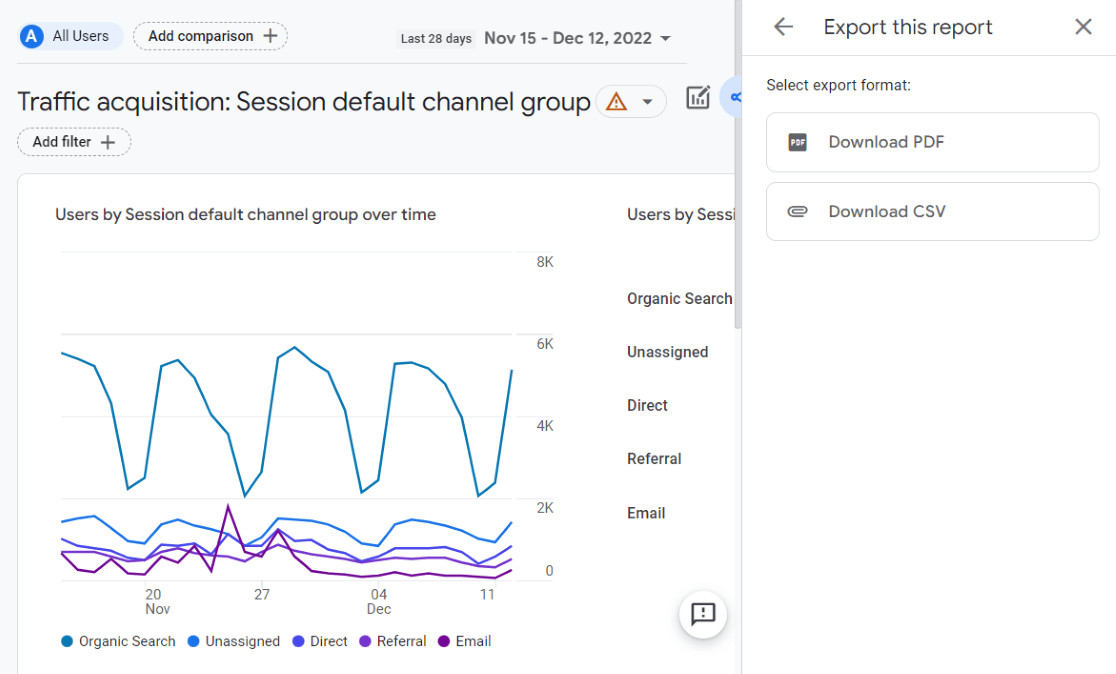
Your file will now download, and you can email or share it however you like.
And that’s it!
You now know how to get weekly reports by email.
MonsterInsights weekly email summaries are excellent if you’re looking to get all the critical data to understand your visitors and get an overall picture of your site’s performance. And it’s all in one place: on your WordPress dashboard. No coding. No hassle. No problem!
We hope you liked our article on how to get a simple weekly Google Analytics report by email. You can also check out A Complete Guide to GA4 Conversion Tracking for WordPress.
Not using MonsterInsights yet? What are you waiting for?
Finally, don’t forget to follow us on YouTube for more helpful Google Analytics tips and tutorials.
FAQ
Can you automate reports in Google Analytics?
Yes, you can automate reports in Google Analytics by clicking the share icon, then “Schedule Email”. Google Analytics 4 also allows integration with tools like BigQuery or Looker Studio for advanced automated reporting.
Is MonsterInsights free to use for automated email reports?
MonsterInsights offers both free and premium versions. The ability to receive weekly email summaries is available in the MonsterInsights Lite version, which is free. You might consider upgrading to a premium plan for more advanced features and in-depth reporting.
Can I send the MonsterInsights email reports to multiple recipients?
Yes, you can add multiple email addresses to receive the weekly reports. In the Insights » Settings » Advanced tab, find the Email Summaries settings and simply enter all the email addresses you’d like the report sent to, separated by commas.

Will you be posting instructions on scheduled, emailed reports in GA4 as well?
Hi Jason,
Thanks for stopping by.
Sadly GA4 doesn’t offer an option to set up email reports at the moment. But we’ll definitely add the steps when it does in the future.
Meanwhile, you still get weekly email reports on your UA property. Just enable the option “Create a Universal Property only”, found under the advanced options when creating a new property. Here’s our step by step guide on how to do this: https://www.monsterinsights.com/how-to-add-a-property-in-google-analytics/
Let us know if you have more questions. 🙂
So with the new google analytics 4 interface, these options appear to be gone. I can’t seem to find them anywhere which means they’ve changed things quite a bit. I’m still trying to figure out how to do this in analytics 4. Any guess?
Hi Heather,
Thanks for stopping by the blog post.
Right now, Google Analytics 4 doesn’t offer the option to set up weekly email reports. To use this feature, you’ll have to use the Universal Analytics property.
For your Google Analytics property to work with MonsterInsights, please enable the option “Create a Universal Property only”, found under the advanced options when creating a new property. Here’s our step by step guide on how to do this: https://www.monsterinsights.com/how-to-add-a-property-in-google-analytics/
Let us know if we can answer any other questions 🙂