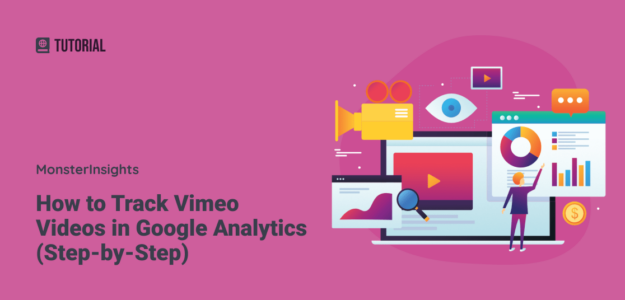You’ve embedded beautiful Vimeo videos on your website, but you have no idea if anyone’s actually watching them. Without proper Vimeo analytics, you’re flying blind when it comes to understanding your video performance and user engagement.
Here’s the thing: Vimeo stats don’t automatically flow into Google Analytics like YouTube videos do. That means you’re missing out on crucial data about video plays, watch time, and completion rates that could help you optimize your content strategy.
I’ll show you exactly how to set up Vimeo video tracking in Google Analytics, so you can finally see which videos are performing and make data-driven decisions about your video content.
Table of Contents:
Vimeo Tracking Video Walkthrough
Why Track Vimeo Videos Embedded on WordPress?
Vimeo views and engagement data are goldmines for improving your website performance. 91% of businesses now use video as a marketing tool, but most aren’t tracking their video performance properly.
When you set up proper Vimeo analytics, you’ll unlock insights that can transform your content strategy:
Video Impressions Data: See exactly how many visitors are even seeing your videos. If this number is low, you might need to reposition your videos or make them more prominent on your pages.
Play Rate Analytics: Track how many people actually click play on your videos. A low play rate might indicate you need a more compelling thumbnail or better context around your video.
Engagement Metrics: Monitor how much of each video people are watching. If viewers are dropping off early, it might signal that your videos are too long or not engaging enough.
Completion Rates: Understand which videos keep viewers engaged until the end. This data helps you create more compelling content that actually holds attention.
I’ve seen businesses increase their video engagement by 40% just by using this data to optimize video placement and length. The insights you gain from tracking Vimeo videos properly can directly impact your conversion rates and user experience.
How to Set Up Vimeo Video Tracking in Google Analytics
The easiest way to track your Vimeo videos in Google Analytics is with MonsterInsights. It’s the best Google Analytics WordPress plugin, and it makes using Analytics so much easier.
Besides quick and easy video tracking setup, MonsterInsights can help you set up ecommerce tracking with a few clicks, show you how many people are seeing and submitting your forms, track outbound link clicks and scroll depth, help you with GDPR compliance, and much more.
But, back to video tracking! Follow these steps to set up Vimeo video tracking with zero coding.
Step 1: Install and Activate MonsterInsights
First, you’ll need to install MonsterInsights on your WordPress website. MonsterInsights allows you to set up Vimeo video tracking in WordPress with just a few clicks – no need to modify your Google Analytics code.
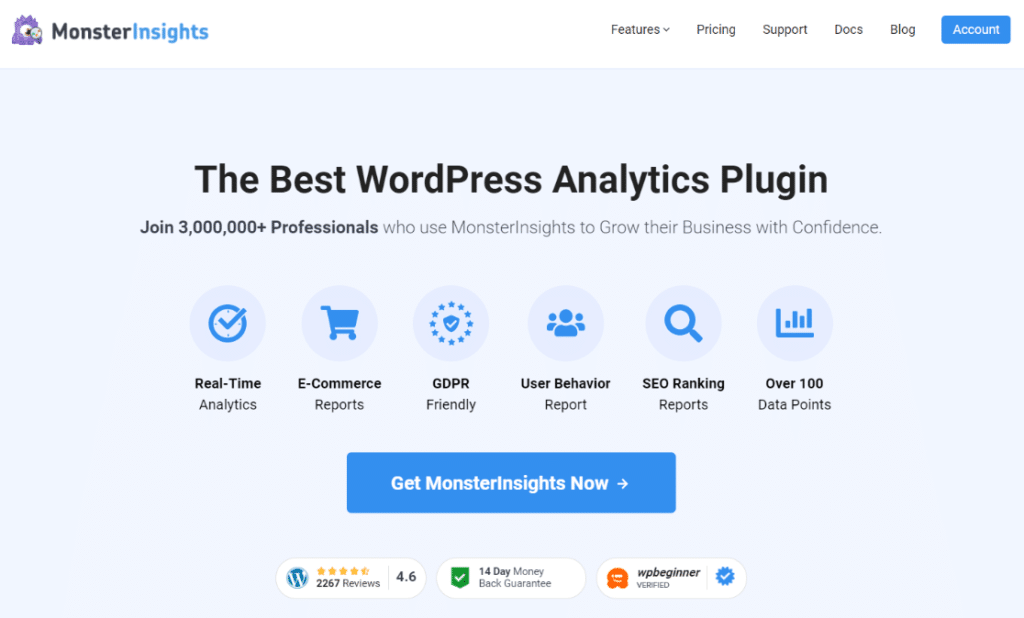
To get video analytics, grab MonsterInsights at the Plus level or above, then download the plugin from your Account page.
Next, upload the plugin on your WordPress website by going to Plugins » Add New » Upload Plugin and then click the Install Now button.

Now, activate MonsterInsights by clicking the Activate Plugin button.

After installing and activating the plugin, you’ll need to connect it with Google Analytics. The MonsterInsights setup wizard makes it super simple to add Google Analytics tracking code to your website.

For more details on how to get set up, read our step-by-step guide on how to set up Google Analytics on your WordPress website properly.
Step 2: Install the Media Addon
To install the addon, visit the Insights » Addons page in your WordPress dashboard. Then, click Install under the Media addon.
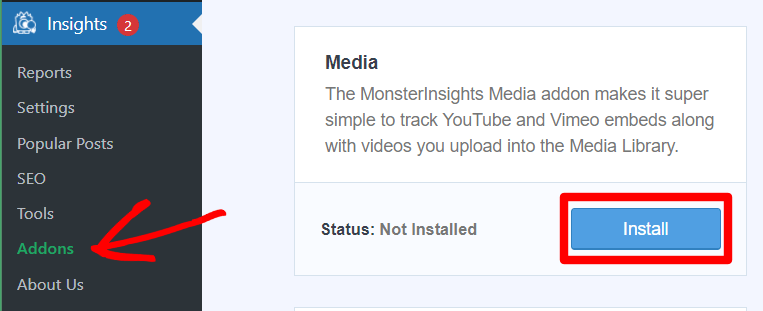
Step 3: Turn on Vimeo Video Tracking
Now, it’s time to turn on video tracking for the type of videos you have on your site. To do that, navigate to Insights » Settings » Publisher. Scroll down to the Media Tracking box.
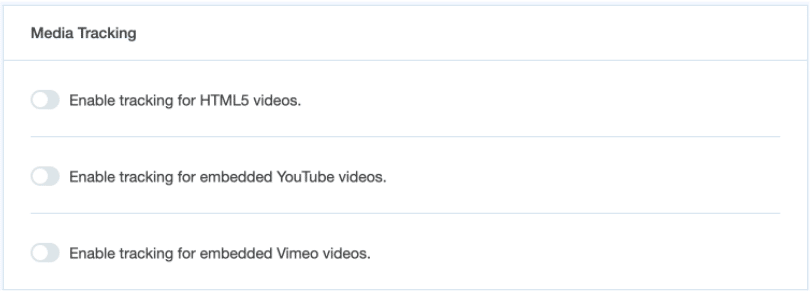
Now, click the button to Enable tracking for embedded Vimeo videos.
Step 4: Find Your Data in MonsterInsights
Now, you’ll be able to access your video performance stats right inside your WordPress dashboard! To find them, navigate to Insights » Reports » Media:
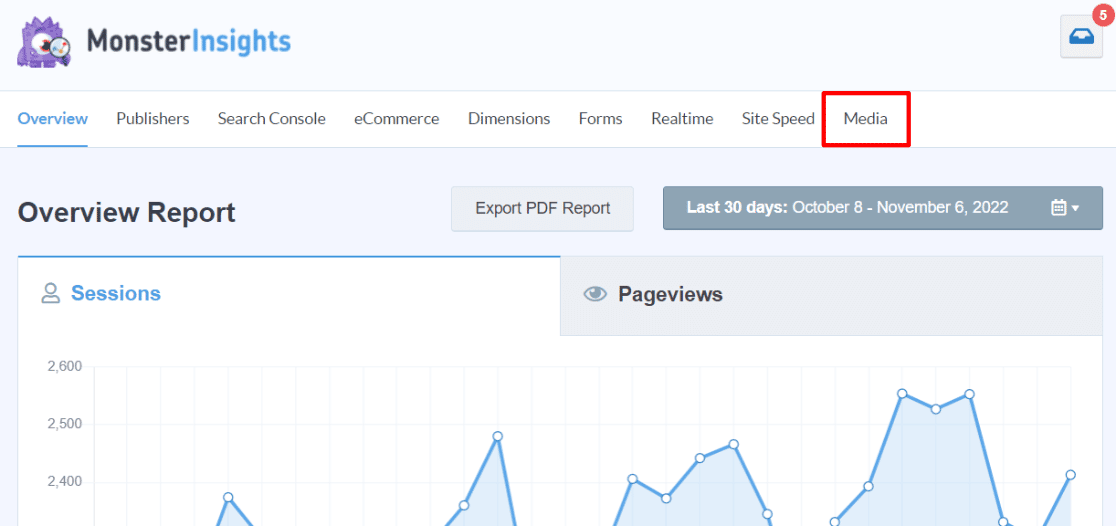
In your Media report, you’ll see:
- Total video plays per video: How many times each video has been played
- Average watch time: How long people are watching your videos
- Average percentage watched: What portion of your videos people are actually viewing
- Completion rate: How many viewers watch your videos all the way through
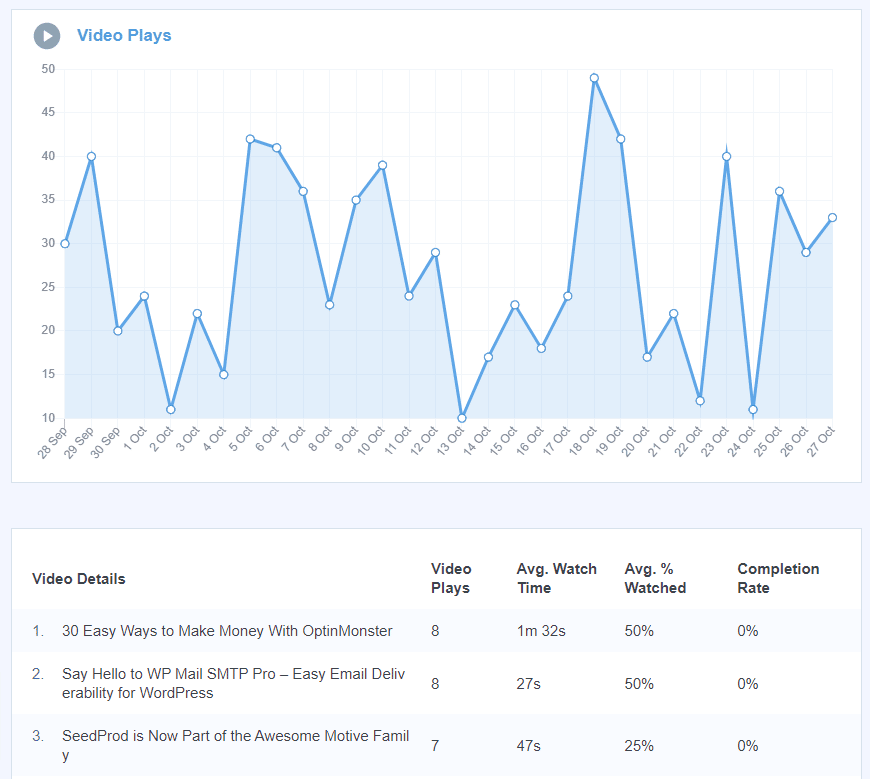
Your video data will also be sent to Google Analytics as events, so you can create custom reports and segments if needed.
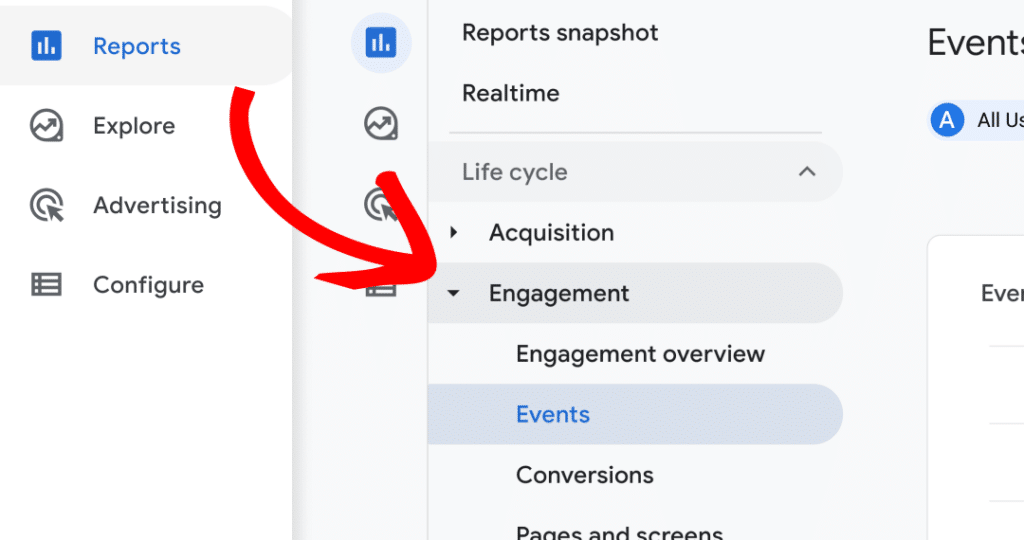
You can now easily see which videos your audience likes and how you can improve their engagement through tracking.
Understanding Your Vimeo Analytics Data
Once you start collecting Vimeo stats, here’s how to interpret and act on the data:
Low Impression Numbers: If fewer people are seeing your videos than expected, try moving them higher on your pages or making them more visually prominent.
Poor Play Rates: If people see your videos but aren’t clicking play, experiment with different thumbnails or add compelling text above your videos explaining what viewers will learn.
High Drop-off Rates: If people start watching but don’t finish, consider shortening your videos or improving your opening to hook viewers immediately.
Strong Completion Rates: Videos with high completion rates are your winners. Analyze what makes them successful and apply those lessons to future videos.
Best Practices for Vimeo Video Tracking
Set Up Goals in Google Analytics: Create specific goals for video engagement to track how videos contribute to your overall website objectives.
Monitor Video Performance Monthly: Check your Vimeo analytics regularly to spot trends and opportunities for improvement.
A/B Test Video Placement: Use your tracking data to test different video positions and see what drives the most engagement.
Create Video Funnels: Track how video viewers behave after watching to understand the customer journey better.
Segment Your Audience: Use Google Analytics to see how different traffic sources engage with your videos differently.
I hope you liked this article on setting up Vimeo video tracking in Google Analytics. If you found this post useful, then take a look at these other guides:
How to Track SEO Rankings with Google Analytics
How to Track Link Clicks in Google Analytics (Step by Step)
How to Set Up Google Analytics Event Tracking in WordPress
A Complete Guide to Conversion Tracking for WordPress
And don’t forget to follow us on Facebook and YouTube for more helpful Google Analytics tips and tutorials.
FAQ
What metrics can I track for Vimeo videos in Google Analytics?
You can track video impressions, play rate, average watch time, percentage watched, and completion rate. MonsterInsights automatically sends this data to Google Analytics as events, giving you detailed insights into how visitors interact with your Vimeo videos.
Do I need coding skills to set up Vimeo video tracking?
No coding skills are required when using MonsterInsights. The plugin handles all the technical setup automatically. You just need to install the Media addon and enable Vimeo tracking in your settings.
How long does it take for Vimeo analytics data to appear in Google Analytics?
Video tracking data typically appears in Google Analytics within 24-48 hours after enabling the feature. Real-time data may show up sooner in your MonsterInsights dashboard reports.
Can I track multiple Vimeo videos on the same page?
Yes, MonsterInsights can track multiple Vimeo videos on a single page. Each video will be tracked separately, allowing you to compare performance across different videos.
What’s the difference between Vimeo’s built-in analytics and Google Analytics tracking?
Vimeo’s built-in analytics show video-specific data, while Google Analytics integration shows how videos fit into your overall website performance and user journey. Combining both gives you the most complete picture.