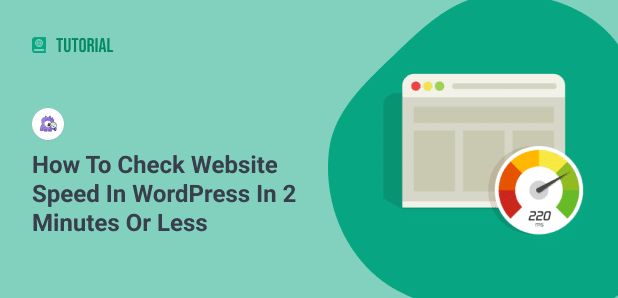After spending years optimizing WordPress sites for clients ranging from small businesses to enterprise companies, I’ve learned that website speed can literally make or break your online success. The difference between a 2-second and 5-second load time isn’t just three seconds – it’s often the difference between a sale and a lost customer.
In my experience testing thousands of WordPress sites, I’ve seen firsthand how a one-second delay in page load time can reduce conversions by up to 7%. But here’s the good news: checking your WordPress site speed doesn’t have to be complicated or time-consuming.
I’ll show you exactly how I check website speed in WordPress in under 2 minutes, using both simple and advanced methods. More importantly, I’ll share the specific metrics I focus on and the tools that give you actionable insights – not just pretty numbers.
Table of Contents:
Why I Always Check WordPress Website Speed First
Let me tell you why I start every WordPress project with a speed test.
Based on current data, 53% of mobile users abandon sites that take longer than 3 seconds to load. When I’m consulting with clients, this statistic alone usually gets their attention.
But the impact goes far beyond user experience:
SEO Rankings Take a Direct Hit
Since Google’s 2021 Core Web Vitals update, I’ve watched countless sites lose SEO rankings simply because they ignored speed optimization. Websites that load faster than 2.5 seconds (low LCP) are more likely to appear in the top 20 Google search results.
In 2025, Google’s algorithm has become even more strict about speed requirements. Sites that performed “well enough” in 2023 are now struggling to maintain their rankings because the performance bar has been raised.
Revenue Loss Is Real and Measurable
For each second of additional page load time, conversion rates decrease by an average of 2.11%. I had one e-commerce client who increased their revenue by 18% just by improving their load time from 4.2 seconds to 2.1 seconds.
User Behavior Changes Dramatically
79% of online shoppers who experience slow-loading websites are less likely to return in the future. Also, they tend to bounce off your website straight away. This means every slow page load isn’t just costing you one sale – it’s potentially costing you a lifetime customer.
The Fastest Way to Check WordPress Site Speed: MonsterInsights Method
After testing dozens of speed testing methods, I’ve found MonsterInsights offers the fastest and most actionable approach for WordPress users. Here’s exactly how I do it:
Step 1: Install MonsterInsights (30 seconds)
The simplest way to see whether your WordPress site loads quickly or slowly is by using MonsterInsights.
It’s the best Google Analytics plugin for WordPress and helps your measure site speed. The best part is that you don’t have to leave your website to check load times. The plugin provides data from Google’s PageSpeed Insights tool inside your WordPress dashboard.
Aside from that, MonsterInsights also helps set up Google Analytics without coding and offers advanced features like eCommerce tracking, file download tracking, link and button click tracking, and form conversion tracking to uncover insights about your users.
To find out how fast your website is, just follow these steps.
Step 1: Install MonsterInsights
First, you’ll need to install and activate MonsterInsights on your WordPress website. You can start by signing up for an account, but make sure you have a Plus or higher license plan.
Next, download the setup files from your account area. You can find them under the Downloads tab.

After that, go to your WordPress admin area and navigate to Plugins » Add New » Upload Plugin. Here, upload the downloaded setup file for MonsterInsights.
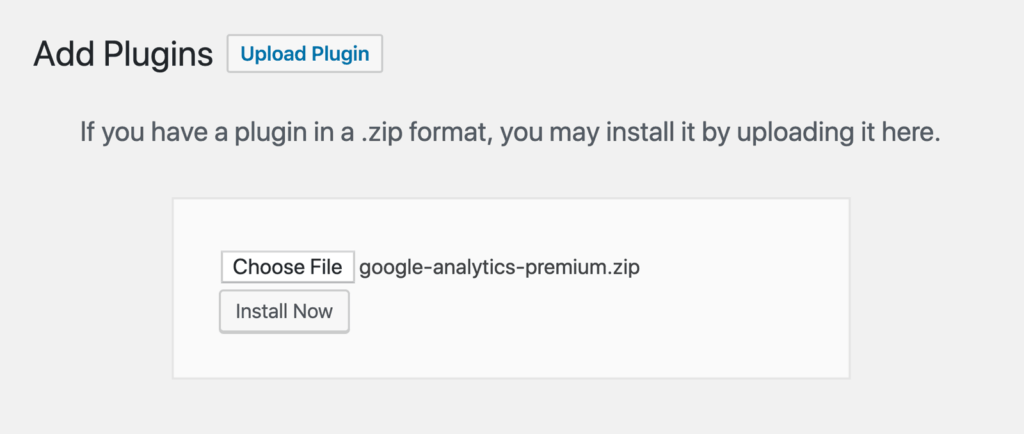
Now, install and activate the plugin.

Step 2: Add Google Analytics to WordPress
In the next step, you’ll need to connect Google Analytics to your website using MonsterInsights.
By using MonsterInsights, there’s no need to hire a developer or edit code yourself. The plugin makes it super simple to add the Google Analytics tracking code to your site.

For more details, check out our guide on how to add Google Analytics to your WordPress website.
Step 3: View MonsterInsights Site Speed Report
Now that Google Analytics is up and running, you can check your website speed using the Site Speed report.
To view the report, go to Insights » Reports and click the Site Speed tab.
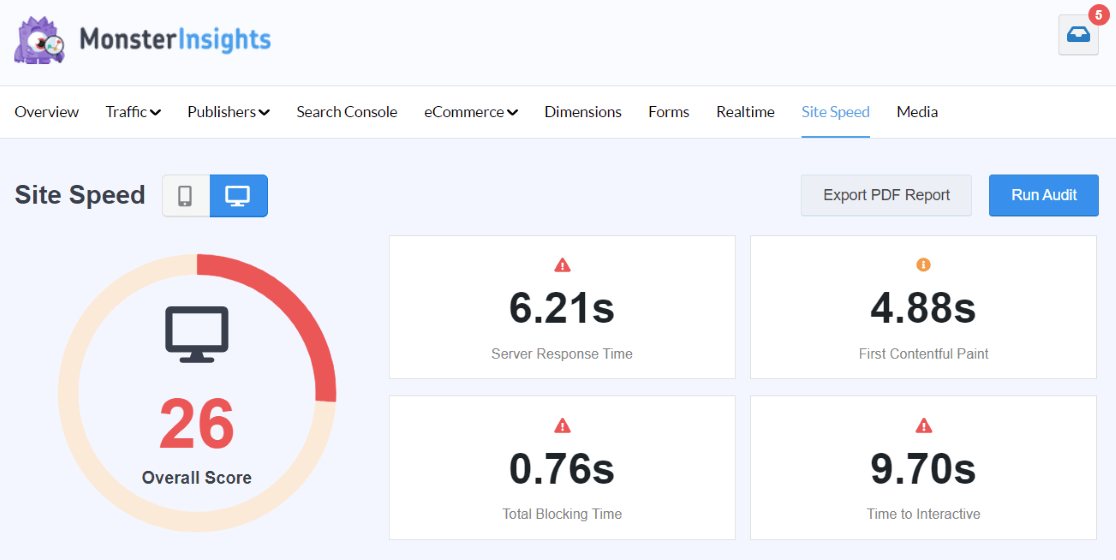
In the report, you’ll get an overall score of your load time for desktop and mobile. A high score shows that your website loads quickly.
On the other hand, a low score indicates that your website is loading slowly, and you should look into improving your load speed to provide a better user experience.
Besides that, MonsterInsights also shows other metrics that are important for having a fast website. For each metric, you can see a goal and suggestions on how to improve it for better performance.
Let’s look at how you can use these metrics in detail.
How to Use the MonsterInsights Site Speed Report
The Site Speed report is great for getting a quick glance at the load time of your website on mobile and desktop. However, how do you use the report and get insights to take your site’s performance to the next level?
Let’s break each metric provided in the report, take a look at what they mean, what goals you should aim for, and how to improve each metric.
Server Response Time
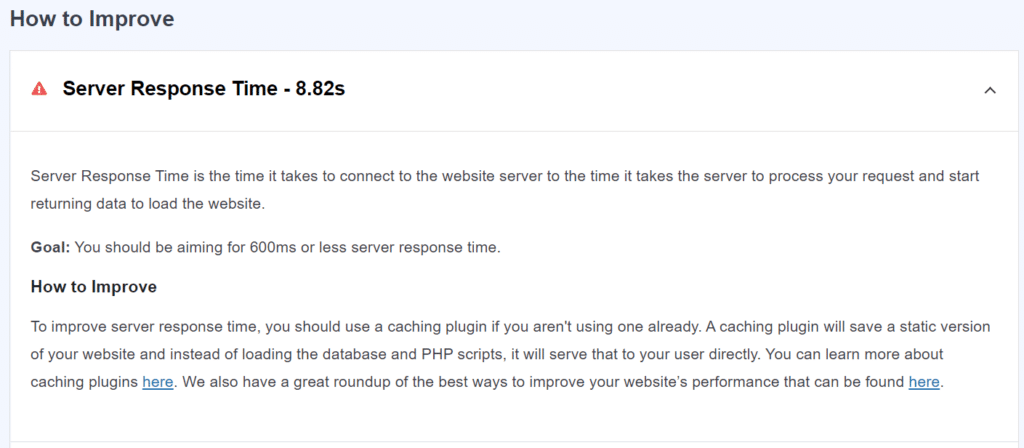
Server response time is the time it takes for the website server to respond to your requests and start sending data back to the website.
For example, when you click on a website link or enter a URL in your browser, a request will be sent to the website server. The server will then process that request and start returning data (like images, content, stylesheets, etc.) to load the website.
Ideally, the server response time should be 600ms (milliseconds) or less. When a user clicks on a link, the website or web page should load instantly.
To improve the server response time of your website, you can use a WordPress cache plugin. What a caching plugin does is that it temporarily stores data that’s frequently requested. It would also make a copy of a page when someone visits for the first time.
This way, when a user visits your site, it quickly responds to the request without loading the entire page every time.
First Contentful Paint
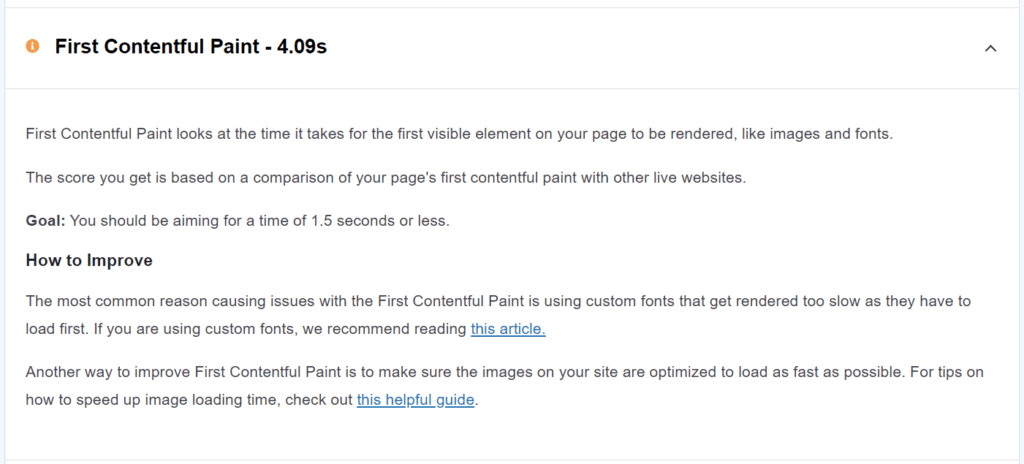
First Contentful Paint tells you the time it takes for the first visual elements on a page to start displaying for a user. These include images, videos, fonts, colors, shapes, and more.
Google’s speed test tool uses other live websites as a reference to measure your First Contentful Paint score. You should try and aim to keep First Contentful Paint under 1.5 seconds or less.
And a simple way to optimize your images is to compress them. Having large images means it will take more resources to load them. This is where you can use tools like TinyPNG that compress the size of the picture to speed up your website.
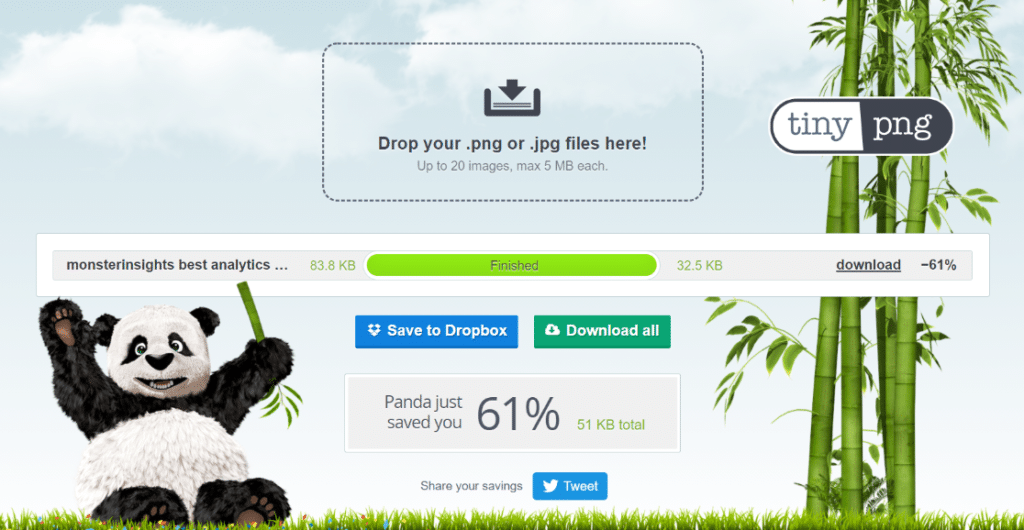
You can also edit images, remove different layers, resize the image, and export it in another format, such as PNG or JPEG, to reduce their size and improve website speed.
Another reason for a high First Contentful Paint is if you’re using a lot of custom fonts. Using a single font throughout the website will help it load faster, as the website doesn’t have to render multiple fonts.
Time to Interactive
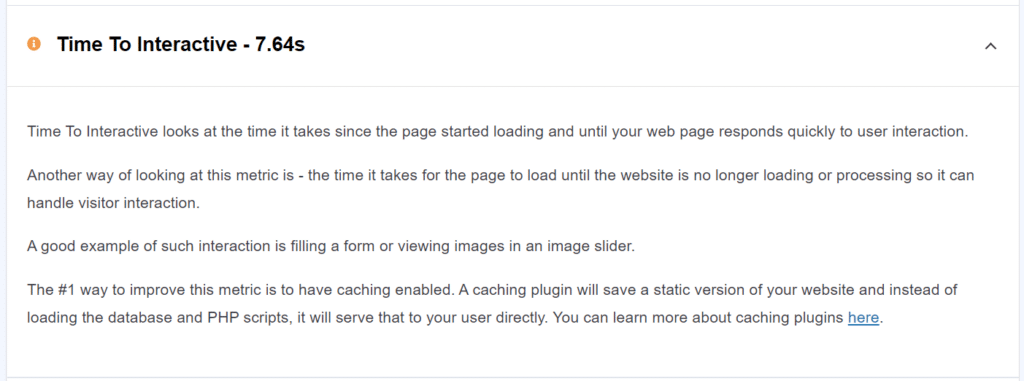
Time to Interactive shows you the time it takes from when the page starts loading until it’s no longer loading or processing and can handle user interactions.
For example, let’s say you have an image slider on your blog post. Time to Interactive will measure the time it takes to be able to change between one image and another – basically until it’s no longer loading.
A good Time to Interactive score is 5 seconds or less. You can reduce load time and improve the Time to Interactive score using a caching plugin for WordPress.
Total Blocking Time
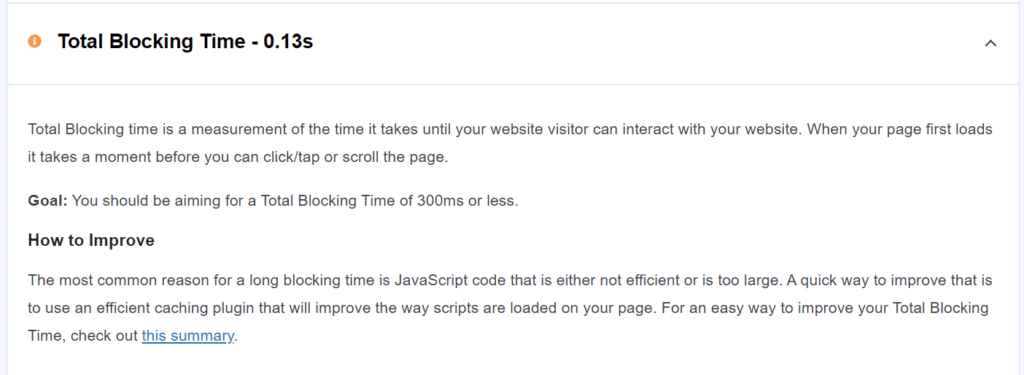
Have you ever noticed that when you visit a website, it takes a moment to load before you can click or scroll the web page?
Total Blocking Time measures this and tells you the time it takes for the website to load fully until visitors can start interacting with it.
It would be best if you aimed for 300ms or less Total Blocking Time. A fast-loading website is great for user experience because people can quickly click on a link, scroll through your content, buy a product, or watch a video.
A caching plugin speeds up your site and keeps the Total Blocking Time below 300ms. It also helps optimize JavaScript and CSS files. These are files that can slow down your site if they become too big.
Cache plugins, like WP Rocket, offer features to reduce JavaScript and CSS file sizes and keep them optimized. You can check out this guide on how to fix render-blocking JavaScript and CSS in WordPress.
Alternative WordPress Speed Test Methods I Use
While MonsterInsights gives me the fastest overview, I also use these tools for deeper analysis:
1. Google PageSpeed Insights
I use this when I need Google’s official recommendations. It combines lab data with real-world Chrome User Experience Report data.
Pros:
- Direct from Google
- Shows both lab and field data
- Mobile and desktop testing
Cons:
- Can be slower than other tools
- Sometimes shows conflicting results
2. GTmetrix
For detailed waterfall analysis, GTmetrix remains my go-to tool. I can choose test locations, browsers, and connection speeds.
Pros:
- Detailed performance breakdown
- Video playback of page loading
- Historical data tracking
Cons:
- Requires account for best features
- Can be overwhelming for beginners
3. Pingdom
I use Pingdom for quick, straightforward speed tests. It’s particularly good for testing from different global locations.
Pros:
- Simple, easy-to-understand results
- Multiple test locations
- Performance history
Cons:
- Limited free features
- Less detailed recommendations
4. WebPageTest
For advanced testing scenarios, WebPageTest offers the most control. I can test specific devices, connection speeds, and even run multi-step tests.
Pros:
- Extensive customization options
- Detailed technical analysis
- Free and open-source
Cons:
- Steep learning curve
- Can be slow to generate results
And that’s it!
We hope you liked our article on how to check website speed in WordPress in 2 minutes or less. You can also go through our guide on How to Speed Up Your WordPress Site Performance: 17 Hacks.
Don’t forget to follow MonsterInsights on Facebook and YouTube for more guides and other helpful Analytics tips.
FAQs
What is the best free WordPress speed test tool?
Based on my extensive testing, Google PageSpeed Insights is the best free option because it provides official Google data and Core Web Vitals scores. However, for WordPress users specifically, MonsterInsights offers the most convenient solution by displaying PageSpeed Insights data directly in your dashboard.
How often should I test my WordPress site speed?
I recommend testing your WordPress site speed monthly for established sites, and weekly if you’re actively making changes. Major updates to themes, plugins, or content should trigger immediate testing. I also set up automated monitoring to catch speed regressions quickly.
What’s a good website speed for WordPress?
For 2025, I target these benchmarks for WordPress sites: LCP under 2.5 seconds, FCP under 1.8 seconds, INP under 200ms, and CLS under 0.1. Overall page load time should be under 3 seconds on mobile and under 2 seconds on desktop.
Why do different speed test tools show different results?
Different tools use different testing methodologies, server locations, and connection speeds. GTmetrix might test from Vancouver while Pingdom tests from New York, naturally producing different results. I always use the same tool consistently for comparison and focus on Google PageSpeed Insights for SEO-related metrics.
Does website speed affect SEO rankings?
Yes, website speed significantly affects SEO rankings in 2025. Google’s Core Web Vitals are confirmed ranking factors, and sites with poor speed performance consistently rank lower than faster alternatives.
How do I test WordPress site speed on mobile?
Most speed testing tools include mobile testing options. Google PageSpeed Insights automatically tests both mobile and desktop. For more detailed mobile testing, I use WebPageTest with specific mobile device emulation or test on actual devices using Chrome DevTools.