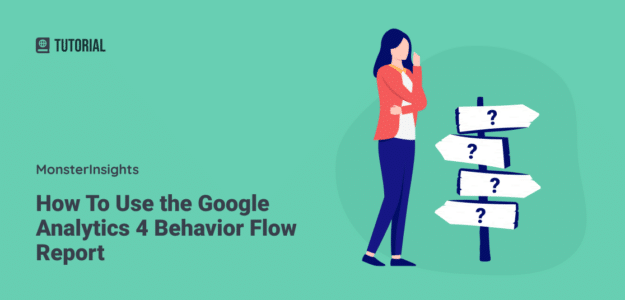Understanding user behavior on your website isn’t just about knowing how many people visit. It’s about discovering the actual journeys they take, where they get stuck, and what drives them to convert or leave.
After analyzing countless user paths across client websites over the past several years, we’ve found that the GA4 path exploration report has become one of the most powerful tools for uncovering these critical insights.
The GA4 path exploration report (formerly called the users flow report in Universal Analytics) visualizes exactly how users move through your website. More importantly, it reveals the hidden patterns in user behavior that can transform your conversion strategy.
We’ve used this report to identify everything from broken checkout flows that were costing clients thousands in revenue to unexpected content paths that became our highest-converting funnels.
In this guide, we’ll walk you through everything we’ve learned about conducting effective GA4 behavior flow analysis, so you can deliver the seamless website experience your users deserve—and your business needs.
Here’s what we’ll cover in this article:
Google Analytics 4 Behavior Flow: Video Tutorial
What is Google Analytics 4 Behavior Flow?
The GA4 path exploration report visualizes your users’ path through your site. It helps you understand the behavior of your users, how they interact with your website, and where you might be able to make improvements to your user experience.
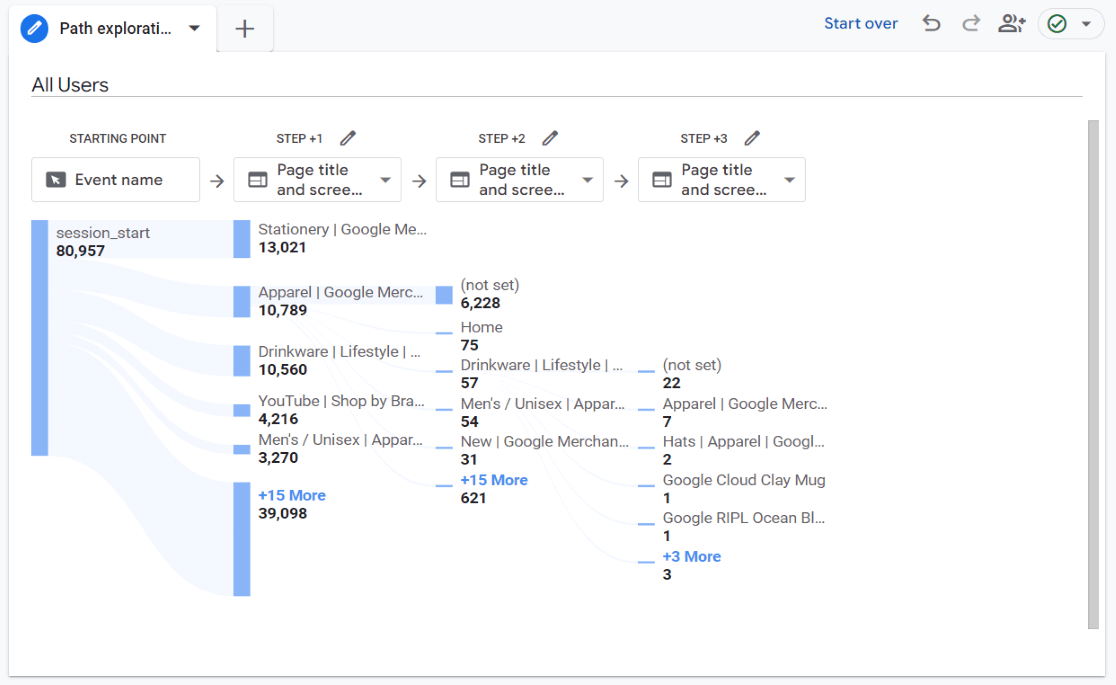
It works by letting you highlight the traffic through different events and pages, so you can see the flow of your traffic across your site.
Using the path exploration report, you can:
- Understand where your users are most likely to go next when they’re on certain pages
- See what pages caused people to hit the “back” button
- See how many users continued from one page to the next, and how many left
- And more
For example, if you have a product landing page on your site, you can analyze the exact steps users go through to land on that page and complete the checkout process.
Google Analytics Behavior Flow Tutorial
The first thing to do is to sign in to your Google Analytics account and select the website for which you’d like to conduct a user flow analysis.
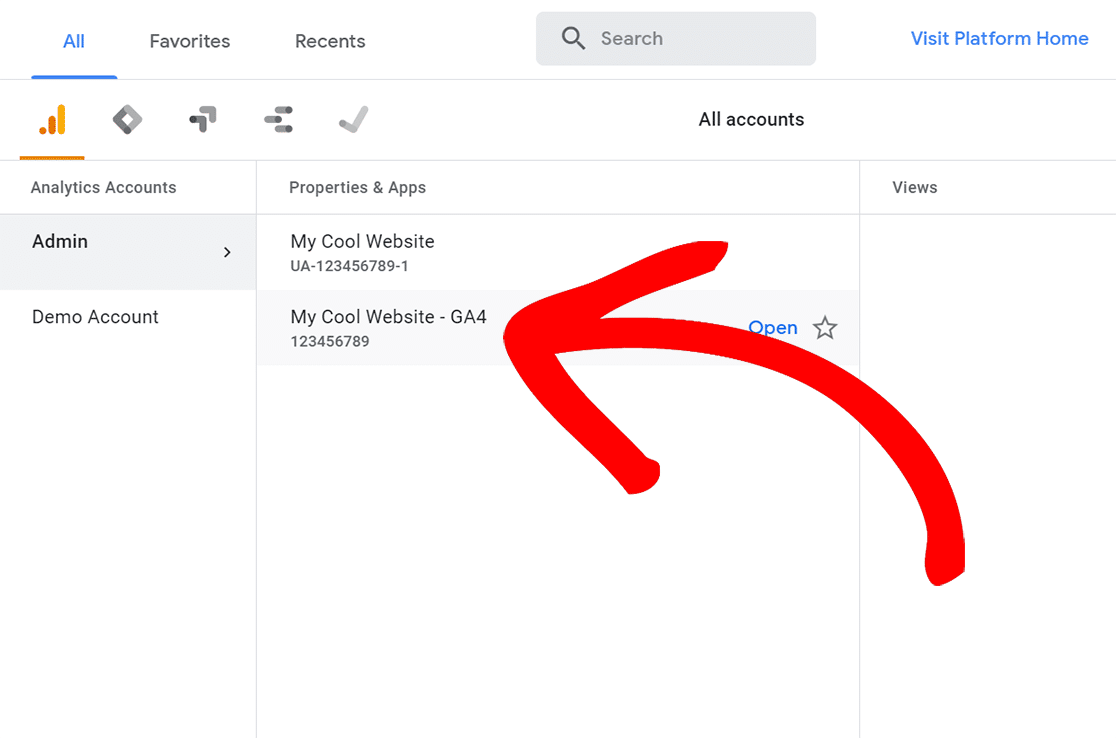
To create the path exploration report, go to the Explore tab and choose the Path exploration template:
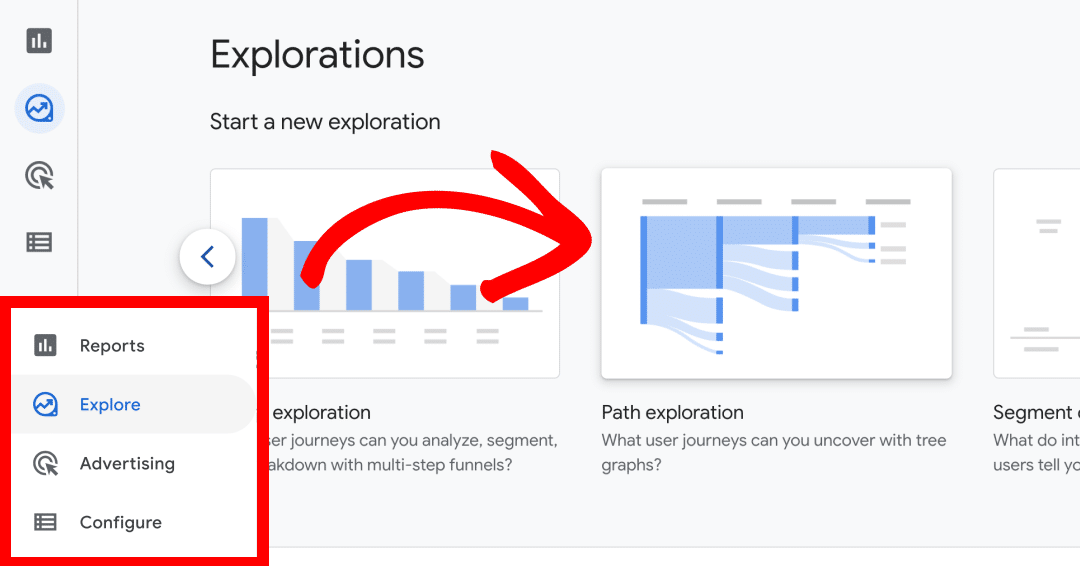
When you click on the template, Google will go ahead and create the path exploration report for you. It’ll look something like this:
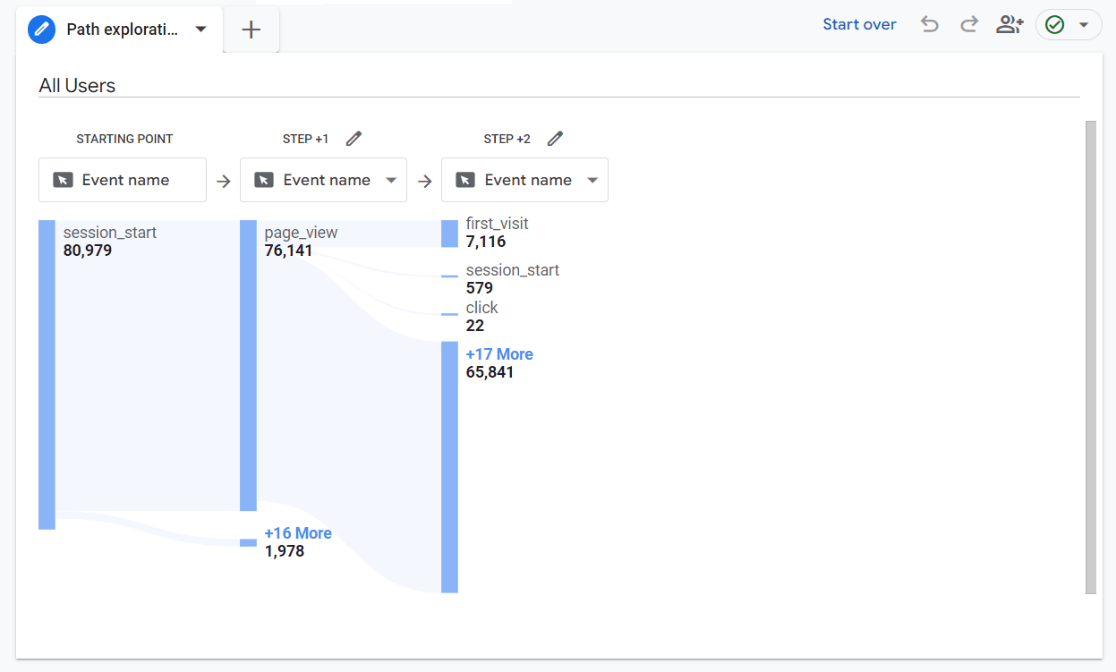
In this report, you’ll see that it defaults to showing you a flow using events. It might look confusing at this point, but don’t worry! We’re going to change it.
Go ahead and click on the dropdown in Step 1 and choose one of the Page title options:
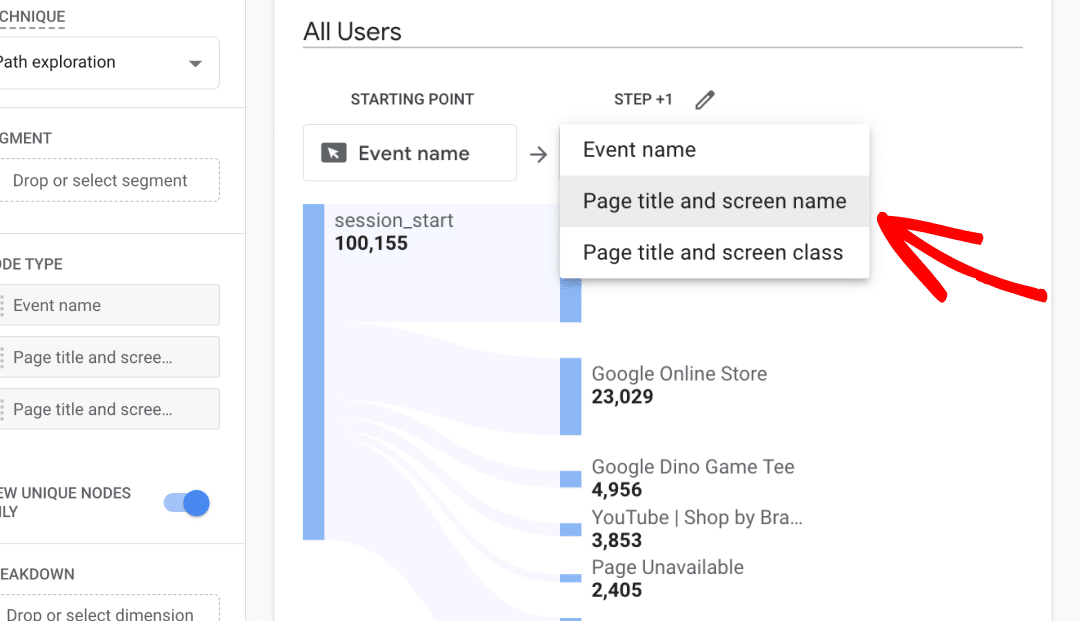
Now, you can start clicking on pages to see where your users went next. When you click on a page, another step will open up with the pages that your users visited after that page.
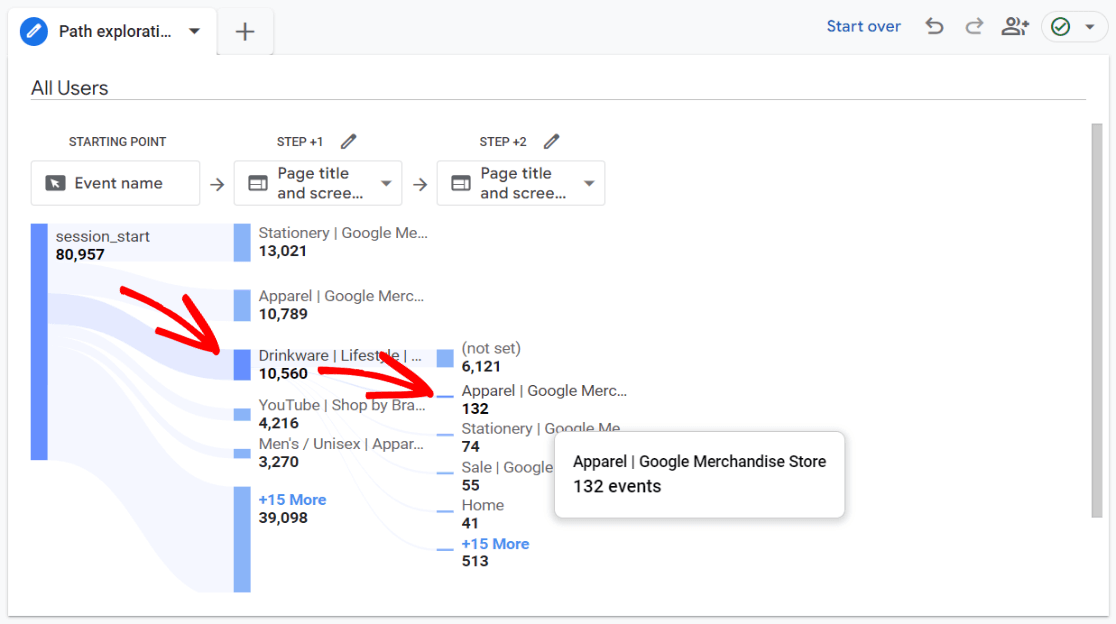
So, create the path exploration report and start clicking around to get the hang of how to use it.
Using the Start Over Button: Forward vs. Reverse Path Analysis
One of the most powerful features that sets GA4 apart from Universal Analytics is the ability to analyze user paths in both directions. The Start Over button, located in the top-right corner of your path exploration report, is your gateway to this functionality.
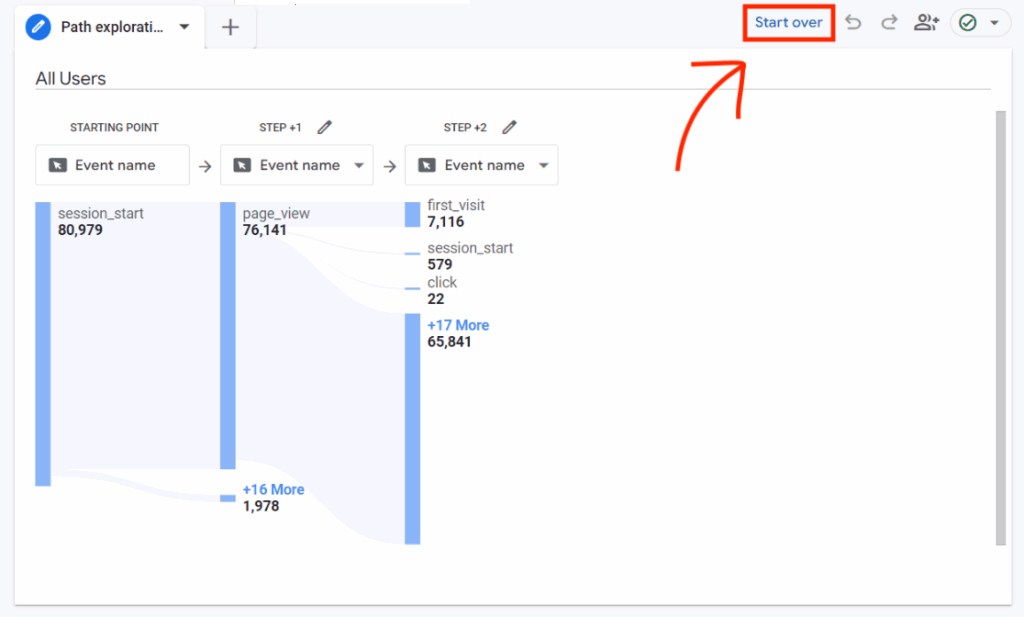
What the Start Over Button Does
When you click Start Over, GA4 clears your current visualization but preserves all your variable settings and configurations. This allows you to switch between two fundamentally different types of analysis:
- Forward Path Exploration: Shows what users do after a specific starting point
- Reverse Path Exploration: Reveals what users did before reaching a specific ending point
Pro Tip: Keep in mind that you can only choose either a starting point OR an ending point for each report—not both. This forces you to focus on one direction of analysis at a time.
Bonus Resources
Want to dive deeper into GA4 analytics? Here are the most valuable resources we recommend:
- How to Set Up Google Analytics 4 in WordPress
- Customer Journey Analytics for WooCommerce
- GA4 Conversion Tracking Setup
- How to Create Custom GA4 Reports
GA4 Path Exploration Report FAQ
What is the path exploration report in GA4?
The page exploration report is a report that shows you how your users flow through your site, where they get stuck, and where they most commonly go next after visiting a page.
Is there a user flow report in GA4?
Yes, but it has some differences and is now called the path exploration report.
How do you set up path exploration in GA4?
- Open the Explore tab
- Click on the Path exploration template
- Change your Step 1 dropdown to a Page title option
Does the path exploration report show conversion paths?
It sort of does but there’s a better report for that: in the Advertising tab, go to Attribution » Conversion paths.
That’s it!
Are you using WordPress and have an eCommerce site? Make sure to check out the MonsterInsights User Journey report.
And don’t forget to follow us on Twitter, Facebook and YouTube for more helpful Google Analytics tips and tutorials.