Wondering how to change the author in WordPress? Welcome to our tutorial on changing the author of your pages and posts!
Many WordPress beginners wonder how to change the author in their posts or pages. Luckily, it’s a pretty easy task to accomplish.
In this tutorial, we’ll go over how to change the author in WordPress. As a bonus, we’ll also take a look at how you can track your authors in Google Analytics to see which ones get the most views on your site.
How to Change the Author in WordPress (3 Ways)
How you change the author in WordPress will depend on whether you’re using the block editor or the classic editor, and whether you want to change it from the post detail screen or the post list.
Here are the tutorials we’ll go through:
- How to Change the Author in Quick Edit
- How to Change the Author in the Block Editor
- How to Change the Author in the Classic Editor
How to Change the Author in Quick Edit
The Quick Edit option on your Posts or Pages screen is a really convenient way to quickly change the author of a WordPress page or post. You don’t even have to open the page or post to change it!
Head to the All Posts or All Pages page, hover over the post you’d like to change the author for, and hover over it. When you’re hovering, a Quick Edit link will appear:
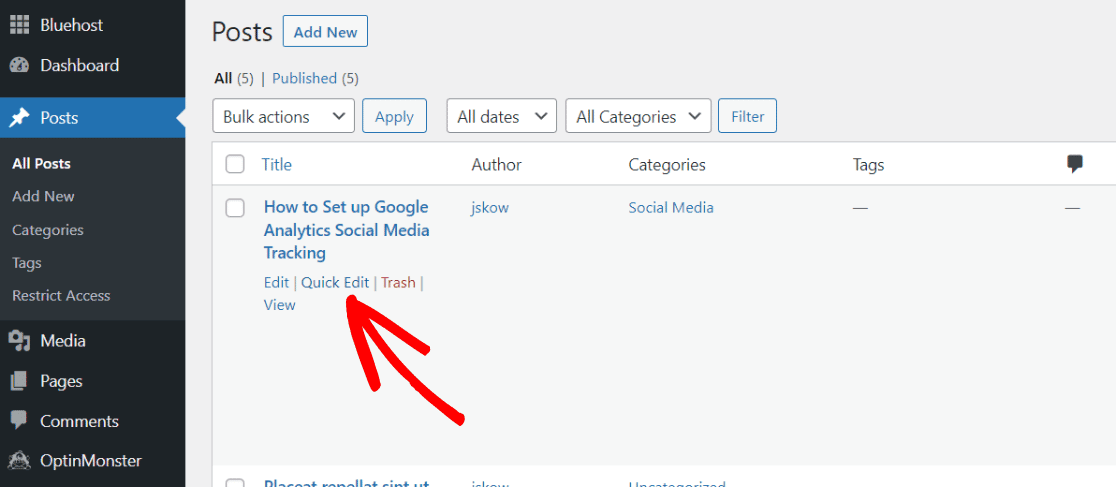
Once you click on Quick Edit, you’ll see a dropdown where you can choose the author of the post or page. Select the author you’d like:
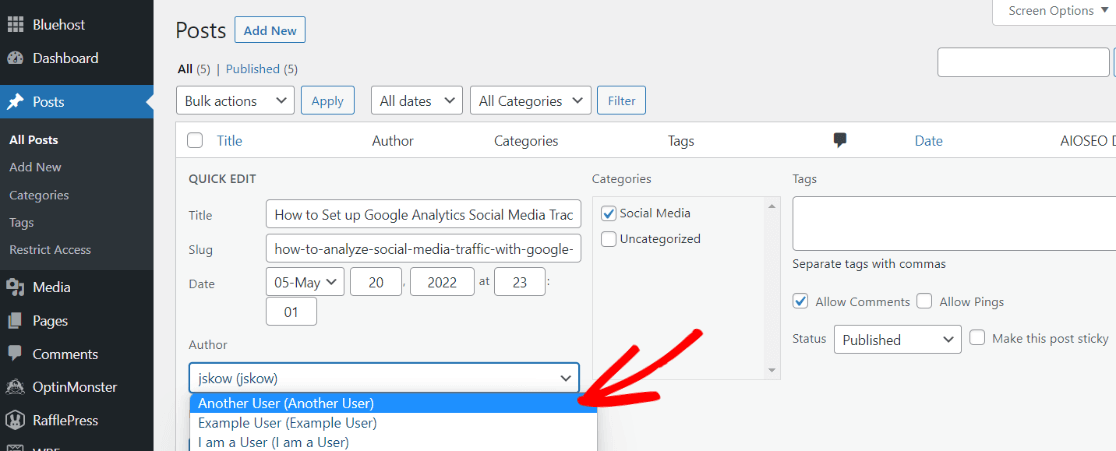
Then, make sure to click the blue Update button once the correct author is selected:
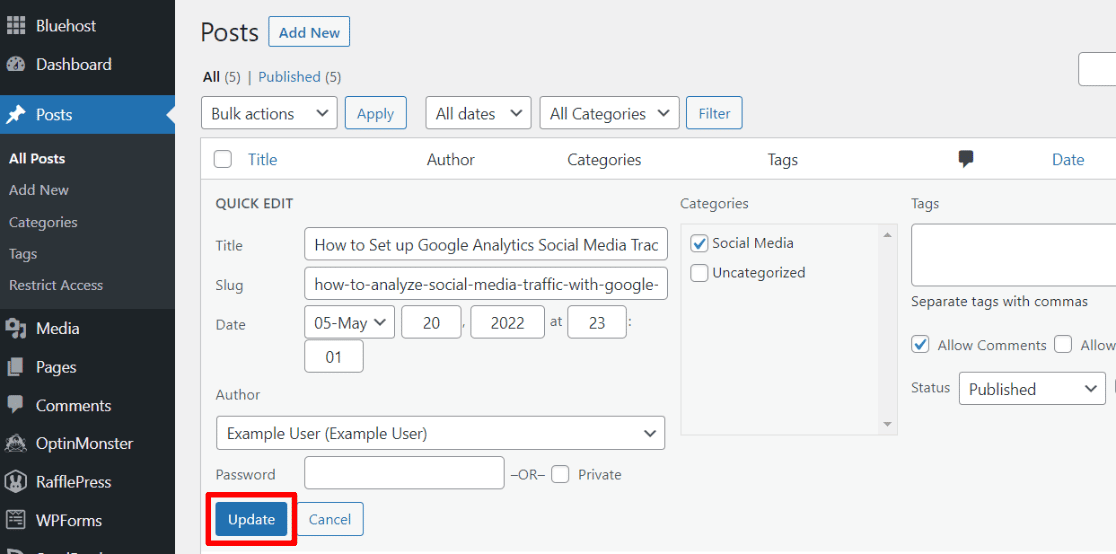
That’s it!
How to Change the Author in the Block Editor
Does your WordPress site use the Gutenberg (block) editor? If so, it’s really easy to change your post or page’s author within the sidebar of your post or page. Let’s take a look.
Start by opening the post or page you’d like to change the author for. In the sidebar on the right, you’ll see a dropdown for Author. Go ahead and select the author you want, then don’t forget to click the blue Update button when you’re done.
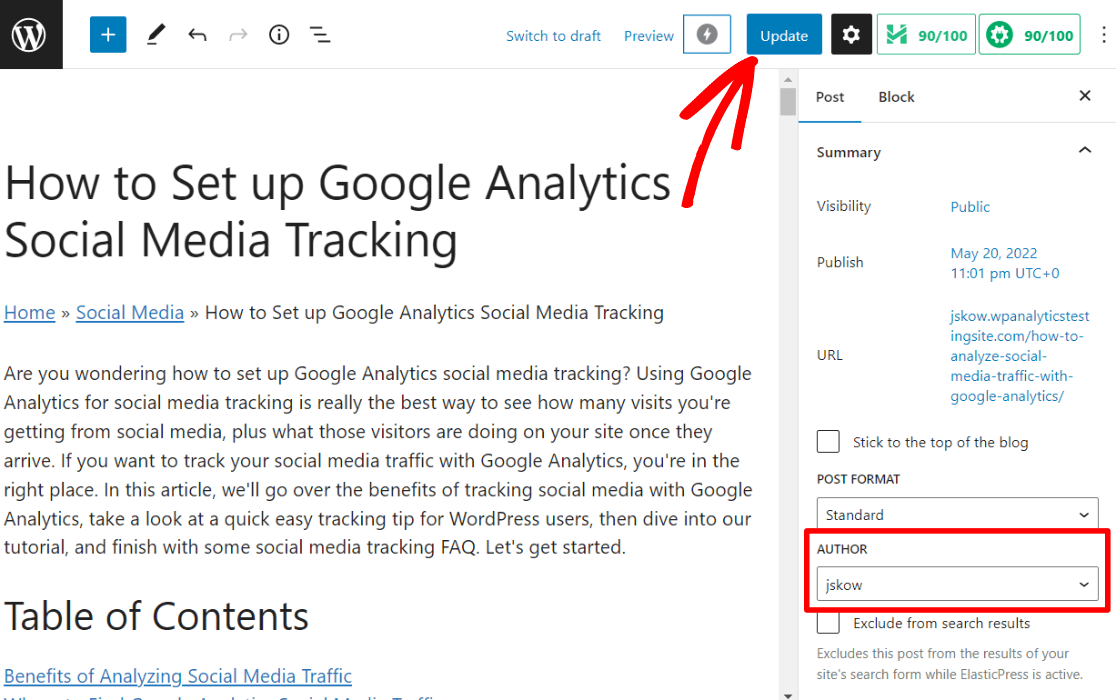
That’s it!
How to Change the Author in the Classic Editor
If you’re using the Classic editor, the way you change the author inside your post or page will be a little bit different.
Start by opening the page or post you want to change the author for, and look for the Screen Options tab at the top right:
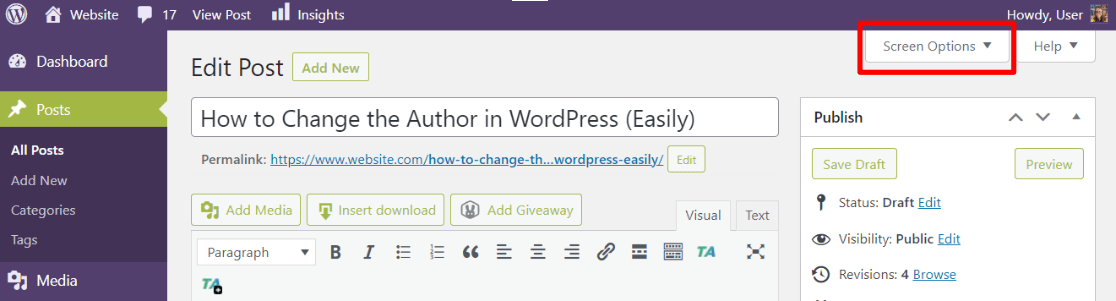
When you click the tab, you’ll see some checkboxes. Make sure the Author checkbox has been checked:
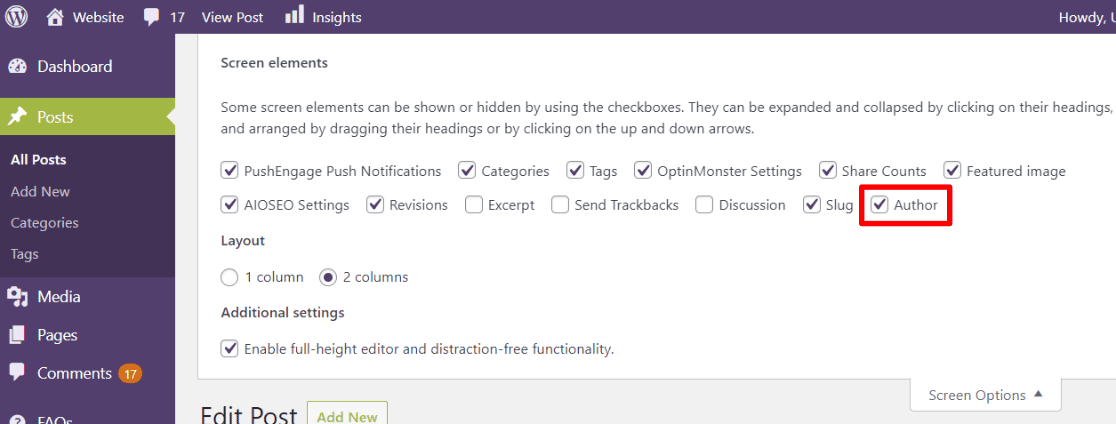
Now, scroll down below the editor box to find the Author dropdown. Use the dropdown to choose the author you want:
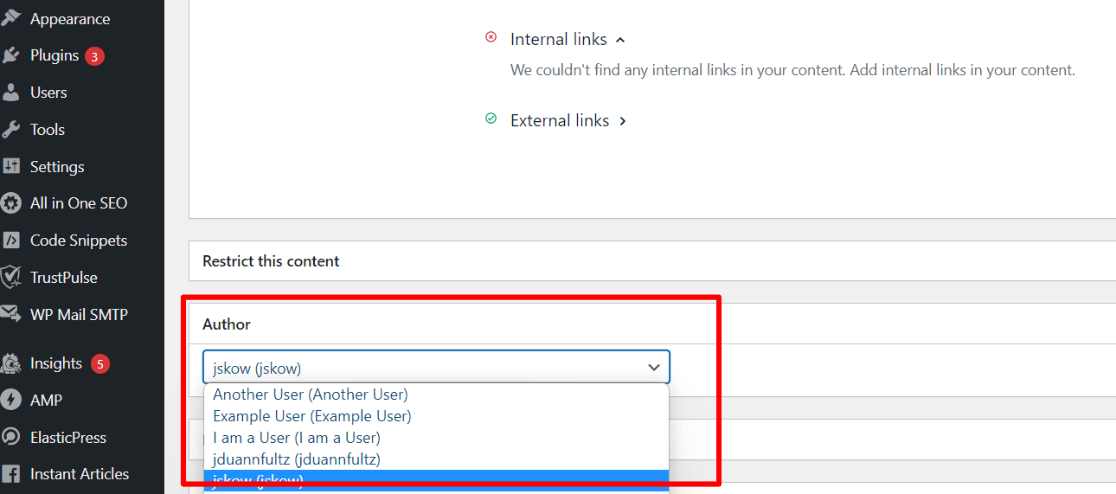
When you’ve chosen the author, just make sure to click the Update button (if your post or page is already published) to publish the change.
That’s it!
How to Track Authors in Google Analytics & WordPress
Wouldn’t it be helpful if you could see how many views each of your authors are getting? With MonsterInsights, you can track your authors in just a couple clicks.
MonsterInsights is the best Google Analytics plugin for WordPress. It allows you to easily connect your WordPress site with Google Analytics so you can view all the data that matters most right in your WordPress dashboard.

Plus, with the click of a button, you can set up sophisticated tracking features such as event tracking, eCommerce tracking, media tracking, form tracking, custom dimension tracking, outbound link tracking, and more.
To start tracking author pageviews, download and install MonsterInsights Pro. Once you’ve connected with Google Analytics, all you have to do is activate the Custom Dimensions addon:
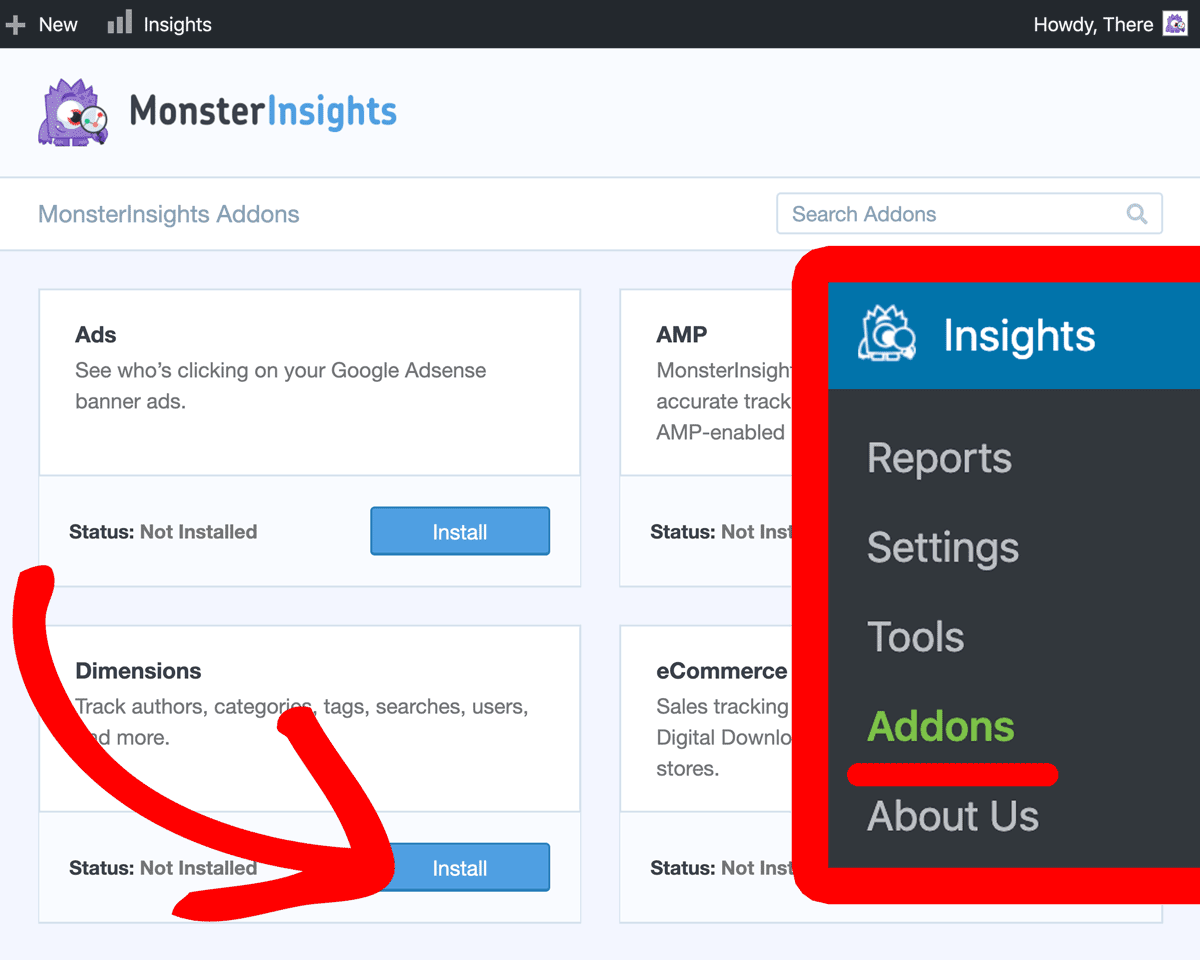
Then, navigate to Insights » Settings » Conversions to add the Author custom dimension:
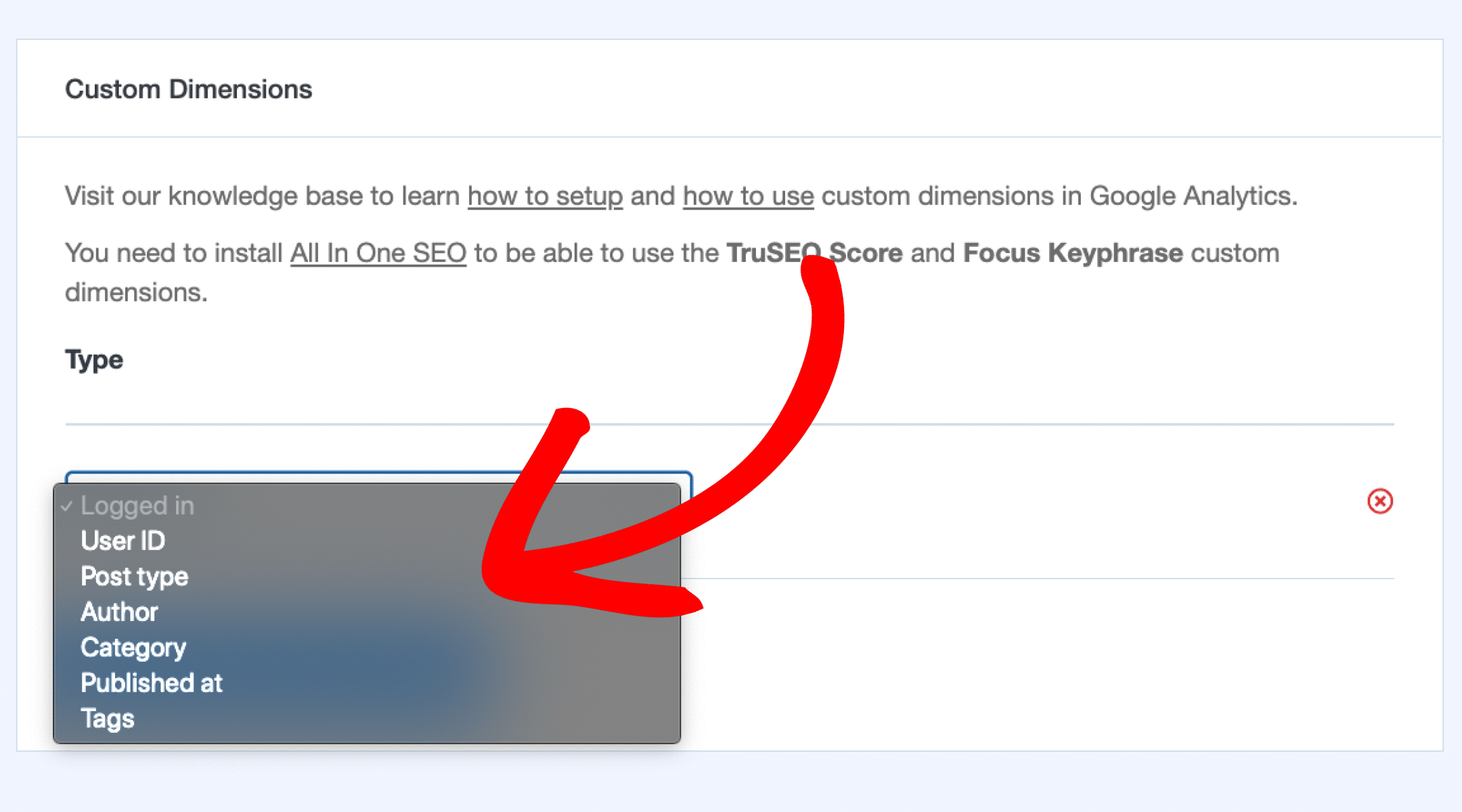
That’s it! You’ll now have a Most popular authors report right inside your WordPress dashboard:
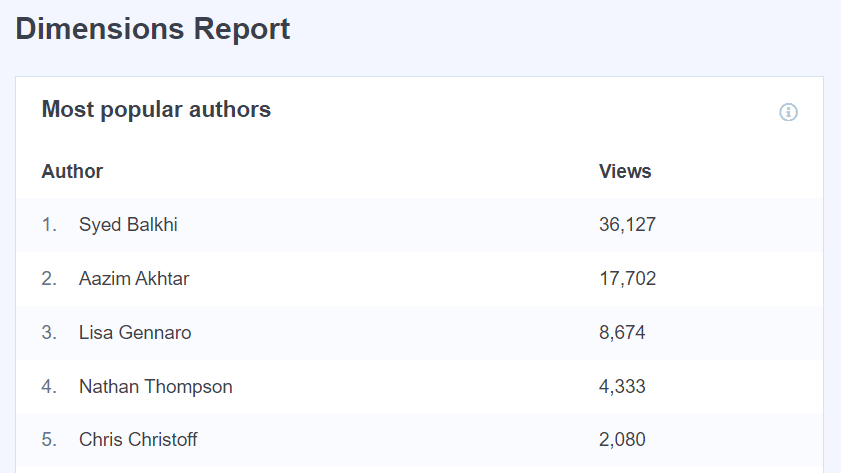
For a full, step-by-step tutorial on setting up author tracking, check out How to Set Up Author Tracking in Google Analytics (Easy Way).
If you liked this post, we think you’d also like our Ultimate Guide to Google Analytics for Publishers & Bloggers.
Not using MonsterInsights yet? What are you waiting for?
And don’t forget to follow us on Twitter, Facebook and YouTube for more helpful reviews, tutorials, and Google Analytics tips.
