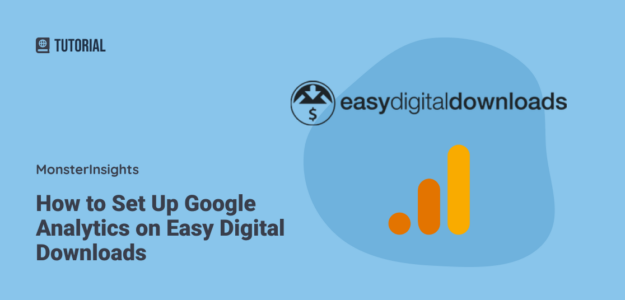Do you offer downloadable content with Easy Digital Downloads on your website? Do you want to know your stats about which pages visitors are looking at, how they’re getting to the purchase page, and a lot more helpful data that can help you optimize your site for more conversions?
By setting up Google Analytics on Easy Digital Downloads, you can get all the data you need to make the right decisions that will grow your business.
In this article, I’ll show you a very easy way to set up Google Analytics on Easy Digital Downloads.
Table of Contents:
Google Analytics on Easy Digital Downloads Video Walkthrough
What is Google Analytics eCommerce Tracking for EDD?
Google Analytics’ eCommerce tracking unveils all the information you need to optimize your Easy Digital Downloads store and boost sales and revenue.
It transforms your raw website data into actionable business insights. When properly configured with Easy Digital Downloads, it reveals:
- Which digital products generate the most revenue
- Your customers’ complete purchase journey
- Where visitors drop off in your sales funnel
- Which marketing channels deliver the highest ROI
- Customer lifetime value and repeat purchase behavior
From my experience tracking digital downloads across different niches—from WordPress plugins to online courses—I’ve seen stores increase their revenue simply by understanding which products and traffic sources actually convert.
The Problem with Manual Setup
Most tutorials tell you to manually add Google Analytics tracking codes to your EDD site. After seeing dozens of broken implementations, I can tell you this approach leads to:
- Incomplete or inaccurate tracking data
- Missing conversion events
- Double-counting transactions
- Hours of debugging code issues
- Lost revenue insights
That’s why I exclusively recommend using MonsterInsights for Easy Digital Downloads analytics—it eliminates these problems entirely.
How to Set Up Google Analytics on Easy Digital Downloads
Setting up Google Analytics on Easy Digital Downloads can be tricky, especially for beginners. That’s because it involves adding code to your site, which requires coding experience.
If you’re not a developer, this could lead to many errors, which could mess up your Easy Digital Downloads tracking.
That’s why I recommend using MonsterInsights, the best Google Analytics plugin for WordPress. Using MonsterInsights, you can easily set up eCommerce tracking and get all that valuable data without having to edit any code.
To get started, just follow these steps:
Step 1: Install MonsterInsights
The first step is to download and install MonsterInsights at the Pro level or above.
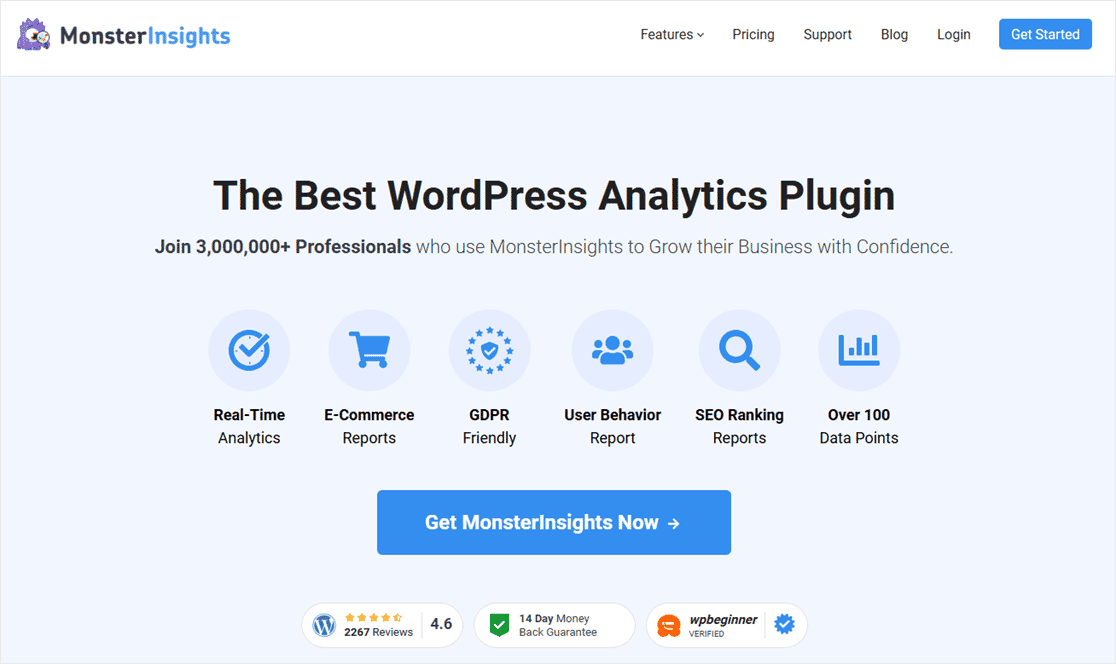
The process is simple. Download the plugin from your Account page and upload it to your site. After activating it, authenticate your license key, and the plugin is ready to use.
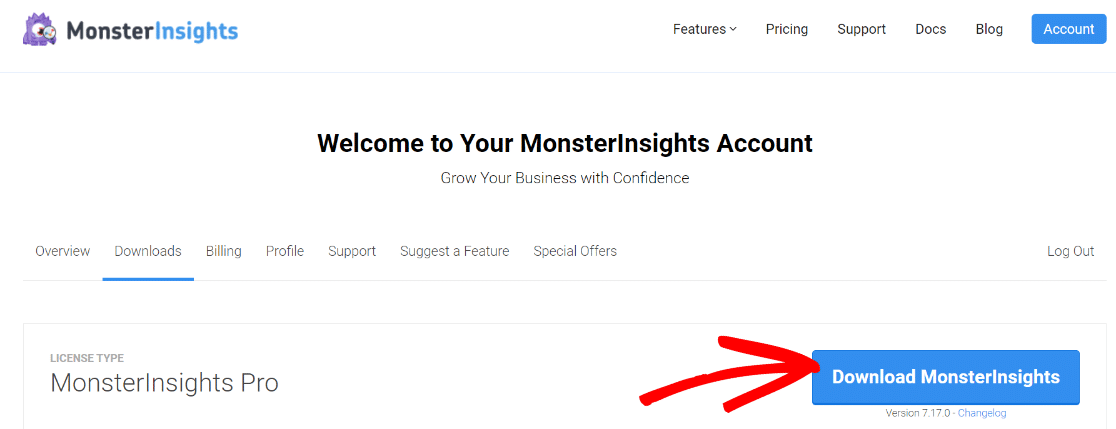
The best thing about MonsterInsights is that you can set up Google Analytics on your WordPress website without changing any code. Simply follow the setup wizard, and you’ll be able to track your site’s performance in no time.
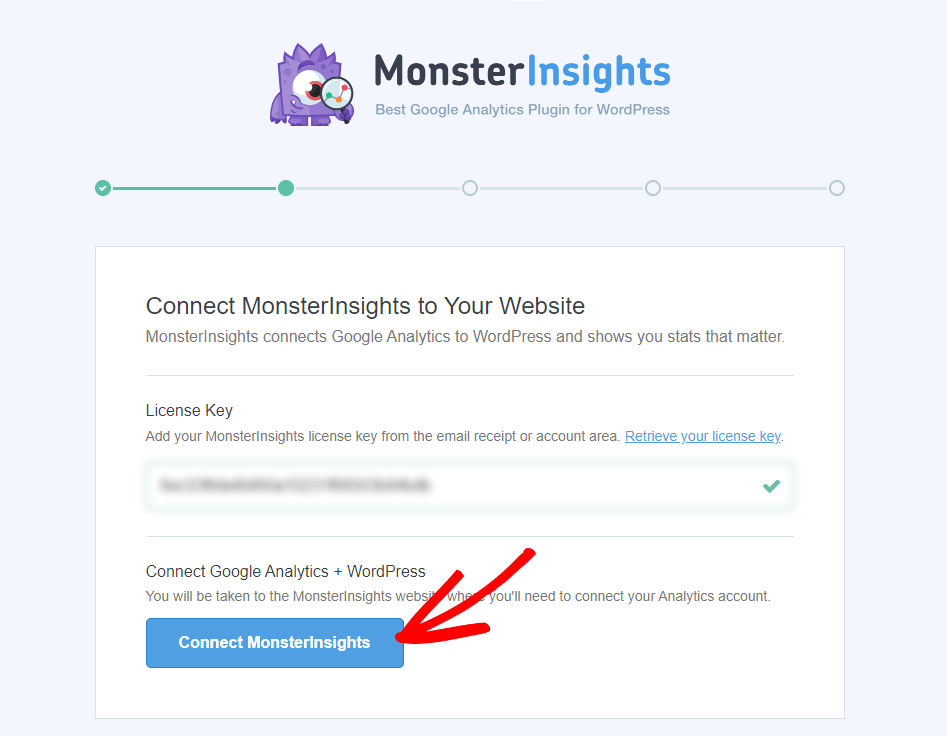
For a full tutorial on downloading and connecting MonsterInsights, check out How to Add Google Analytics to WordPress the Right Way.
Step 2: Install the MonsterInsights eCommerce Addon
Once MonsterInsights is set up and you’ve connected Google Analytics to your site, the second step is to activate the eCommerce addon.
You’ll need the MonsterInsights Pro or higher plan to access the addon.
You can find the addon by going to your WordPress dashboard and then Insights » Addons. Now, navigate to eCommerce and click Install. You’ll then have to activate the plugin.
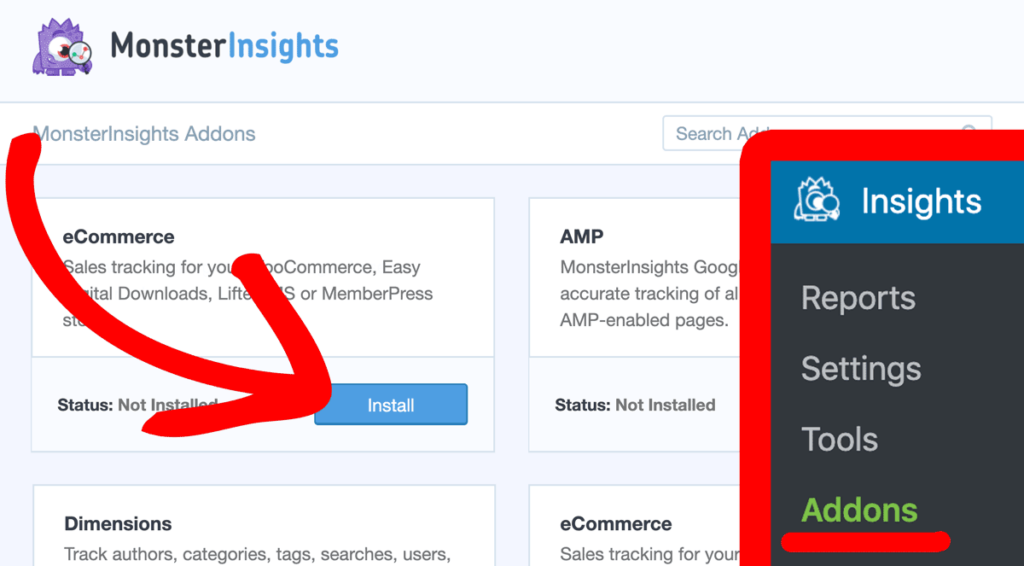
That’s it! You’ve activated eCommerce tracking and you’ll now be able to see eCommerce metrics right in your WordPress dashboard.
View Easy Digital Downloads Analytics Reports
After you’ve set up Easy Digital Downloads and Google Analytics, how can you view your eCommerce reports?
With MonsterInsights, you get to view all the data from your eCommerce store inside your WordPress dashboard.
You can view the report by going to Insights » Reports » eCommerce » Overview. Right away at the top of the report, you’ll see your conversion rate, number of transactions, the revenue you made, and the average order value for the selected date range.
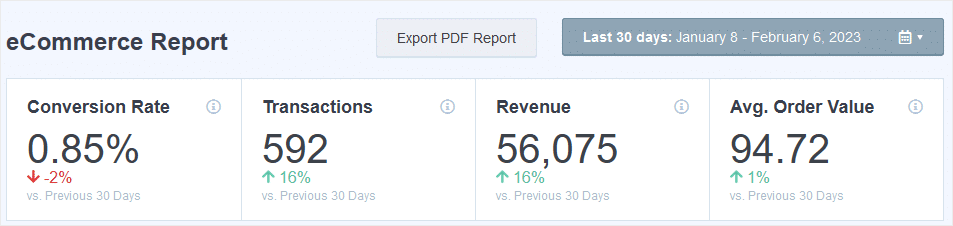
When you scroll down, you can see which digital file is generating the most sales on your website. For each product, you’ll see details about the quantity sold, their total contribution to sales, and total revenue.
You can use this data to identify your best products and list similar items on your site to make more money.
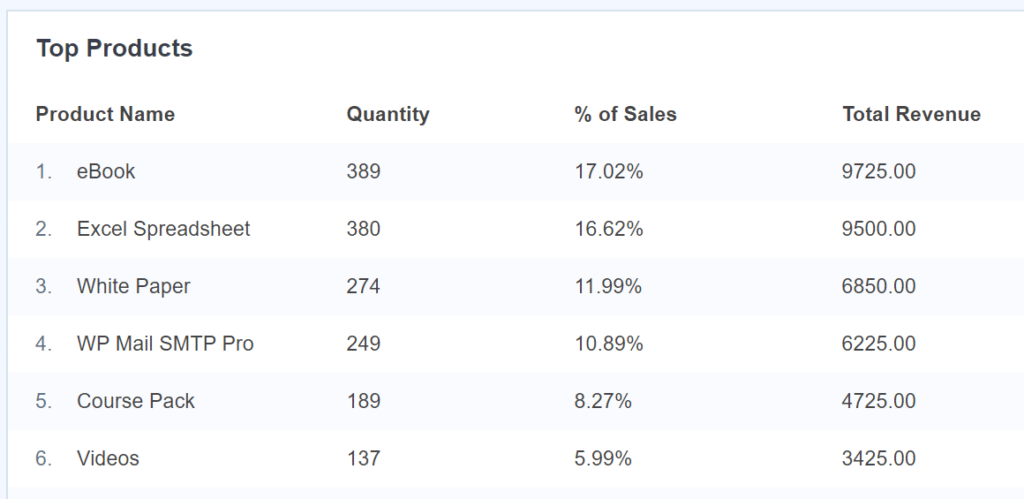
The next report you’ll see is Top Conversion Sources. This report tells you where some of your customers are coming from.
In this report, you’ll find out your top traffic sources (referrals) that send your top-converting visitors. This data is helpful in creating targeted marketing messages, and also forming partnerships with your top sources.
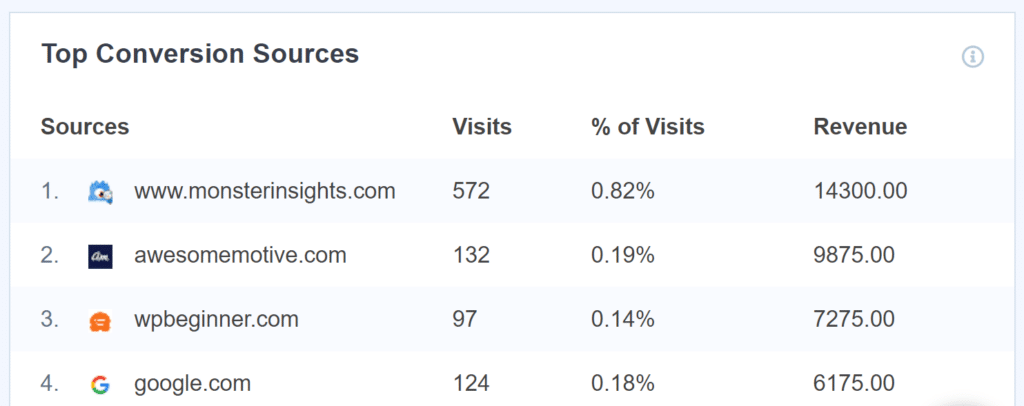
Keep scrolling down to find Total Add to Carts, Total Removed from Cart, New Customers and Abandoned Checkouts:

That’s everything you’ll find in the Overview report.
If you use coupons in your EDD store, make sure to open the eCommerce » Coupons report to see which ones are used the most often:
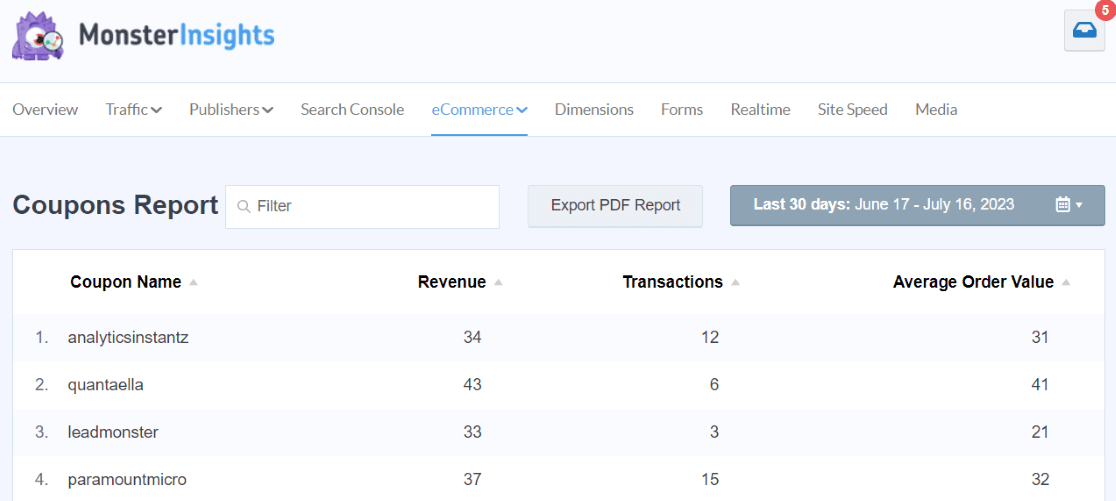
You’ll also get a great look at how your store is performing by checking out the eCommerce » Funnel report. This report shows you a funnel flow of visitors who viewed an item, added an item to their cart, and purchased:
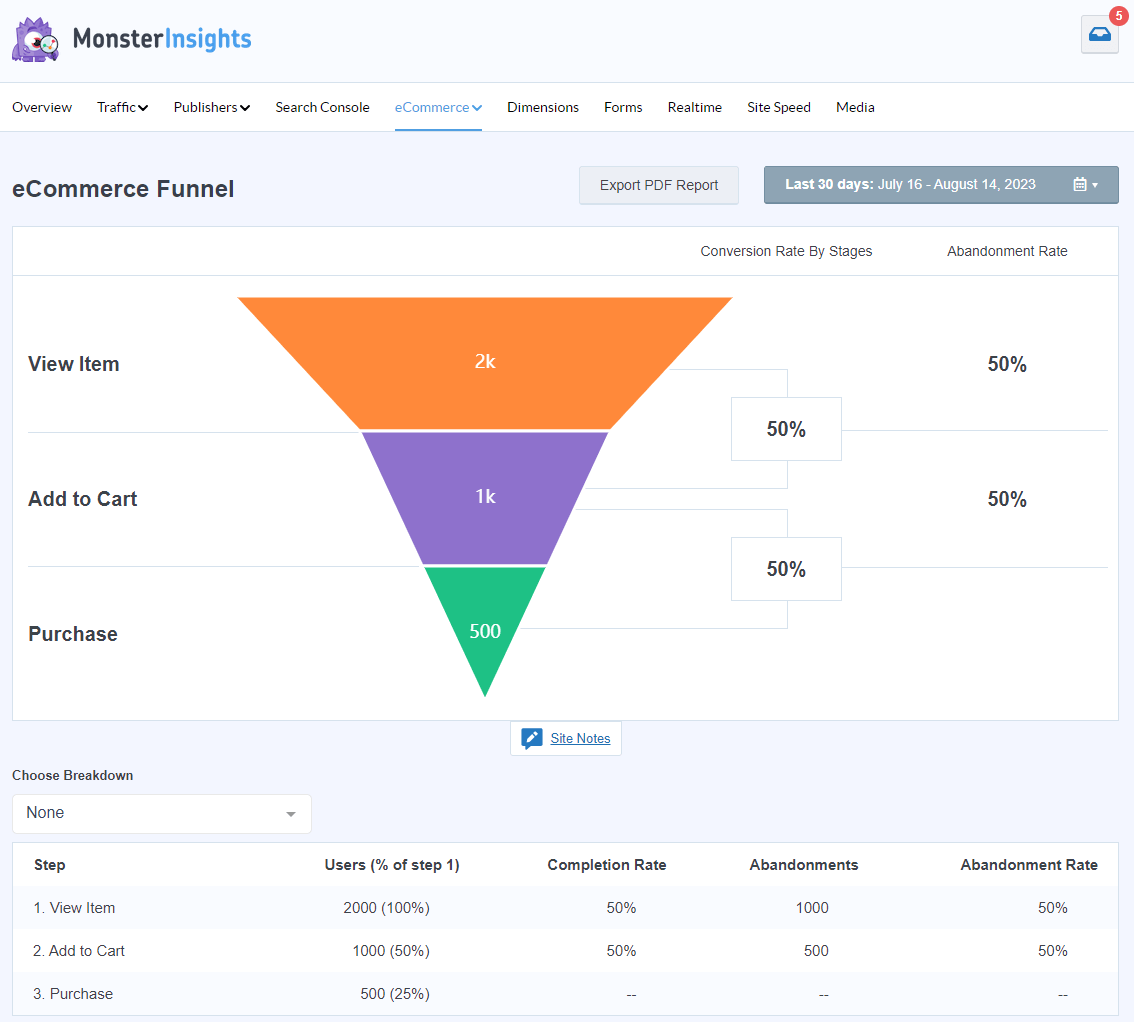
Now, do you want to really dive in to see how your visitors who complete purchases are using your site? Make sure to install the MonsterInsights User Journey addon to see how individual users make it from a landing page through to their completed purchase.
The addon will add a report right to your order detail pages:
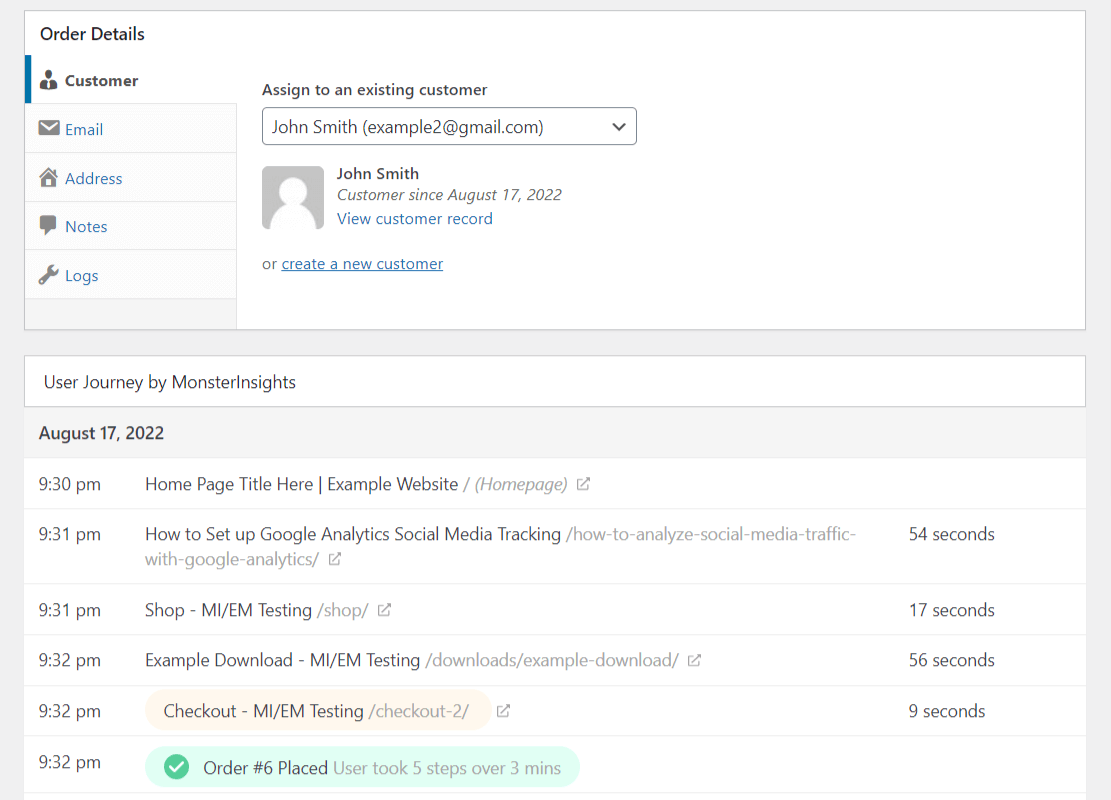
It’ll also give you a table that shows your purchasers’ campaigns, order total, steps to purchase, and more – head to Insights » User Journey:
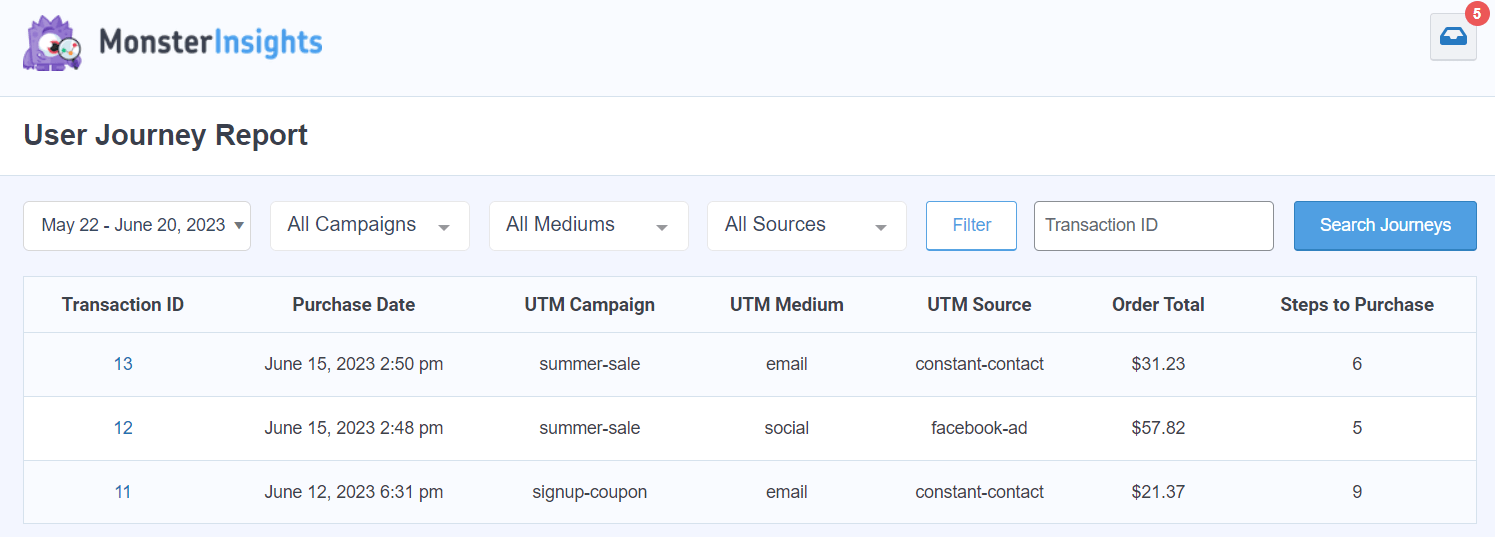
That’s the last of the eCommerce reports, but don’t overlook all of the other reports you’ll get access to, such as Campaigns, Source/Medium, Site Speed, Landing Page Details, Technology, and much more.
For a full tour of the MonsterInsights dashboard, check out Your Ultimate Guide to MonsterInsights Dashboard Reports.
That’s it!
You’ve successfully added eCommerce tracking to your Easy Digital Downloads store. You can easily view your store’s performance in your WordPress dashboard.
I hope you liked this article on how to set up Google Analytics on Easy Digital Downloads. You can also take a look at our Guide to Customer Journey Tracking in Easy Digital Downloads.
Not using MonsterInsights yet? What are you waiting for?
And don’t forget to follow us on X, Facebook and YouTube for more helpful reviews, tutorials, and Google Analytics tips.
Frequently Asked Questions
Does Google Analytics work with Easy Digital Downloads?
Yes, Google Analytics works seamlessly with Easy Digital Downloads. I recommend using MonsterInsights plugin for the easiest setup, as it provides native EDD integration without requiring any coding knowledge.
How long does it take for Easy Digital Downloads data to appear in Google Analytics?
Google Analytics officially states it can take up to 48 hours to show transactional data for the first time, though it’s usually visible within 24 hours. Real-time events typically appear within minutes.
What’s the difference between using MonsterInsights vs manual Google Analytics setup for EDD?
MonsterInsights eliminates coding requirements, provides EDD-specific reports in your WordPress dashboard, and includes advanced features like user journey tracking and conversion source analysis that require complex manual configuration otherwise.
How do I fix missing transaction data in Google Analytics for my EDD store?
Common solutions include verifying your MonsterInsights license is active, confirming the eCommerce addon is enabled, checking your Google Analytics property ID, and waiting up to 48 hours for initial data processing.
What reports should I check regularly for my Easy Digital Downloads store?
Focus on the eCommerce Overview (conversion rates, revenue, transactions), Top Products Performance (bestsellers and trends), Top Conversion Sources (profitable traffic channels), and Shopping Behavior Analysis (funnel optimization opportunities).