Do you want to speed up your SEO process and make searching a lot easier? Google search operators can help make your content marketing practices efficient.
They even help you identify new opportunities, conduct competitor analysis, and audit your site for potential threats that can harm your rankings.
In this article, we’ll list down handy Google search operators for SEO. But before we reveal the search operators, let’s look at what they are…
What is a Google Search Operator?
Google search operators are commands, usually in the form of words, characters, or symbols, that help you make your search more specific and focused.
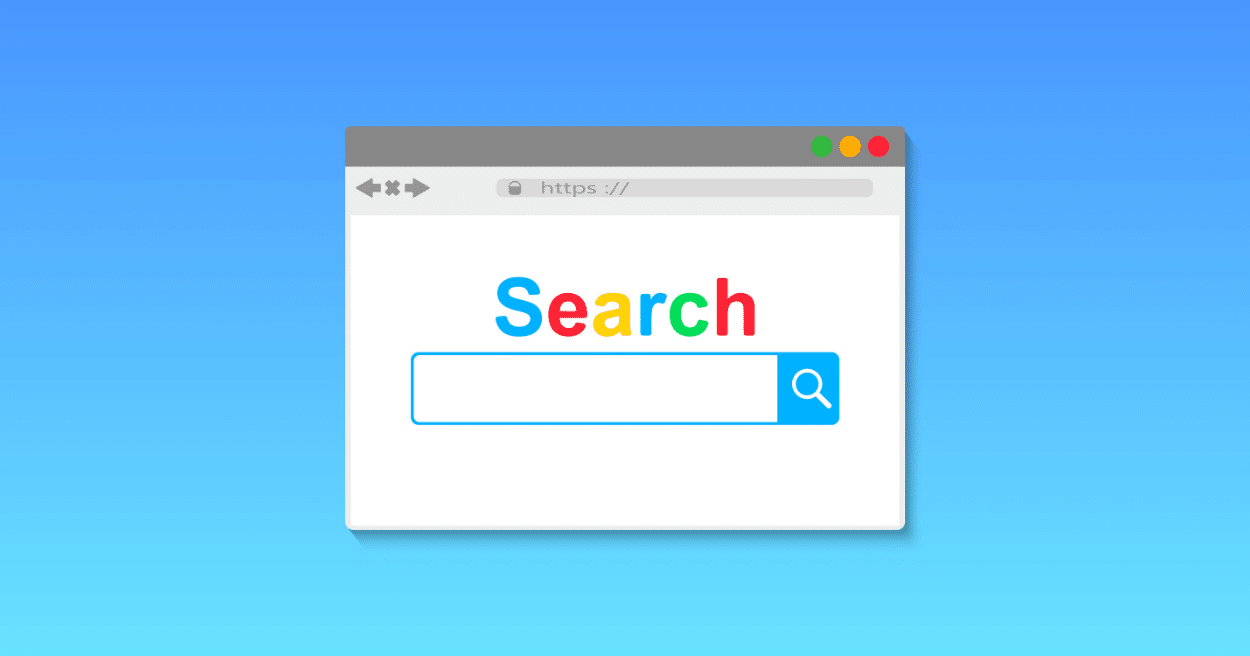
If you’re a content marketer and perform tasks like keyword research, generating content topics, and checking your site’s SEO performance, then you make everything more efficient with Google search operators.
With these simple searching techniques, you can quickly look up new search terms to rank on and find issues on your site like indexing errors. You can even use them to identify new guest post opportunities to get backlinks and more.
So, are you ready to learn about Google search operators?
Google Search Operators Comprehensive List
Here’s a complete list of search operators you can use to refine your search on Google. We’ll explain each search operator and also show how you can combine them.
1. Get Exact Match with Quotes (“ ”)
If you’re looking for something specific or want to find an exact match of your search query, then quotes search operators are useful. By using quotes, Google will bring you results that match the phrase you’re looking for and exclude all other results.
Let’s say you’re looking for ways to cook a turkey but can’t find what you want. To make the search more precise, you can put the search query in quotes. This way you’ll only see pages that contain the phrase exactly as it is.
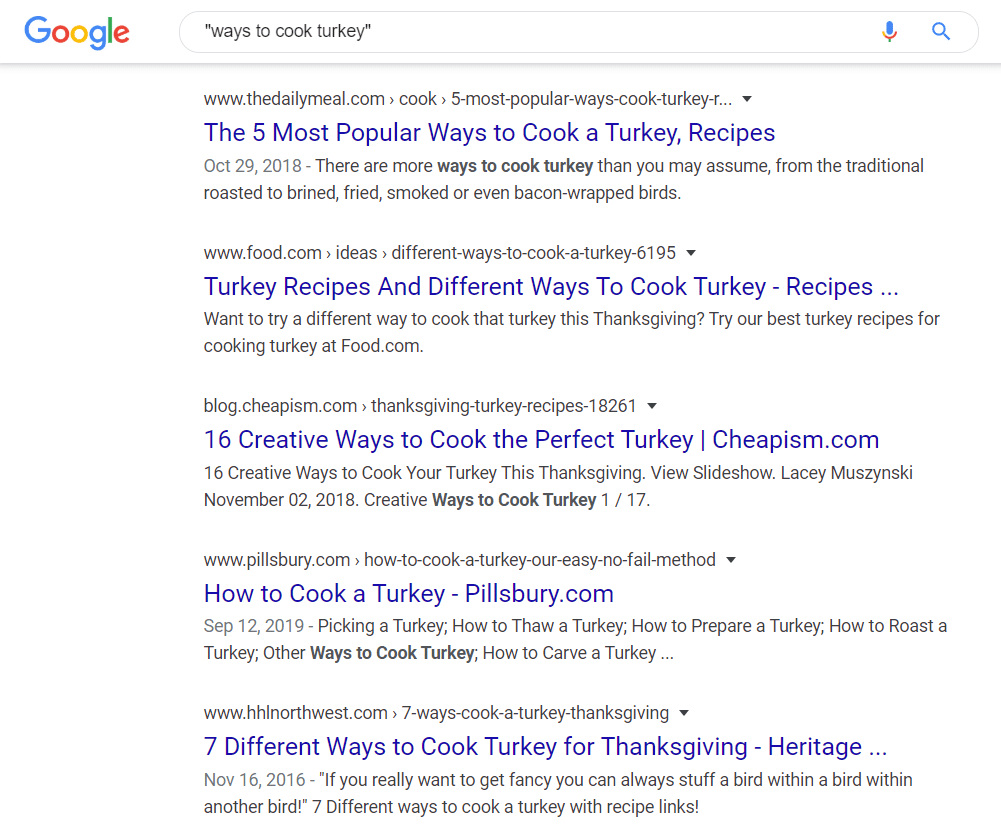
Quote search operators are also an excellent way of finding out if someone copied your content. Just copy a long sentence of your content and paste the text in Google with quotes.
If you see websites other than yours, then your content was scrapped. You can then take action against those websites.
You can even use this Google search operator to find duplicate content for your own website. Since duplicate content can affect your search rankings, it’s a good practice to check every now and then.
And if you want to narrow down your search, then you can combine quotes with the site: operator. How can you do that? Allow us to explain…
2. Search for Specific Website with site:
Do you want lookup results from a specific website? Then site: operator is what you’ll need. It will only bring up results from a particular website.
You can simply enter site:example.com in the search engine and Google will show results from that website. Or you can search from specific keywords or phrases from one domain using the search operator.
For instance, if we want to know if MonsterInsights has any pages containing the phrase content marketing, we’ll enter site:monsterinsights.com content marketing into the search engine.
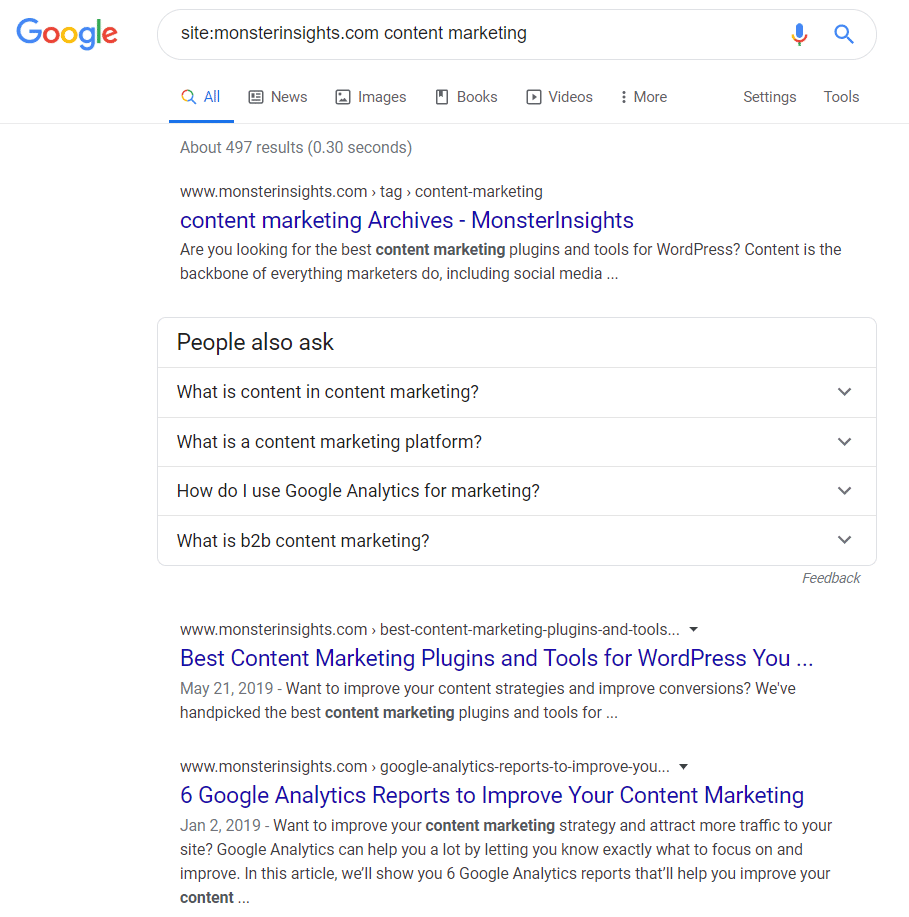
This search operator is super useful when performing competitor analysis. You can enter the search term along with your competitor’s website and see what they’re writing about the topic.
There are more ways you can use site: search operator for improving your search. As we explained in the previous search operator, you can combine site: and quotes to find duplicate content on your site.
Just enter site:yourdomain.com “text from your content” in the search engine. The results will show pages that have the same content on your website.
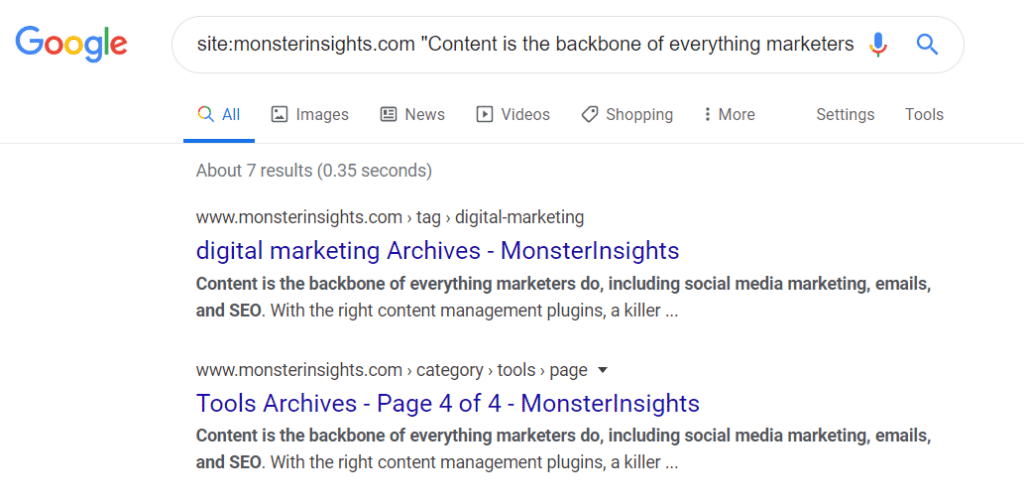
Another use case for site: search operator is to find any indexing errors. When you search your own domain, the number of results should be around the total number of pages and posts you’ve published on your website.
If you think the number is higher, you can further drilldown and find pages that shouldn’t be indexed. On the other hand, if the number is too low, you can find out which pages aren’t indexed.
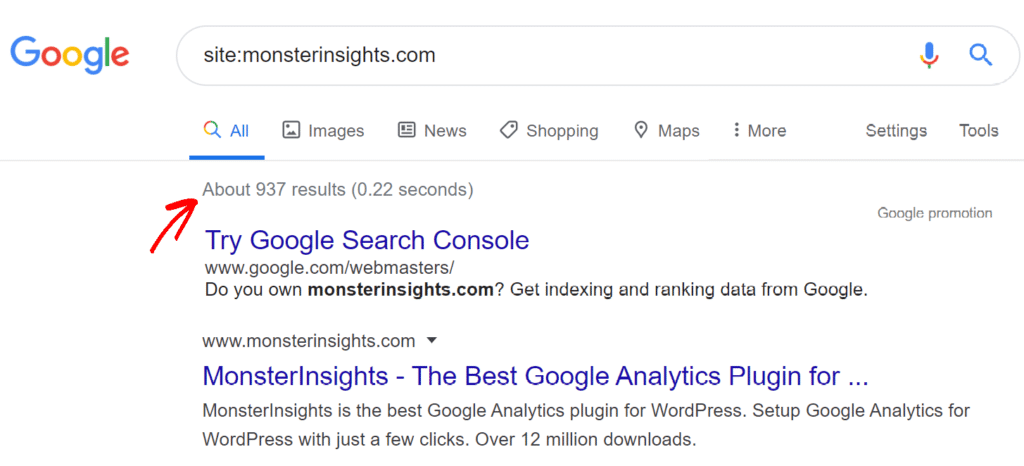
Do note that Google provides you an estimate if you use this search operator. For a more accurate picture of indexing errors, you should use Google Search Console.
3. Use OR to Find One Query or Another
Not sure which keywords to search? Using an OR search operator helps you view search results for one search term or another. You can also use pipe (|) search operator as an alternative to OR since it works the same way.
So, when should you use OR? For starters, if you’re not sure which search term will give you the right result you’re looking for, you can include multiple keywords and separate them with OR.
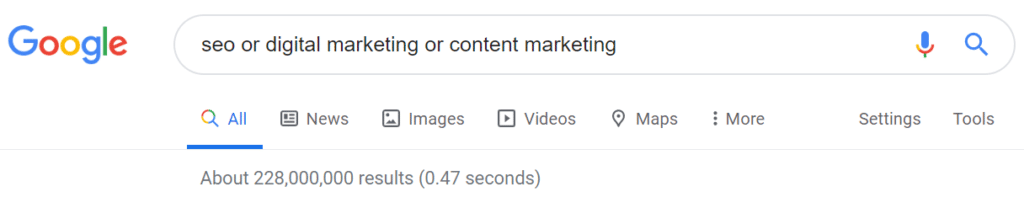
Another way of using the OR operator is to look for brand mentions.
Since users might mention your brand on any platform and use a variety of spellings, it’s hard to exactly find each result manually. But if you use OR in your search, you can narrow down results.

Pro Tip: You can even create a Google Alert using OR search operators to get instant notification of your brand mentions.
4. Include Search Terms with AND
Google by default uses AND operator in its search normal searches. If you AND in your searches, Google will bring you results that relate to the search terms.
For example, if you search for cupcakes AND recipes, the search engine will show you results recipes that explain how to make cupcakes. This Google search operator is useful when you want to combine multiple search operators.
5. Exclude Search Terms by Using Minus (-)
Now, if you want to exclude certain words, phrases, or even websites from a search, then you’ll need the minus (-) search operator.
You can use minus for different cases. For instance, let’s say you want to learn facts about the fruit mango. But when you search the word on Google, the first result you’ll see is of Mango, a clothing brand from Spain.
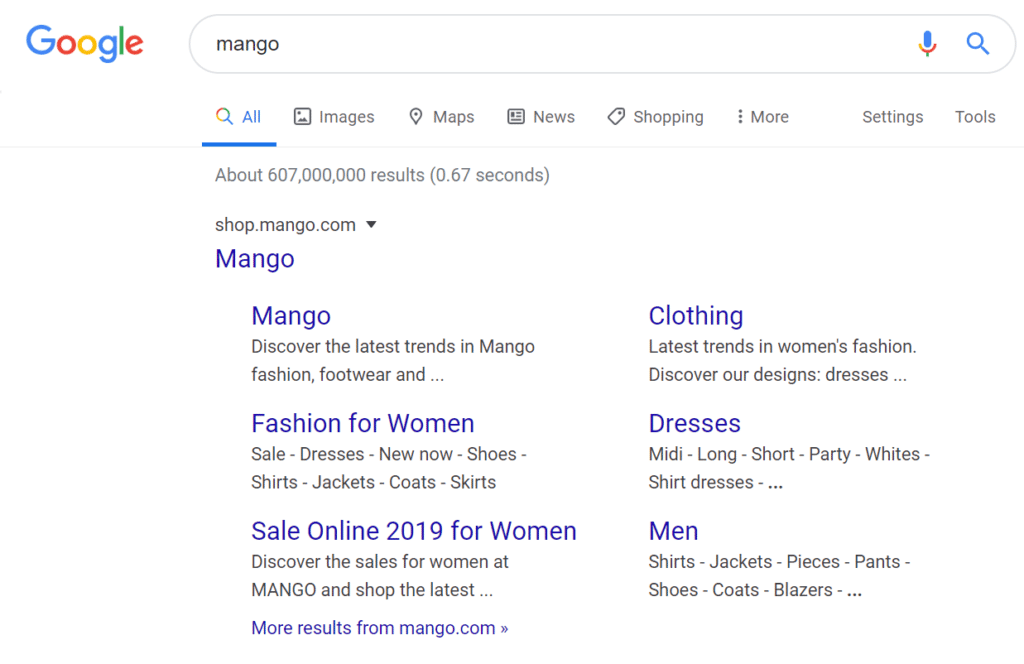
To remove any results of the brand and to get more accurate results about the fruit, you can use the minus search operator and enter mango -clothes.
The results will now only show pages about the mango (the fruit), its facts, recipes, and where you can get them.
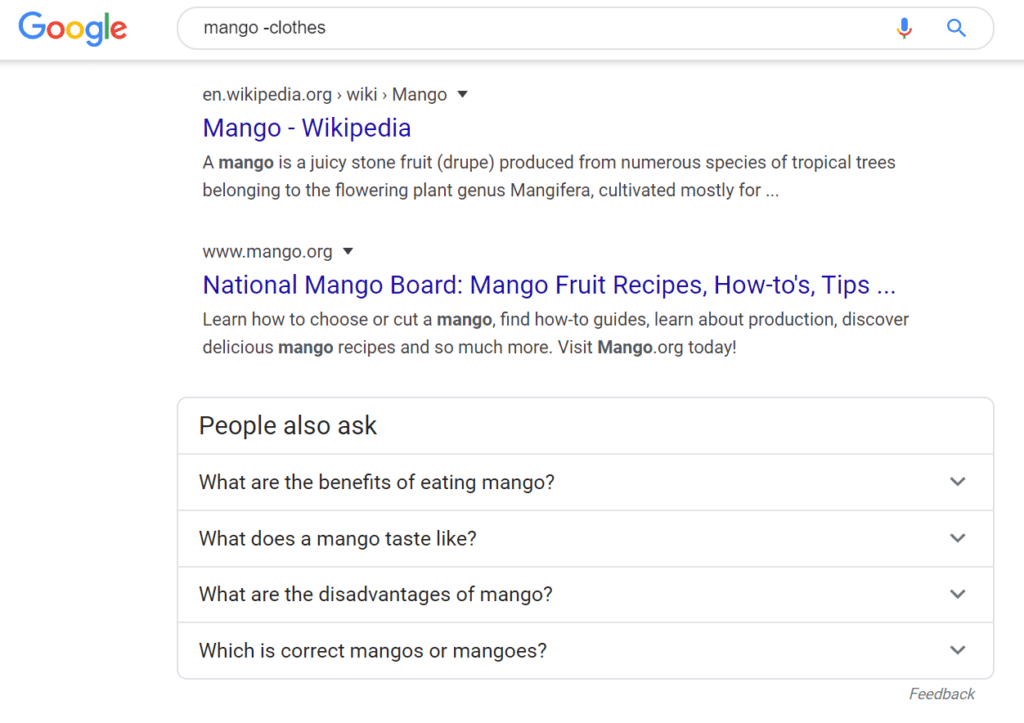
You can even use a minus search operator and combine it with quotes to check if anyone is stealing your content. Enter “text from your content” -yourdomain.com in Google.
By excluding your website from the search results, you can see who is copying your content. If it’s a website that’s curating content, you can then get a backlink. Just reach out to the website and ask them to link your site as a source.
For instance, we pasted a text from our own blog post in quotes on Google and excluded our domain from the search results. As you can see, there are 5 results that have the exact same text.
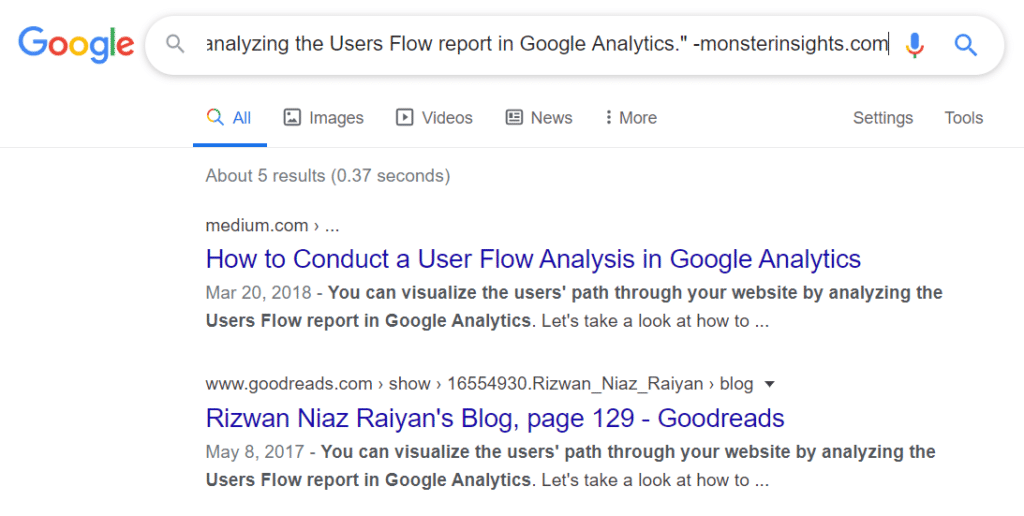
6. Use Asterisk (*) for Wildcard Results
You can use asterisk sign (*) when you’re not sure what keywords to enter in your search query.
This Google search operator is helpful when you don’t know the keywords. The search engine will automatically match any phrase or word that’s relevant.
For example, if you’re writing a list post and don’t know the exact number, you can add an asterisk at the beginning of your search query.
Let’s say you’re writing a post about content marketing ideas. Since there is no specific number for the post, you can add an asterisk before content marketing ideas.
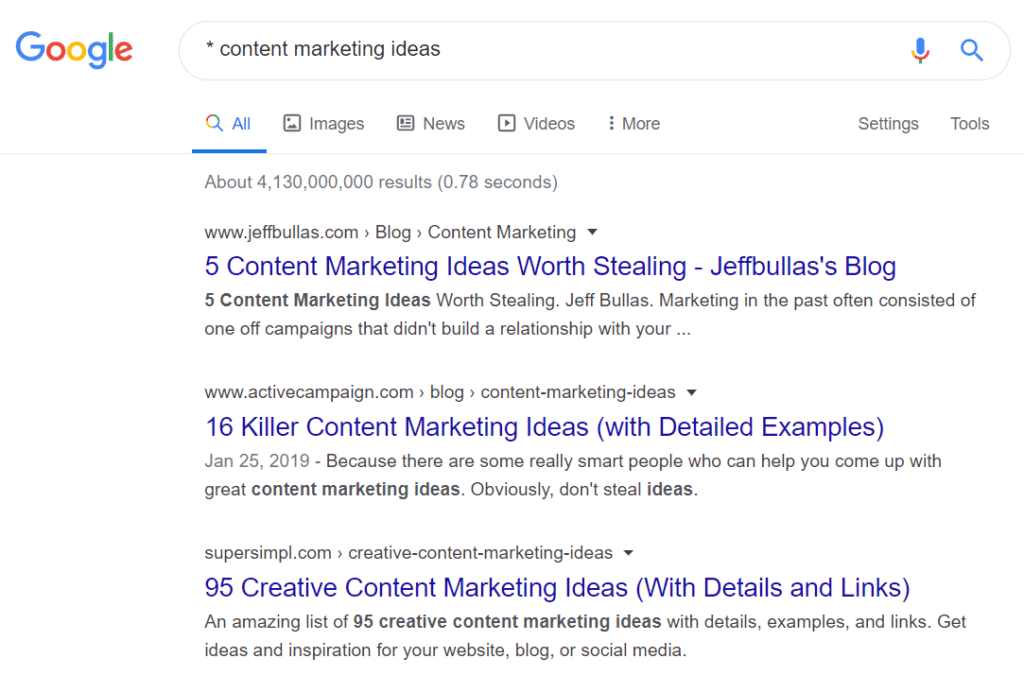
As you can see, the results are different list posts on the same topic. You can even combine asterisks with quotes to make your search more specific.
7. Look Up Words Within URL with inurl:
If you want to find URLs that contain certain keywords, then inurl: search operator can help you out. And if you have a phrase you want to find in a URL, then you can use allinurl: search operator.

There are more applications of this search operator and you can combine it with other operators to fine-tune your search.
For instance, you can find guest post opportunities using inurl. You can search for phrases or terms like write for us, contribute, guest post, publications, and more using the inurl search operator. And to further narrow it down, you can enter your industry as well at the start.
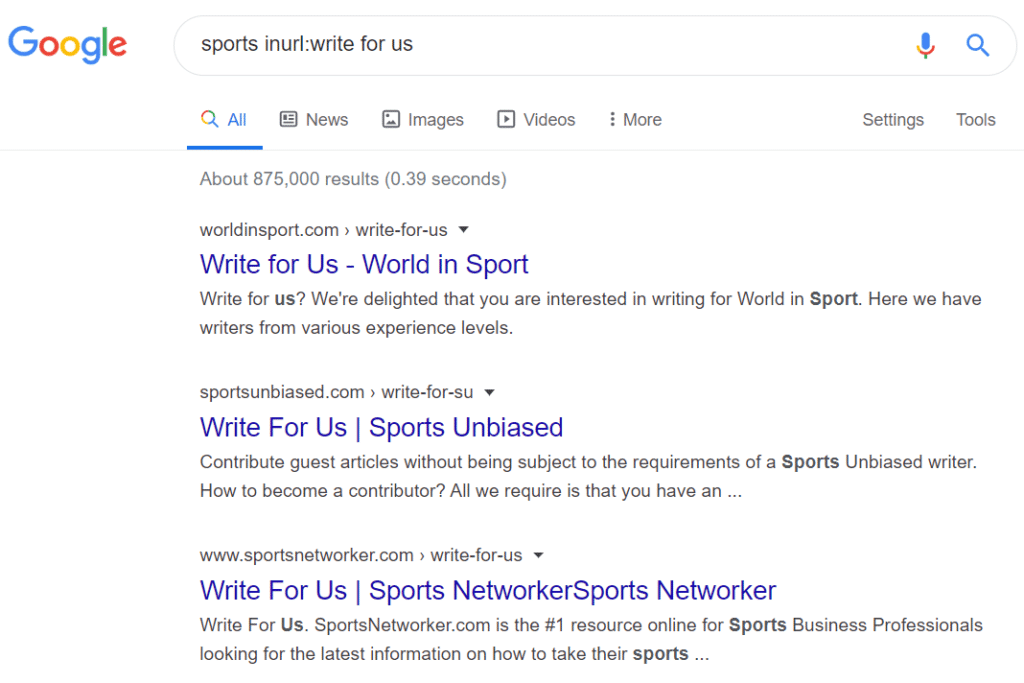
You can even combine all these terms to find guest post opportunities using inurl: with OR search operators. Here’s what it would look like on Google.

And if you’re looking for guest posts on a specific website, then you can combine inurl: with the site: search operator. The results will be specified to pages from a particular website that allows guest posts.
8. Uncover Prices Using Dollar ($)
Checking prices for items can be a time-consuming task for many. But you can quicken that process by using the dollar ($) search operator.
Simply enter the product name and an estimated price with the $ sign on Google. The search engine brings you results matching that price range.
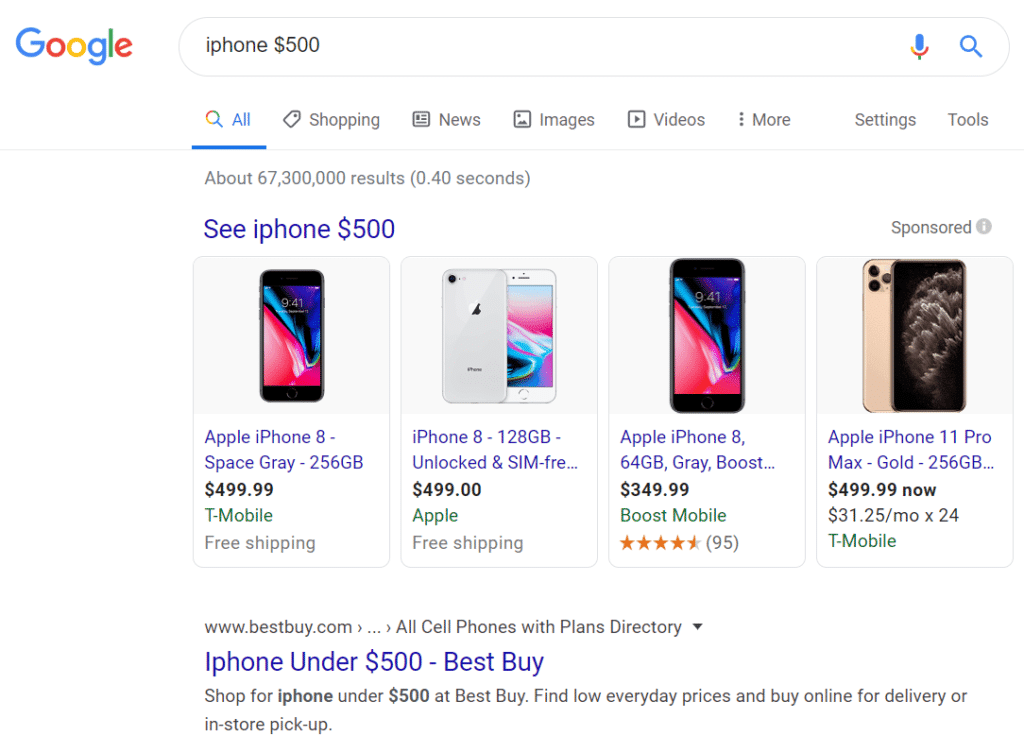
9. Use filetype: to Search for Files
Are you looking for PDFs or perhaps you want MP3s of a podcast? To help you find the file you’re looking for, you can use filetype: search operator.
All you have to do is enter the search term and then add the filetype you want at the end. This search operator is useful if you’re looking for reports on your industry or a particular topic.
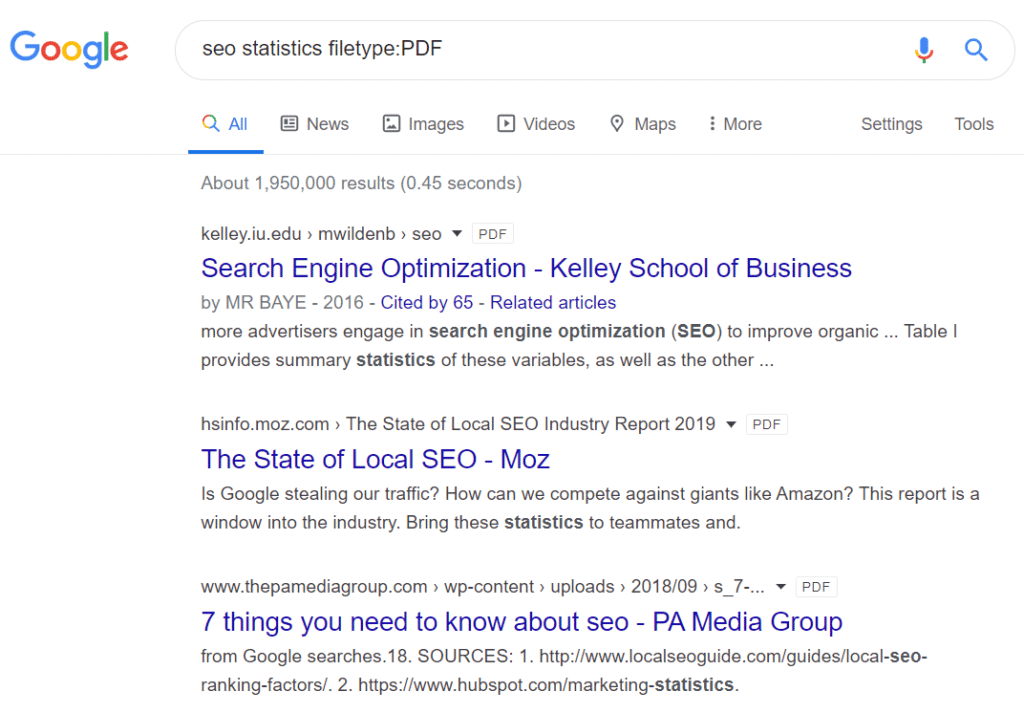
10. Find Certain Words in Content with intext:
You can find keywords within the text of content with the help of intext: search operator. And just like inurl, you can use allintext: operator to find phrases.
This advanced Google search operator is useful in doing competitor research and if you’re looking for a sponsored post or PR opportunities.
Let’s say you want to know how many times the term iPhone appears on Lifehacker. You can enter site:lifehacker.com intext:iphone in Google and it will present with all the pages from Lifehacker that contain the keyword.
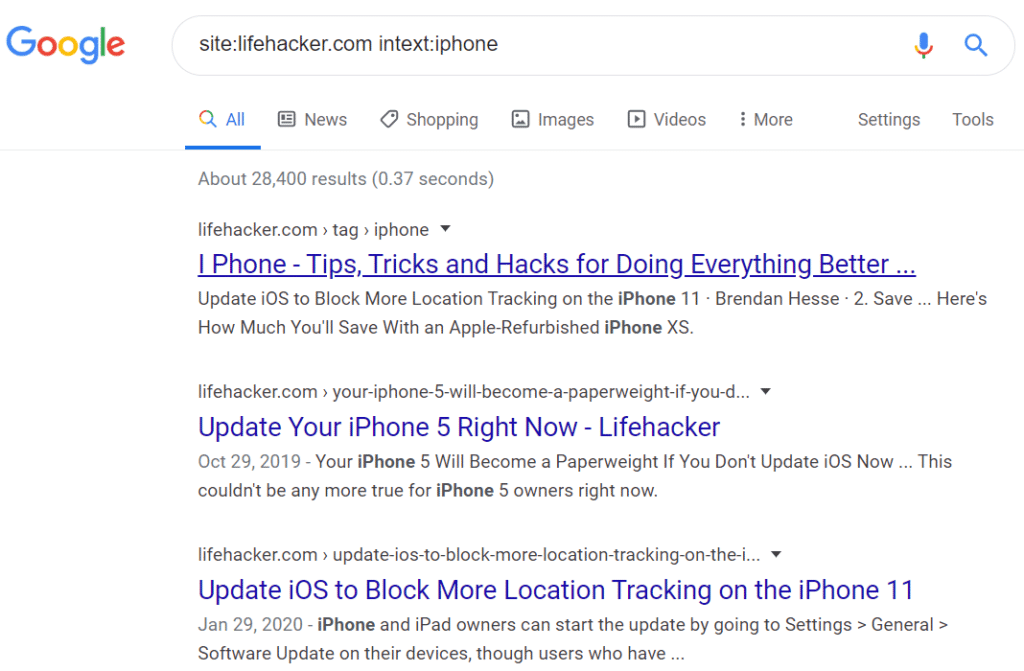
You can even use it for finding sponsored posts opportunities and try variations likes your niche and intext:”sponsored post”.
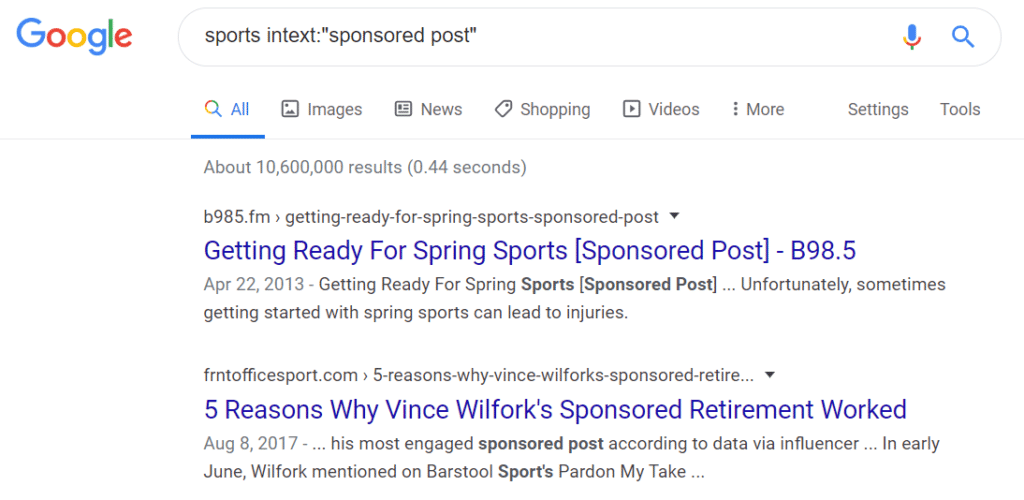
11. See the Most Recent Cached Version Using cache:
Another Google search operator that can help you check if your page is indexed or not is through cache: search operator.
By using cache: you can view the most recent cached version of a webpage. If the page is cached at an old date, you can check for indexing errors.

12. Use define: to Lookup Meanings of a Word
Are you looking for a definition of a word but can’t find the right search result? With the help of define: search operator, you can view a Google snippet that shows the meaning of your search term.
This saves time and you don’t have to go through different search results to find the meaning of a word or a phrase.
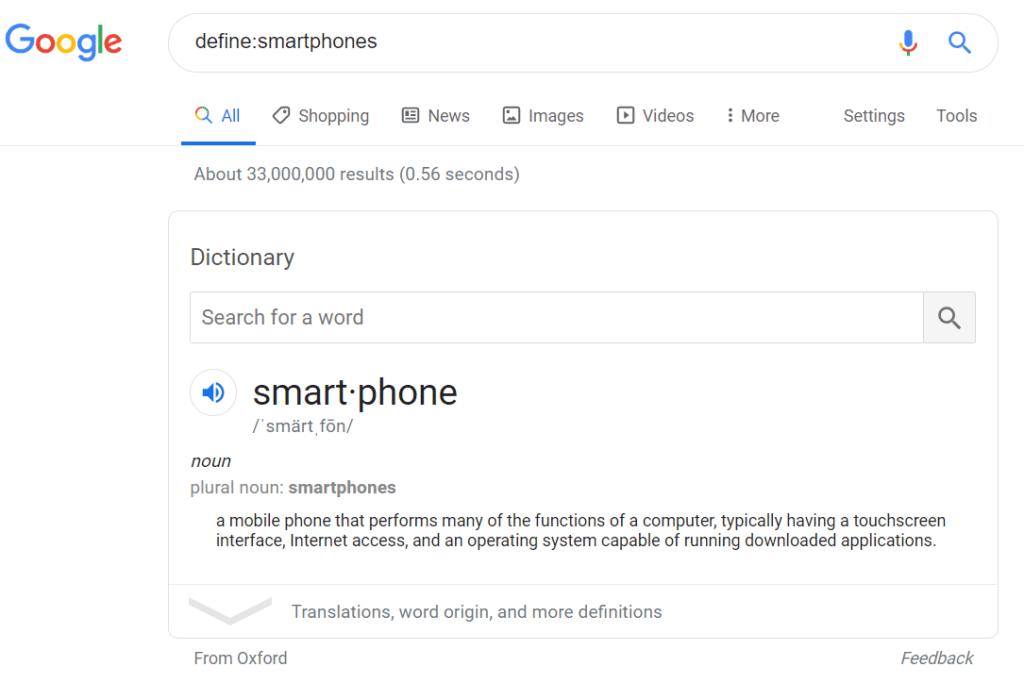
13. Search for Words within Titles with intitle:
Now, just like inurl: and intext: search operators, you can also use intitle: search operator. It helps you find specific words that appear in the title of a page. And if you want to search for phrases, then you can use allintitle: search operator.
You can combine intitle: with the site: search operator to see which posts contain the keywords you’re looking for.
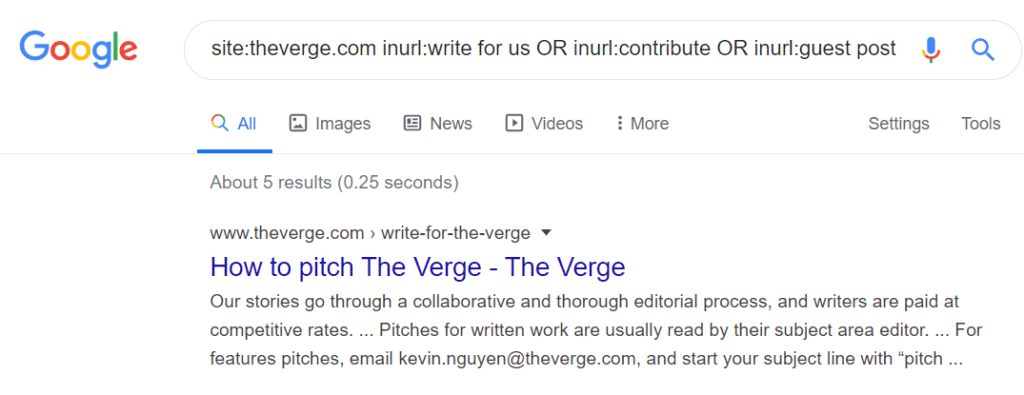
There are more ways you can use intitle: search operator. You can combine it with intext: to find resource pages, guest post opportunities, and sponsored posts.
And if you’re looking for a keyword to appear in the title and within the content, then you can combine intext: along with intitle: search operator.
14. Use Two Periods (..) to Define a Range
Do you want to limit your search between a range? With two periods (..) Google search operator, you can define the parameters for the search engine to look for your queries.
However, do note that this search operator might work with some queries as it’s a hit or a miss.
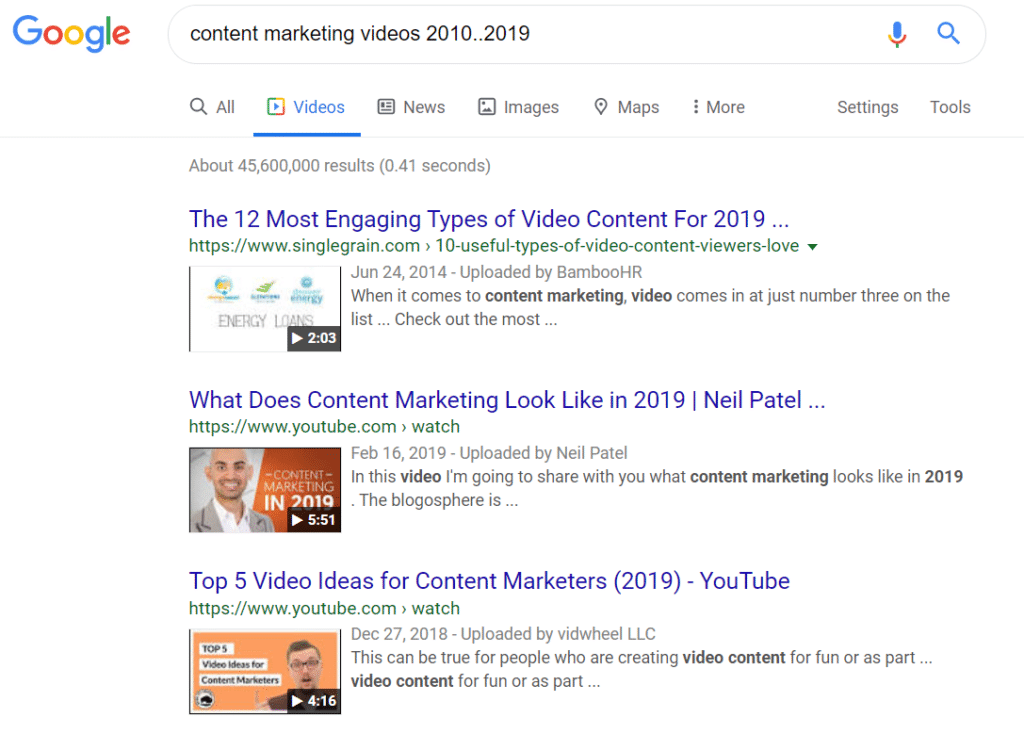
Final Words
Google search operators are easy to use once you get the hang of it. They’re extremely useful for content marketers who perform SEO activities, want to promote their content and keep up with the competitors.
You can combine them in different ways to get the most out of your search results like we’ve shown you in this post.
And that’s all folks!
We hope you liked our article on handy Google search operators for SEO. If you want, you can also go through our guide on why your business needs Google Analytics starting right now.
Don’t forget to follow us on Twitter and Facebook for more useful tips about SEO, Google Analytics, WordPress, and more.