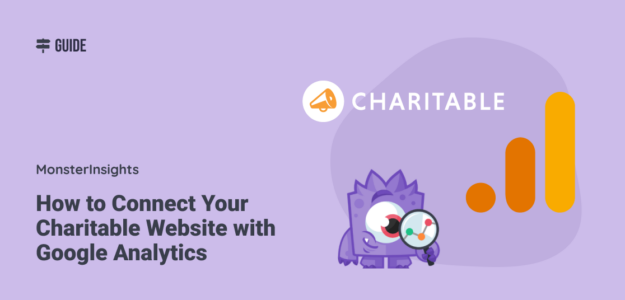Are you using Charitable, the powerful WordPress donation plugin, to fuel your online fundraising? Want to take your campaigns to the next level and maximize your impact?
The key is to use the valuable insights you get by connecting your website with Google Analytics eCommerce tracking.
By tracking your Charitable site’s performance, you can make data-driven decisions to fine-tune your strategies and speed up your organization’s growth.
In this guide, we’ll walk you through how to easily set up Google Analytics eCommerce tracking for your Charitable donation site. When you’re done, you’ll be able to see a lot more information about your donors, including what pages they visited, how much they donated, how they found your site, and more.
Benefits of Tracking Charitable Donations with Google Analytics
The Charitable plugin turns your WordPress site into a fundraising powerhouse. It provides all the tools you need to create compelling campaigns, connect with donors, and process donations without breaking the bank.
But to supercharge your fundraising, you need the “big picture” view that Google Analytics provides. Google Analytics gives you the ability to see what’s working, what’s not, and where the biggest opportunities lie.
With Google Analytics, you can:
- Track charitable giving campaign performance and ROI
- See which marketing channels bring in the most donations
- Understand how donors navigate your site
- Identify your highest-converting donation forms and pages
Ready to find out how to easily set up all of this tracking? Let’s take a look.
How to Track Charitable Donations in Google Analytics
Want to tap into these game-changing insights without spending hours learning Google Analytics or messing with code? MonsterInsights is your solution.
MonsterInsights is the most popular Google Analytics plugin for WordPress. It allows you to easily connect your Charitable site to Google Analytics and collect the data that matters most right inside your WordPress dashboard. No coding or outside experts needed!
Here’s how to get set up:
Step 1: Install MonsterInsights
To set up eCommerce tracking on your Charitable website, the first step is to install MonsterInsights. Grab a license at the Pro level, then download the plugin file from your account page:
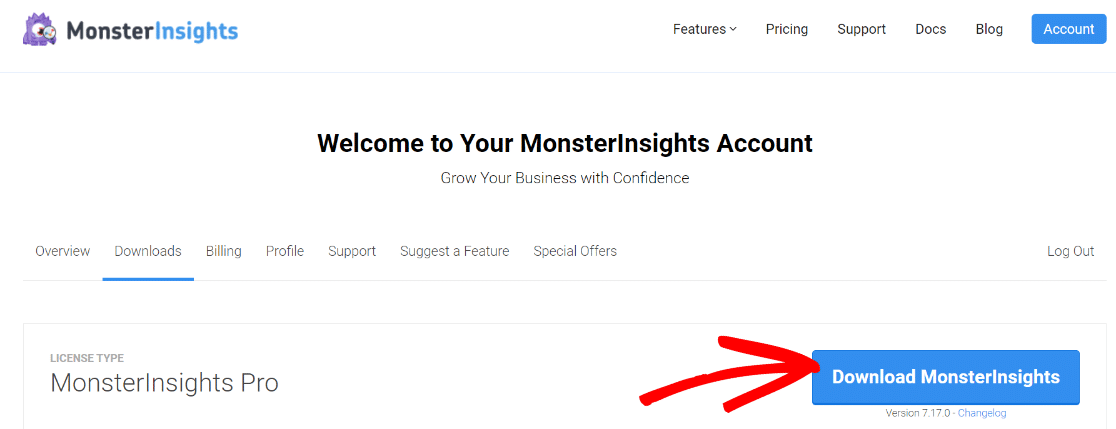
Next, upload the ZIP file to your WordPress website and install the plugin.

Once it’s installed, activate the plugin.

Step 2: Connect Google Analytics to MonsterInsights
Now that MonsterInsights is installed on your WordPress site, the next thing to do is connect it to Google Analytics.
The MonsterInsights setup wizard will walk you through connecting to your Google Analytics property:
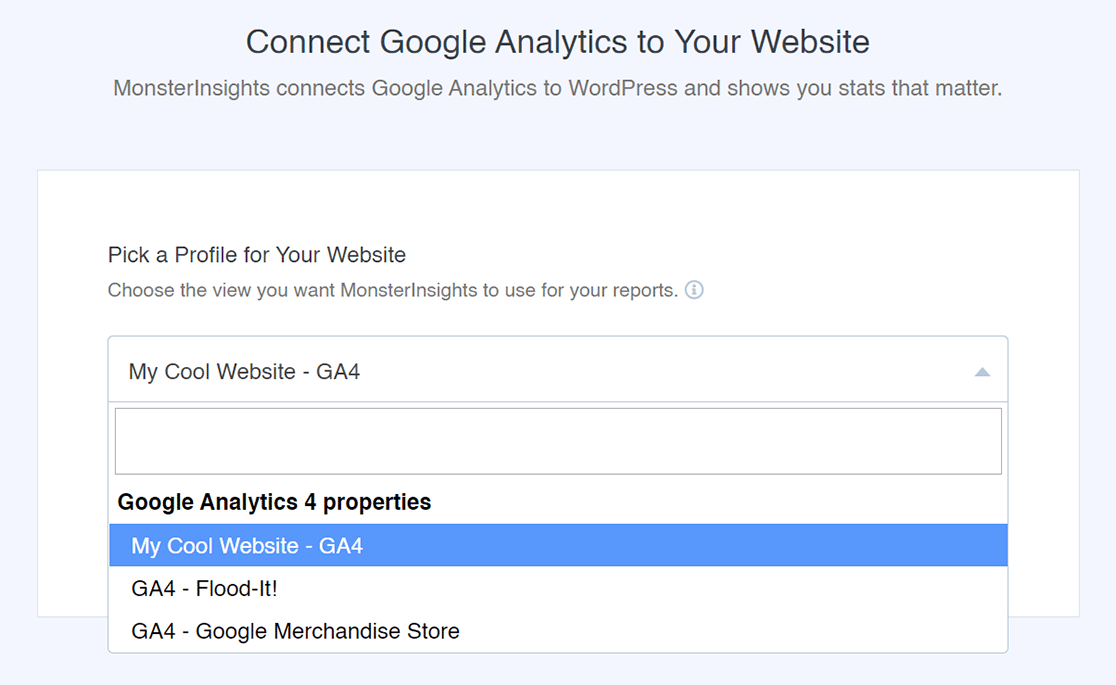
For a full tutorial on installing and setting up MonsterInsights, read How to Add Google Analytics to WordPress the Right Way.
Step 3: Install and Activate eCommerce Addon
Next, you’ll need to install and activate the MonsterInsights eCommerce addon.
The eCommerce addon will automatically add the Google Analytics donation tracking you need for your Charitable website.
Just go to Insights » Addons and find the eCommerce addon. Click the Install button, and in just a few seconds, the addon will activate.
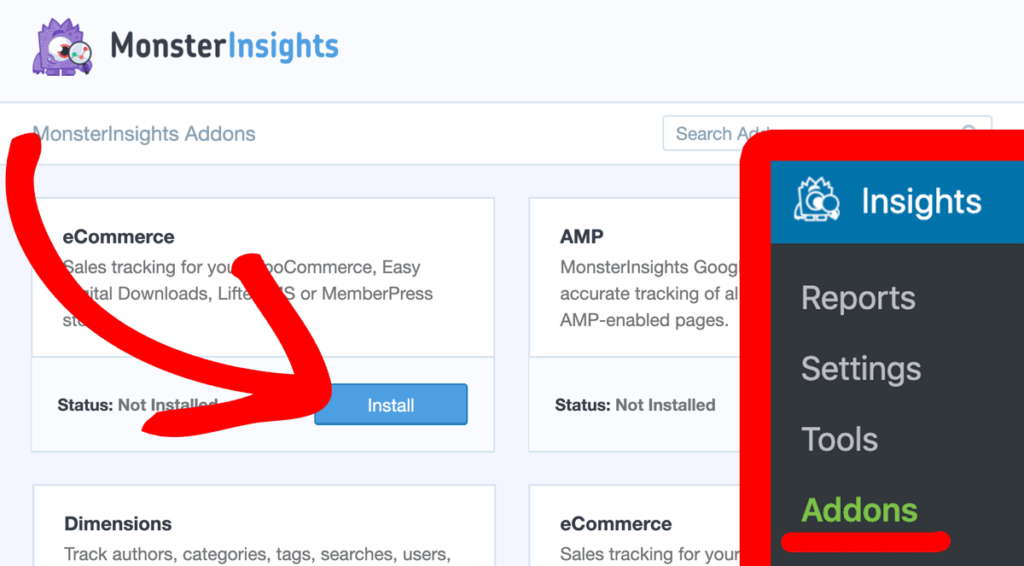
MonsterInsights will automatically detect Charitable and start tracking your donations in Google Analytics.
With setup complete, you can now view your Charitable Google Analytics reports right in your WordPress dashboard.
How to See Your Donation Reports in WordPress
The eCommerce report tab gives you a quick look at the overall success of your donation campaigns. See top-line metrics like total donations, conversion rate, and average donation amount:

Wondering which traffic channels are sending the most donors to your site? Head to Insights » Reports » Traffic » Overview to see your purchases (donations) and revenue (total donations value) per channel:
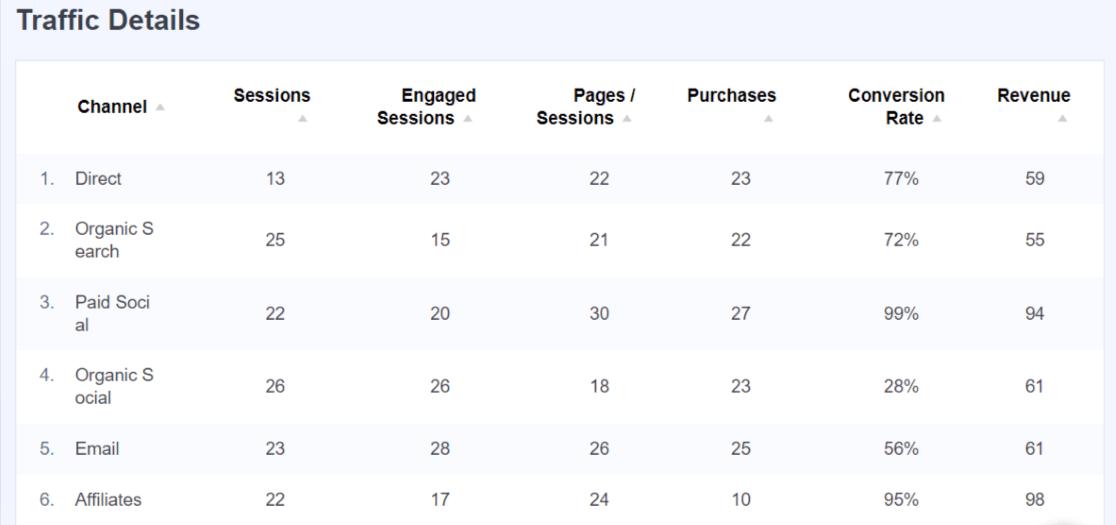
Do you run different fundraising campaigns? If you tag your campaigns using UTM codes, you’ll be able to check on how each one did under Insights » Reports » Traffic » Campaigns:

You can even see how individual donation forms are performing using the MonsterInsights Forms addon. Easily spot your highest converters and use those insights to optimize your campaigns! To see your forms report, just head to Insights » Reports » Forms:
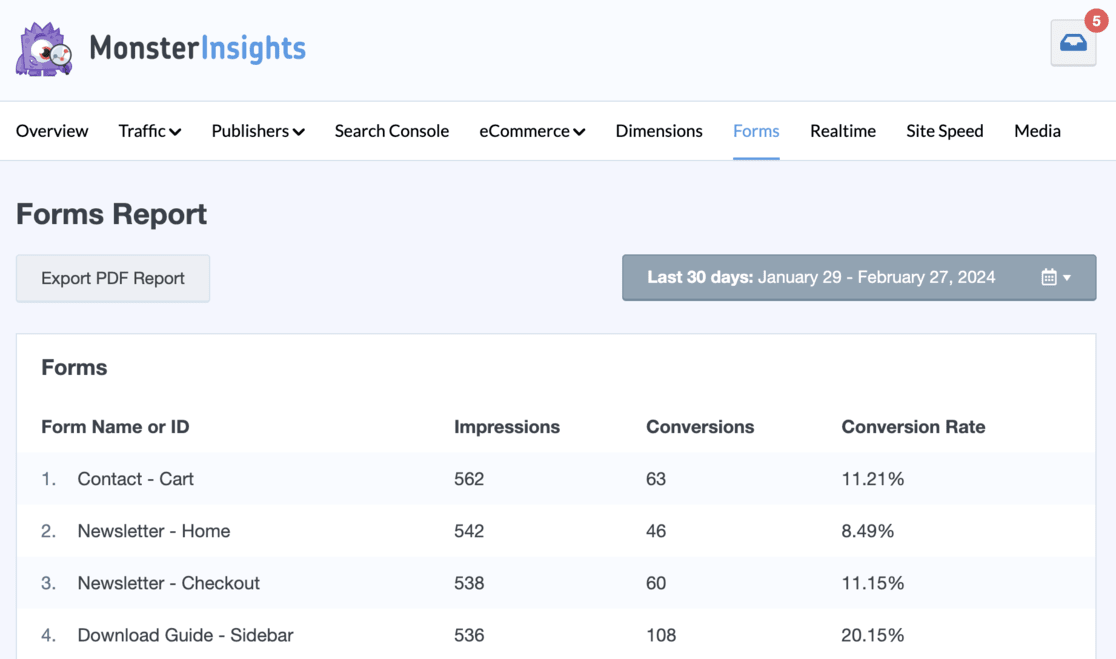
Charitable, MonsterInsights, and Google Analytics are matches made in nonprofit heaven. By leveraging the power of data, you can work smarter, not harder, to grow your impact and further your cause.
MonsterInsights makes it a breeze to get the data and insights you need to succeed. So what are you waiting for? Get started with MonsterInsights + Charitable tracking now.
And don’t forget to follow us on X, Facebook and YouTube for more helpful Google Analytics tips.