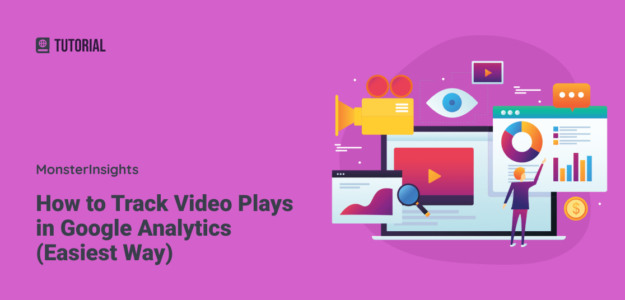Video content drives 82% of all consumer internet traffic according to Cisco’s Visual Networking Index, yet most website owners have no idea how their embedded videos are performing.
If you’re using videos to engage visitors on your WordPress site, you’re missing critical insights without proper Google Analytics video play tracking.
I’ve helped thousands of website owners set up video analytics, and the biggest challenge I see is the complexity of traditional tracking methods. Most tutorials require Google Tag Manager expertise or advanced coding skills that intimidate beginners.
That’s why I’ll show you the easiest way to track video plays in Google Analytics using WordPress – no coding or Google Tag Manager required!
Table of Contents:
Video Walkthrough of Tracking Video Plays
Why Track Video Plays in Google Analytics?
Google Analytics video play tracking provides insights you can’t get from YouTube or Vimeo alone. While those platforms show total views, they don’t tell you:
- How many video plays happen specifically on your website
- Which pages drive the most video engagement
- How video content affects your overall site performance
- Whether videos are helping or hurting your conversion rates
Studies show that including video on landing pages can increase conversions by up to 80% (Unbounce). But without proper tracking, you’re making decisions based on guesswork rather than data.
What Video Types Can You Track?
WordPress users typically embed videos using three methods:
- YouTube videos – Most popular video hosting platform
- Vimeo videos – Professional video hosting service
- HTML5 videos – Videos uploaded directly to WordPress media library
The good news? You can track all three types with the same simple setup process I’ll show you.
Step-by-Step Video Tracking Setup
Here’s how to set up Google Analytics video play tracking in WordPress without any complicated coding:
- Install and Activate MonsterInsights
- Install the Media Addon
- Turn on video tracking
- Check your video stats
Already have MonsterInsights installed at the Plus license level or above? Skip to Step 2.
Step 1: Install and Activate MonsterInsights
First, you’ll need to install MonsterInsights on your WordPress website. MonsterInsights allows you to set up video tracking in WordPress with just a few clicks – no need to modify your Google Analytics code.
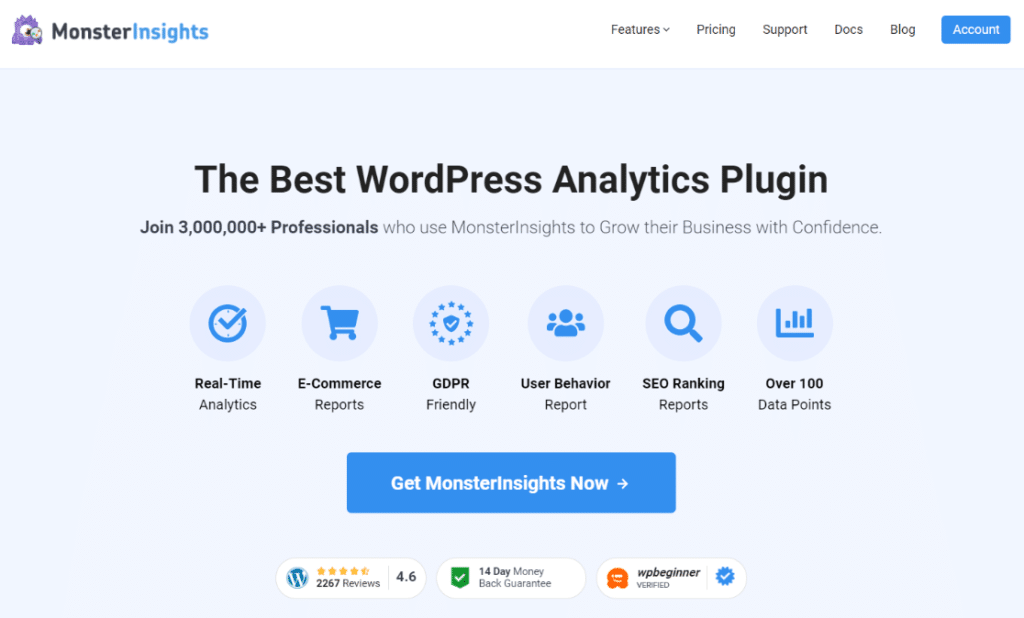
To get video analytics, grab MonsterInsights at the Plus level or above, then download the plugin from your Account page.
Next, upload the plugin on your WordPress website by going to Plugins » Add New » Upload Plugin and then click the Install Now button.

Now, activate MonsterInsights by clicking the Activate Plugin button.

After installing and activating the plugin, you’ll need to connect it with Google Analytics. The MonsterInsights setup wizard makes it super simple to add Google Analytics tracking code to your website.

For more details on how to get set up, read our step-by-step guide on how to set up Google Analytics on your WordPress website properly.
Step 2: Install the Media Addon
To install the addon, visit the Insights » Addons page in your WordPress dashboard. Then, click Install under the Media addon.
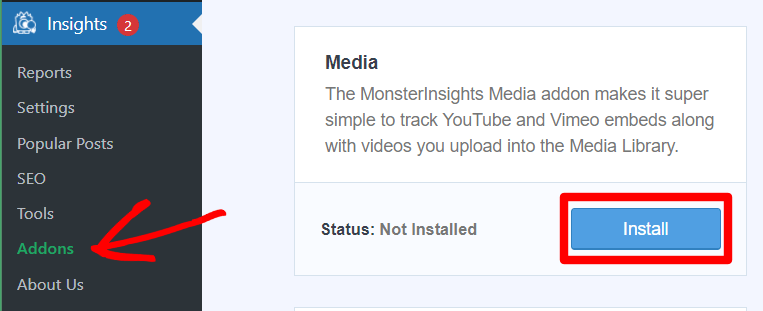
Step 3: Turn on Video Tracking
Now, it’s time to turn on video tracking for the type of videos you have on your site. To do that, navigate to Insights » Settings » Publisher. Scroll down to the Media Tracking box.
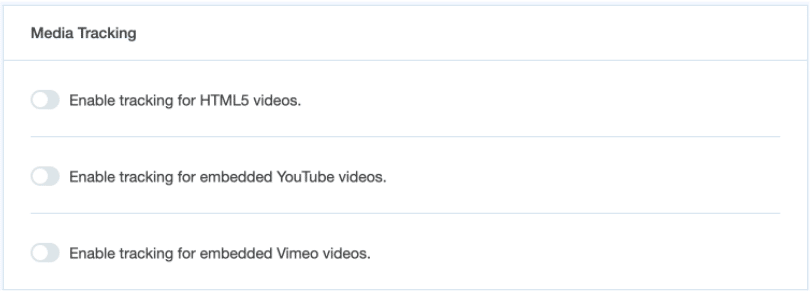
Now, click the button next to the type(s) of videos you want to track.
Step 4: Check Your Video Stats
Now, you’ll have your video stats right inside your WordPress dashboard! First, navigate to Insights » Reports » Media:
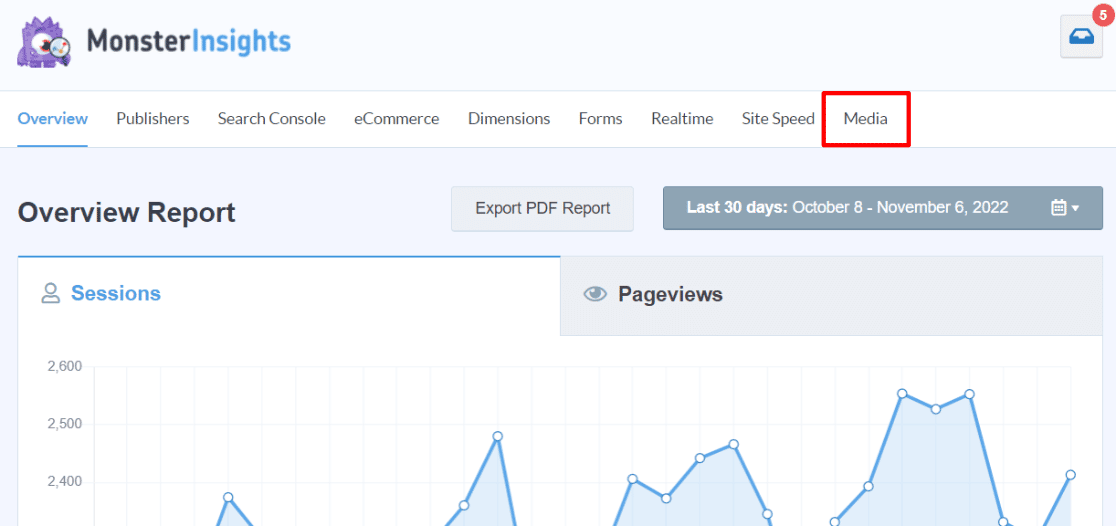
This will bring you to your Media report, where you can see total video plays per video, average watch time, average percentage watched, and completion rate.
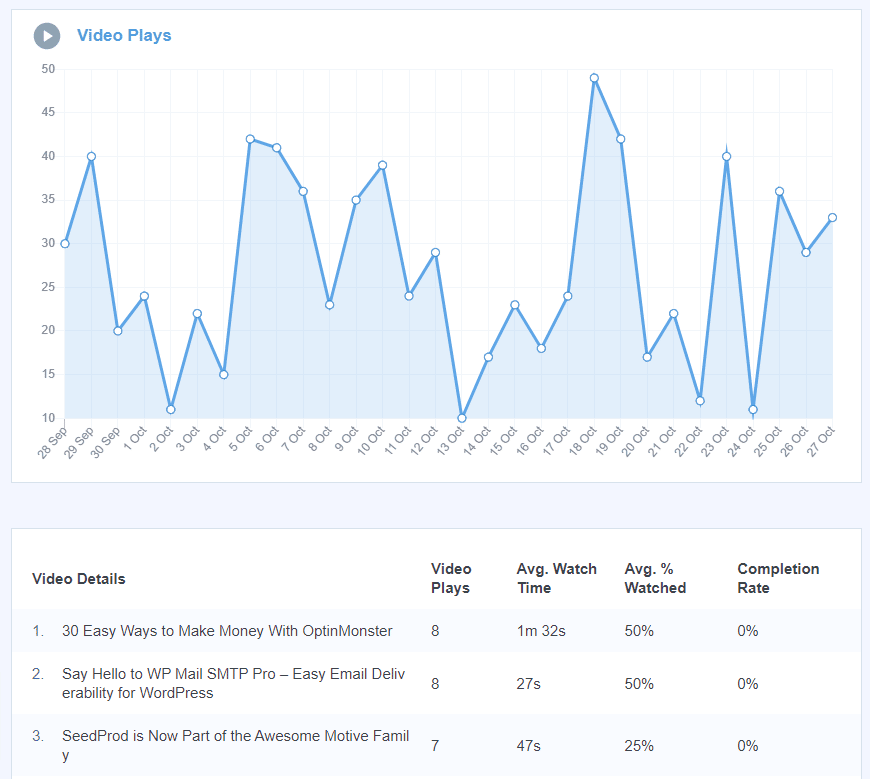
Your video data will also be sent to Google Analytics as events.
Your video data also appears in Google Analytics as events under Engagement » Events.
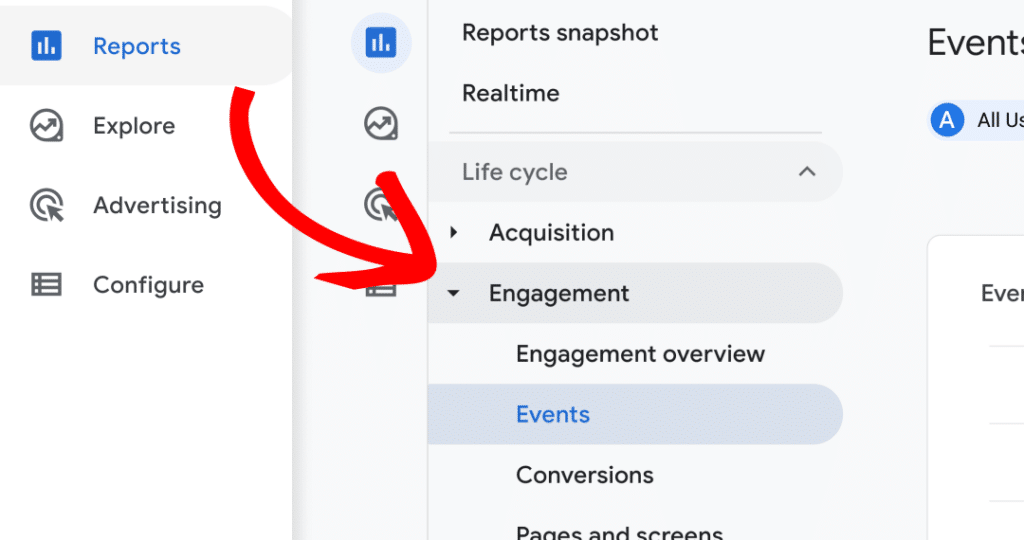
Understanding Your Video Analytics Data
Here’s how to interpret your Google Analytics video play tracking data:
Key Video Metrics to Monitor
Play Rate: Percentage of page visitors who start your video. The industry average is 15-25%.
Engagement Rate: How much of your video people actually watch. Videos with 50 %+ engagement rates perform exceptionally well.
Completion Rate: Percentage of viewers who watch your entire video. Rates above 20% indicate highly engaging content.
I hope you enjoyed this guide on how to track video plays in Google Analytics! Want to track more events on your website? Here are a few articles you’ll want to check out:
How to Track Link Clicks in Google Analytics (Step by Step)
How to Set Up Google Analytics Event Tracking in WordPress
A Complete Guide to Conversion Tracking for WordPress
And don’t forget to follow us on Facebook and YouTube for more helpful tutorials, reviews, and Google Analytics tips.
Frequently Asked Questions
Can WordPress track video plays automatically?
WordPress doesn’t track video plays by default. You need a plugin like MonsterInsights or custom Google Analytics code to monitor video engagement on your WordPress site.
How do I track YouTube video views in Google Analytics?
Install MonsterInsights and enable YouTube tracking in the Media settings. This tracks plays of YouTube videos embedded on your website, not total YouTube views across all platforms.
Does Google Analytics automatically track video plays?
No, Google Analytics doesn’t automatically track video interactions. You must set up event tracking manually or use a plugin like MonsterInsights to capture video engagement data.
Can I track video engagement without Google Tag Manager?
Yes! MonsterInsights provides Google Analytics video play tracking without requiring Google Tag Manager knowledge. The plugin handles all technical setup automatically.
What video metrics can I track in Google Analytics?
With proper setup, you can track video starts, progress milestones (25%, 50%, 75%), completions, and total watch time. MonsterInsights also provides engagement rates and average watch percentages.