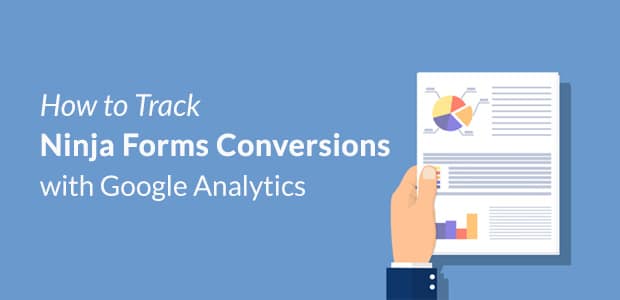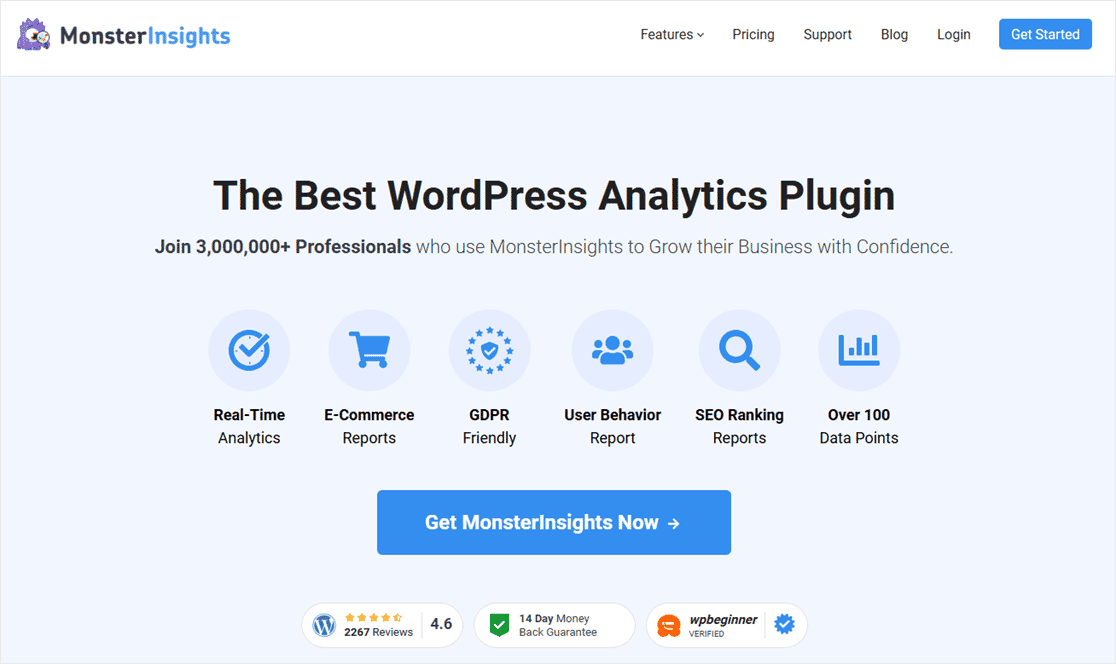Do you want to track your Ninja Forms conversions in Google Analytics to see how your visitors are using your forms, and get insights into how to improve them?
When you know the conversion rate of each one of your forms, you can make changes to your forms or your website to increase it. However, setting up forms conversion tracking in Google Analytics can be pretty complicated. You’ll need some special coding skills, or knowledge of Google Tag Manager.
Fortunately, you can simplify forms tracking and get it set up in just a couple of clicks with MonsterInsights. No coding or special tags required! Plus, you’ll be able to access a report on how your forms are doing right inside your WordPress dashboard.
In this article, we’ll show you how to track your Ninja Forms conversions in Google Analytics and WordPress using MonsterInsights.
Ninja Forms Tracking in GA4 Made Easy
Ninja Forms is one of the most popular contact form plugins on the market. It features a drag-and-drop builder and can be used to create contact forms, registration forms, calculator forms, multi-step forms, file upload forms, and more.
But, how do you know how all of the forms are performing? Are your website visitors finding them easy to fill out? What’s your conversion rate?
You can find out the answers to those questions using MonsterInsights.
MonsterInsights is the best Google Analytics plugin for WordPress. It simplifies the entire process of setting up and using Google Analytics on your WordPress site. It comes with a set of simple-yet-powerful addons, like the Forms addon, to allow you to track advanced metrics easily.
Using the MonsterInsights Forms addon is the best way to track form conversions because:
- Easy and quick setup: Setting up form tracking is quick and easy and only takes a couple of clicks. You don’t need to hire a developer or learn how to insert tags on your site using Google Tag Manager.
- See form reports in your WordPress dashboard: To see how your forms are performing, just head to the Forms report inside your WordPress dashboard. There’s no need to visit Google Analytics at all, although your form conversion data will be accessible there, too.
- More comprehensive reports: When you install MonsterInsights Pro, you’ll get a lot more tracking features than just forms. In fact, you’ll get access to a whole dashboard full of different reports in WordPress! Get reports on your landing pages, traffic channels, eCommerce store, campaigns, site speed, and much more.
- Works with your favorite form builder: Alongside Ninja Forms, MonsterInsights supports all the major WordPress form builder plugins, including WPForms and Formidable Forms.
Using the MonsterInsights Forms addon is the best option for tracking your Ninja Forms conversions. Let’s dive into our tutorial!
How to Track Ninja Forms Conversions
Step 1: Download and Install MonsterInsights
First, you’ll need to install the MonsterInsights plugin at the Pro level or above on your WordPress site. Once you’ve purchased a license, you’ll be able to download the plugin file from your account page:
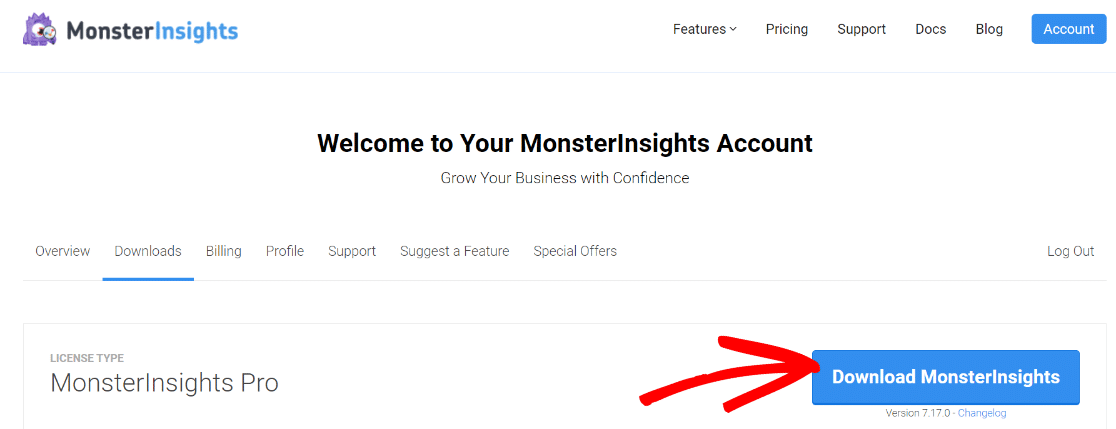
Then, head to Plugins » Add new in your WordPress dashboard to upload the file to your site:
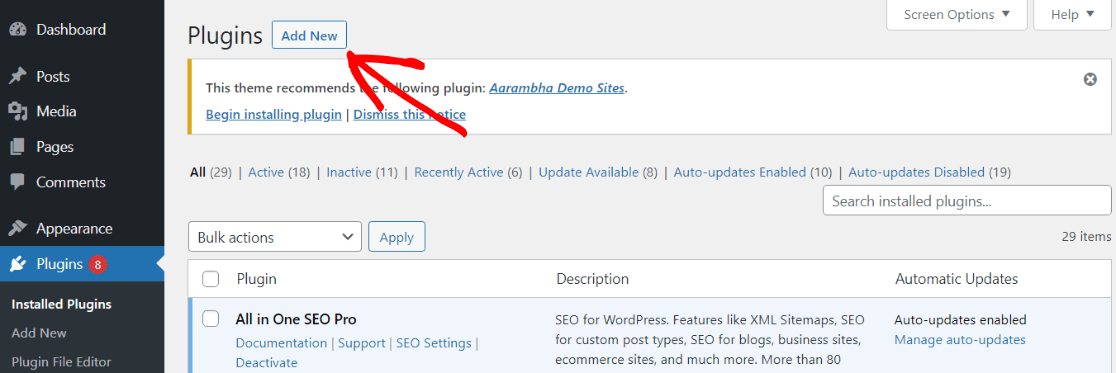
Step 2: Set Up MonsterInsights
Next, you’ll need to connect your site with your Google Analytics account inside the MonsterInsights setup wizard. The authentication will take just a few clicks and you’ll have your site connected with Google Analytics.
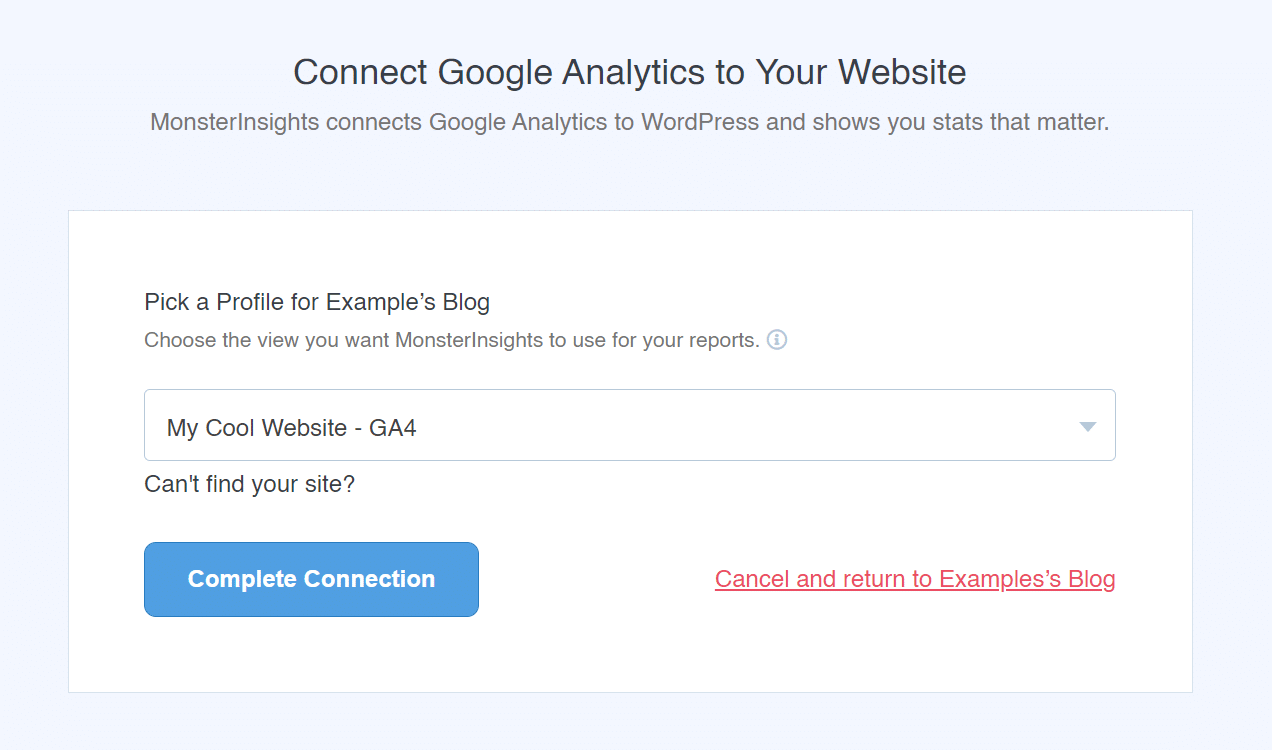
The setup wizard will guide you through all of the steps necessary to get started with MonsterInsights. For the full tutorial, check out How to Add Google Analytics to WordPress.
Step 3: Install the Forms Addon
Now, go to Insights » Addons from your WordPress dashboard and navigate to Forms Addon. Go ahead and click the Install button:
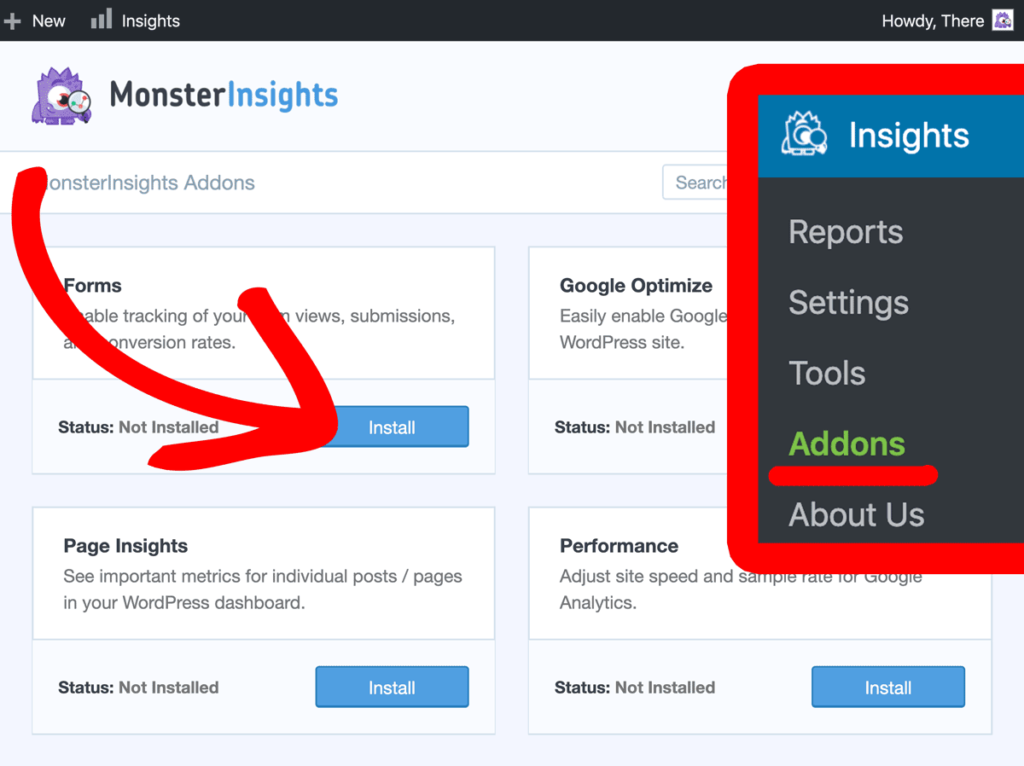
You’ll see the button change to Active. That means the addon is successfully installed!
That’s it – you’ve set up forms tracking for Ninja Forms. Pretty simple!
Now, MonsterInsights will automatically start tracking your Ninja Forms conversions.
Let’s go ahead and see how to view your forms conversion reports.
How to View Ninja Forms Conversion Reports
After successfully setting up forms tracking, give Google Analytics a day or two to collect data. Then, you’ll be able to check out how your forms are doing in WordPress!
To view your forms conversion report, head to Insights » Reports from your WordPress dashboard. There, you’ll see the Overview Report of your entire site.
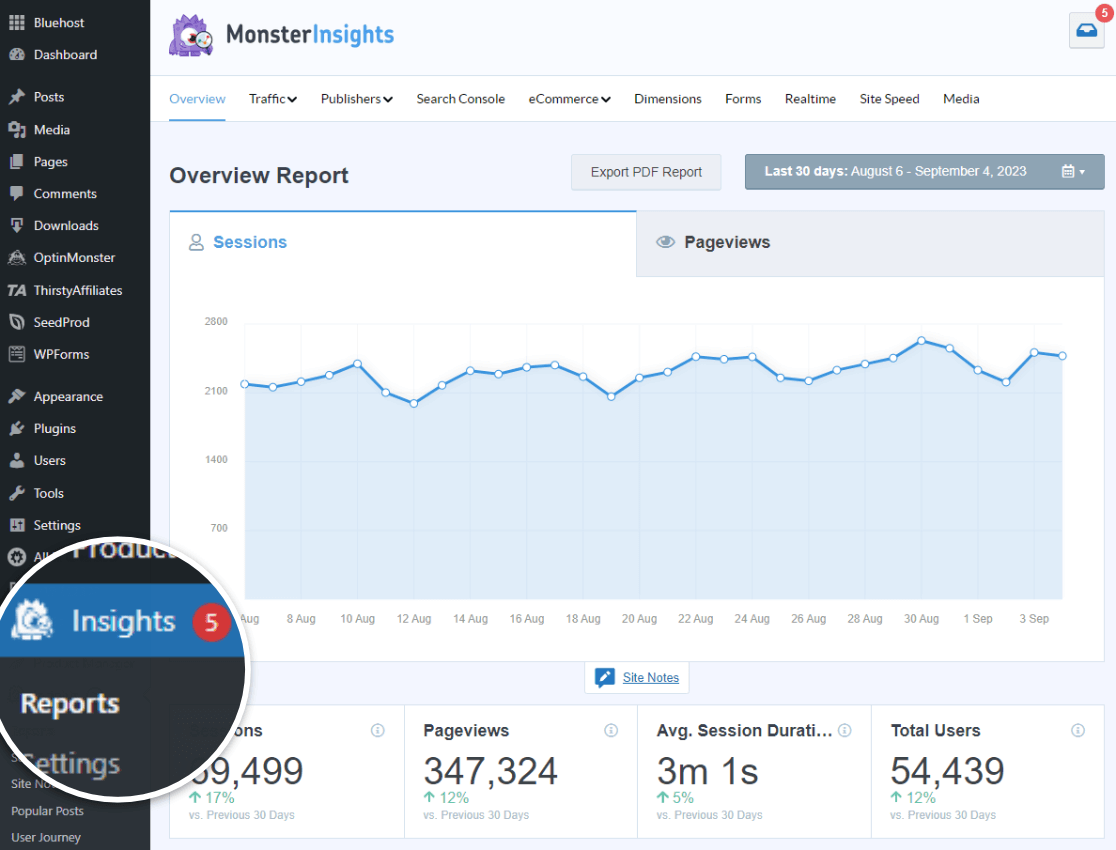
To view your form reports, click the Forms link in the reports navigation:
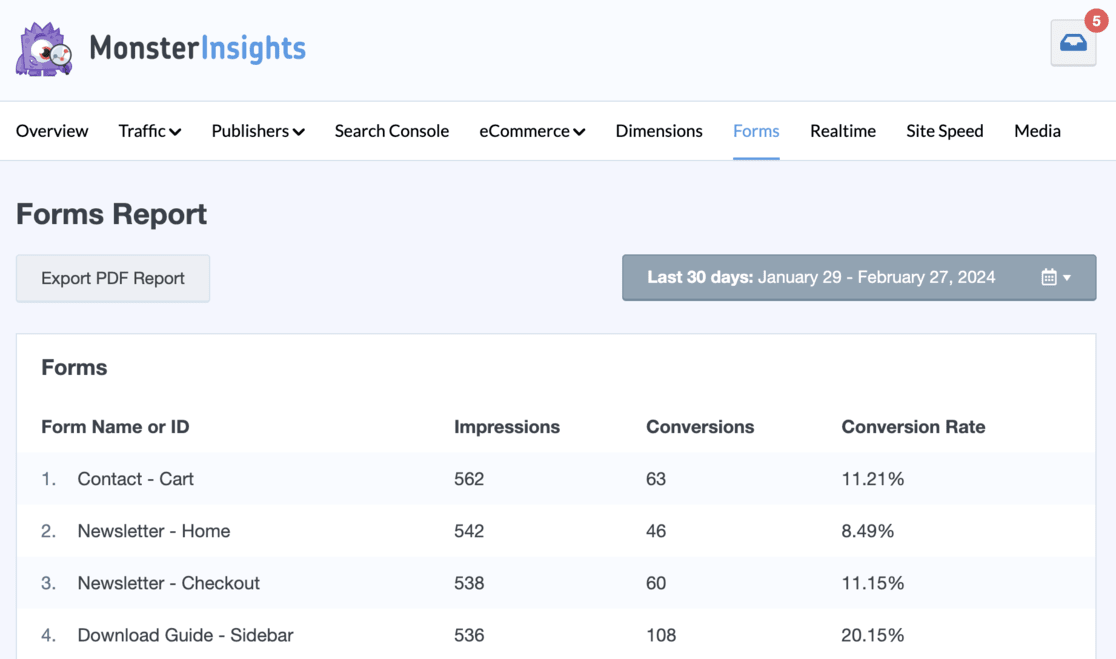
In the report, you’ll see your WordPress forms’ IDs in the first column on the left. The second column shows the number of total views, and the third shows the number of successful form submissions. The last column shows the conversion rates for each of your forms.
Want to learn how to find out even more information about your form conversions? Make sure to check out our full tutorial: How to Track Form Submissions in Google Analytics & WordPress
Get MonsterInsights Pro now to track your Ninja Forms conversions, plus a whole lot more.
That’s it!
We hope this article helped you to learn how to track your Ninja Forms Conversions with Google Analytics.
You might also want to check out:
How to Set Up Google Analytics Link Click Tracking
10 Best WordPress Contact Form Plugins Compared
How to Build an Email List: 16 Highly Effective Ways
17 Email Marketing Best Practices You Need To Use This Year
And don’t forget to follow us on X, Facebook, and YouTube for more helpful reviews, tutorials, and Google Analytics tips.