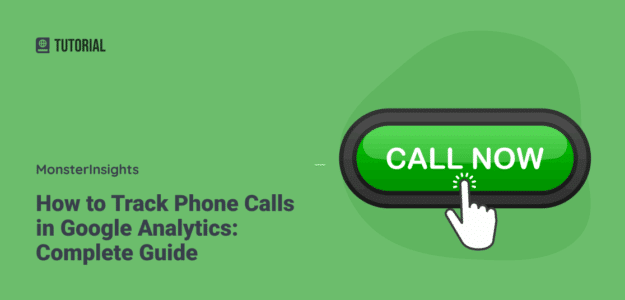Are you wondering if you can track phone calls in Google Analytics? You absolutely can!
According to Google, 61% of mobile searches result in a phone call, and research shows that phone calls convert to revenue 10-15 times more than web leads. Even more striking, 84% of marketers report phone calls have higher conversion rates with larger order value compared to other forms of engagement.
The problem? Google Analytics doesn’t automatically track phone call clicks from your website.
But I’ll show you exactly how to set up phone call tracking in Google Analytics so you can finally see which marketing efforts are driving the most valuable phone conversions.
Why Phone Call Tracking Matters for Your Business
Phone call tracking isn’t just nice to have—it’s essential for understanding your true conversion performance.
Research shows that 88% of consumers who search for a local business on mobile call or visit that business within 24 hours.
Here’s what proper phone call tracking can reveal about your business:
- Which marketing channels drive the most phone calls: See if your Google Ads, social media, or organic search efforts are generating actual phone conversations
- Your true conversion rate: The average call rate across industries is 1.2%, but you won’t know where you stand without tracking
- ROI of your marketing campaigns: Connect phone call conversions back to specific ads, keywords, and campaigns
- Mobile user behavior: Most phone calls happen on mobile devices, so tracking helps optimize your mobile experience
Without phone call tracking, you’re essentially flying blind on one of your most valuable conversion channels.
How Phone Call Tracking Works in Google Analytics
Phone call tracking in Google Analytics works by monitoring clicks on telephone links (tel: links) on your website. When someone taps or clicks on your phone number, this interaction gets recorded as an event in Google Analytics.
There are two main approaches to track phone calls in Google Analytics:
- Use MonsterInsights to Track Phone Calls in Google Analytics – Recommended Way
- Use Onclick Parameter for Tracking Number Link Clicks – Requires Coding
The key is creating custom events in Google Analytics that capture when visitors interact with your click-to-call links. These events then appear in your reports so you can analyze phone call performance alongside your other conversion data.
Let’s take a look at both of these methods.
Method 1: Track Phone Calls with MonsterInsights (Recommended)
The easiest way to track phone calls in Google Analytics is by using MonsterInsights. This WordPress plugin automatically sets up phone call tracking without requiring any code modifications.
Here’s why I recommend this method:
- No coding required: MonsterInsights handles all the technical setup automatically
- Comprehensive tracking: Tracks telephone links, email links, file downloads, and more out of the box
- WordPress dashboard reports: View your phone call data directly in WordPress without opening Google Analytics
- Professional support: Get help when you need it instead of troubleshooting code issues

MonsterInsights automatically several events right out of the box in any of its premium plans, such as:
- Telephone number link clicks (tel)
- Email link clicks (mailto)
- Affiliate link clicks
- Outbound link clicks
- Form impressions and conversions
- Download file link clicks
- eCommerce tracking events
To get started, install MonsterInsights on your site. Once it’s all set up and tracking, you’ll be able to find your link click report for your html telephone links.
Just follow the steps below to find the phone call link click report in Google Analytics.
Step 1: Log into your Google Analytics account at analytics.google.com.
Step 2: Choose the correct property in the account picker:
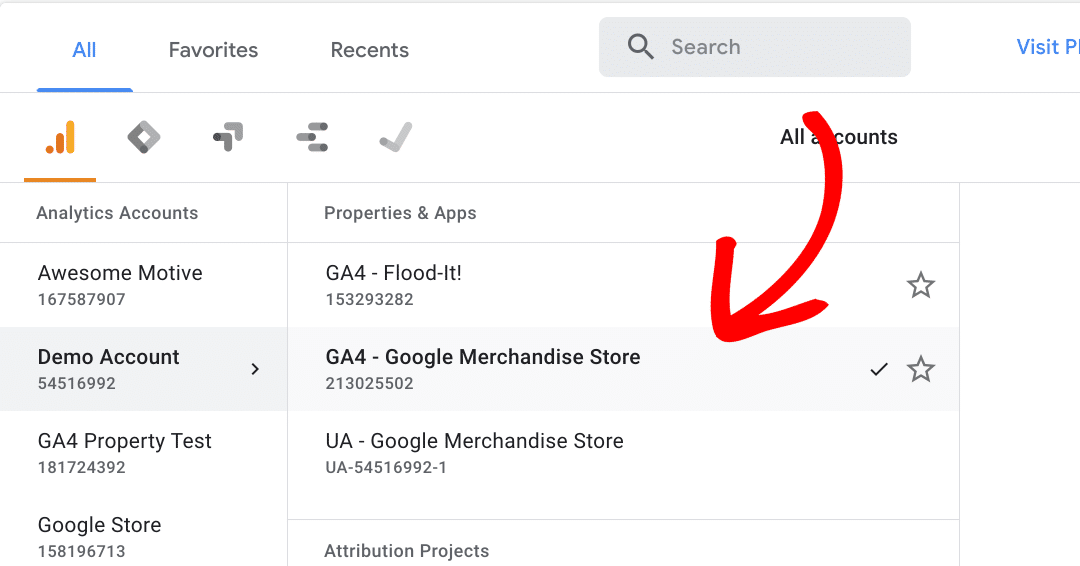
Step 3: Then, go to the Events report at Reports » Life cycle » Engagement » Events:
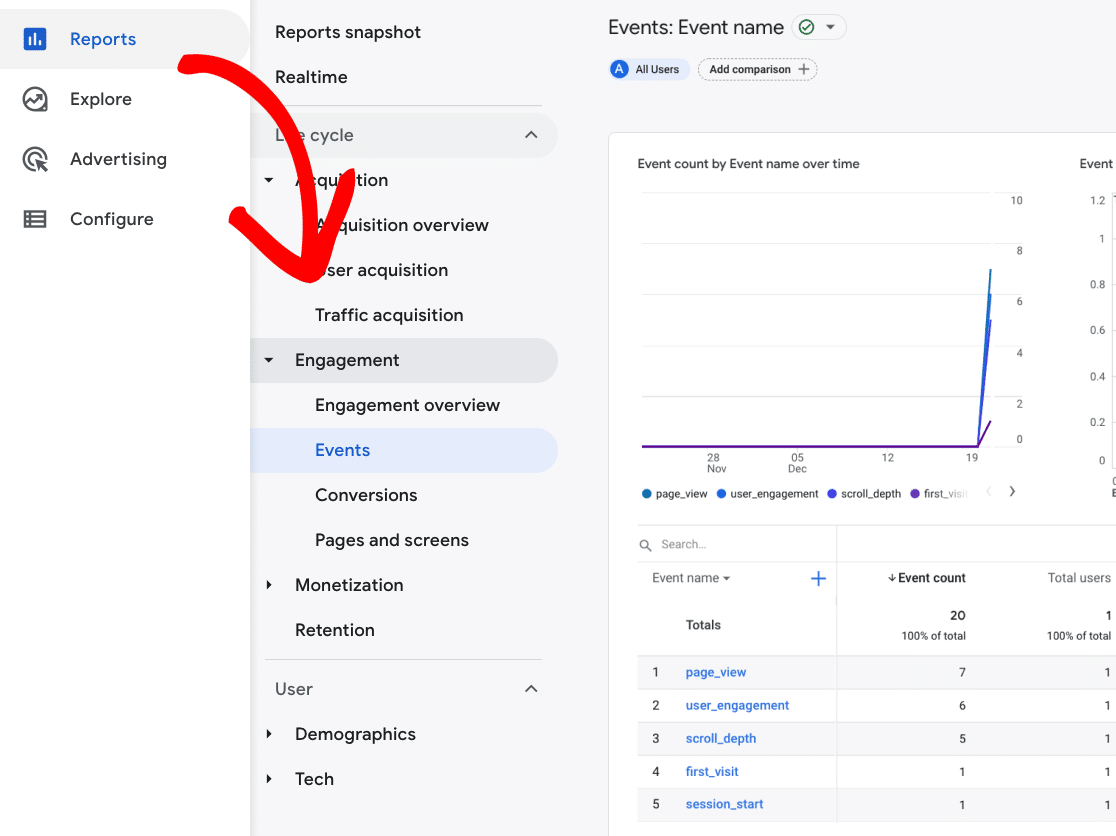
Step 4: In the report, find the event called tel. This is your number of telephone link clicks in the time frame you have selected in the report.
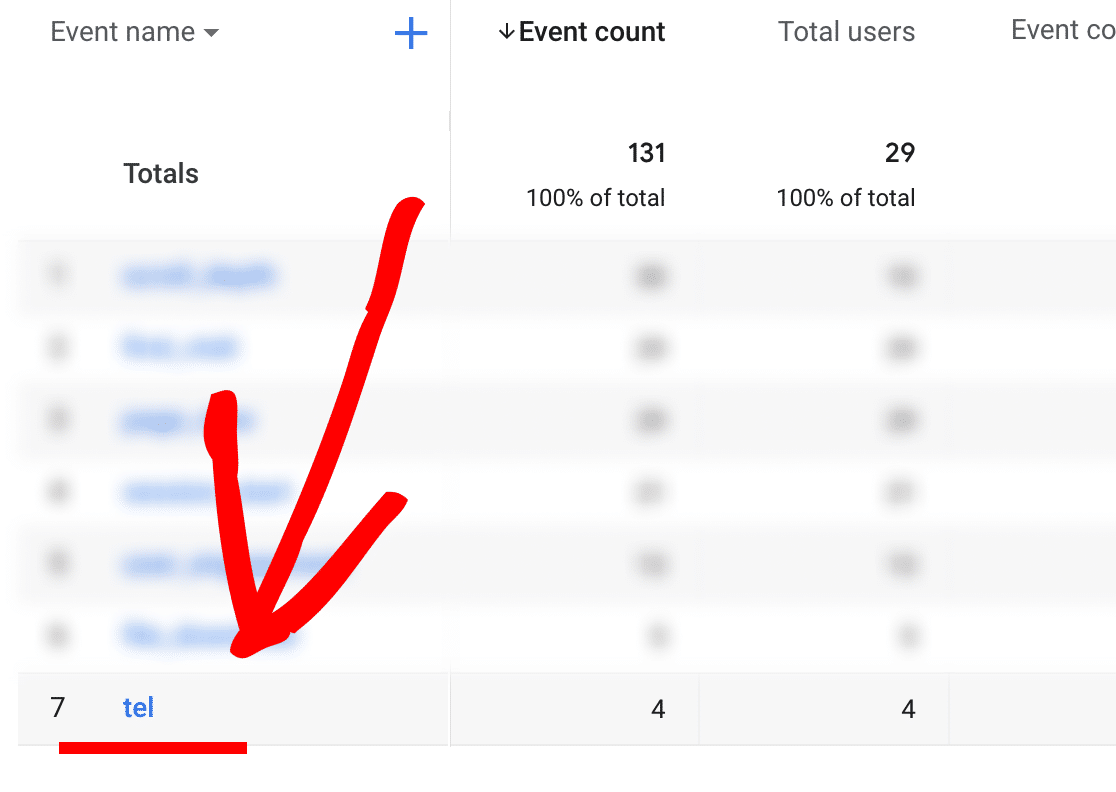
2. Use an Onclick Parameter for Phone Call Tracking
The other method you can use is to create a custom event tracking code using an Onclick parameter. But do note that this requires editing and inserting code on your website.
Before you start, here’s what your HTML telephone link looks like:
<a href=”tel:8881234567″>CALL (888) 123-4567</a>
You’ll need this code in a bit. Now let’s see what an onclick parameter looks like:
onclick=”gtag(‘event’, ‘contact’, { event_category: ‘phone call’, event_action: ‘click’, event_label:’contact number’})”
As you can see, you’ll have to define variables like category and action in this code. To create a custom event code, enter the following details:
- Category – This is the name of your event, so you can enter tel as your category
- Action – You can give a name to your interaction when someone clicks on the link, like Click to Call
- Label – This will your phone number you want to track (888) 123-4567
Once you’ve entered these details in your onclick parameter, your new code should look like this:
<a href=”tel:18883802260″ onclick=”gtag(‘event’, ‘click’, { event_category: ‘tel’, event_action: ‘Click to Call’,event_label:’888-123-4567’})>”CALL (888) 123-4567″</a>
The next thing you’ll need to do is insert this code on your website where your phone number goes, and then Google Analytics should start tracking your phone number clicks.
How to View Your Phone Call Data in Google Analytics
Once you’ve set up phone call tracking, you can view your data in Google Analytics 4.
Finding Phone Call Events in GA4
Log into your Google Analytics account at analytics.google.com and select the correct property.
Then, go to Reports » Life cycle » Engagement » Events:
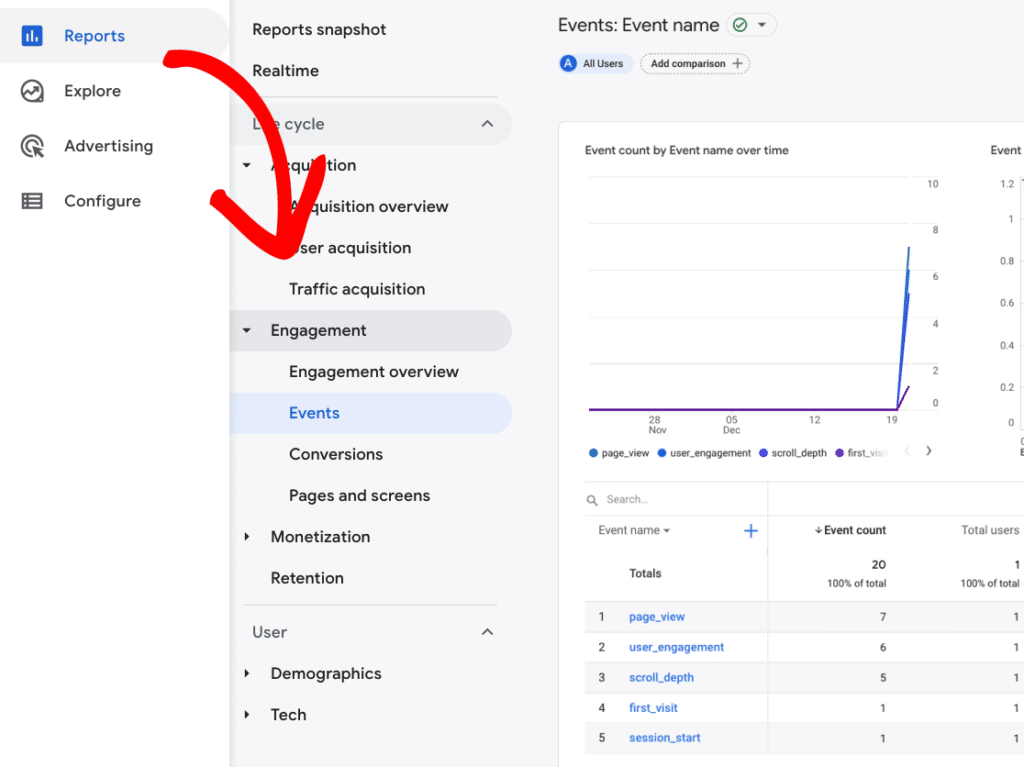
Look for events with these names:
- tel (if using MonsterInsights or the “tel” category)
- click (if using custom code with “click” as the event name)
- contact (if you used “contact” as your event name)
And that’s it!
I hope you liked our tutorial on how to track phone calls in Google Analytics. We think you’d also like to check out our guide on How to Track Link Clicks in Google Analytics 4 and WordPress.
Not using MonsterInsights yet? What are you waiting for?
And don’t forget to follow us on Facebook and YouTube for more helpful Google Analytics tips.
FAQs
How accurate is phone call tracking in Google Analytics?
Phone call tracking in Google Analytics is very accurate for tracking clicks on phone number links. However, it only tracks when someone clicks or taps your phone number, not whether they actually completed the call. For complete accuracy, businesses often use dedicated call tracking software that assigns unique phone numbers to different marketing campaigns.
Can I track phone calls from Google Ads?
Yes, Google Ads has built-in phone call conversion tracking. You can track calls from call extensions, call-only ads, and calls to phone numbers on your website. Google Ads can track calls that last longer than a minimum duration you set, helping you focus on meaningful conversations.
What’s the difference between tracking clicks and actual phone calls?
Tracking clicks on phone numbers shows you how many people attempted to call, while tracking actual phone calls requires specialized software that uses forwarding numbers. Click tracking is easier to set up and still provides valuable insights into user intent.
Do I need Google Tag Manager to track phone calls?
No, you don’t need Google Tag Manager to track phone calls. You can use plugins like MonsterInsights for automatic tracking or add onclick events directly to your HTML. However, Google Tag Manager can make it easier to manage multiple tracking codes if you have complex requirements.