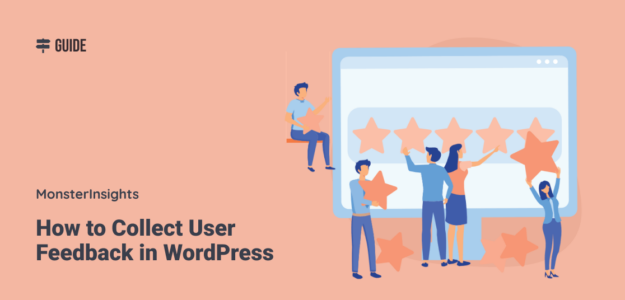Collecting user feedback from your ideal customer is, hands down, the most straightforward road to business success.
I’ve been helping businesses optimize their WordPress websites for over a decade, and this single truth has transformed every site I’ve worked on. When I started asking my visitors what they actually thought instead of guessing, my conversion rates improved.
The numbers back this up completely – 88% of users won’t return to a website after a bad experience, but here’s the good news: every $1 invested in UX design yields a return of $100 (ROI = 9,900%). User feedback is your direct line to understanding exactly what’s preventing visitors from converting.
There’s a simple, powerful way to gather this feedback directly on your WordPress site. Let me show you how I do it.
Why Collecting User Feedback in WordPress Changes Everything
Before I discovered the power of user feedback, I was making website changes based on my gut feelings. Sound familiar?
I’d spend hours tweaking colors, moving buttons around, and rewriting copy – all based on what I thought my visitors wanted. The results were mediocre at best.
Then I started actually asking my visitors what they needed. The insights completely transformed my approach:
- Revenue Impact: Good UI can boost conversion rates by up to 200%, and a comprehensive UX strategy can raise that to 400%.
- Customer Retention: Companies that improve customer experience see a 42% improvement in customer retention.
- Mobile Experience: 74% of visitors are likely to return to a site with good mobile UX.
When you collect real user feedback, you can:
- Discover Hidden Problems: Users will tell you about issues you never noticed, like confusing navigation or missing information.
- Validate New Features: Before spending weeks building something, ask if your visitors actually want it.
- Improve Content Strategy: Learn what topics your audience wants to read about most.
- Build Stronger Relationships: When visitors see you’re listening to their input, trust increases dramatically.
Video Walkthrough
Tutorial: How to Collect User Feedback in WordPress
Ready to learn the best way to collect user feedback on your WordPress website?
For this tutorial, I’m going to use UserFeedback.
UserFeedback is a user feedback plugin for WordPress with an extensive list of powerful features. When installed, it’s easy to gather candid feedback from your visitors so that you can grow your business.
To start, download UserFeedback at the license level that’s right for your site. Or, get started for free.
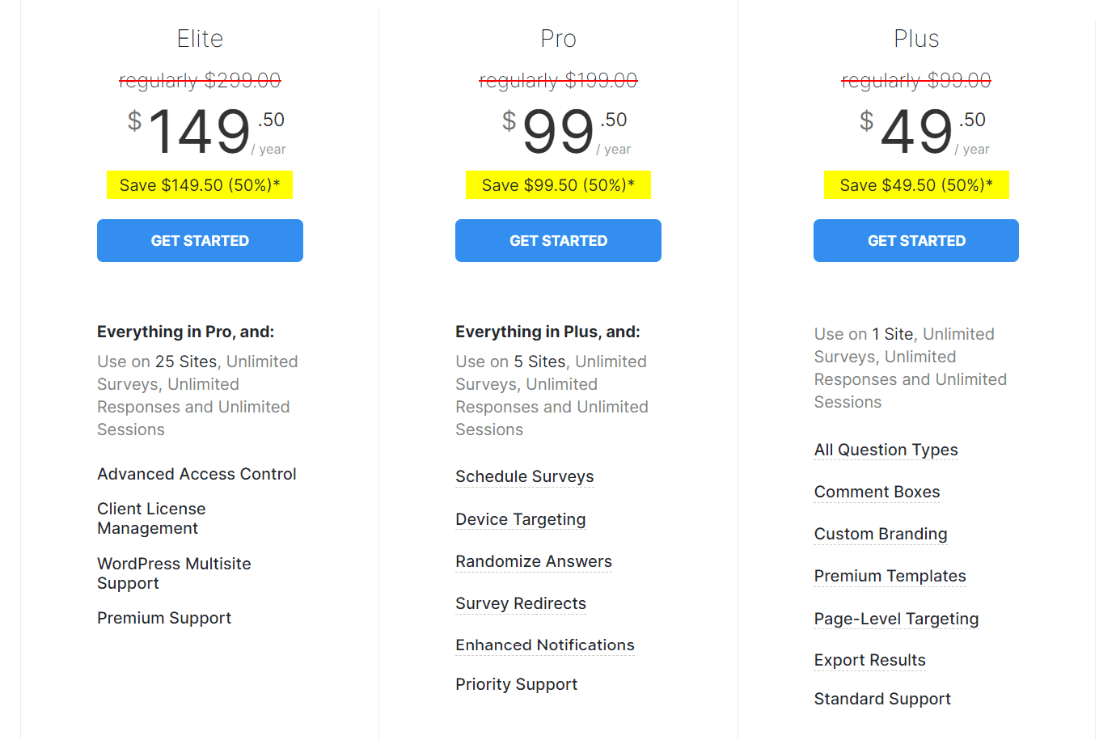
Once you’ve signed up, you can download the plugin from the Downloads tab inside your account:
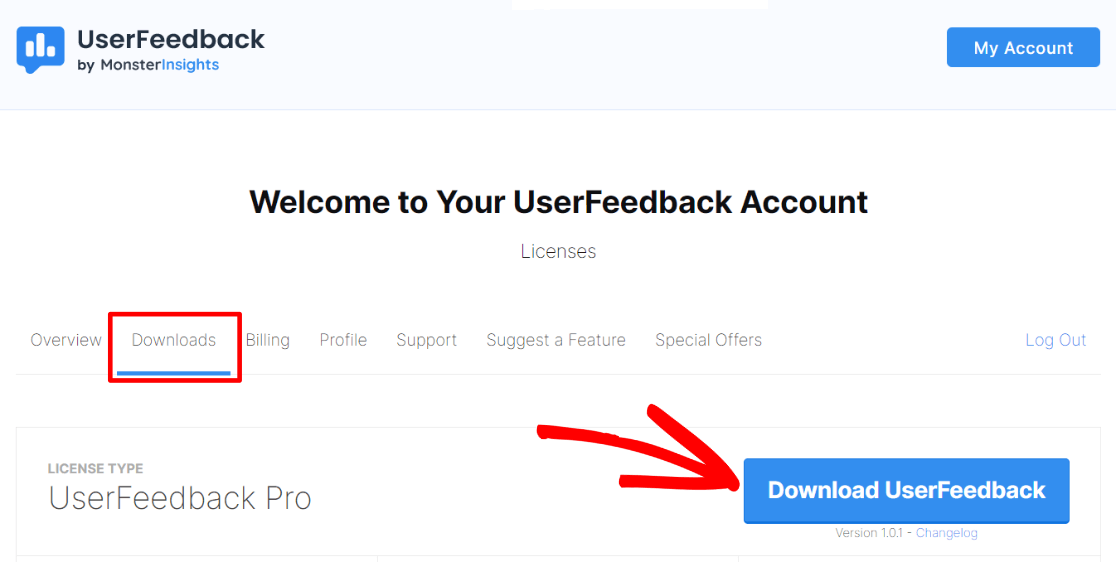
Next, open WordPress and go to Plugins » Add new, then click on the Upload Plugin button:
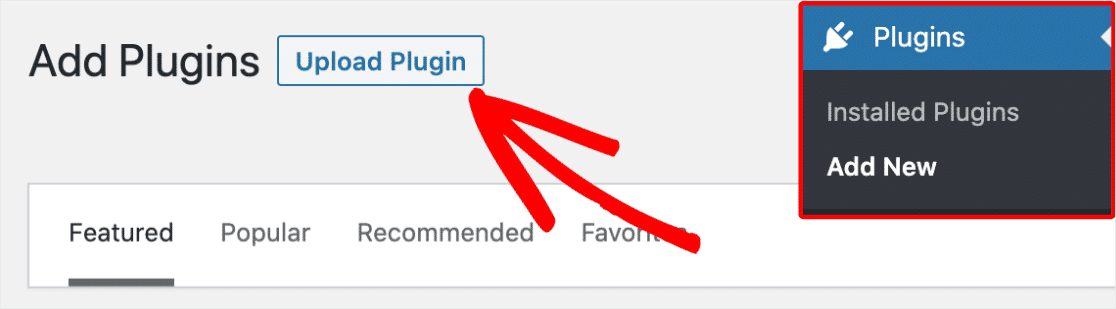
Go ahead and upload the UserFeedback file, then click Install Now:
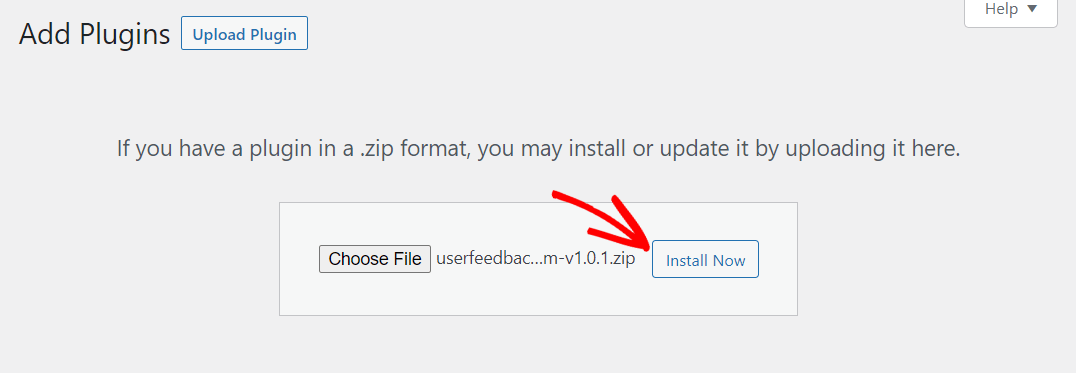
When the plugin is done installing, click Activate Plugin:
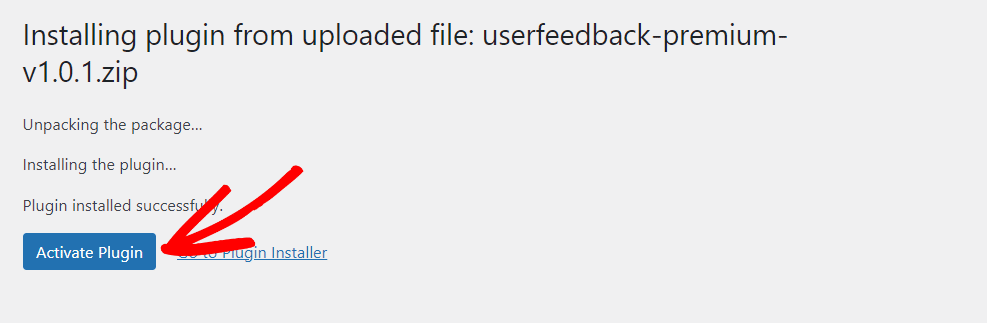
Once you activate the plugin, the setup wizard will automatically launch. Go ahead and click Start, and let’s walk through setup.
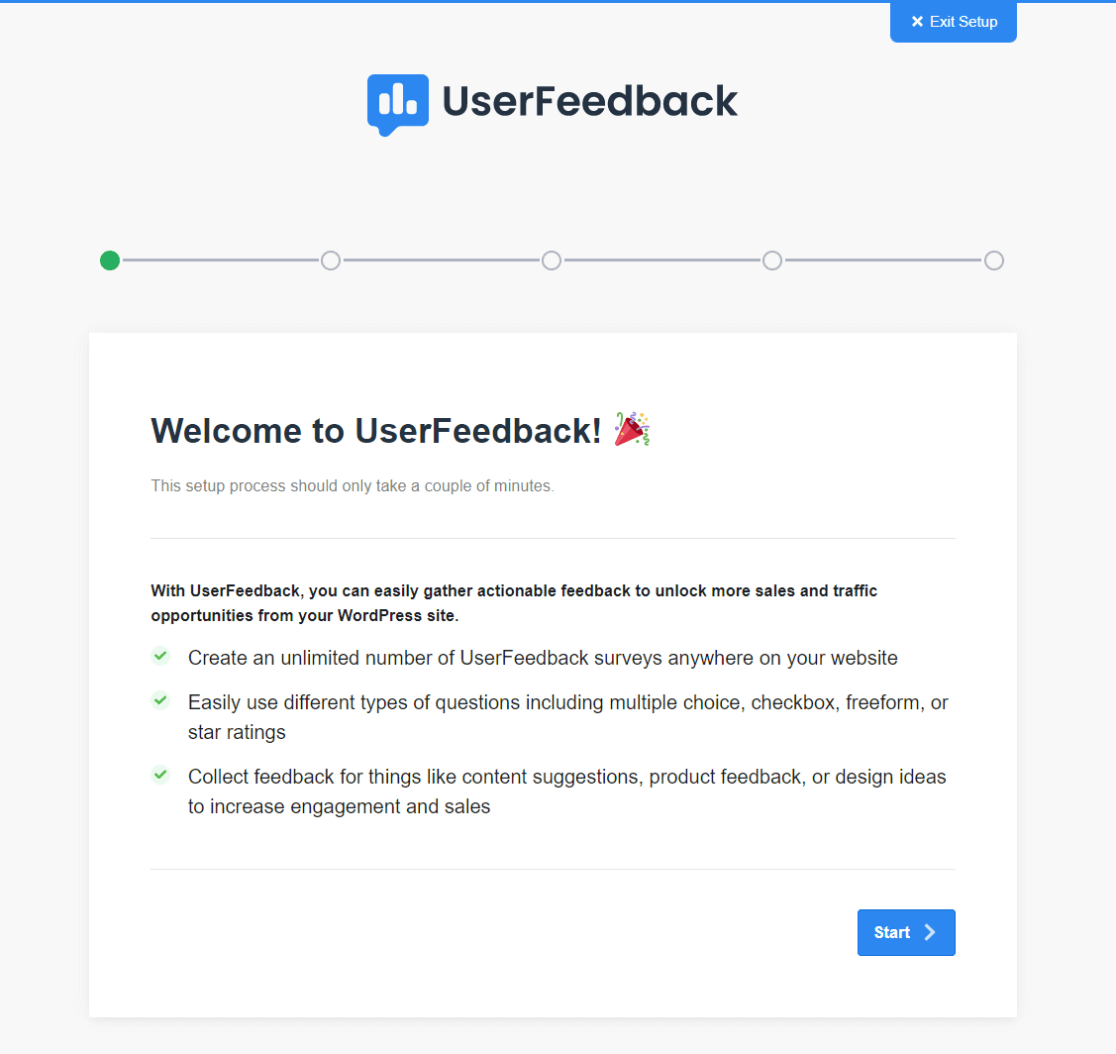
Step 1: Build Your First Survey
The first thing you’ll do is create your first UserFeedback survey. Don’t worry, you’ll be able to change it at any time after you set it up.
So, pick a question from the available ones or create one of your own. Once you’ve done that, click the Next Step button.
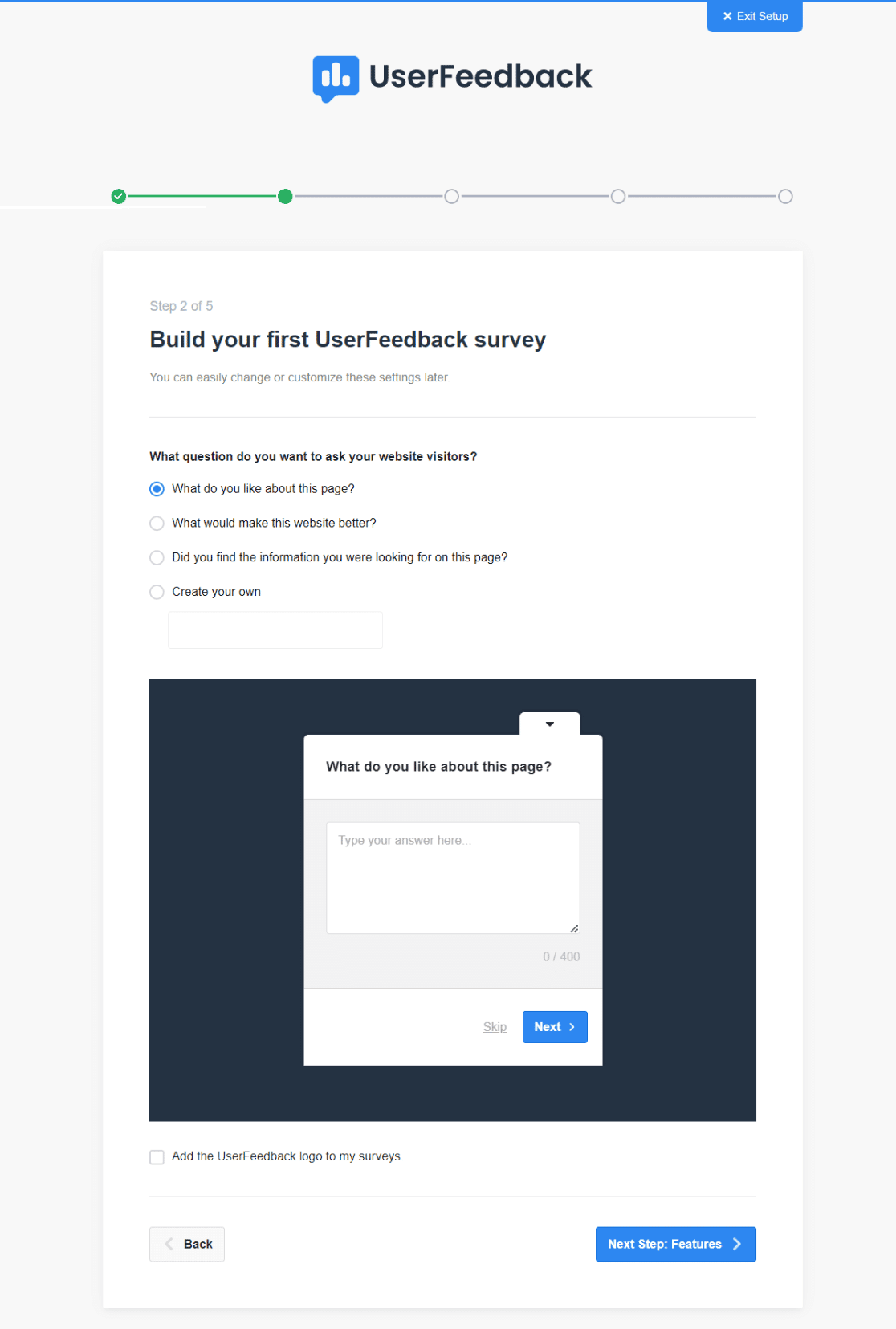
Step 2: Choose Features to Enable
Depending on your license level, you’ll have some features you can choose to enable.
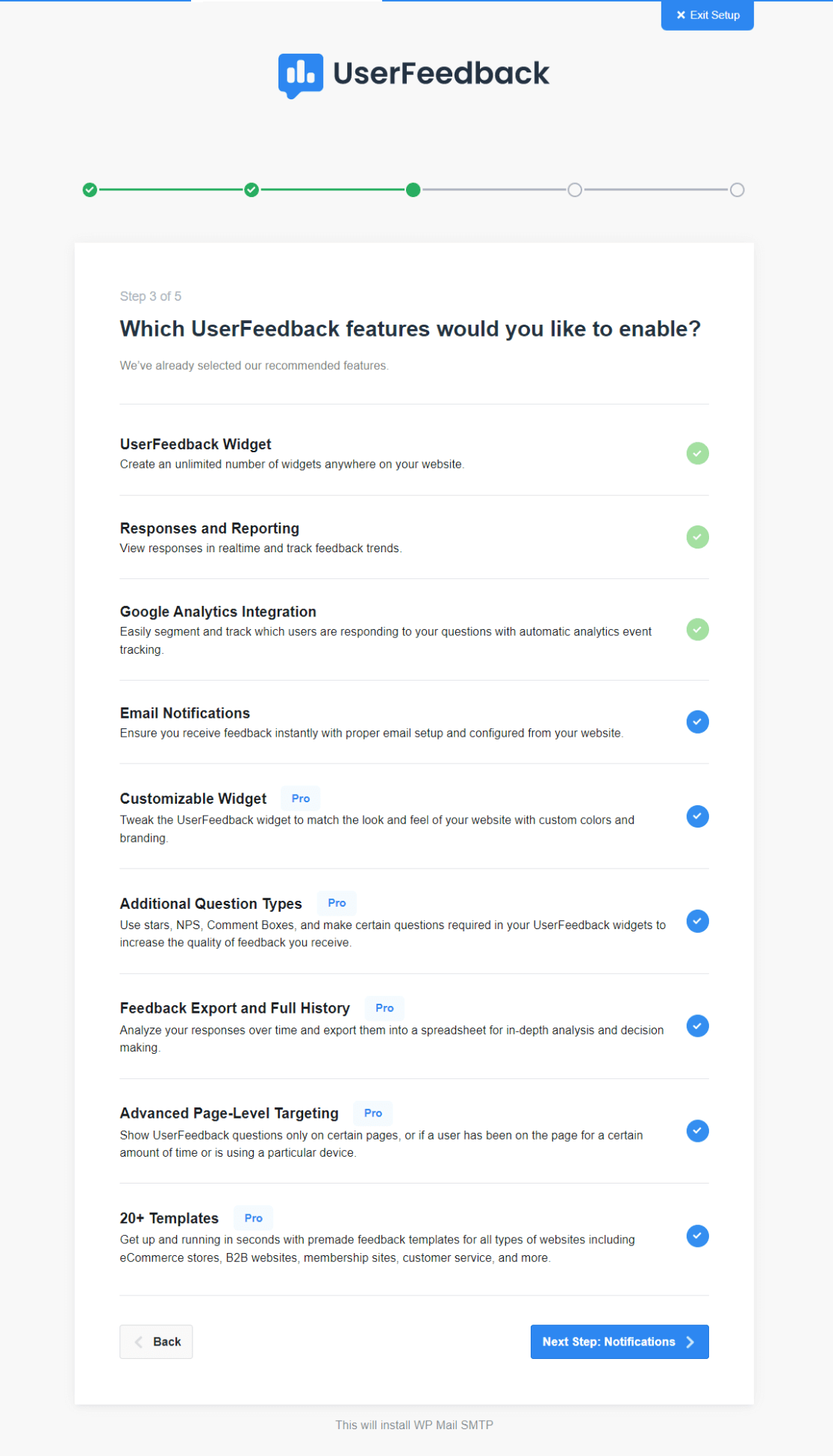
Go ahead an enable the ones that you want and need, or all that your license level allows.
Step 3: Customize Your Notifications
This is where you can choose the email address for your survey answers to be sent to, and agree to receive important communications from the UserFeedback team. You can also choose to help the team better understand their users and their website needs.
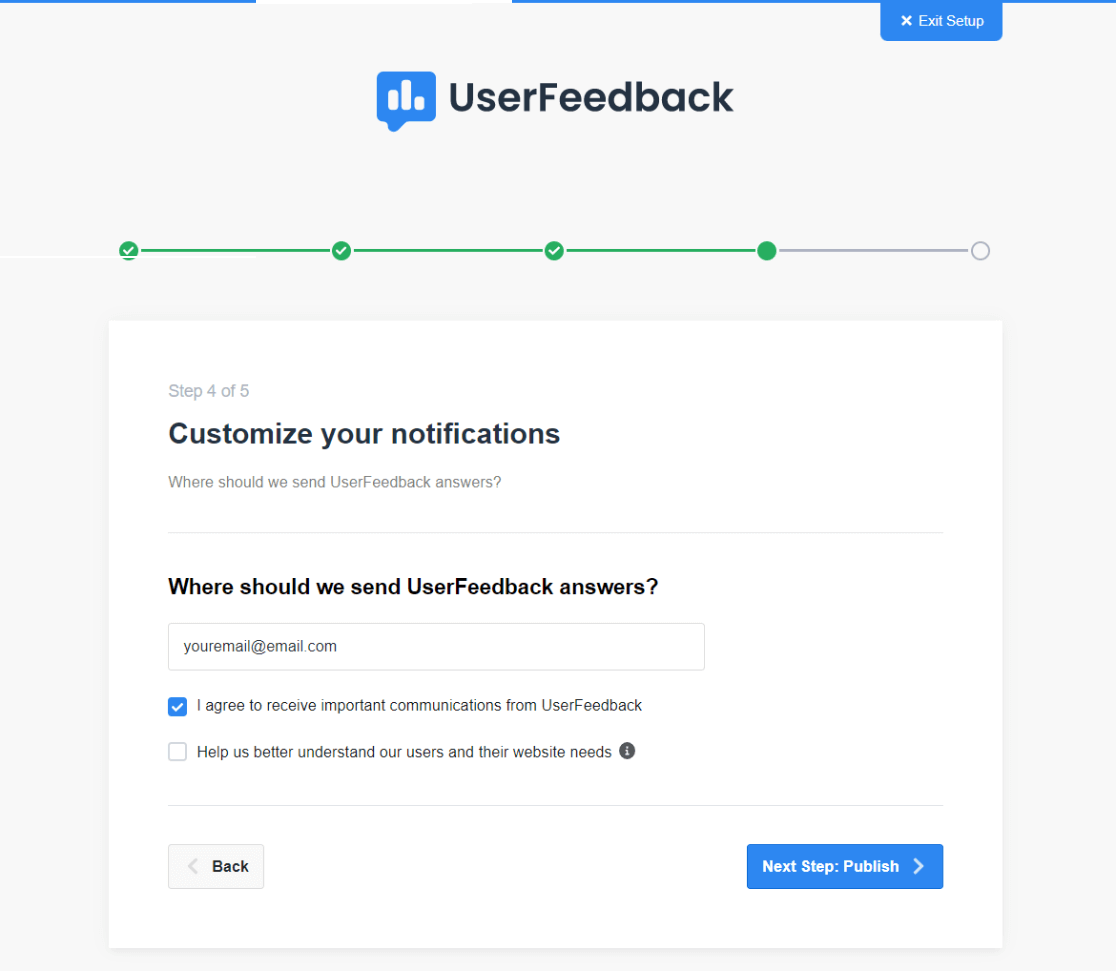
Step 4: Publish
In the final step, the addons and features you chose will be installed, then you’ll be able to click the button at the bottom to exit to your dashboard.
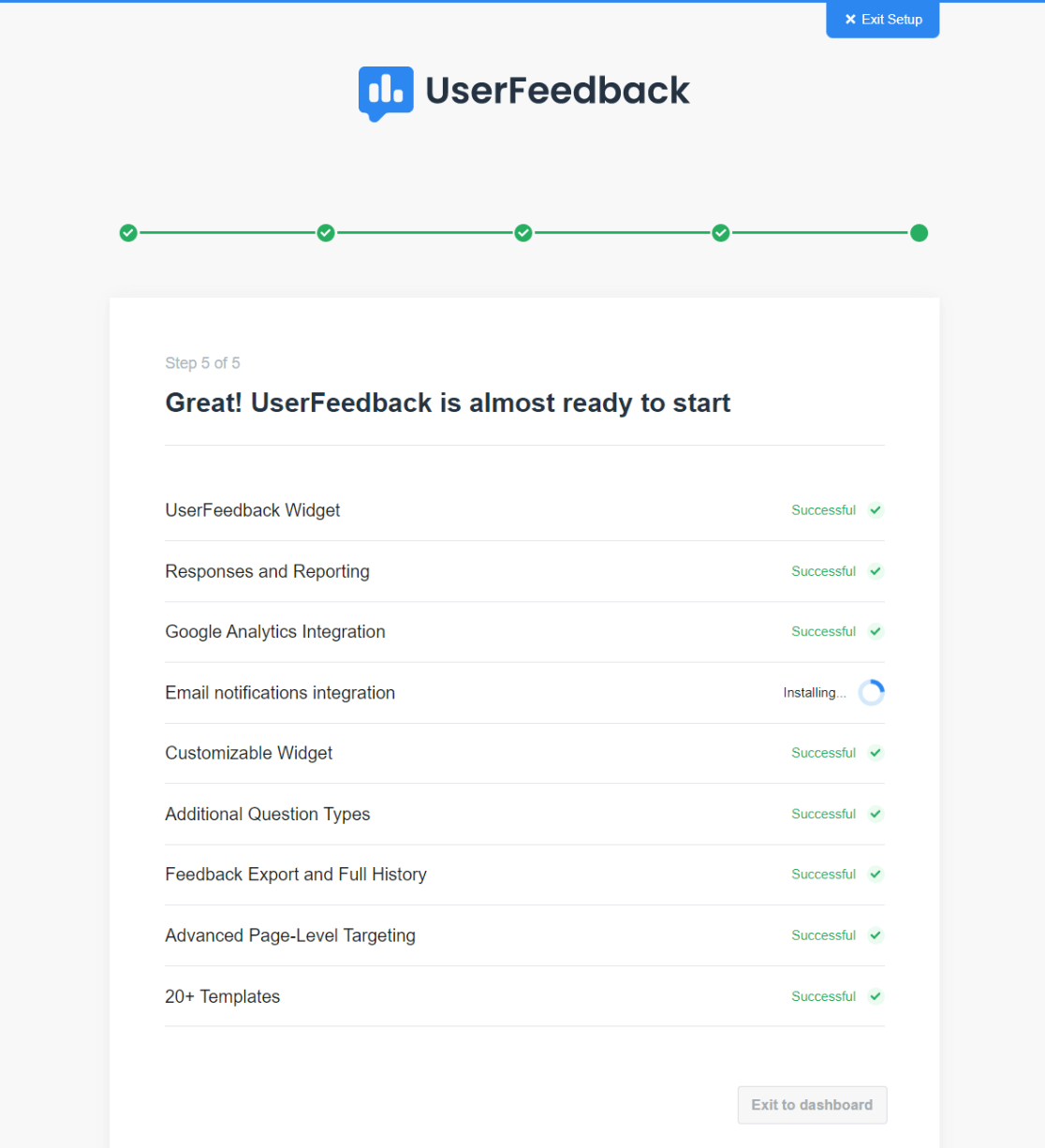
Step 5: Edit Your Survey
Now, do you want to edit the survey you created during setup, or create another new one? To edit your survey, head to UserFeedback » Surveys in your WordPress admin, then hover over your survey and click the Edit link.
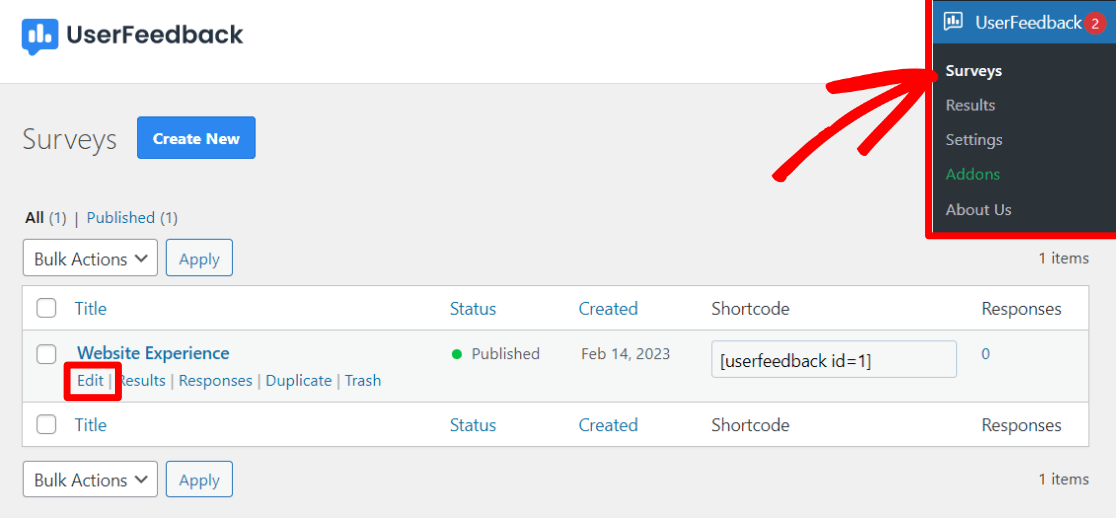
You’ll land on the screen where you can edit the questions you ask in your survey, as well as the thank you message that’s displayed. Go ahead and add or edit questions and your thank you message, then click the Next Step button.
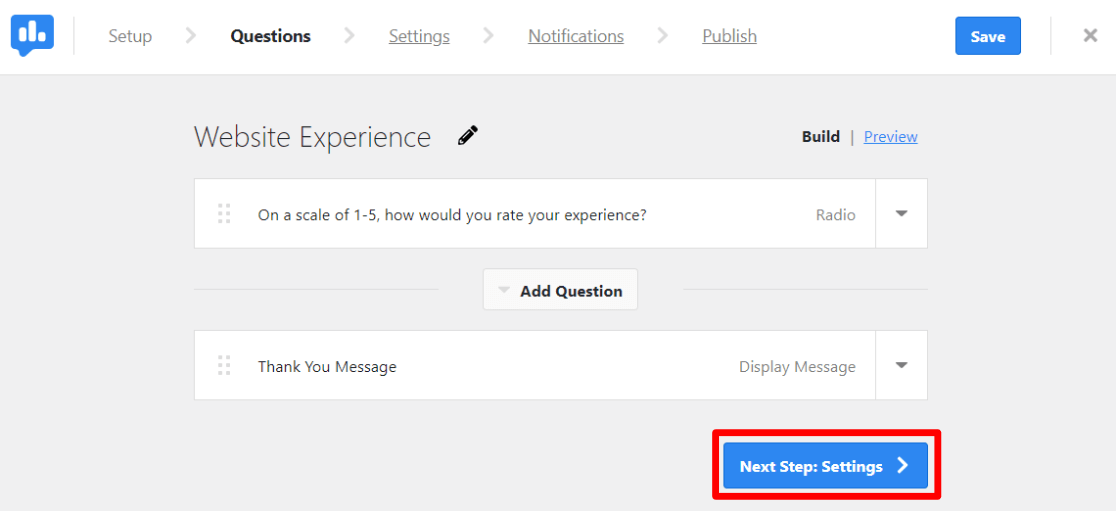
The Settings page is next, where you’ll really be able to customize your survey.
First, you can choose to turn off or on your Google Analytics tracking through MonsterInsights (I recommend you always keep this on). Then, in the Targeting box, you can customize where and when your survey appears. Choose which device types it’ll appear on, and choose which pages.
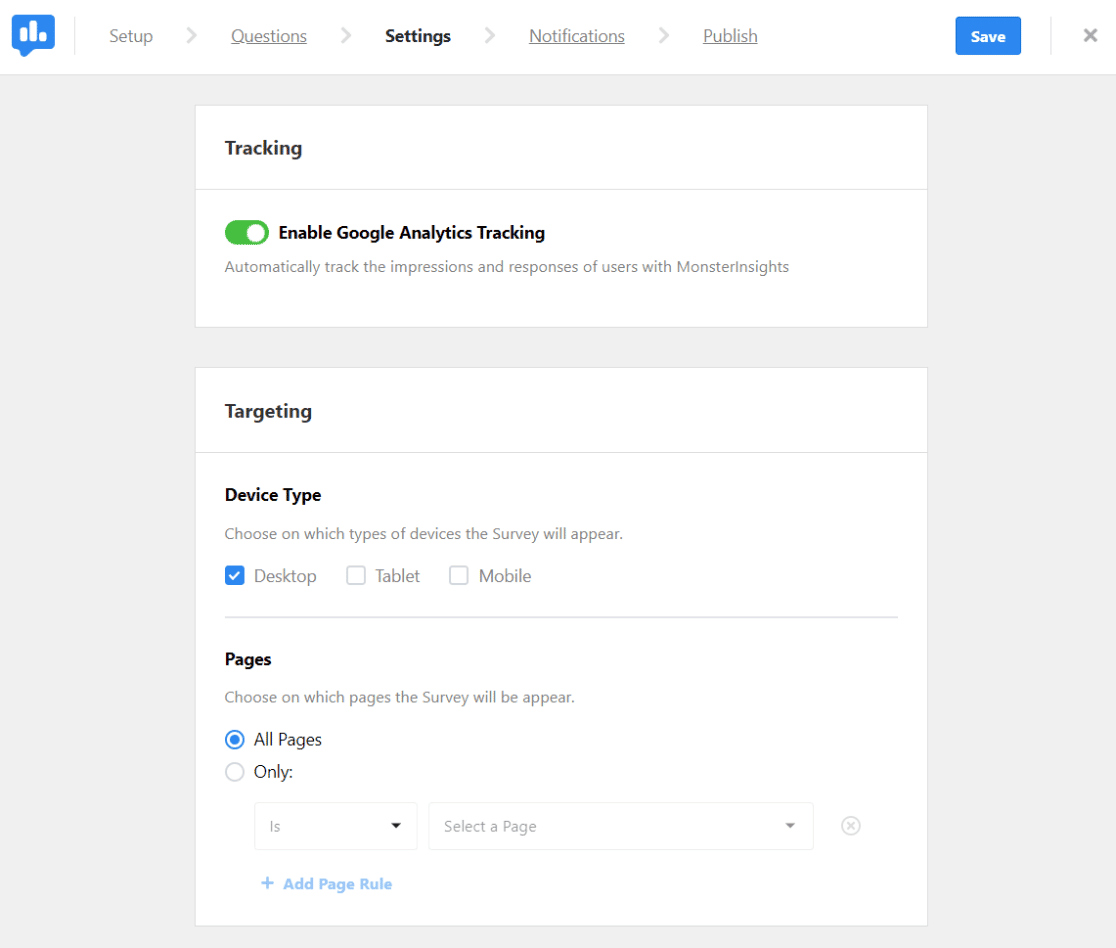
Next, in the Behavior box, you can choose when your survey will pop up, how long it will stay there, how long it should run, and whether or not you want the survey to start minimized (less visible).
When you’re done with all these settings, click the Next Step button at the bottom.
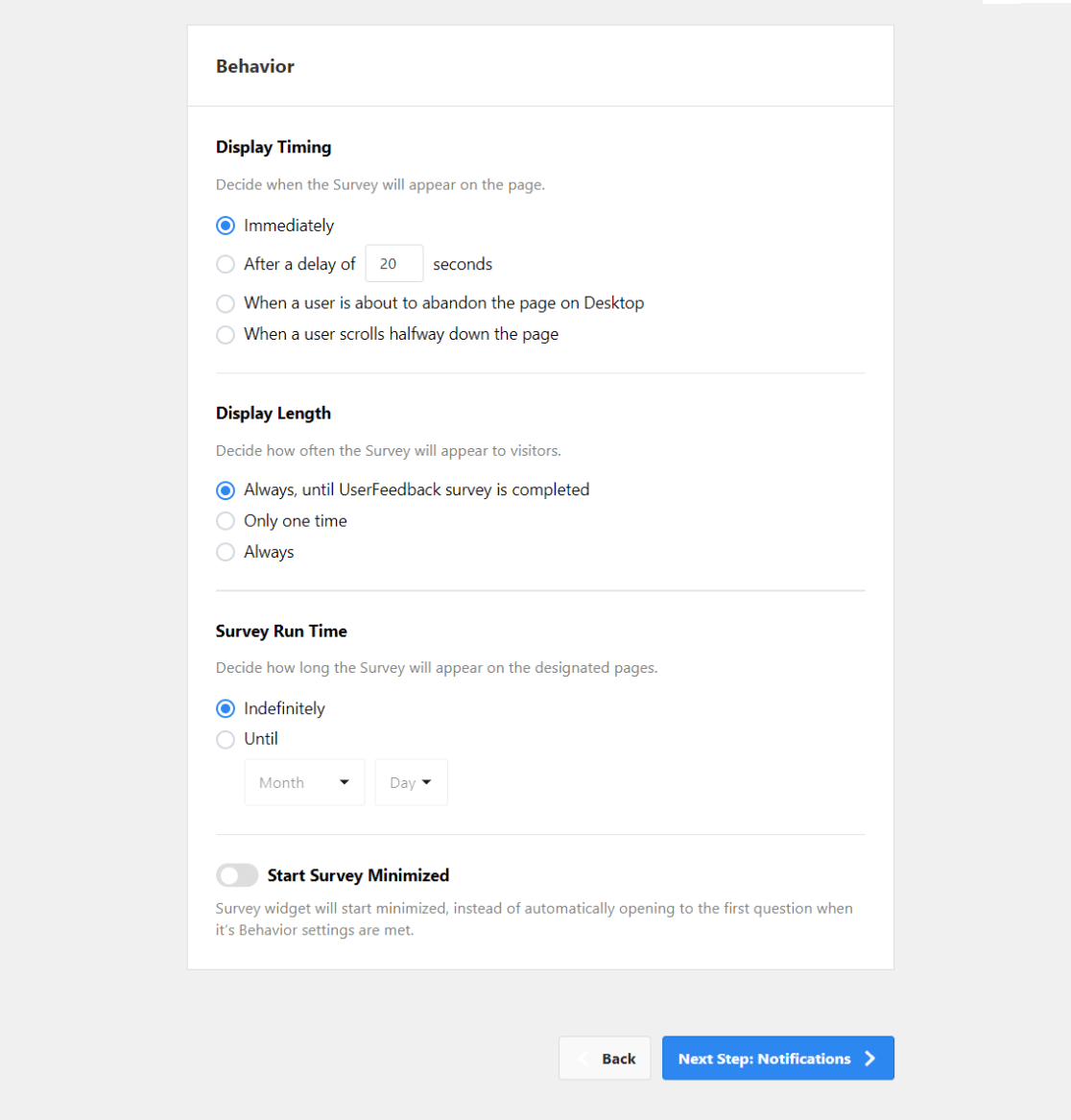
Finally, on the Notifications screen, choose whether you’d like to send a notification to an email address each time the survey is completed.
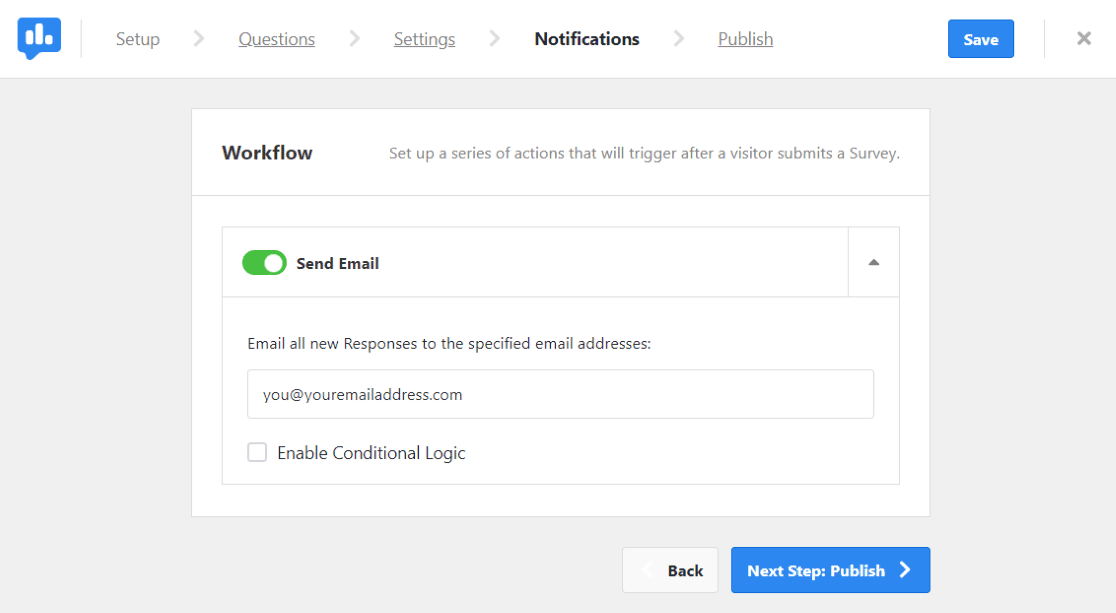
That’s it! Go ahead and proceed to the Publish page. Note that the default setting is to schedule your survey. If you want it to go live immediately, just toggle the Schedule for Later switch to off.
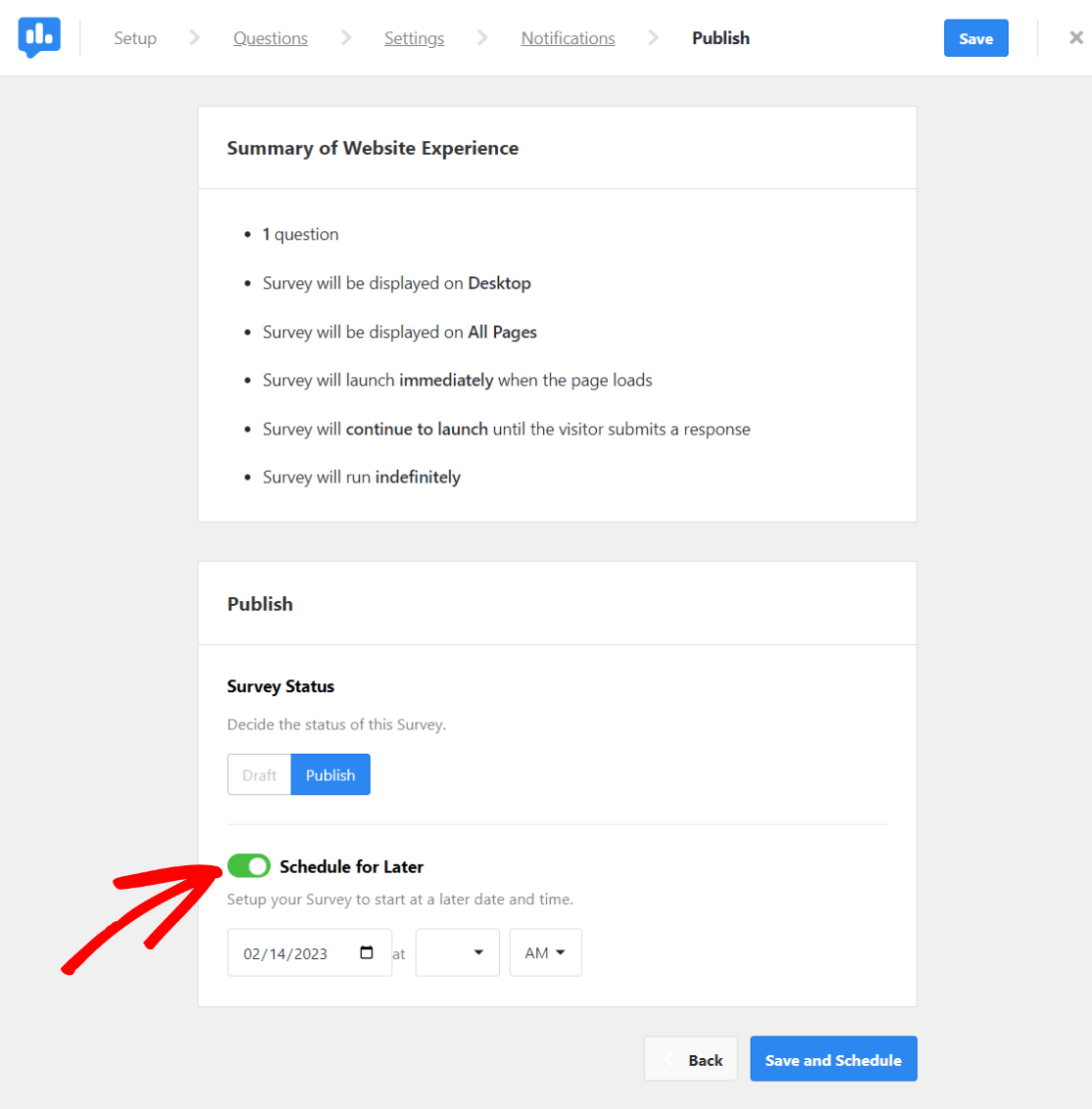
That’s it!
I hope you liked our tutorial on how to set up a user feedback survey in WordPress. To learn more about how MonsterInsights tracks survey form submissions, check out How to Track Form Submissions in Google Analytics & WordPress.
Not using MonsterInsights yet? What are you waiting for?
And don’t forget to follow us on Facebook and YouTube for more helpful Google Analytics tips.
FAQs About WordPress Feedback Collection
What is a WordPress feedback plugin?
A WordPress feedback plugin helps you gather and organize feedback from your visitors, customers, and subscribers directly on your WordPress website in real-time. Instead of sending cold emails or relying on contact forms, these plugins let you capture user thoughts and opinions instantly through surveys, polls, and feedback widgets.
How do I add a feedback form to my WordPress site?
The easiest way is to install a dedicated feedback plugin like UserFeedback. Simply install the plugin, choose a pre-built template or create custom questions, configure your targeting settings, and publish. The feedback widget will automatically appear on your site according to your settings.
What’s the difference between feedback plugins and contact forms?
Feedback plugins are designed for quick, targeted insights and often appear as popup surveys or embedded widgets. Contact forms are typically longer, static forms used for general inquiries. Feedback plugins focus on gathering specific user experience data to improve your site.
Are WordPress feedback plugins GDPR compliant?
Most reputable feedback plugins like UserFeedback are GDPR compliant because they store data on your own servers rather than third-party services. However, you should still include privacy notices, allow opt-outs, and be transparent about data usage.
How often should I collect user feedback?
I recommend running different feedback surveys continuously but rotating them every 2-4 weeks. This prevents survey fatigue while ensuring you’re always gathering fresh insights. Focus on different aspects of your site during each campaign.