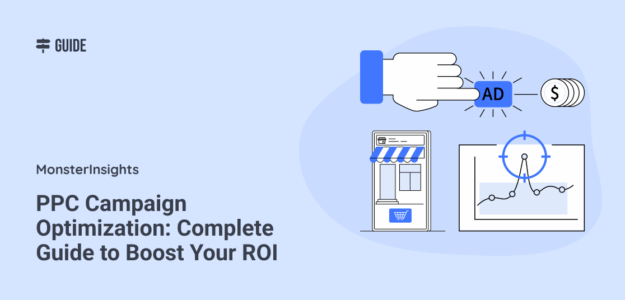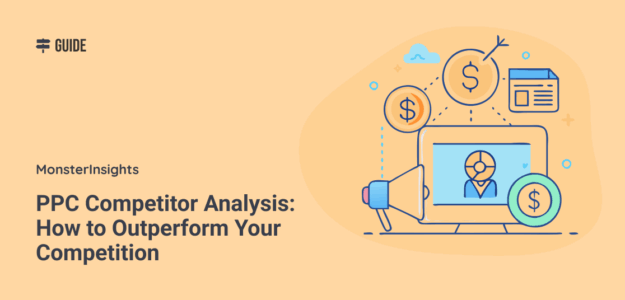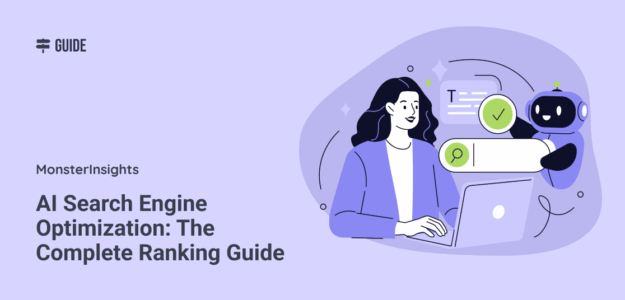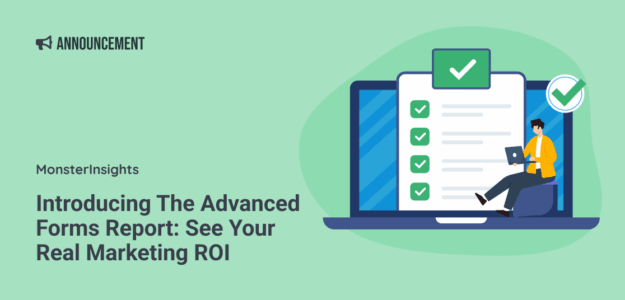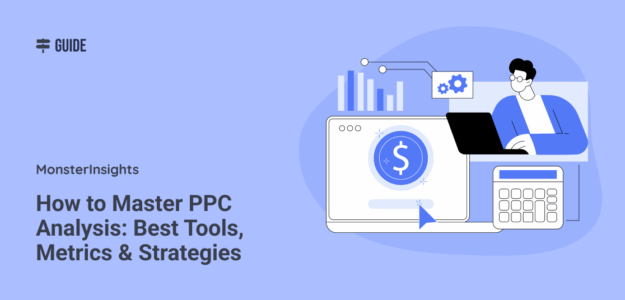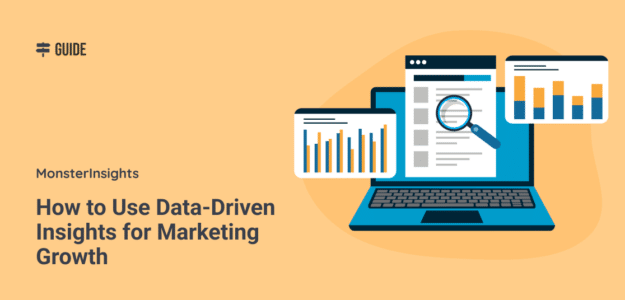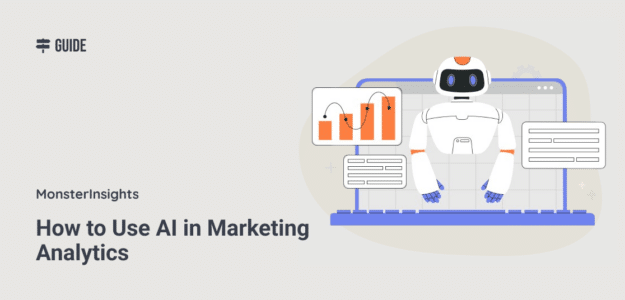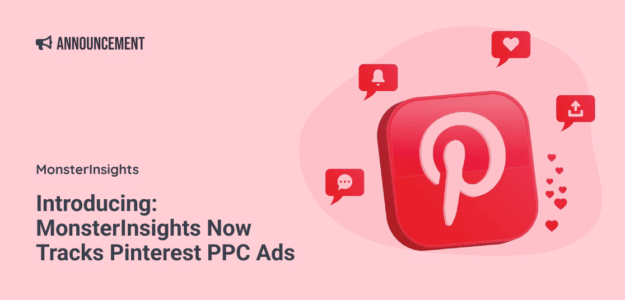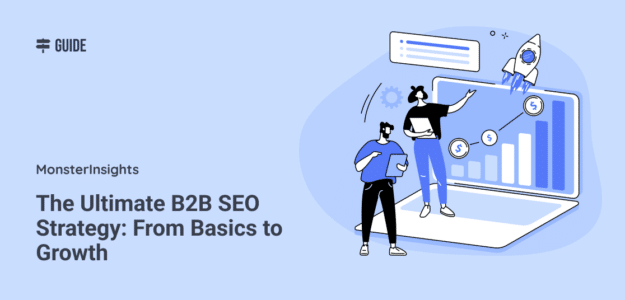PPC campaign optimization has become the difference between profitable advertising and wasted ad spend. With digital advertising costs rising and competition intensifying, simply launching campaigns and hoping for the best no longer works. This matters because when correctly optimized, pay-per-click (PPC) advertising returns $2 for every $1 spent—a 200% ROI—on average. Yet most advertisers never […]
PPC Competitor Analysis: How to Outperform Your Competition
You’re spending thousands on PPC Ads, but your click-through rates are flat and your cost-per-click keeps climbing. Meanwhile, your competitors seem to easily capture the top ad positions for your best keywords. The problem isn’t your budget or even your ads. It’s that you’re flying blind while your competition has a clear roadmap to success. […]
AI Search Engine Optimization: The Complete Ranking Guide
Your website might be invisible to the fastest-growing search engines on the internet. While you’ve been optimizing for Google’s traditional search, AI-powered search engines and features like ChatGPT, AI Overviews, and Perplexity are reshaping how people find information online. The shift is happening faster than most website owners realize. The global AI search engines market is […]
AI Data Analytics: Full Guide for Better Business Decisions
Looking at the big amounts of data your business generates every day, you might feel overwhelmed trying to make sense of it all. Manual data analysis takes hours or even days, and by the time you get insights, the moment to act has often passed. AI data analytics solves this problem by automating data analysis […]
Introducing The Advanced Forms Report: See Your Real Marketing ROI
You know that feeling when you’re looking at your analytics thinking, “Great! I’m getting lots of traffic!” Meanwhile, your contact form submissions are… underwhelming. Perhaps you continue to invest in Google Ads because, after all, people are clicking, right? But here’s the thing: traffic doesn’t equal conversions. And not knowing which traffic sources actually fill […]
How to Master PPC Analysis: Best Tools, Metrics & Strategies
Running paid ad campaigns without proper PPC analysis is like driving with your eyes closed. You might move forward, but you’ll waste money and miss opportunities along the way. I’ve seen too many businesses throw thousands of dollars at Google Ads and Facebook campaigns, only to wonder why their results fall short. The problem isn’t […]
How to Use Data-Driven Insights for Marketing Growth
For most website owners, the problem isn’t that they lack data – it’s that they’re drowning in it. Their website analytics, social media metrics, and customer feedback are scattered across different platforms. They can’t see the bigger picture or turn raw numbers into actionable strategies. Data-driven insights solve this exact problem. They transform your scattered […]
How to Use AI in Marketing Analytics
Leveraging AI in marketing analytics as a tool helps marketers uncover patterns, predict outcomes, and optimize campaigns with unprecedented speed and accuracy. If you’re not using AI to help you with your marketing data, you risk falling behind your competitors and missing out on massive growth opportunities for your business. In this comprehensive guide, I’ll […]
Introducing: MonsterInsights Now Tracks Pinterest PPC Ads
Did you know that over 400 million active users browse Pinterest monthly, actively seeking products to buy? Even more shocking – 89% of Pinterest users are in a buying mindset when using the platform. Here’s a scary thought: How much revenue are you leaving on the table by not properly tracking your Pinterest ad performance? […]
The Ultimate B2B SEO Strategy: From Basics to Growth
B2B SEO is the secret weapon that separates thriving companies from those struggling to find qualified leads. When decision-makers search for solutions to their business problems, a strategic SEO approach ensures your company appears at exactly the right moment. Most B2B companies leave thousands of qualified leads on the table by overlooking the power of […]