Do you want to adjust the EU GDPR Data Expiration settings in Google Analytics? This guide will show you how.
MonsterInsights tries to make compliance as easy as possible for our users. You might be interested in reading our guide on the EU GDPR here.
Please make sure to see the bottom of this guide for an important legal disclaimer.
For a quick walk through, check out the video below.
How to Change the GDPR Data Expiration Settings in Google Analytics.
To set the options, you need to have Edit level access for the property in Google Analytics.
Step 1: While at analytics.google.com, make sure the correct property is chosen and then click into Admin.
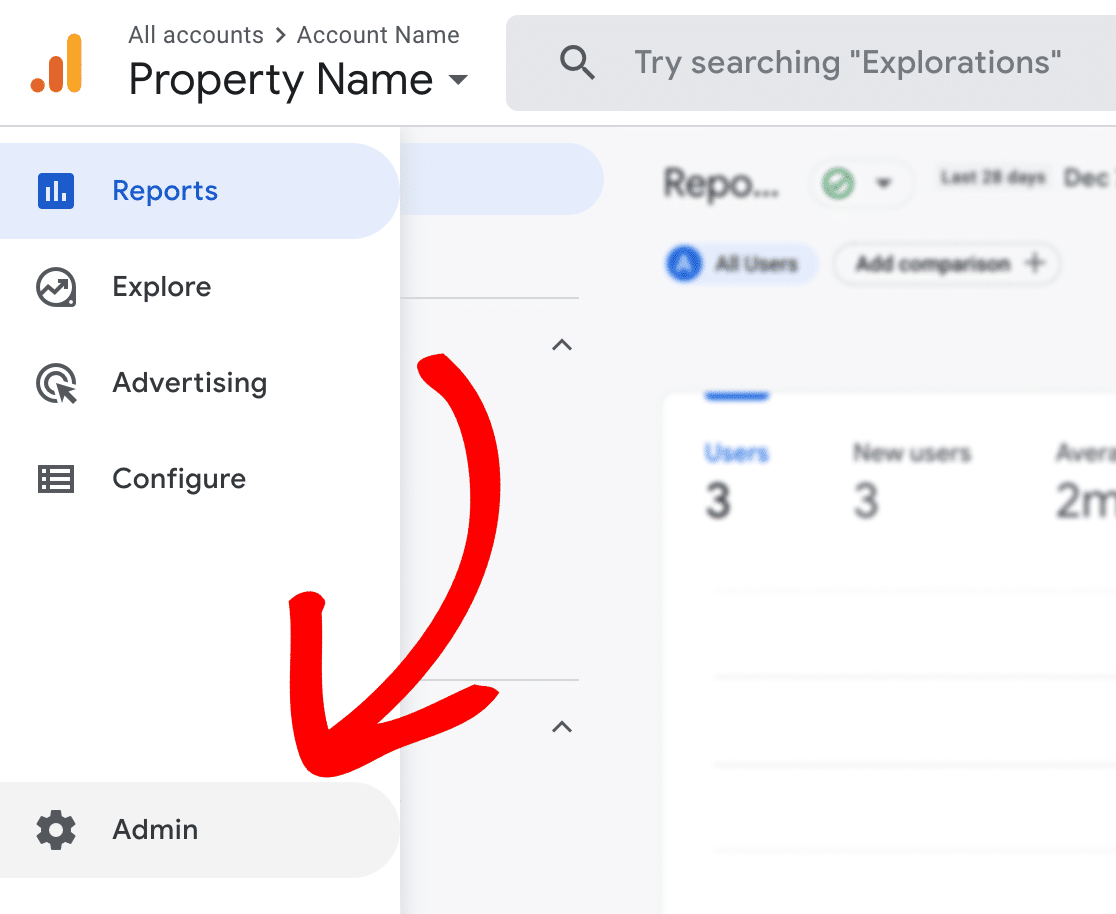
Step 2: Under Data collection and modification, click on Data retention.
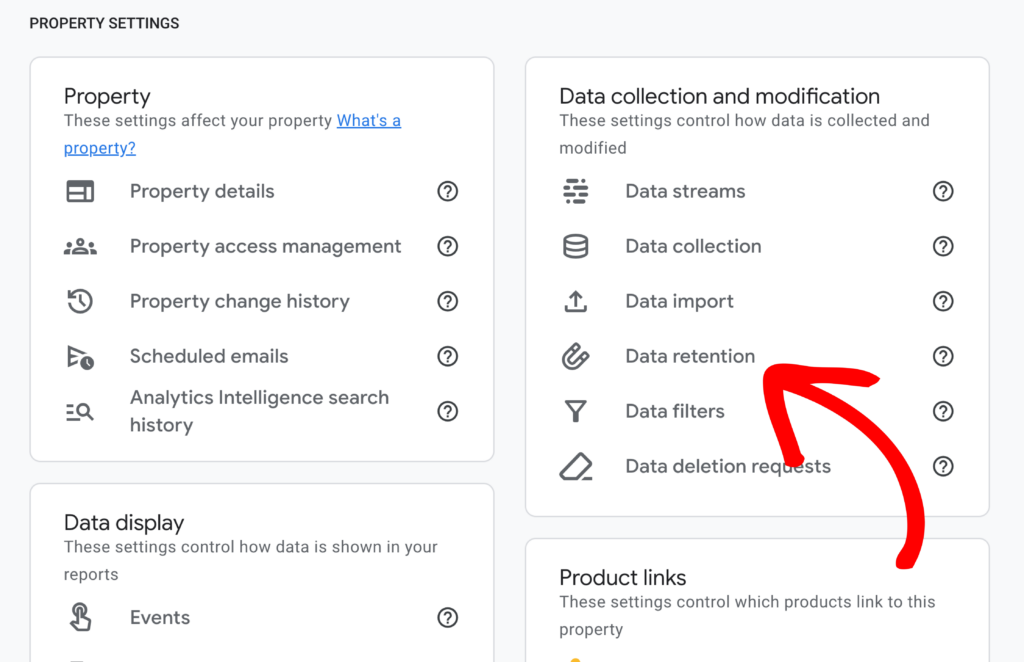
Step 3: Next you’ll be able to set your data retention period.
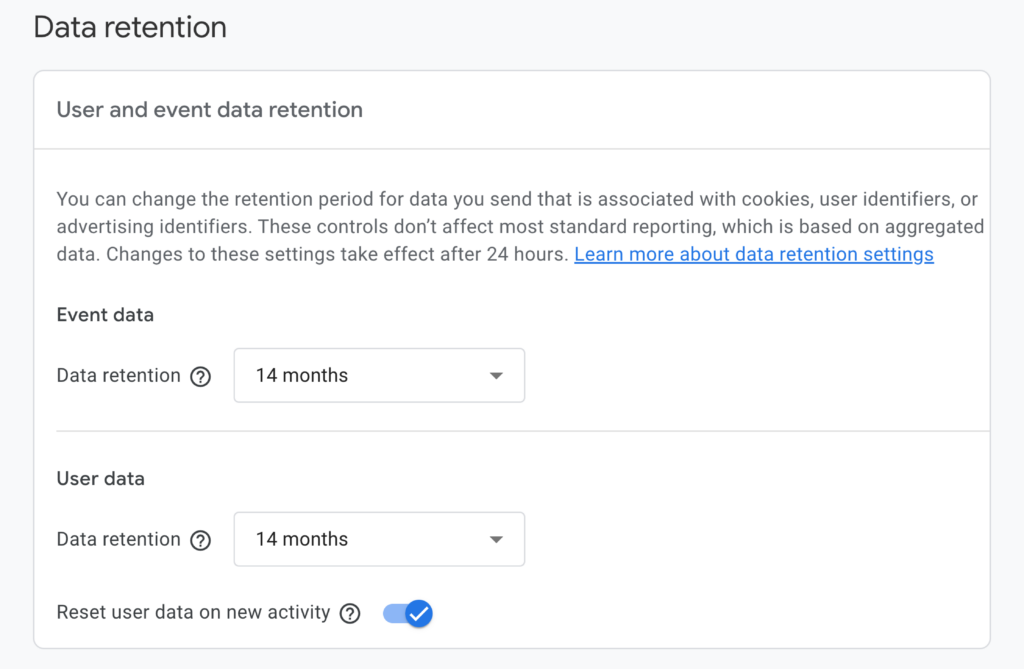
The User and event data retention section says:
You can change the retention period for data you send that is associated with cookies, user identifiers, or advertising identifiers. These controls don’t affect most standard reporting, which is based on aggregated data. Changes to these settings take effect after 24 hours. Learn more about data retention settings.
The Data retention for event or user data can be changed to either 2 months or 14 months. If adjusted it will apply to data already collected. However, metrics such as Age, Gender and Interest data will always have a 2 month retention period.
For Reset user data on new activity: turn the switch on or off.
For more information on Data Retention in Google Analytics, please see: Data Retention In Google Analytics.
What do these settings mean?
If the User and event data retention is set for 26 months, but a user returns after 10 months, and the Reset on new activity is set to on then the old data will persist for the returning user for another 26 months. If the user doesn’t return before the data expiration, then the data will expire. If the Reset on new activity is off, the data will be deleted on a monthly basis regardless of returning visits, while new data will persist until it expires.
We recommend on unless you are required to change this due to regulations or laws applicable to you.
Be sure to see the rest of our guide: Getting Started with the EU Compliance Addon.
Legal Disclaimer
This addon is designed to automate some of the settings change required to be in compliance with various EU laws however due to the dynamic nature of websites, no plugin can offer 100% legal compliance. Please consult a specialist internet law attorney to determine if you are in compliance with all applicable laws for your jurisdictions and your use cases.
As a website operator, it is solely your responsibility to ensure that you are in compliance with all applicable laws and regulations governing your use of our plugin.
MonsterInsights, its employees/contractors, and other affiliated parties are not lawyers. Any advice given in our support, documentation, website, other mediums or through our services/products should not be considered legal advice and is for informational and/or educational purposes only and are not guaranteed to be correct, complete or up-to-date, and do not constitute creating/entering an Attorney-Client relationship.

