After you install MonsterInsights, you’ll need to connect your WordPress site to your Google Analytics account. MonsterInsights makes the process easy, with no coding required. In this guide, we’ll walk you through the process step by step.
Before getting started…
- You’ve installed MonsterInsights.
- You’ve created a Google Analytics property.
For a quick walk through, check out the video below.
Authenticate a Google Analytics property with MonsterInsights
Start by navigating to Insights » Settings found on the left-hand side of your WordPress dashboard.
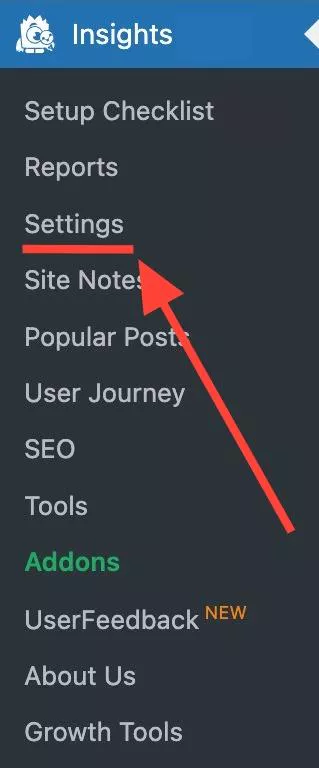
Next, click on the blue button, Connect MonsterInsights.
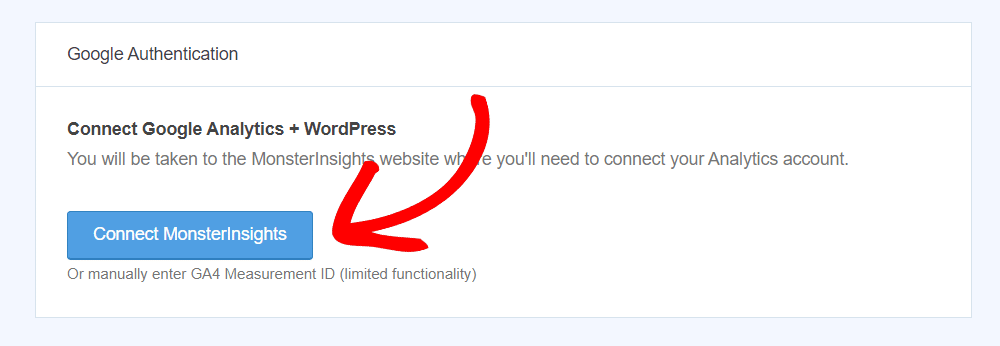
Before being redirected to Google, you’ll see a quick overview of the next few steps to take.
When ready, click Continue & Connect to Google.
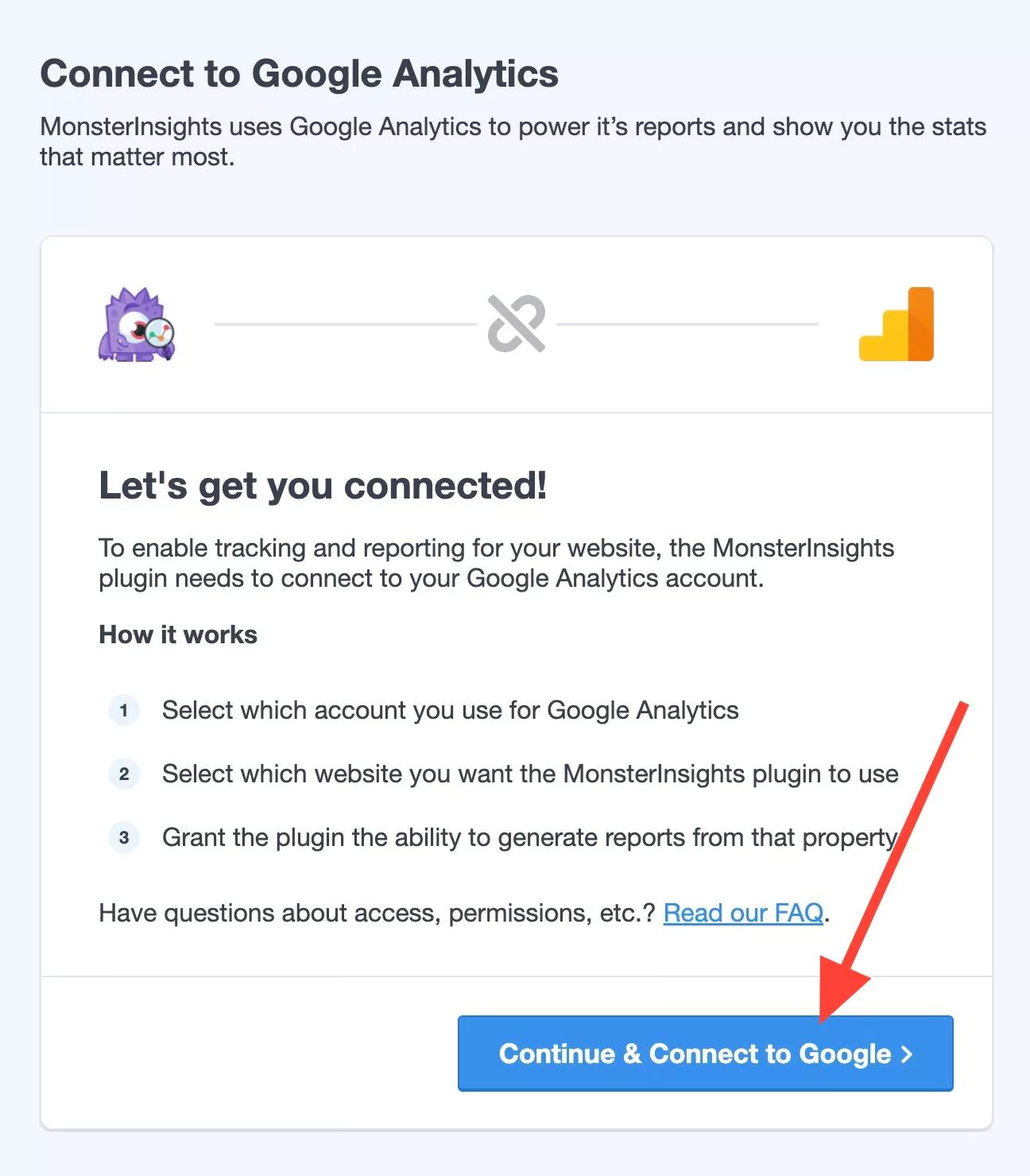
You will now be taken to a screen that will let you pick which Google Account you want to sign in with. Make sure to sign into the account that you used to make your Google Analytics property.
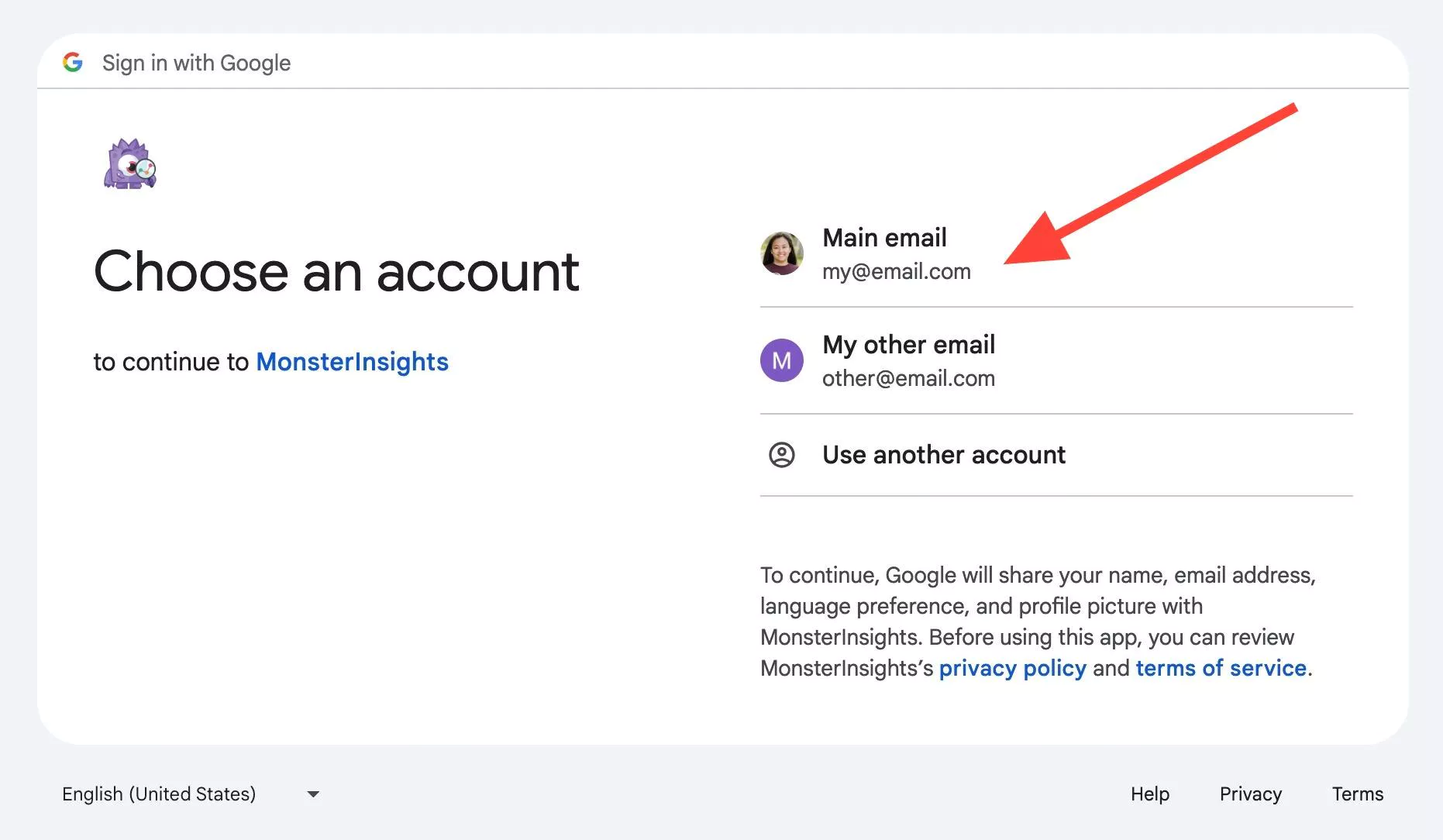
Next, click Continue.
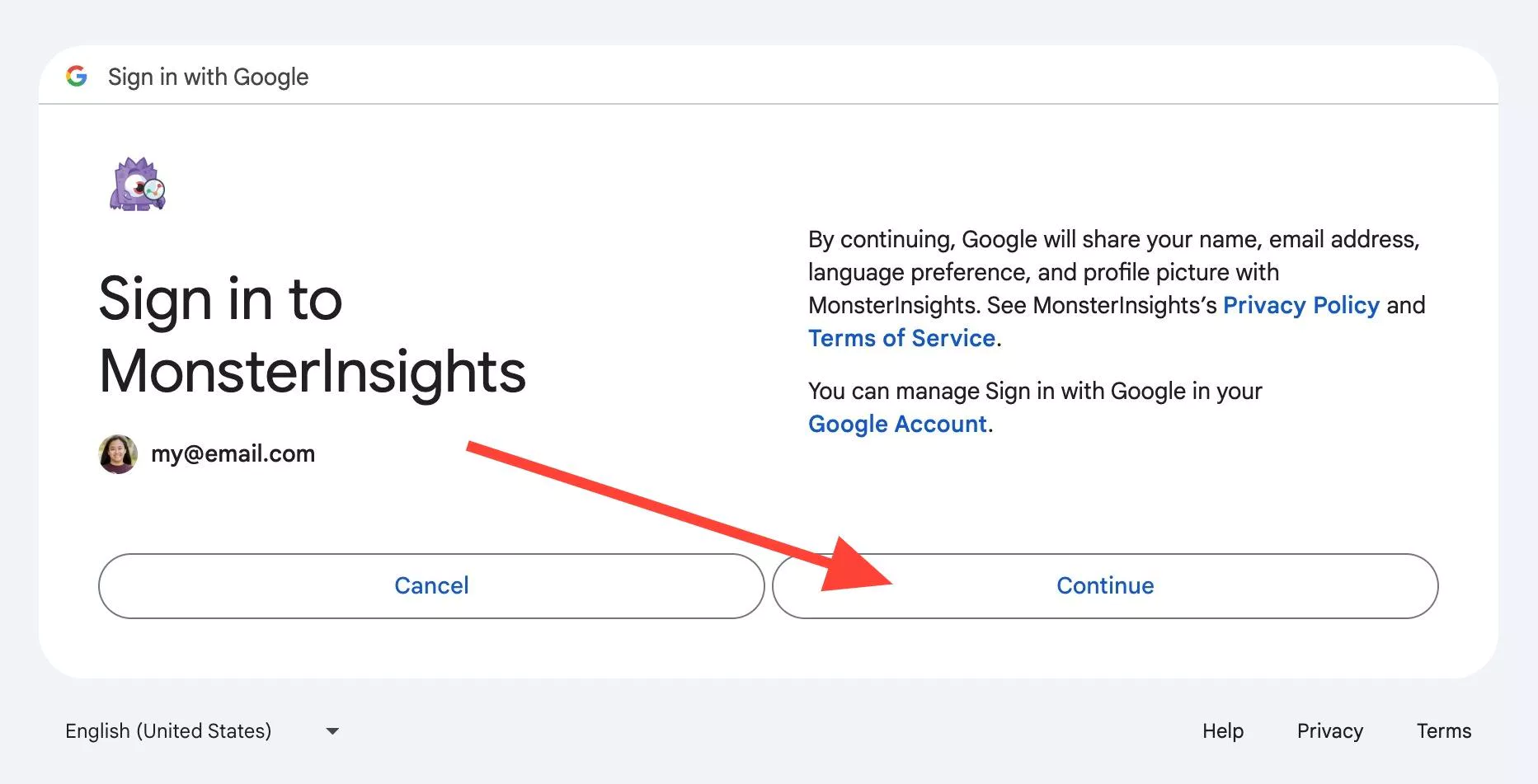
MonsterInsights requires all permissions in order work and function seamlessly. Learn more about Google Permissions for oAuth.
Click the Allow button to give MonsterInsights access to your Google Analytics data.
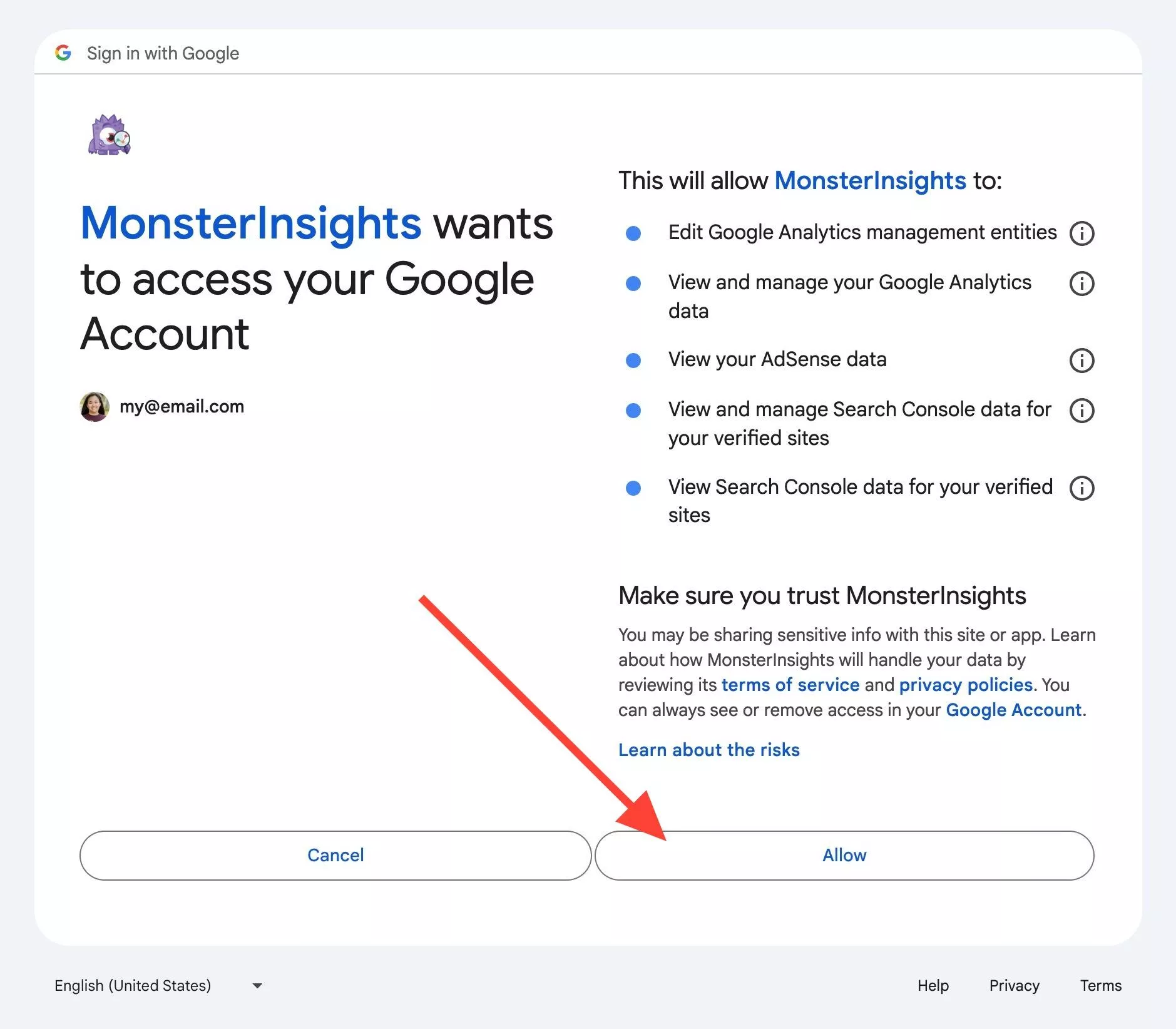
You’ll be given the option to choose the website profile you want to Authenticate with MonsterInsights.
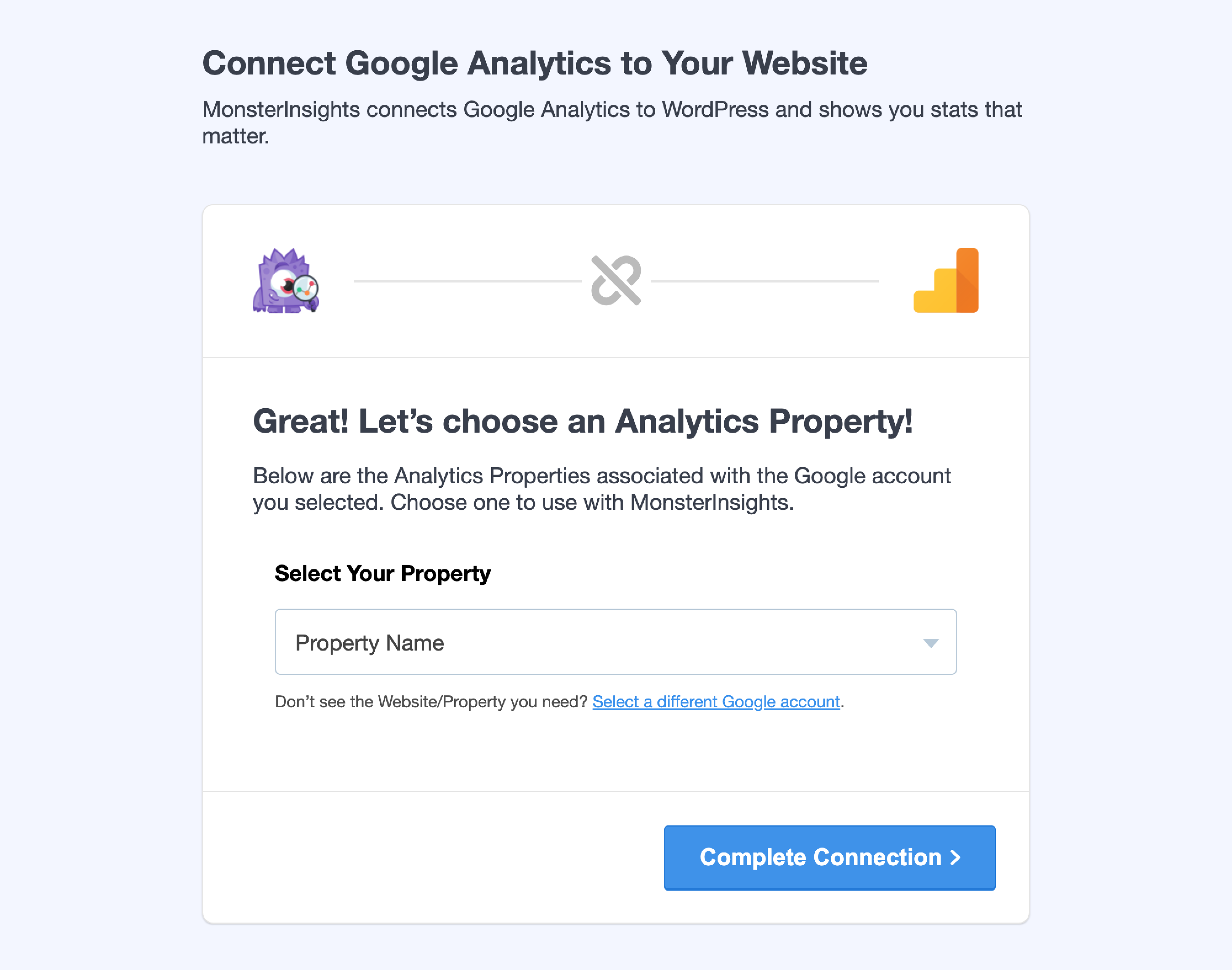
In the dropdown, find your website and then click Complete Connection.
That’s it! You’re all set.
It can take up to 24 hours for the MonsterInsights dashboard to display your data.
Once it does, you can go to Insights » Reports to see how your site is doing.
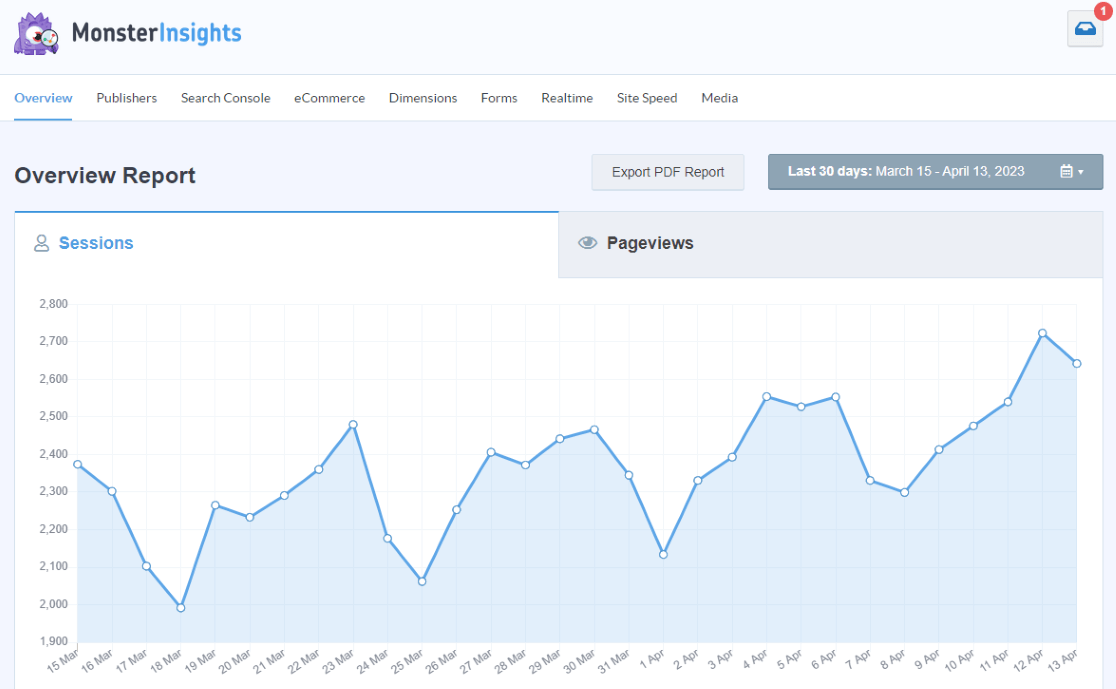
That’s it! Now you know how to connect to Google Analytics with MonsterInsights. To take your sites of Google Analytics to the next level with MonsterInsights please see our guide: Getting Started with MonsterInsights: Guide and Checklist for Advanced Insights.

