Talk to your data directly and get clear, easy to understand answers about your site performance.
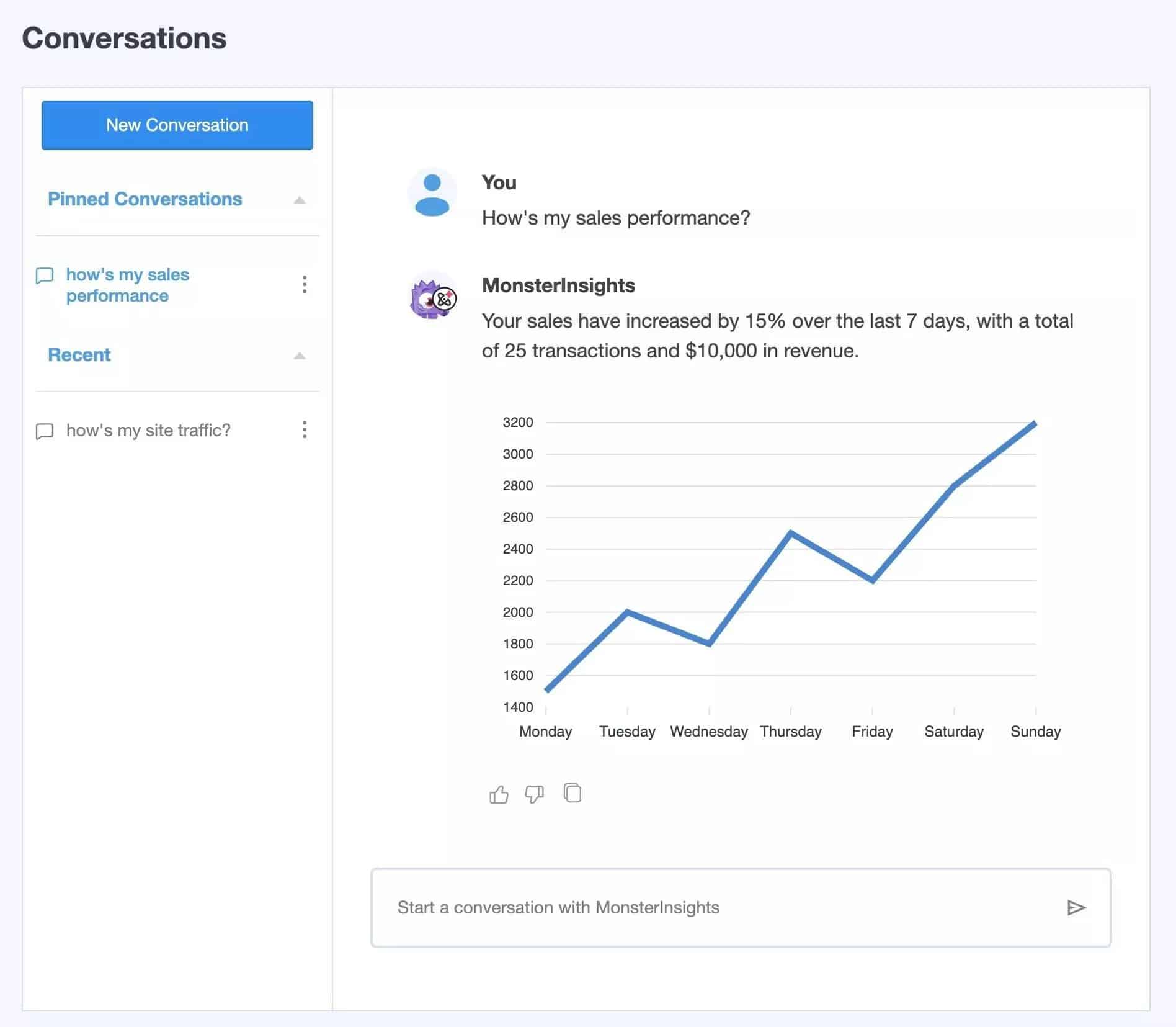
MonsterInsights already adds reports to your WordPress site, making it easy to see the stats that matter, as well as providing weekly automated analysis of your data with AI Insights.
Now with Conversations AI, you have your very own personal assistant that can easily analyze your data for you. Get informed about your current site performance simply by asking!
Follow this guide to learn how to chat with your Analytics.
Before getting started…
- You have a MonsterInsights Pro or higher license.
- You have installed the MonsterInsights plugin.
- You are connected to your Google Analytics account.
For a quick walk through, check out the video below.
Getting Started
To start, first go to Insights » Addons and activate the Conversations AI addon by clicking on the Download & Activate button.
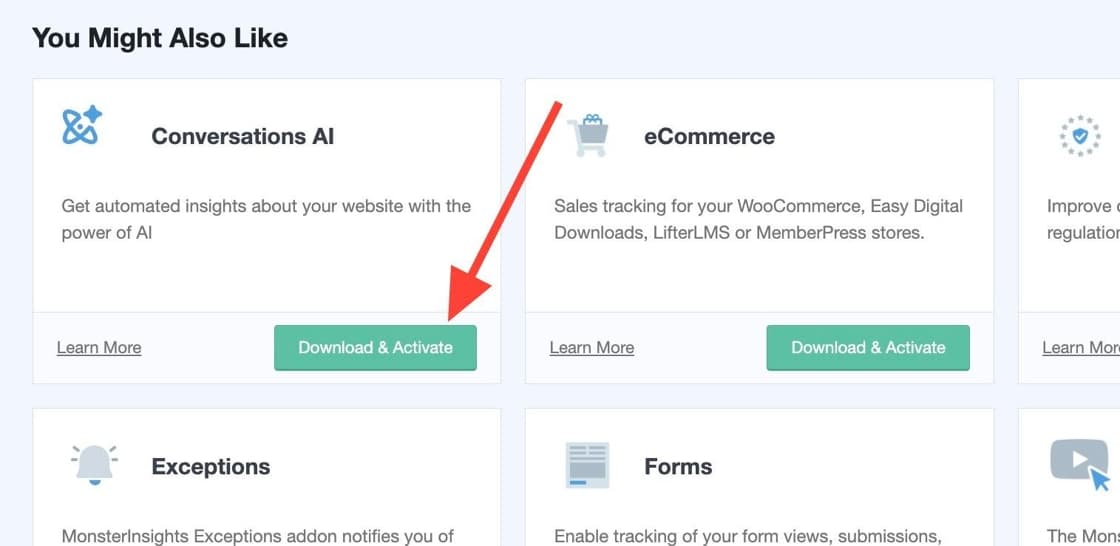
After enabling the addon and refreshing the page, a link to the new Conversations feature will appear in the menu.
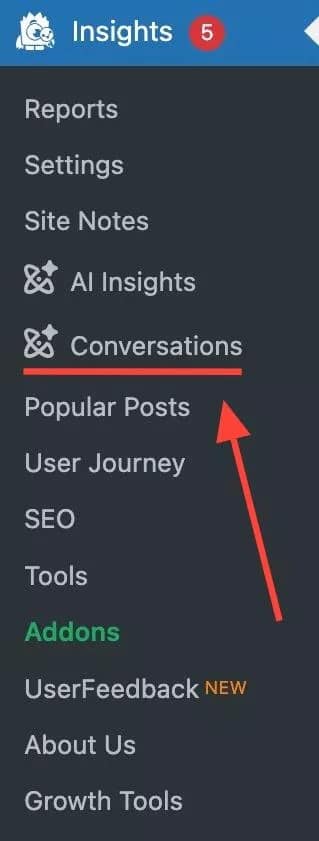
Click into the page Insights » Conversations and start a conversation with MonsterInsights.
If you’re not quite sure what question to ask, there are example prompts available to help get a conversation going.
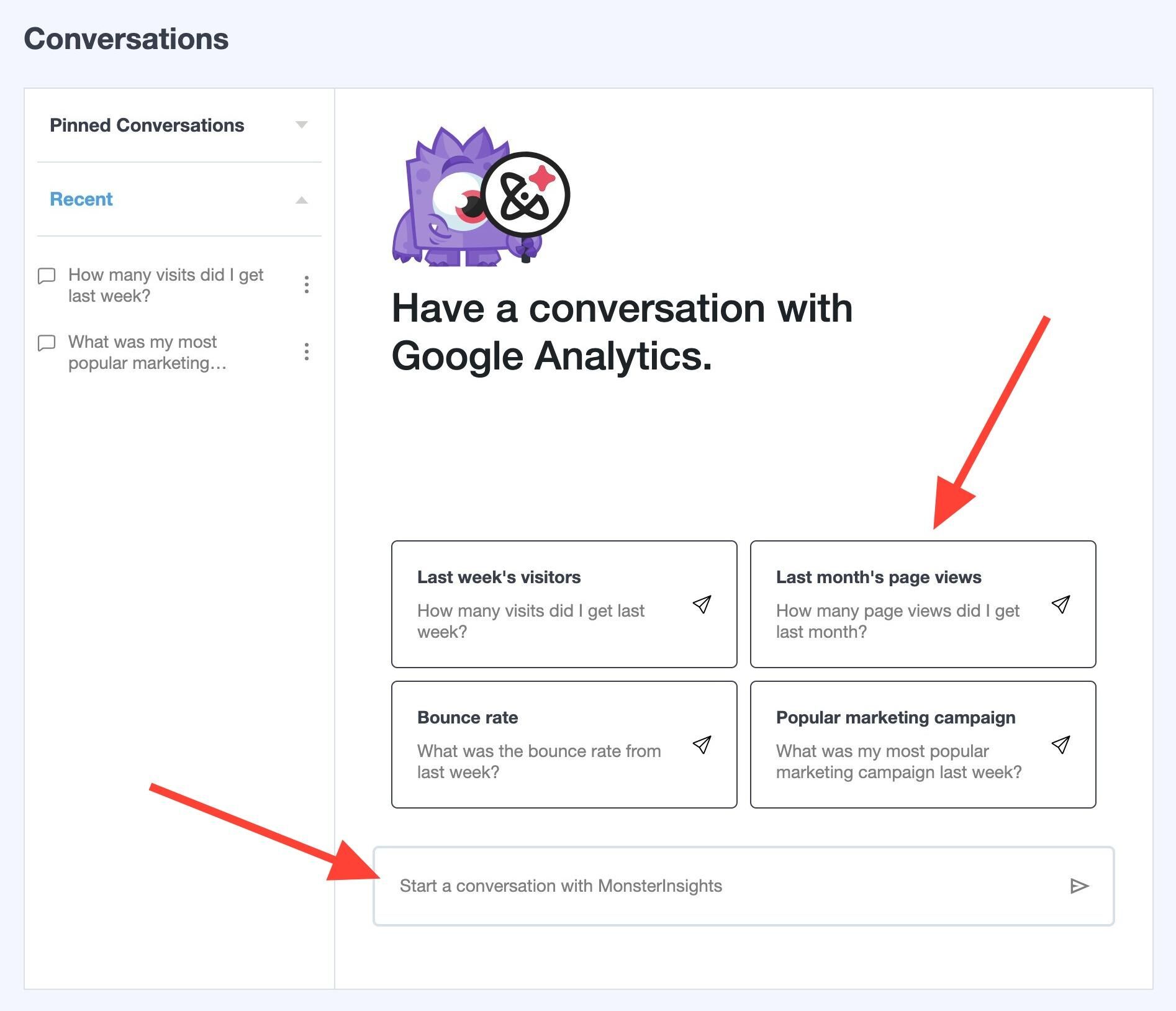
Once you start a conversation, it will be saved automatically. You can start a new conversation at any time by clicking on the New Conversation button.
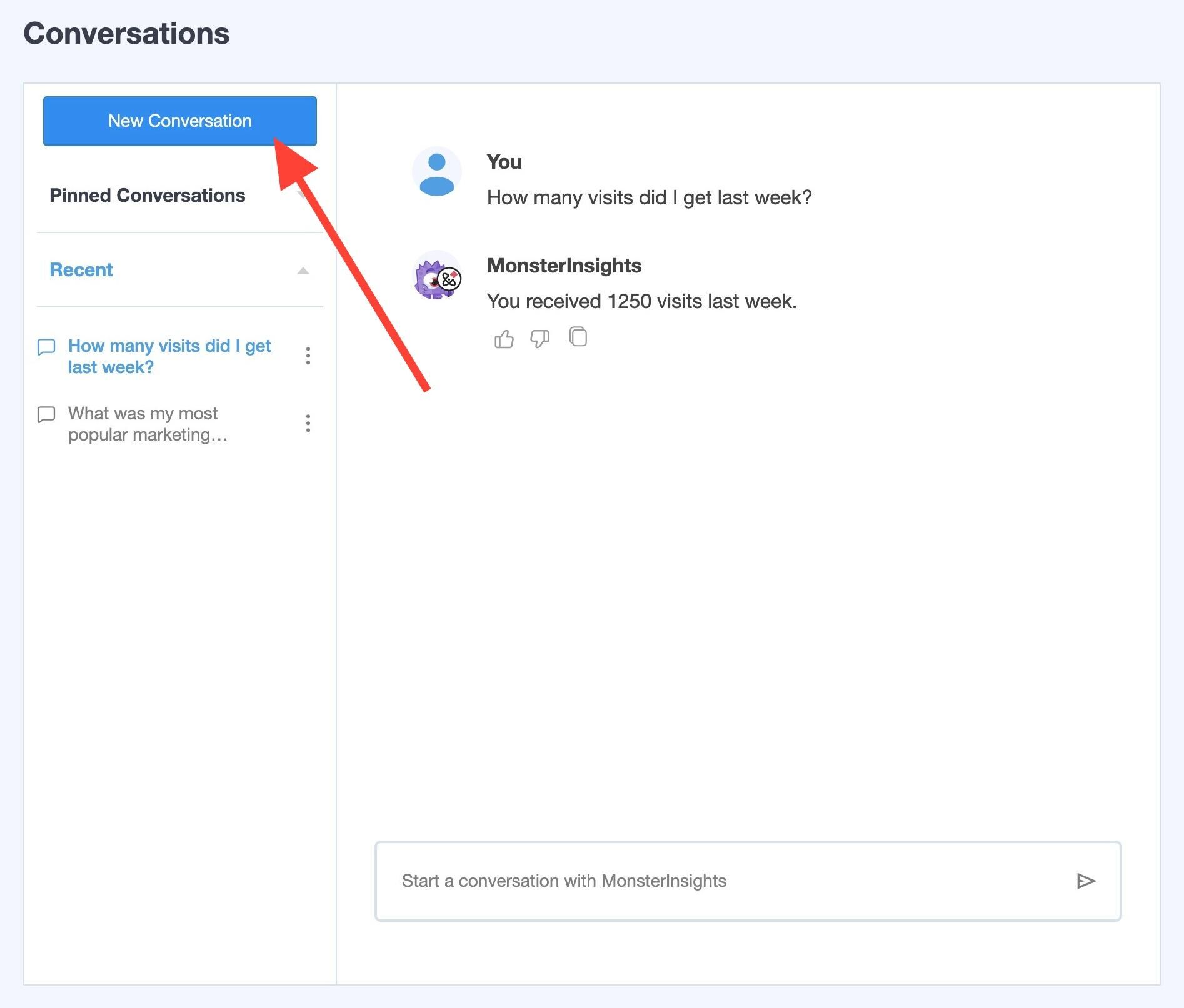
Once you navigate away from the page, you’ll be able to come back and continue a conversation by selecting it under the Recent tab.
To keep things organized, you can Rename conversations or Delete ones you no longer need. Click on the 3 dots next to the title of the conversations to view these options.
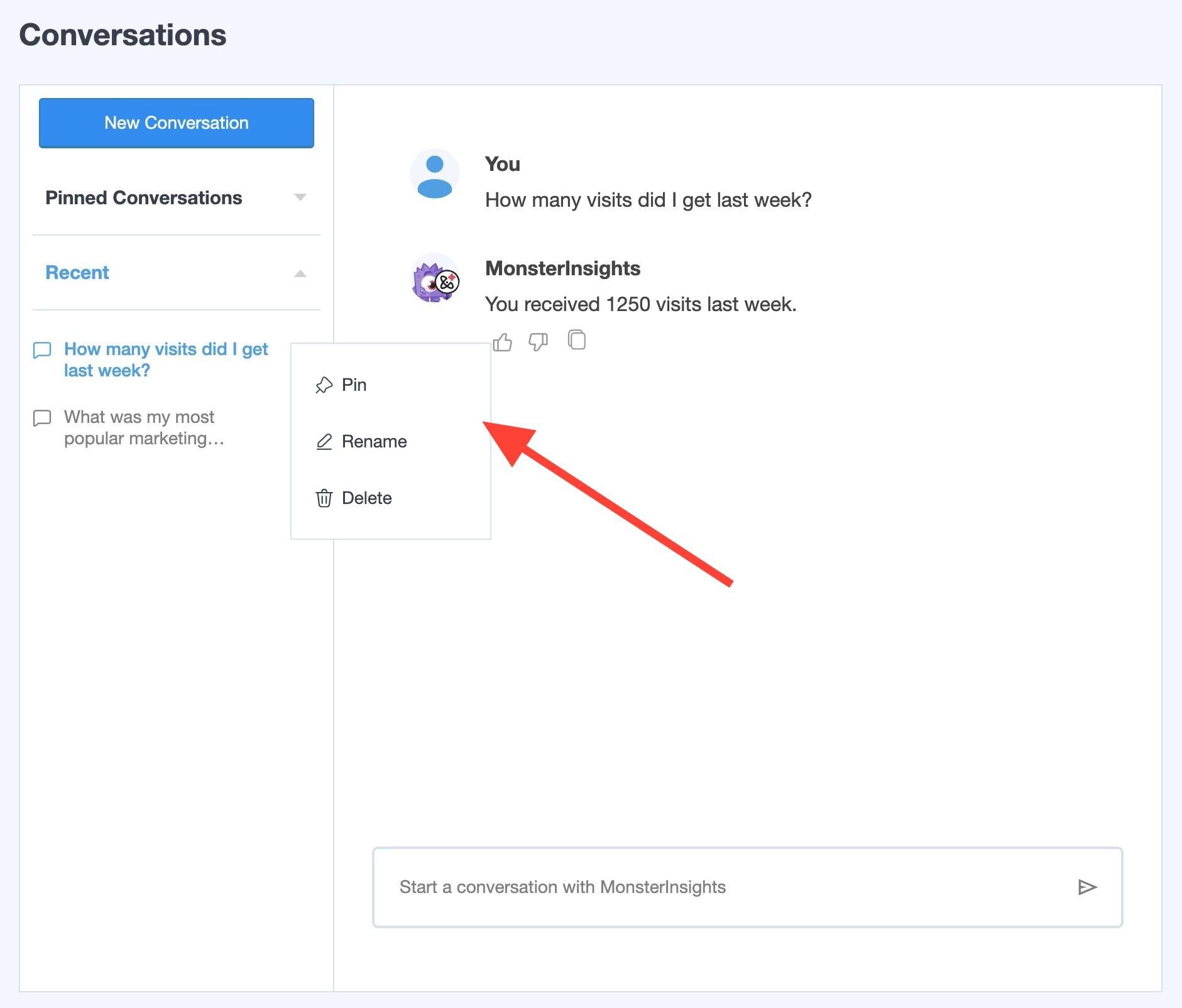
If you have multiple conversations, you’ll also be able to Pin your favorite or important conversations. These can be found under the Pinned conversations tab afterwards.
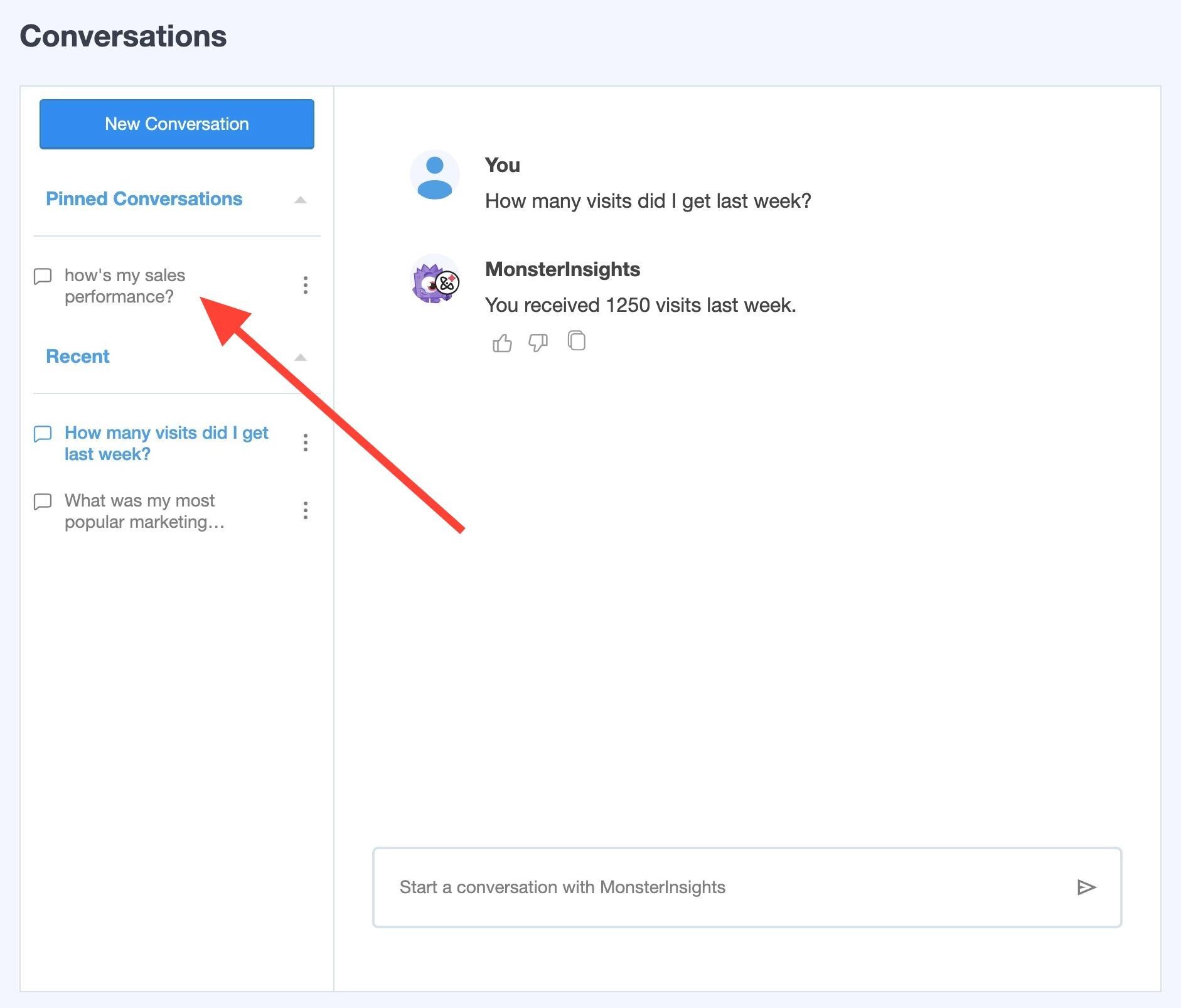
Now you’re ready to start chatting!
Ask MonsterInsights any question related to your visitors, or your campaigns, such as “How many visitors are coming to my site?” or “Which campaign is the most popular?”.
Or simply, “How’s my site’s traffic?”.
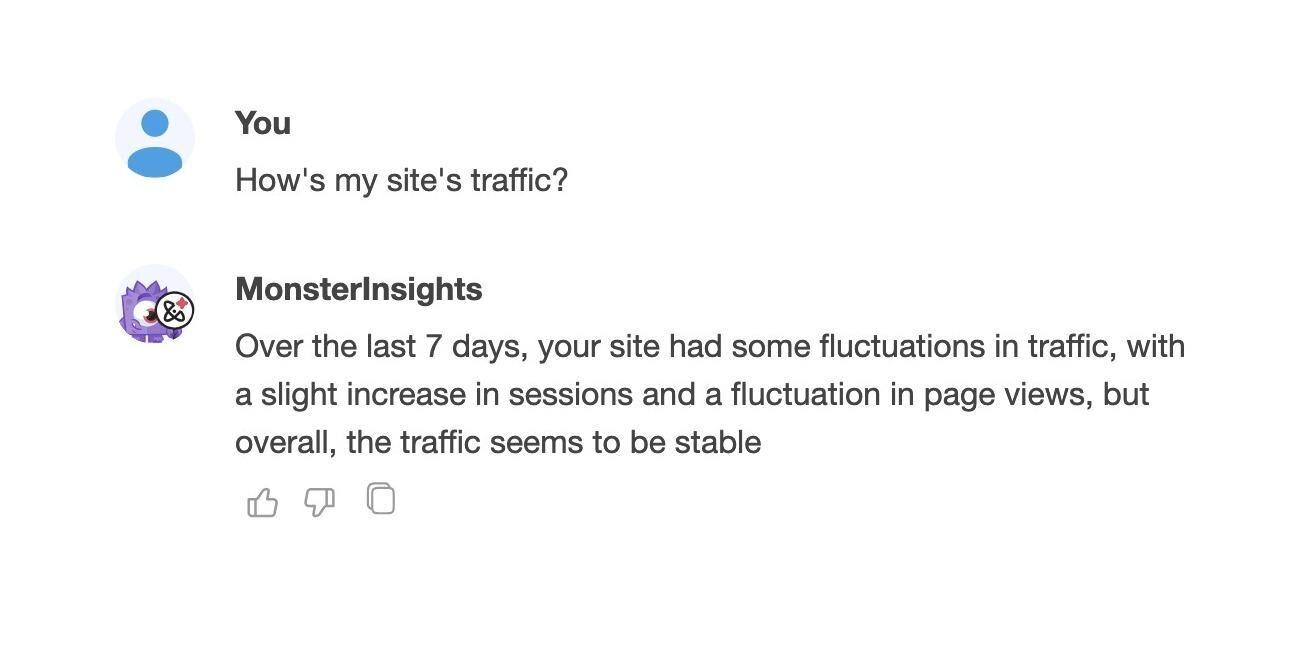
If you have eCommerce, Forms, and Media addons enabled, you’ll be able to ask about data specific to those reports as well, such as “how’s my video performance?” or “how’s my sales performance?”.
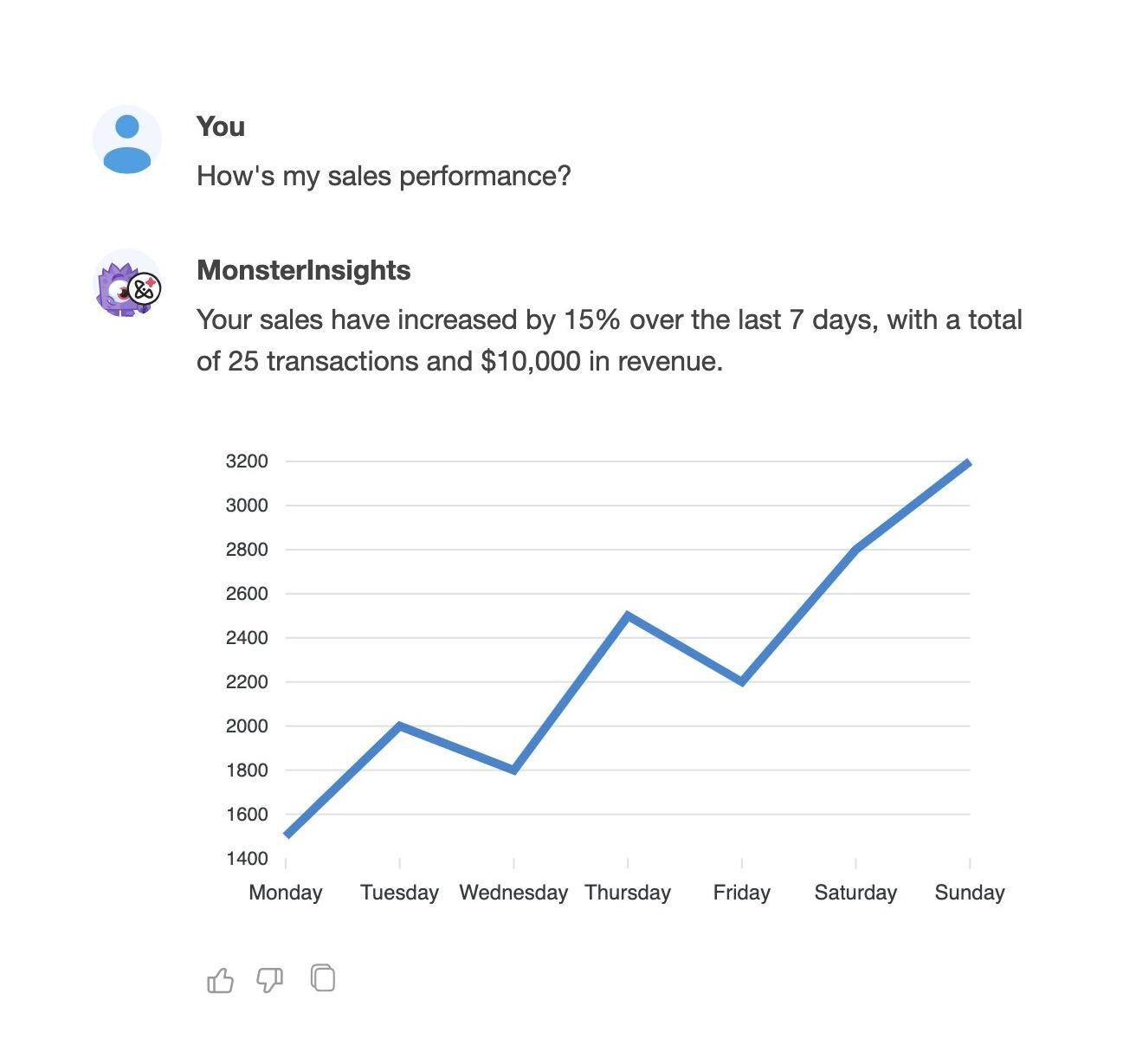
MonsterInsights will then do an analysis of your data for you and share with you a detailed response. The data shared is also viewable at Insights » Reports at anytime.
You may be asked to share more details, in case your question may need further clarification.
For more control over the answers provided to you, here’s how you can further experiment with your questions:
- Specify a timeframe, such as “..in the last month” or ask about specific dates.
- Specify a graph. The graphs available are line, bar, pie, and donut charts.
- Specify the metrics you’re interested in, such as visits, sessions, page views, visitors, bounce rate, devices, countries, top posts/pages, top referrals, landing pages, outbound links, affiliate links, download links, demographics, scroll depth, traffic or conversion sources, campaigns, social traffic, source/medium, conversion rate, transactions, revenue, top products, or add to carts.
- And much more!
Although MonsterInsights will be able to help analyze and interpret analytics, it won’t be able to answer questions outside of your Google Analytics data. Instead, if you have any tracking issues resulting in having no data to analyze, our support team is more than happy to help resolve them right away. Simply reach out via Priority Support.
While chatting with MonsterInsights, for any answers you find clear, easy to understand and helpful, click the Thumbs Up icon. For any answers that seem incomplete or are not accurate, let us know by clicking on the Thumbs Down icon, while sharing any details about what didn’t go right. Your help in fine-tuning analysis is really appreciated!
That’s it! You’ve learned how to have a conversation with your Analytics data.

