The PPC Tracking addon automatically integrates with WooCommerce, EasyAffiliate, Easy Digital Downloads, GiveWP, LifterLMS, MemberPress, and Restrict Content Pro, to help track the effectiveness of your ad conversions.
If you’re using any of the following platforms:
- Google Ads
- Bing Ads
- Meta (Facebook) Ads
You’ll be able to easily insert each tag or pixel into your WordPress site after a few clicks. Follow this guide to get started.
Prerequisites
- You are a Pro license user or higher.
- MonsterInsights Pro is installed and connected to Google Analytics.
- The Ads addon is not enabled.
Installing the PPC Tracking Addon
First, go to Insights » Addons.
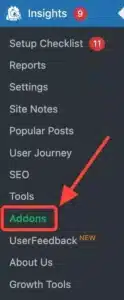
Then toggle the PPC Tracking addon to install and activate it.
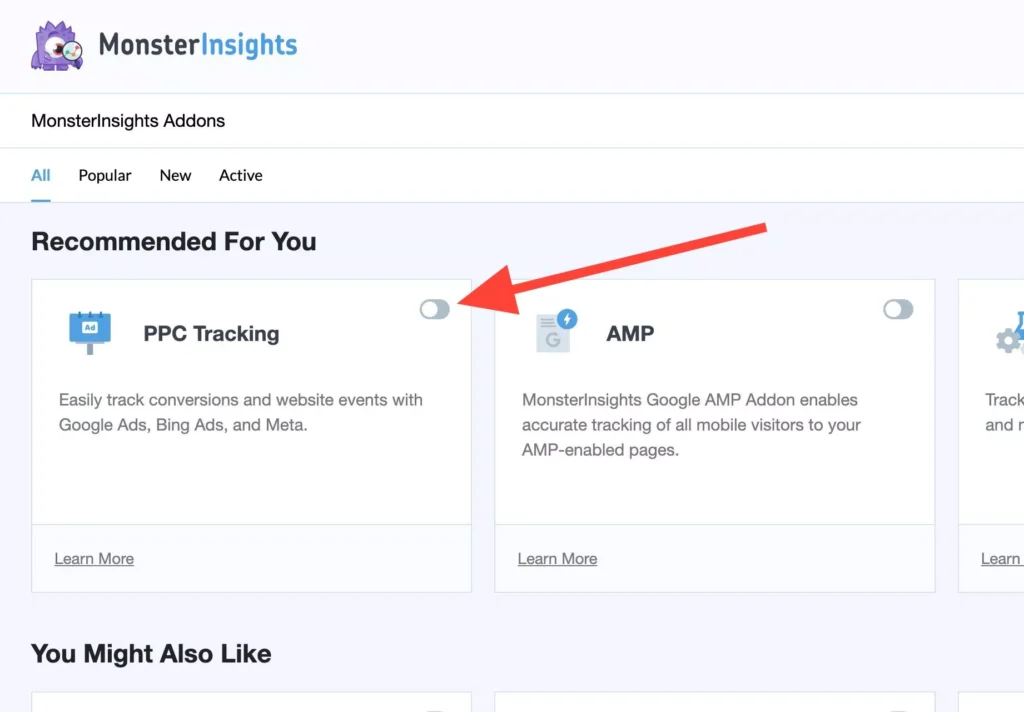
Note: If using the PPC Tracking addon, you do not need the Ads addon enabled. Please only enable one addon at a time.
Ads Conversion Tracking Inside MonsterInsights
Now that the PPC Tracking Addon is enabled, and you have the following ready:
- A Google Ads conversion ID and conversion label
- A Meta (Facebook) pixel
- A UET tag from Bing
You can insert these into the fields at Insights » Settings » Conversions » Ads Tracking.
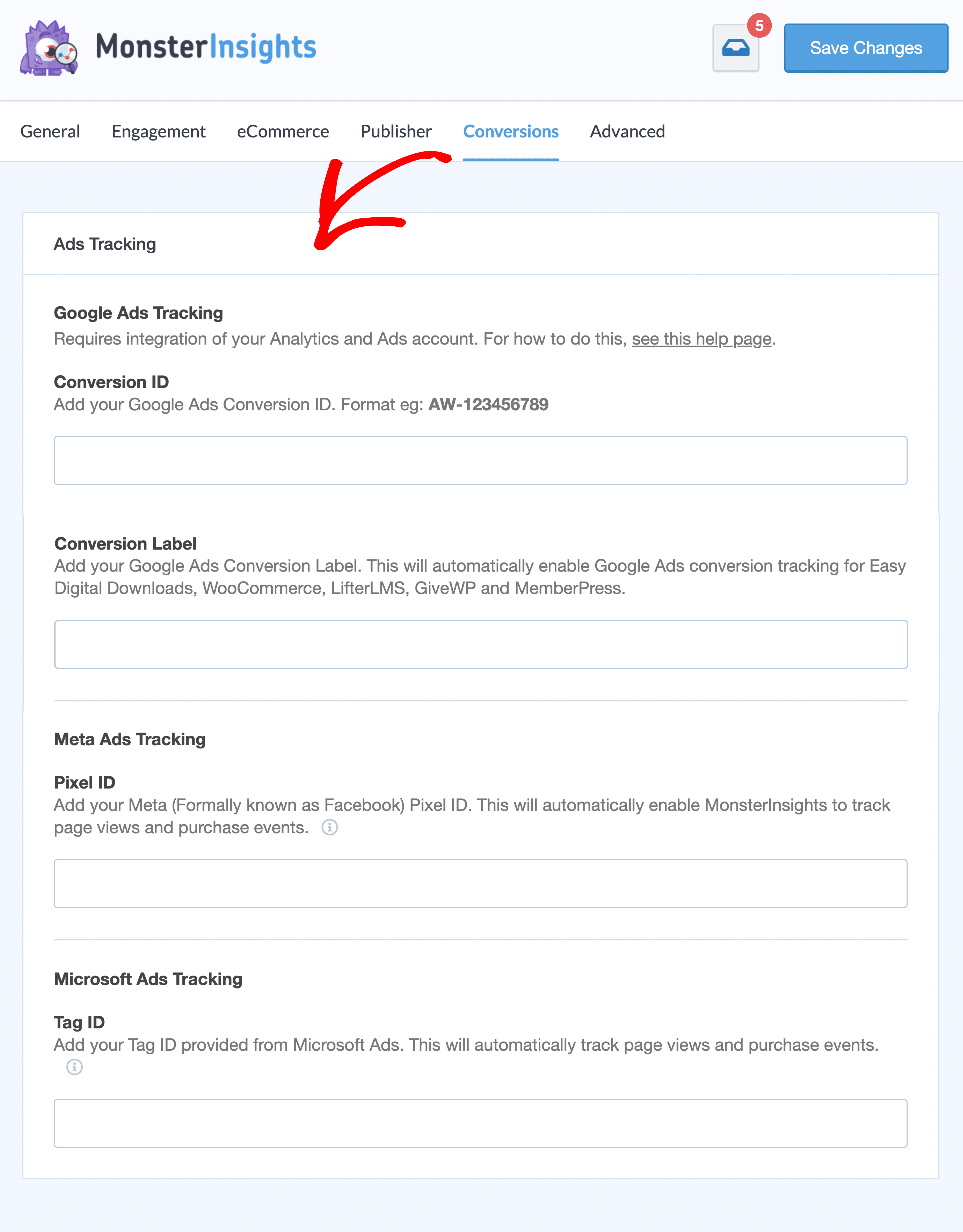
If using Google Ads Tracking, please ensure you enable the MonsterInsights eCommerce Addon, this will allow you to insert a Conversion Label.
Once a conversion ID and a conversion label are inserted, you’ll automatically begin Google Ads conversion tracking for your transactions.
That’s it! No further configuration is required.
What’s next? Check that your newly added tracking codes are working by using the Google Tag Assistant tool.