Do you need to manually add your tracking code or GA4 Measurement ID to your MonsterInsights plugin? This guide will show you how.
Step 1: Navigate to Insights » Settings.
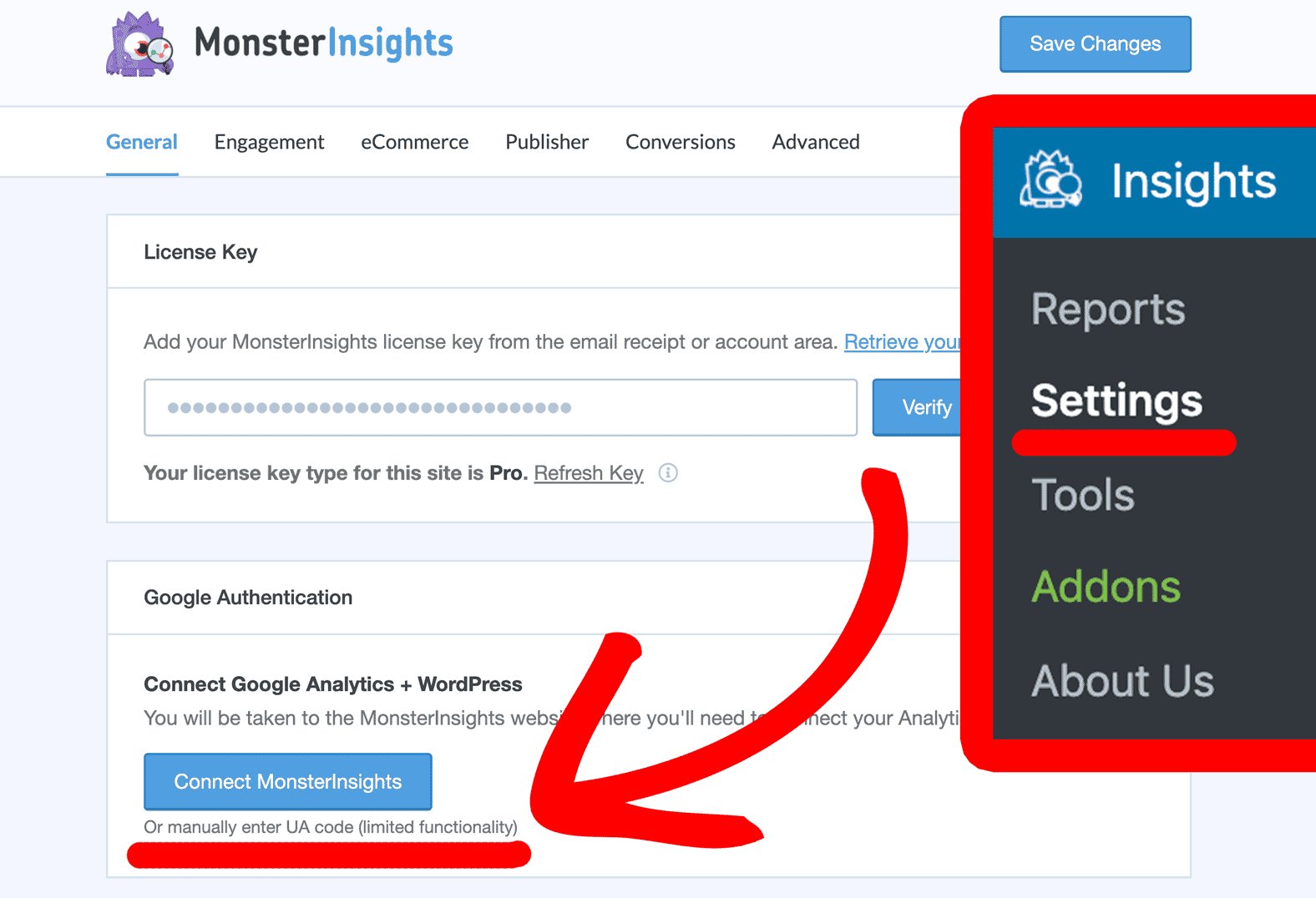
Step 3: Input your tracking code or GA4 Measurement ID from Google Analytics:
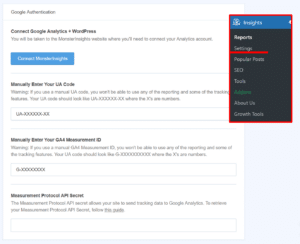
Step 4: Enter your UA tracking code or GA4 Measurement ID.
Note: If you enter a GA4 Measurement ID be sure to add your API secret. Find out How To Create Your Measurement Protocol API Secret in GA4
If you aren’t sure what your tracking code or Measurement ID is, please see the first step in our guide: How to Fix Wrong Google Analytics Profile Selected in Settings.
That’s it! Now you know how to manually add your UA tracking code andGA4 Measurement ID to your MonsterInsights plugin.

