Setting up a property in Google Analytics is super simple! Below you’ll find a walkthrough on how to create a Google Analytics property, which is a first step in getting MonsterInsights set up for your site.
Before getting started…
- You have a Google Analytics account
- You have a website
Creating a new Google Analytics property
First go to analytics.google.com and click on Admin, located in the bottom left corner of the page:
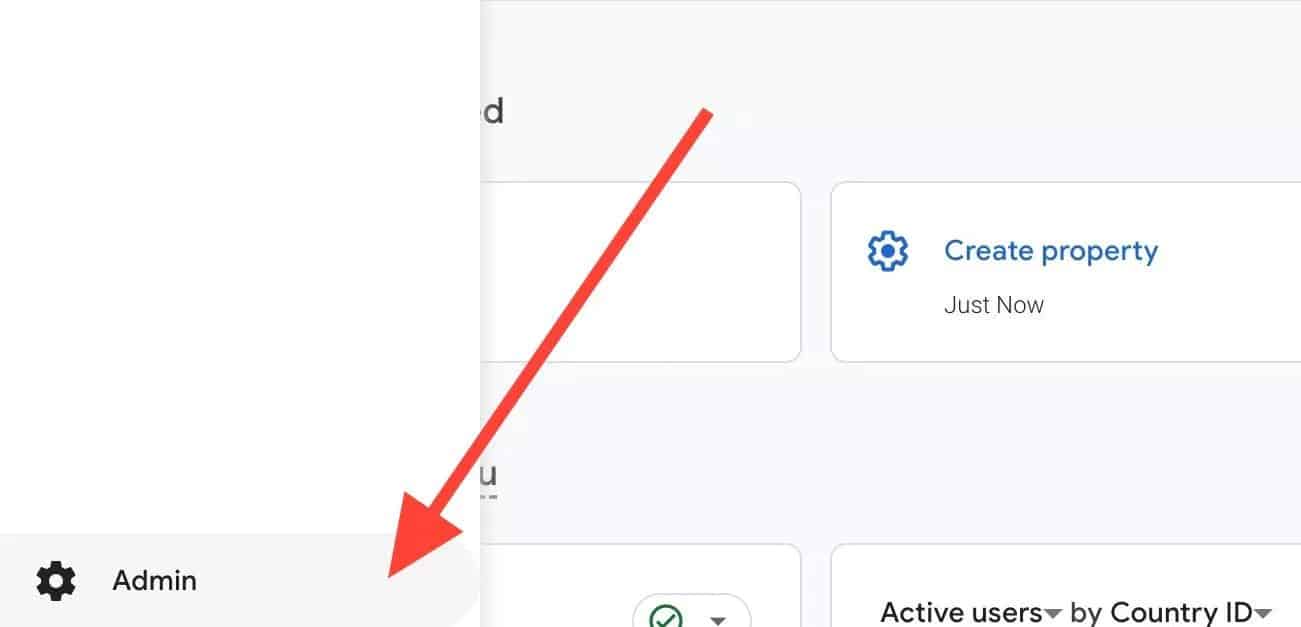
Next, click the Create button:
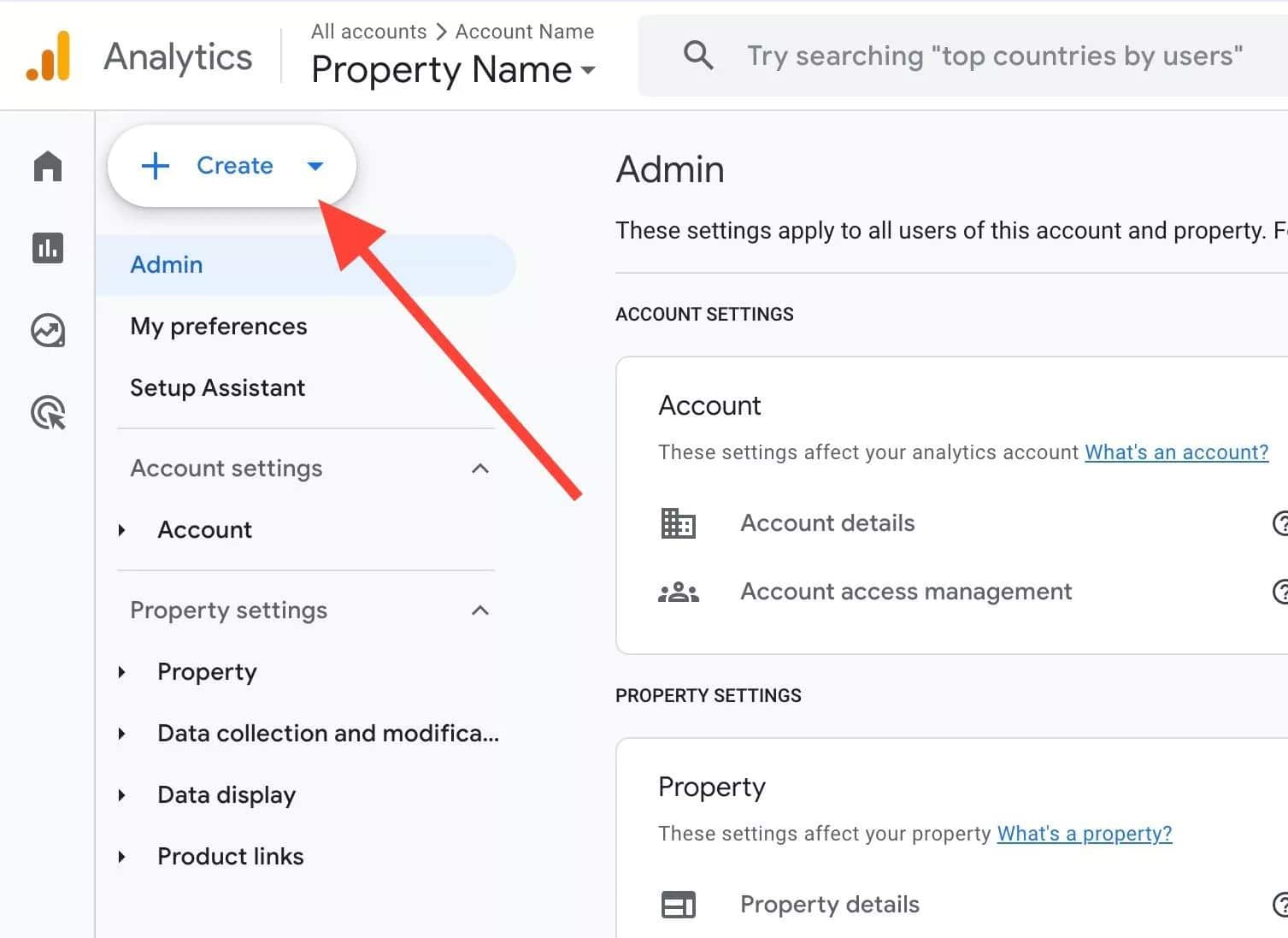
Choose Property from the dropdown:
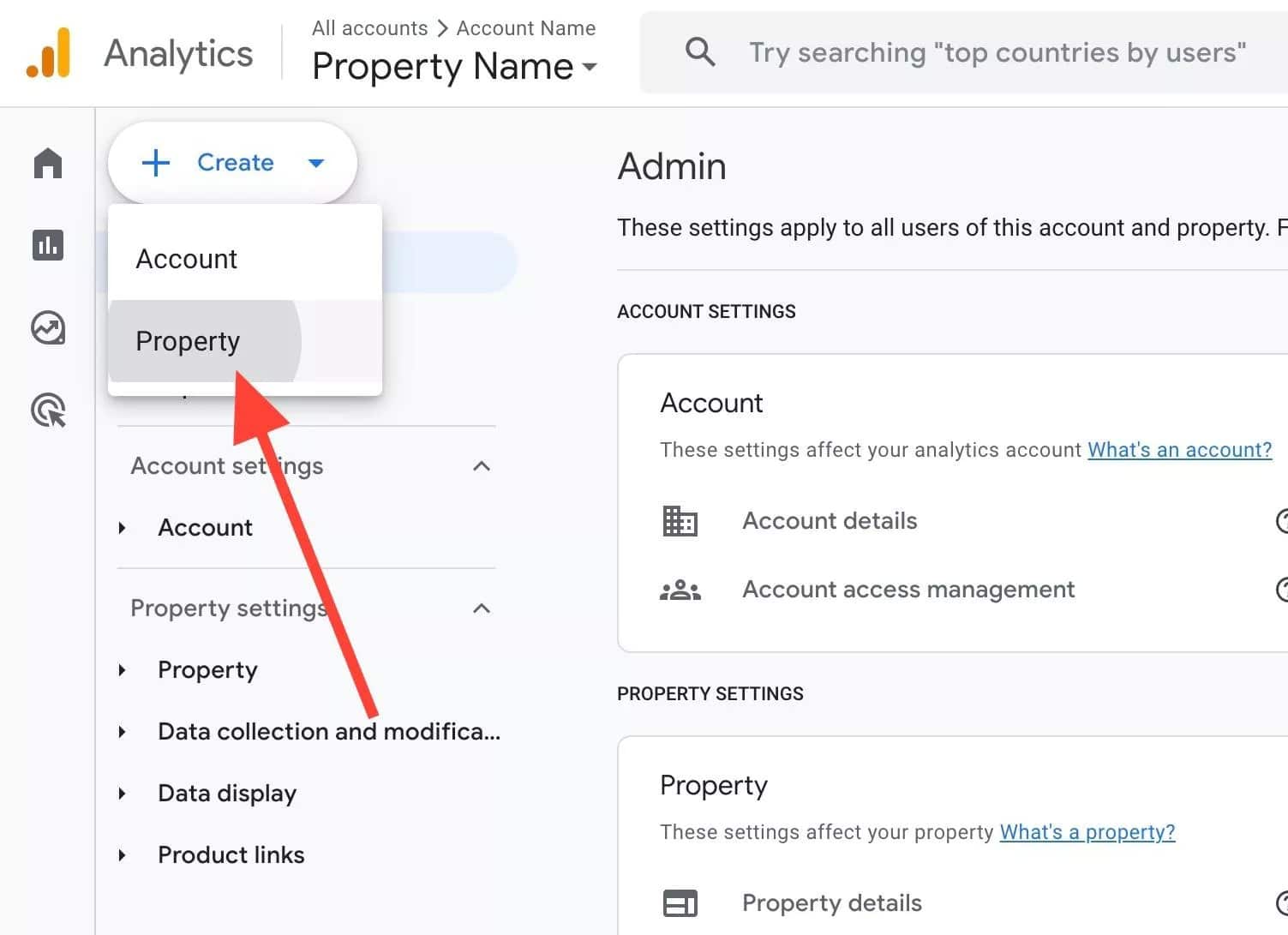
You’ll be taken to a different screen to create a property.
The first step is property creation. Enter your website name, or some other uniquely identifiable name, and then click Next.
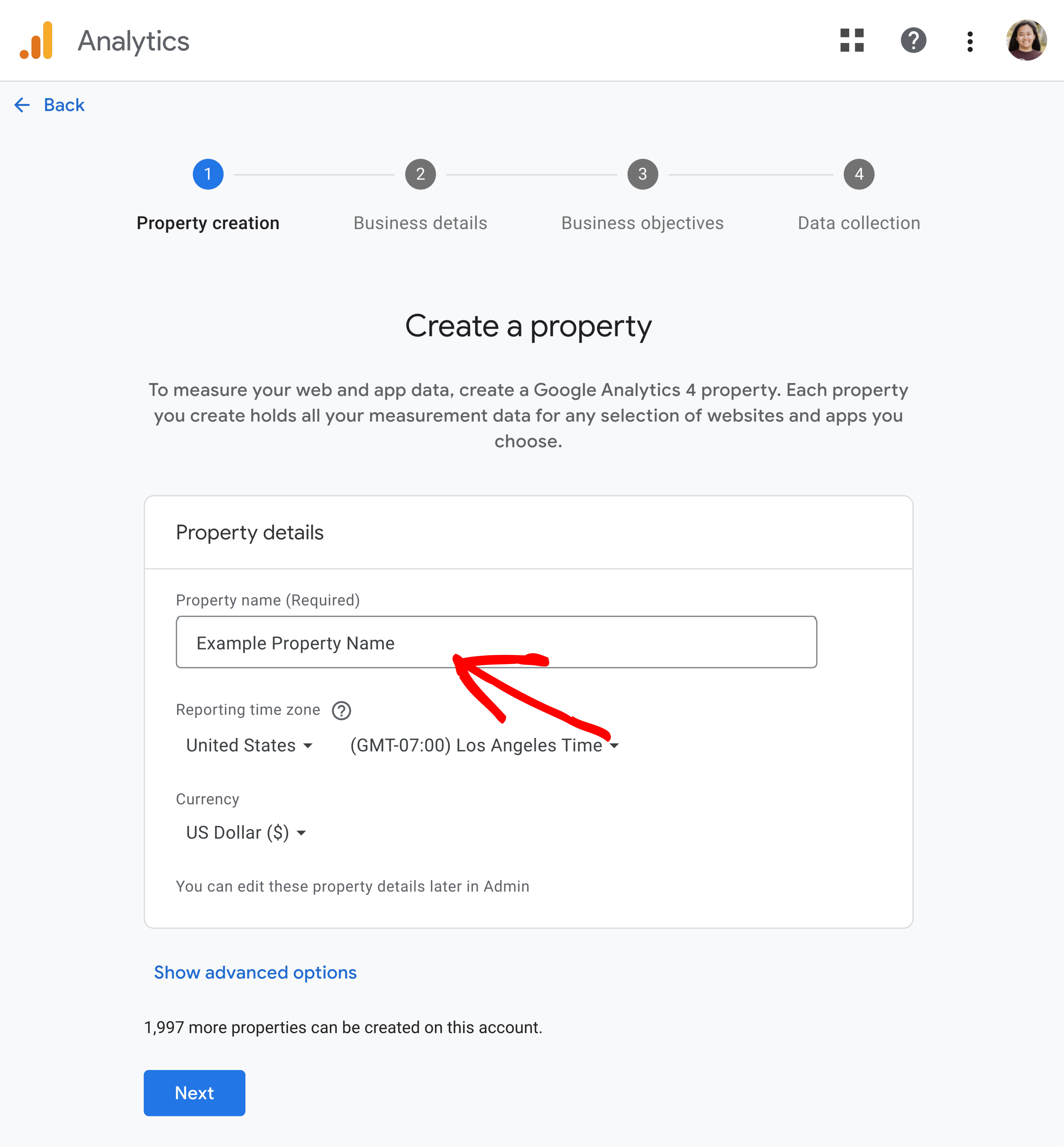
Fill in your business information
Next, choose your Industry category and Business size:
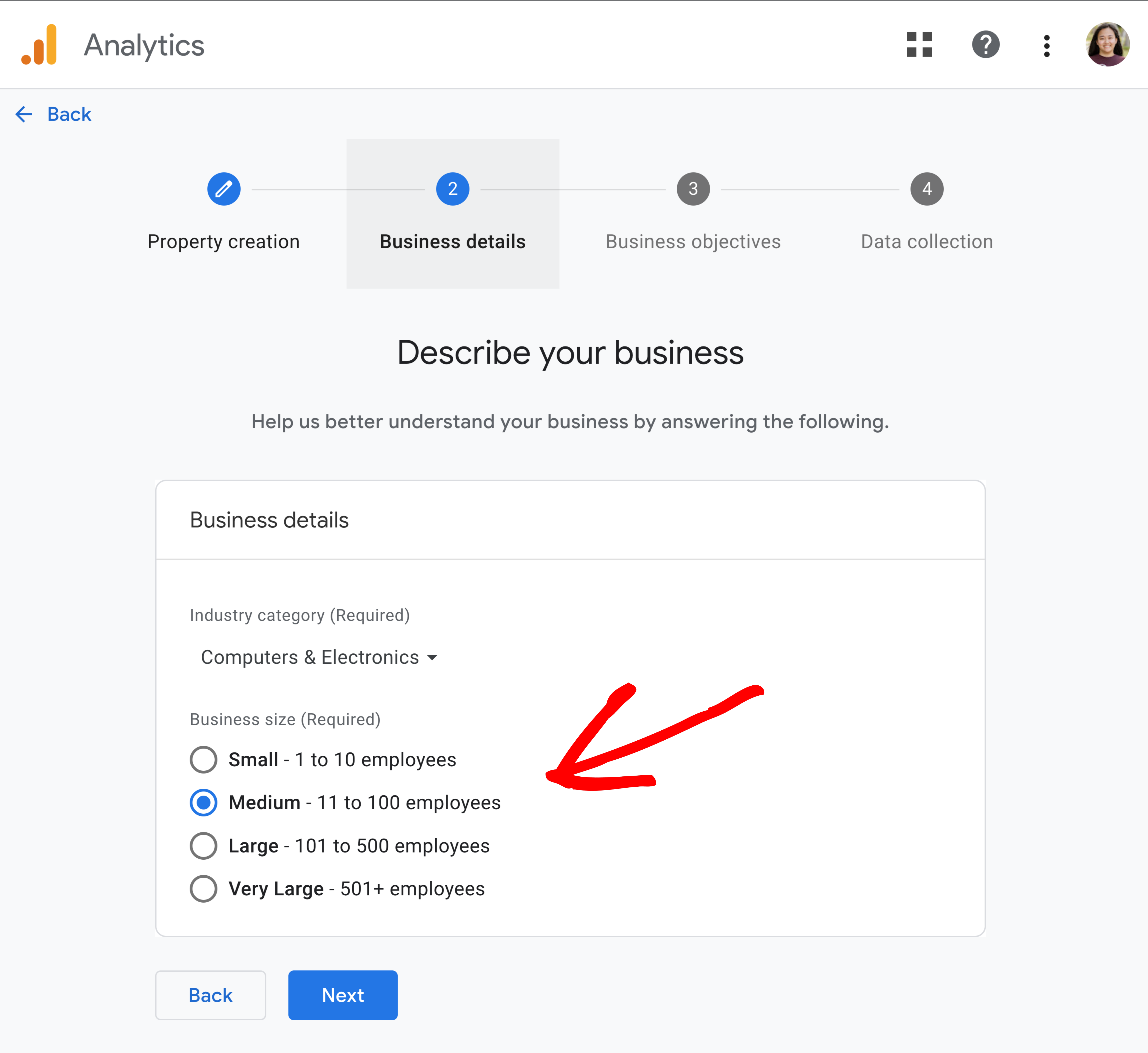
Then click Next to select your objectives on the next page:
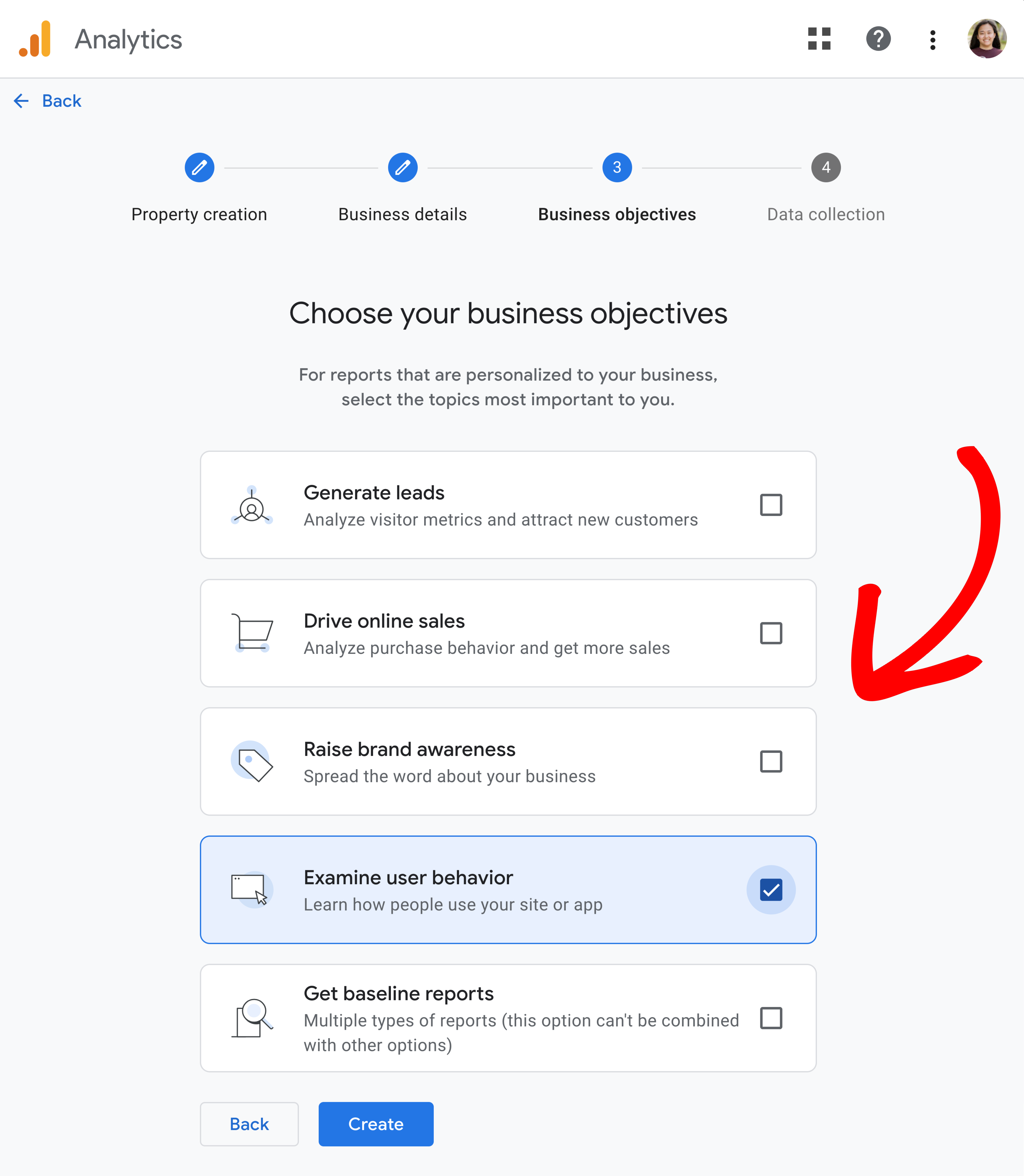
Once done, click on Create. You’ll see a notification that your property was successfully created!
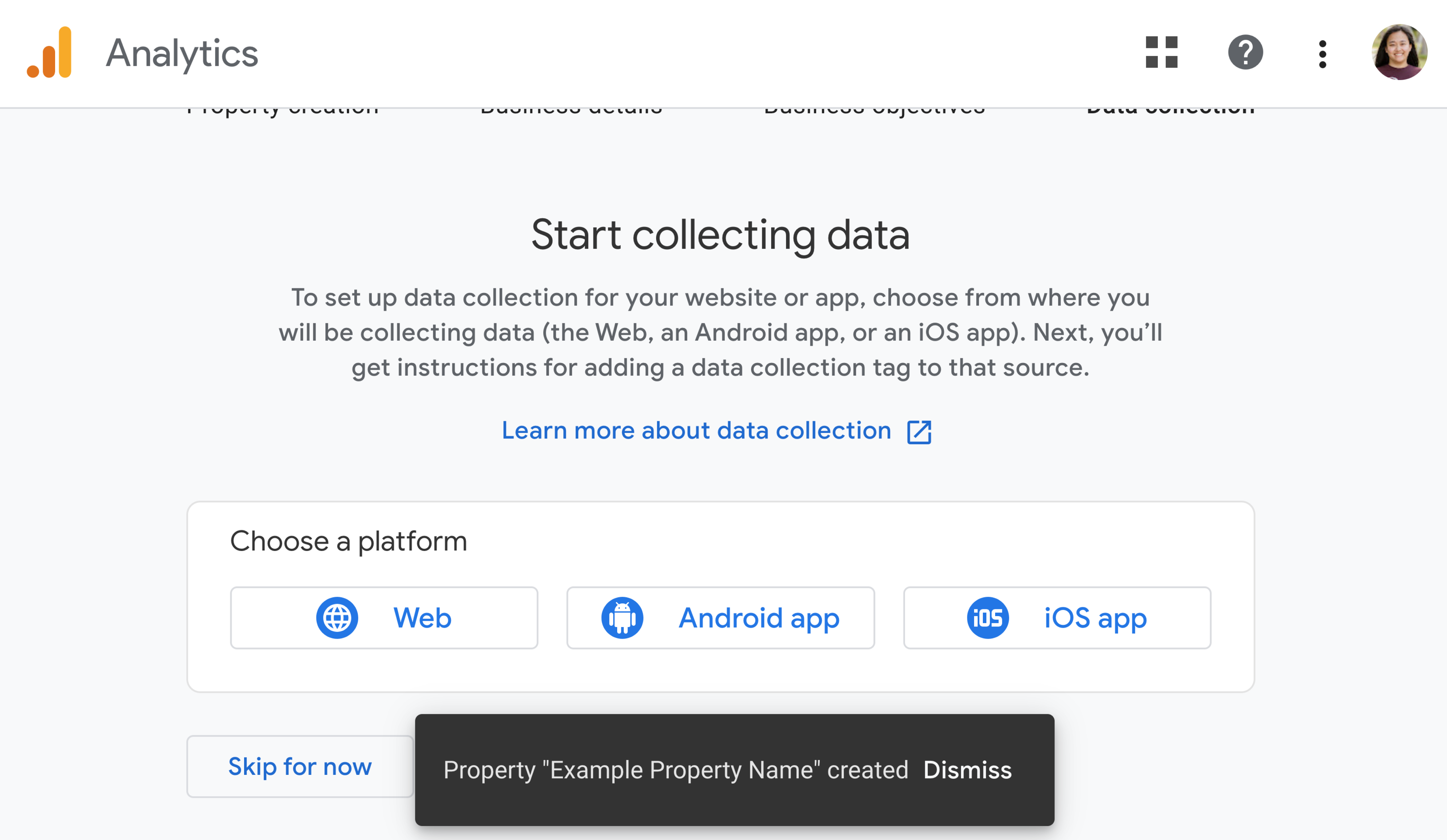
You did it! You’ve created a new Google Analytics property.
Now that you have a property, you can connect it to MonsterInsights.
During authentication, we’ll automatically create a data stream for you. This means you don’t need to worry about setting up data collection on the current screen.
Instead, you can click Skip for now on the screen and proceed to the next guide here: How to Connect to Google Analytics.

