Enhanced link attribution allows you to learn which call to action on your landing page is getting the most clicks. With MonsterInsights, you can easily enable enhanced link attribution in just a few steps.
In this guide, we’ll explain how to enable enhanced link attribution in MonsterInsights.
Enable Enhanced Link Attribution on Your Site
The first thing you need to do is install MonsterInsights on your site and authenticate it with Google Analytics.
Then, while logged into your WordPress, navigate to Insights » Settings » Engagement » Link Attribution.
Enable the Enable Enhanced Link Attribution option:
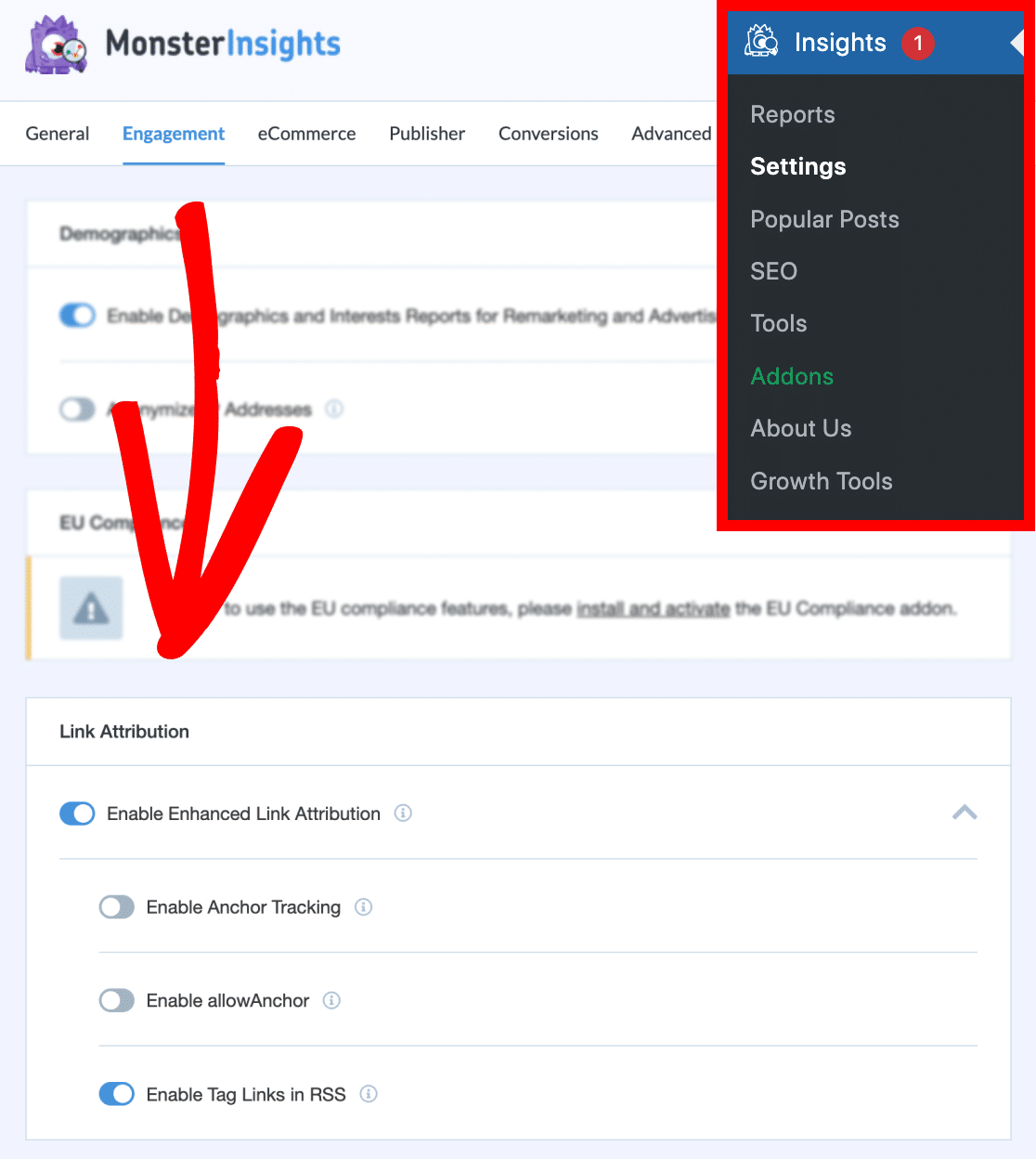
That’s it!
You’ve successfully enabled enhanced link attribution!
If you want to find out information about the age, gender, and interests of your users, you can enable demographics and interests report in Google Analytics.

