Are you interested in seeing how many visitors are clicking your telephone links? MonsterInsights tracks telephone link clicks or click-to-call events by default in all versions of our plugin. We track these user actions as “events” in Google Analytics.
In this guide, we’ll show you where to find your telephone link clicks in Google Analytics. MonsterInsights adds these and many more events to your Analytics.
Prerequisites:
- You’ve already set up Google Analytics with MonsterInsights.
- You’ve waited some time for these link clicks to appear. Or you’ve logged out of WordPress and clicked them yourself to test. (Since MonsterInsights doesn’t track logged in Administrators by default.)
- The date range picker defaults to yesterday in Google Analytics. You’ll need to adjust the date range picker if you’ve recently installed MonsterInsights.
Find Telephone Link Click events in Google Analytics
Step 1: First, navigate to analytics.google.com and log into your account.
Step 2: Next, make sure you choose the correct Google Analytics property in the account picker.
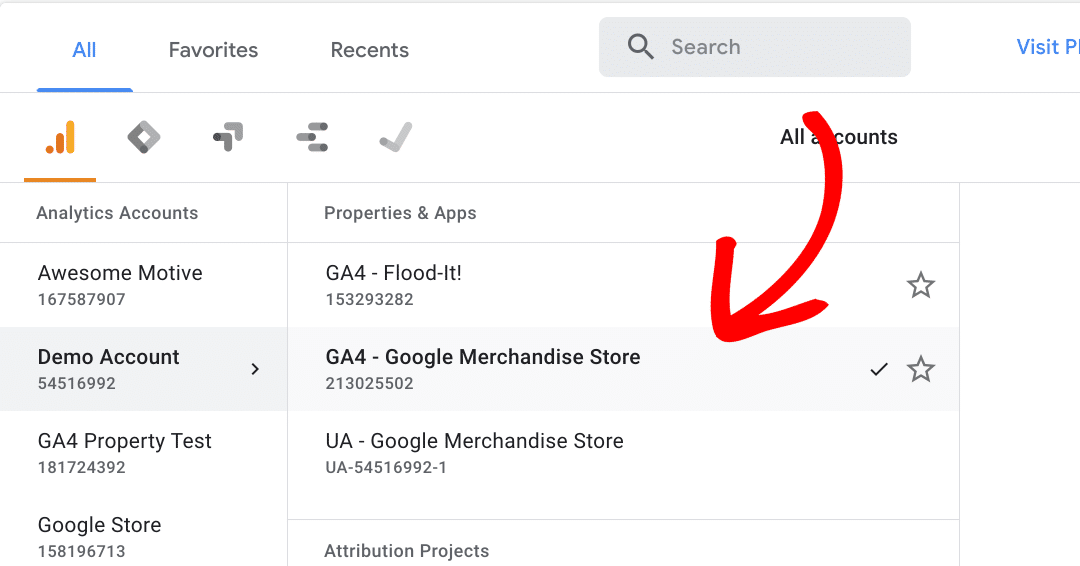
Step 3: Then, go to Reports » Life cycle » Engagement » Events
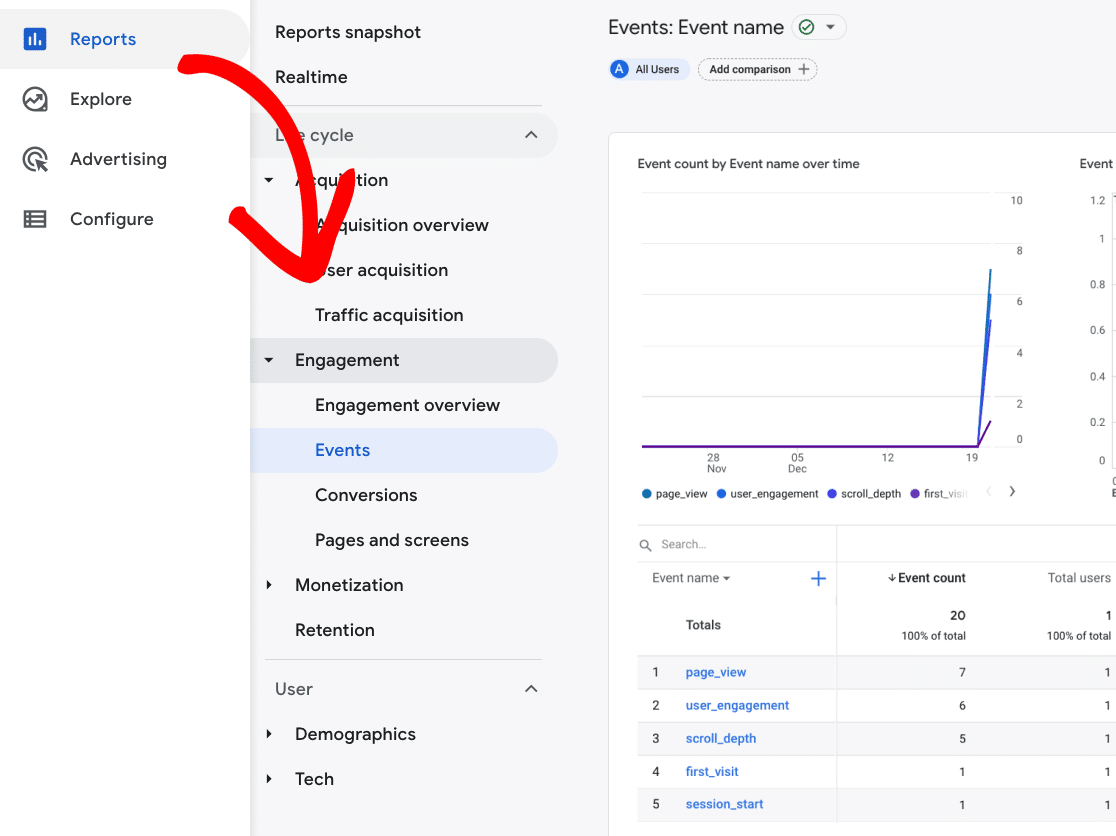
Step 4: In the report, look for event name tel which is the custom event name MonsterInsights assigns to telephone link clicks.
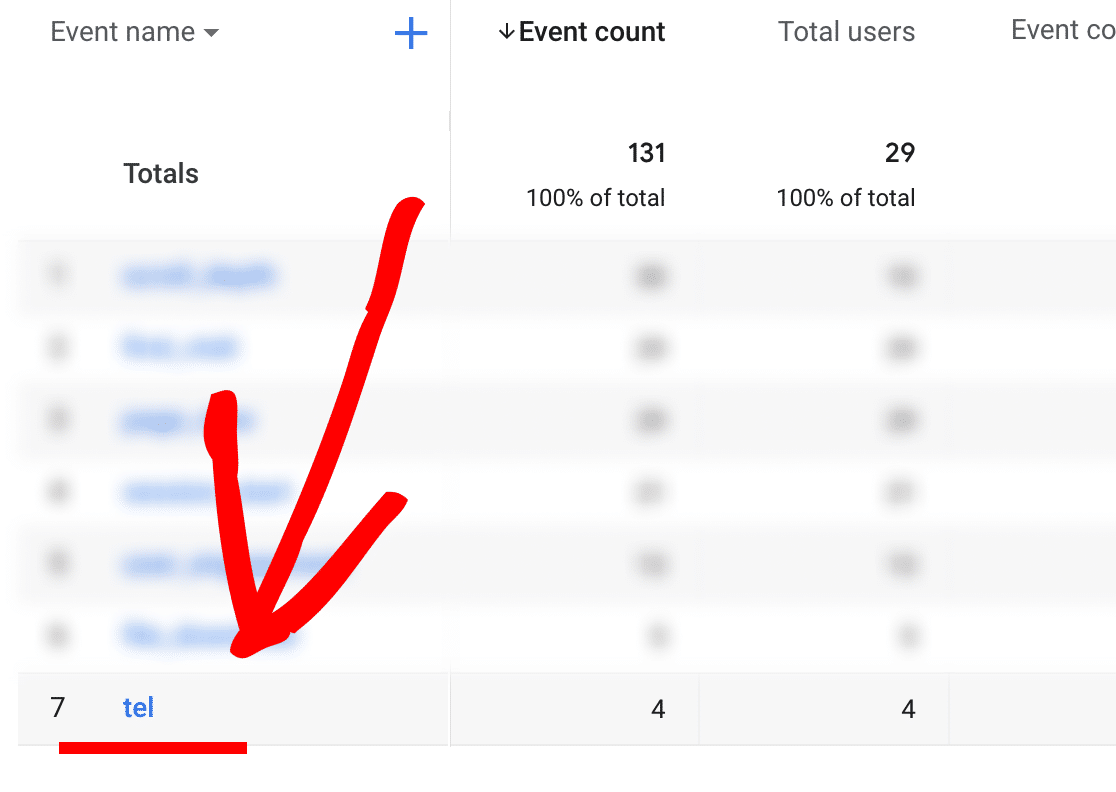
You can click on tel for more details.
That’s it! Now you know where to find your telephone link click or click to call events. MonsterInsights adds these and many more events to your Analytics. So now, you have even more ways to measure your results.
Are you interested in finding out the source of your outbound link clicks? Then please see our guide: How to Find the Source of Outbound Traffic in Google Analytics.

