If you’re already using Google Tag Manager (GTM) for Google Analytics tracking, and you’re considering adding MonsterInsights for enhanced reporting, you’re making a great choice!
Follow this guide to learn how to disable MonsterInsights tracking, while still utilizing our reporting features at Insights » Reports. This will allow you to use your existing tracking setup in GTM and prevent duplicate tracking from happening, which can skew your Analytics data.
Note: Enabling the Advanced Tracking Settings feature will disable MonsterInsights tracking. Skip this guide if you’re using MonsterInsights to track your site activity for you.
Before getting started…
- You have a MonsterInsights Plus or higher license.
- You have installed the MonsterInsights plugin.
- You are connected to your Google Analytics account.
- You have an active GTM container installed on your website already.
Getting Started
First, go to tagmanager.google.com and locate the Container ID of your active GTM container.
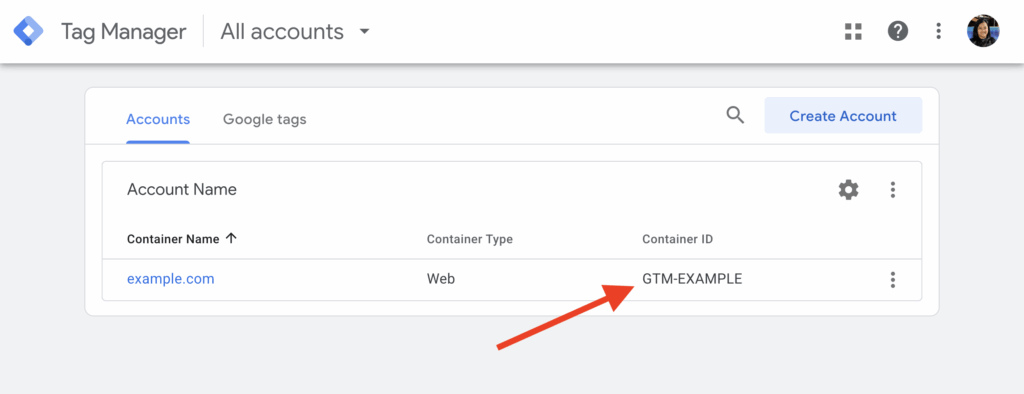
If needed for your custom tracking, you can also locate your Google Analytics Measurement Protocol API secret value at analytics.google.com » Admin » Data streams.
These details are used when configuring the MonsterInsights Advanced Tracking Settings.
Now that you have the information readily available, you can log into your WordPress site.
While logged in, navigate to Insights » Settings.
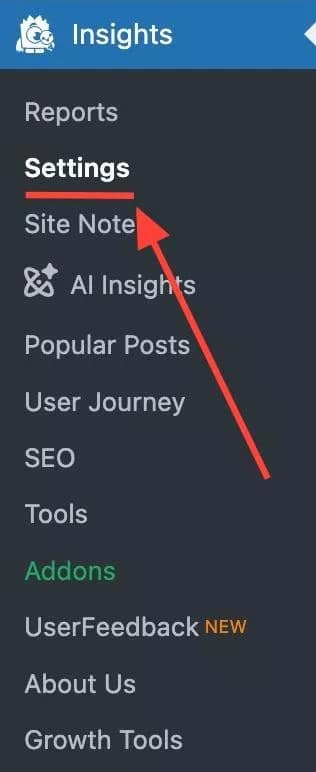
Expand the Advanced Tracking Settings section, and insert the values to enable the setting.
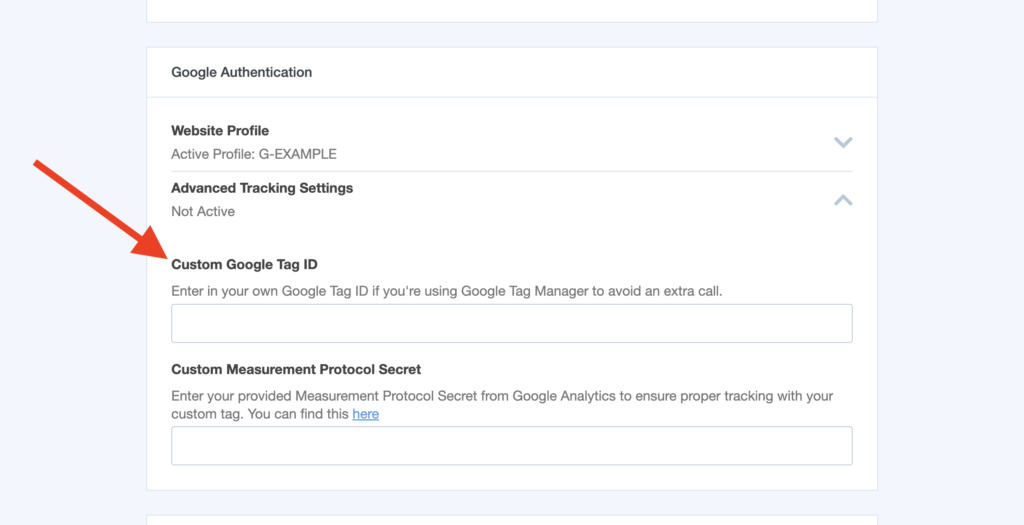
Warning: Inserting a GTM container ID into the Custom Google Tag ID field will disable MonsterInsights tracking for your website.
This includes features such as MonsterInsights Forms tracking, eCommerce tracking, custom event tracking (download click tracking, affiliate link tracking) and more.
If you’d like to use MonsterInsights tracking, do not enable Advanced Tracking Settings.
Ensure your settings are updated or click Save Changes.
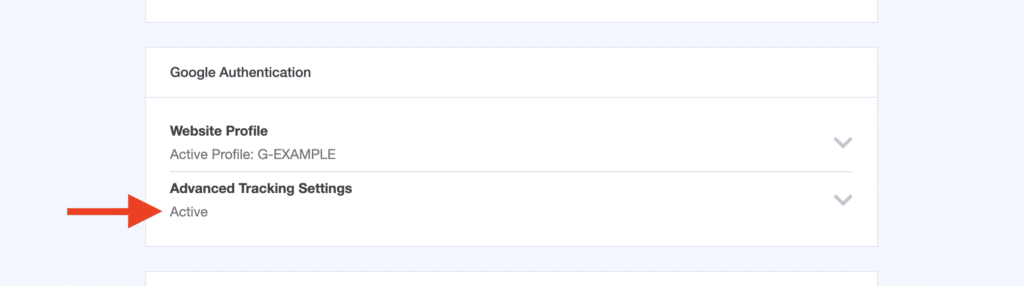
When the Advanced Tracking Settings is shown to be Active, it means there will be no MonsterInsights tracking code on your website, allowing your already existing GTM configuration to run without any duplicate tracking issues for Google Analytics.
You can confirm this by navigating to your homepage and checking the source of your website for the following:
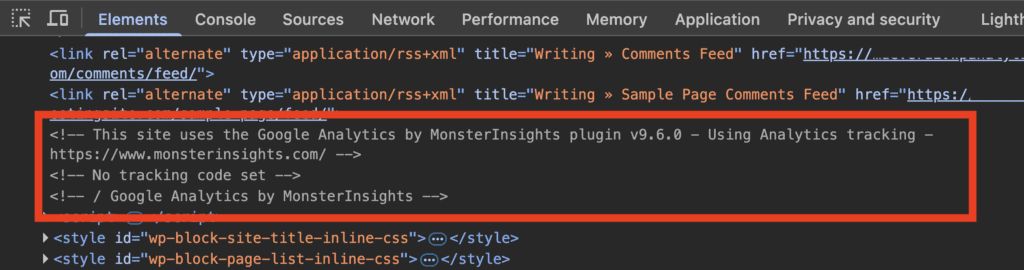
<!-- No tracking code set -->
That’s it! Now you’ve learned how to disable MonsterInsights tracking using the Advanced Tracking Settings.

