If you’ve connected MonsterInsights to a Google Analytics property, you’ll need a Measurement Protocol API Secret to track events such as eCommerce Add to Cart, eCommerce purchases, form submissions, and more.
When you authenticate with MonsterInsights, we automatically help generate the secret value and insert this value into your settings for you.
But in case you need set this up manually, we’ll show you how to create a Measurement Protocol API Secret Value and how to insert it into your MonsterInsights settings in this guide.
Before You Begin
MonsterInsights users: Your Measurement Protocol API Secret is automatically generated and saved during Google Analytics authentication.
You can skip this guide if:
– You already have a secret key
– You’re using MonsterInsights to authenticate to your Google Analytics
– Your website is already authenticated to Google Analytics via MonsterInsights
Only proceed if you specifically need to create a new API secret key.
Before getting started…
- You have installed the MonsterInsights plugin.
- You are connected to your Google Analytics account.
Step 1: Go to analytics.google.com. Click Admin.
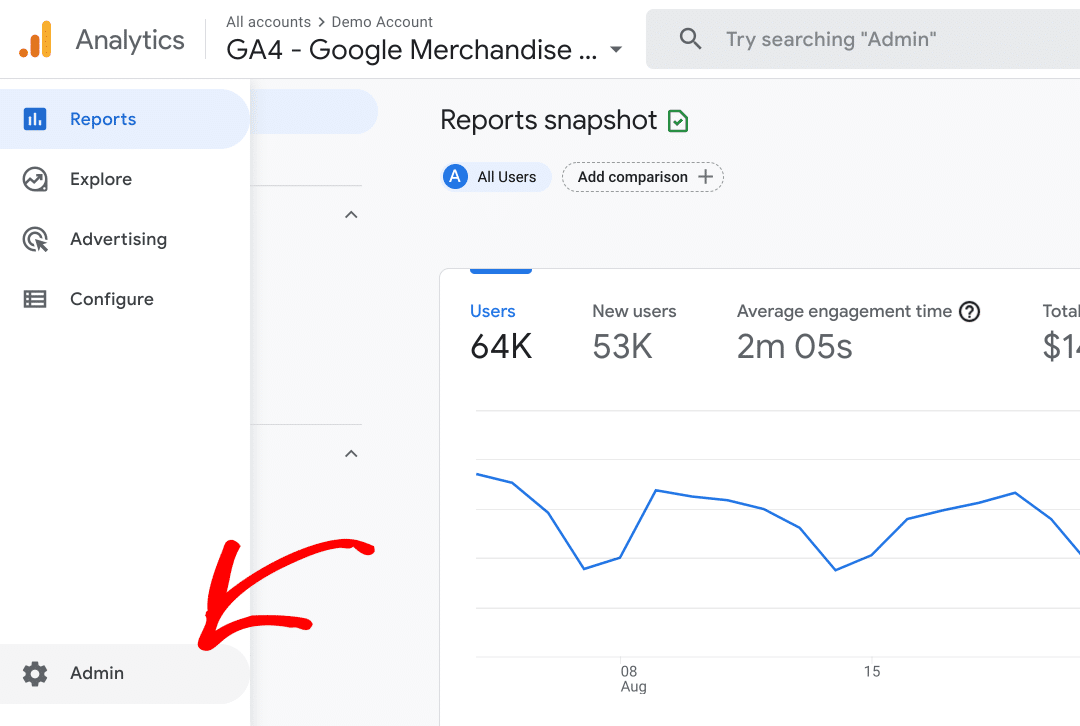
Step 2: Under the Property column, click into Data Streams and open the data stream connected to MonsterInsights.
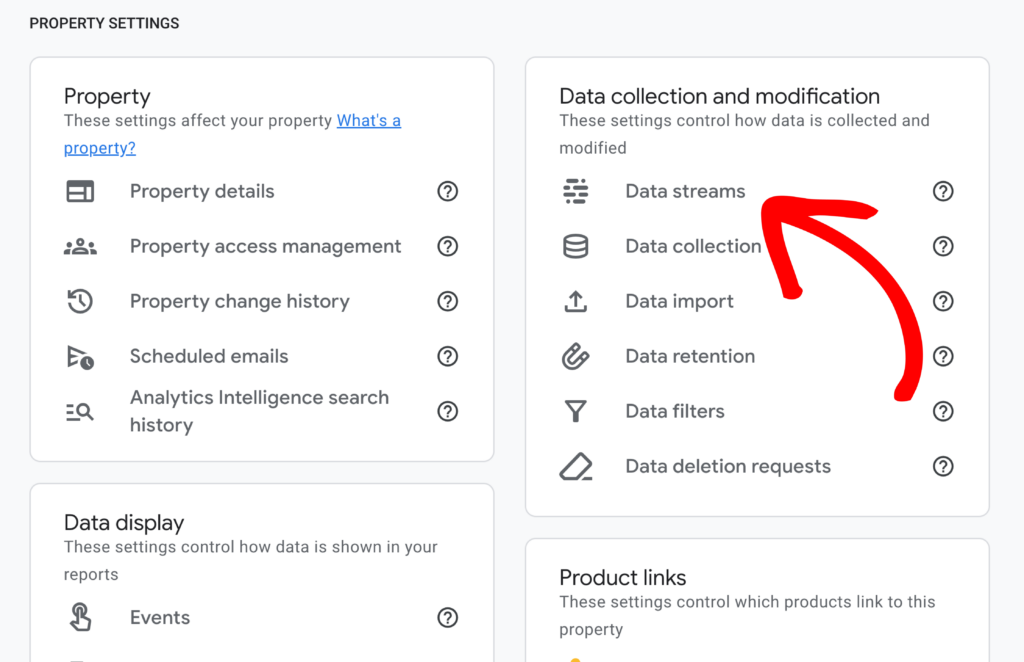
Step 3: Scroll down to find Measurement Protocol API secrets. Click into it.
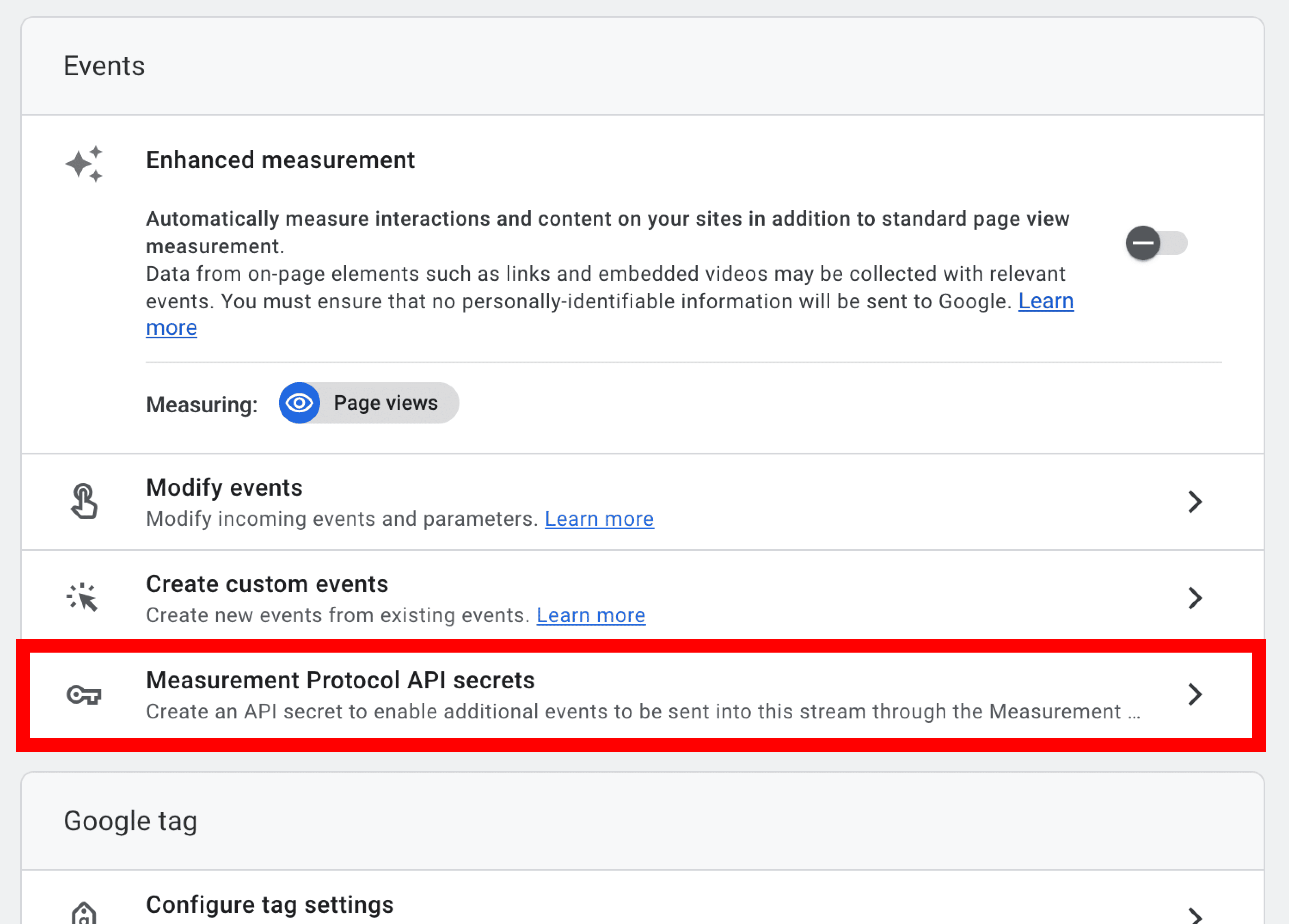
Step 4: Here you can Create a new API secret and give it a nickname.
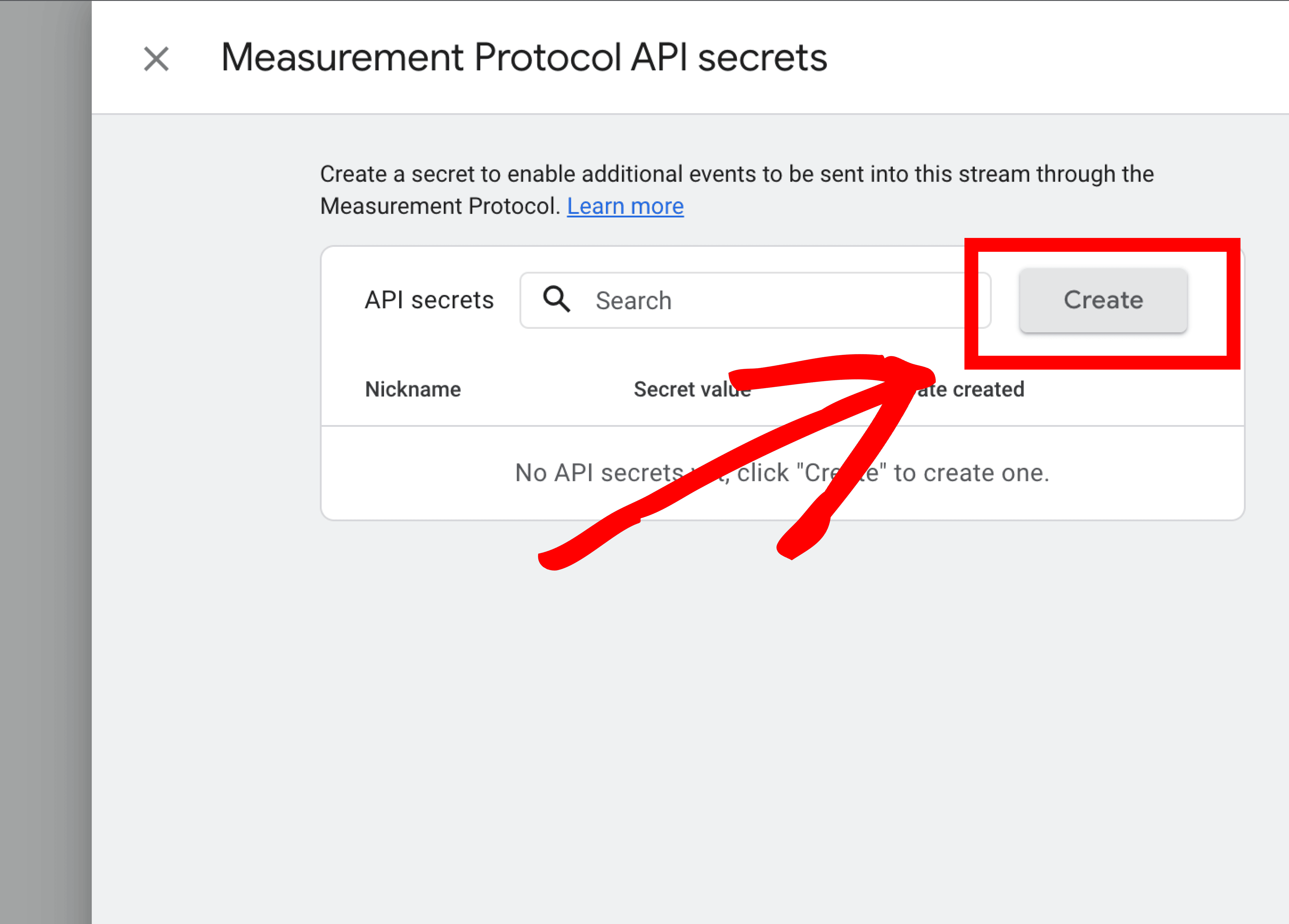
Step 5: Now that your new API secret is created, make sure to copy the Secret Value.
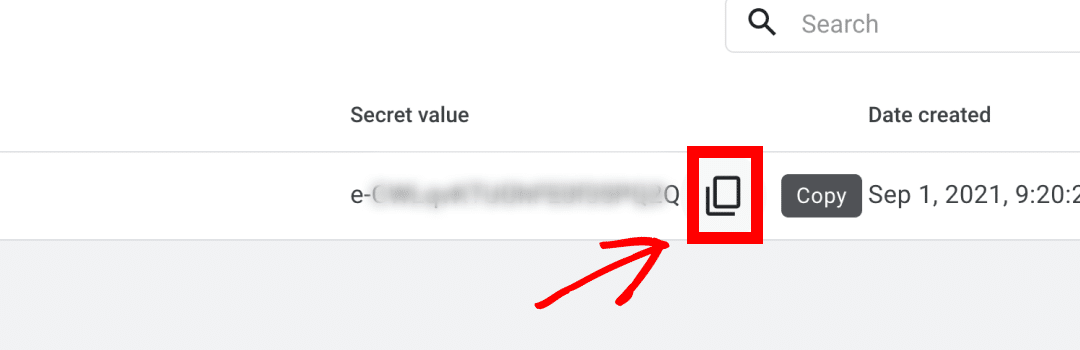
Step 6: While in your WordPress admin, go to Insights » Settings. Within the Google Authentication section, you’ll find the Measurement Protocol API Secret field. Paste your Secret Value here and the settings will automatically save.
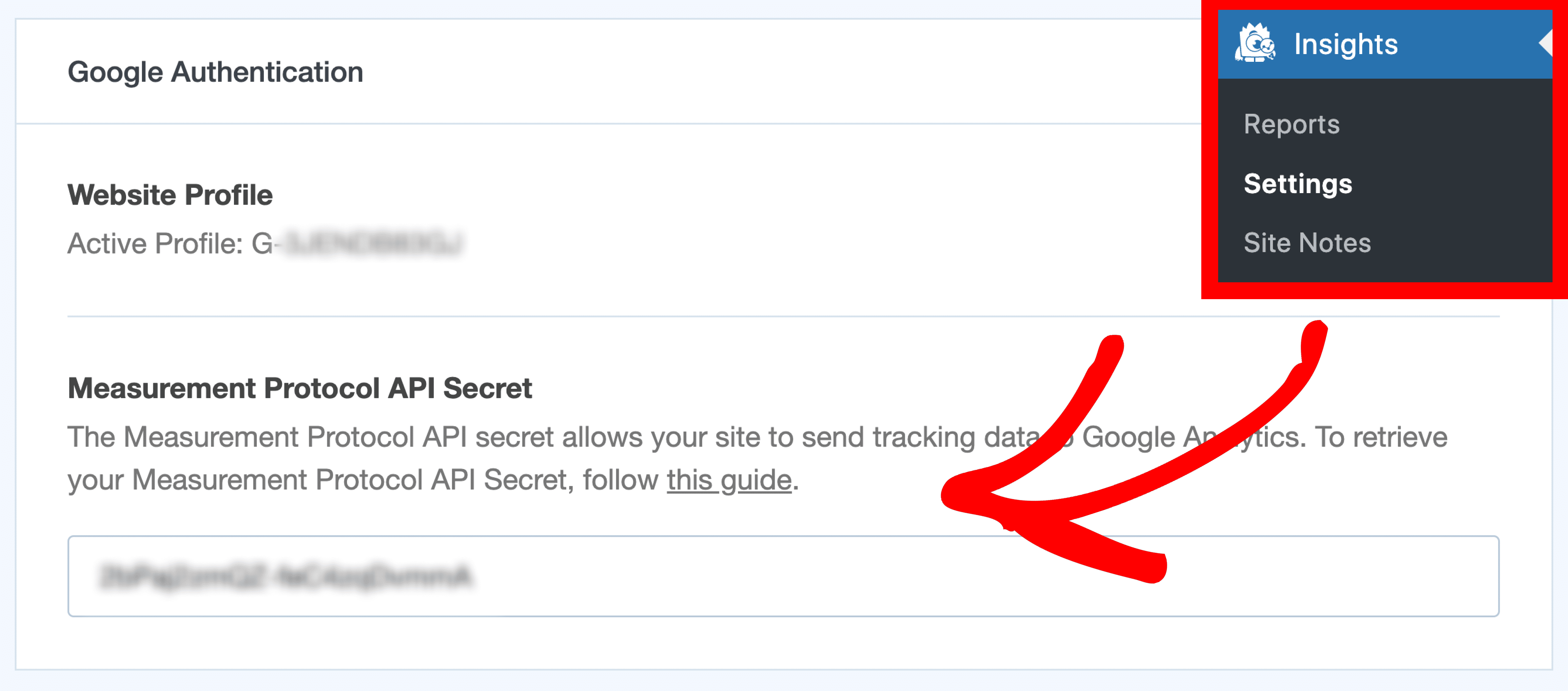
You did it! Your Measurement Protocol API Secret is set up and you’re now sending tracking data to your Google Analytics property.

