Do you have a Google account, but you’re unsure if you’ve got a Google Analytics account? They’re actually two different things!
Here’s a quick breakdown of the different types of accounts:
- A Google account is separate from a MonsterInsights account.
- A MonsterInsights account is used to log in at monsterinsights.com. This is where customers can manage their subscription and payment details for MonsterInsights.
- A Google account is what you’d use to manage your Google Analytics property. It’s also the account used during the authentication process between MonsterInsights and Google Analytics, or when connecting MonsterInsights to Google Analytics.
So to get your MonsterInsights and Google Analytics stats, you’ll need to set up a Google Analytics account in your Google Account (if you haven’t already).
This guide will show you how to find out if you already have a Google Analytics account, and teach you how to set one up if you haven’t already.
Step 1: Sign In to Google
The first thing you’ll need to do is log in or sign up for a Google account.
To get started, you’ll need to open the Google Analytics website and click the Sign In link in the top right corner of the page.
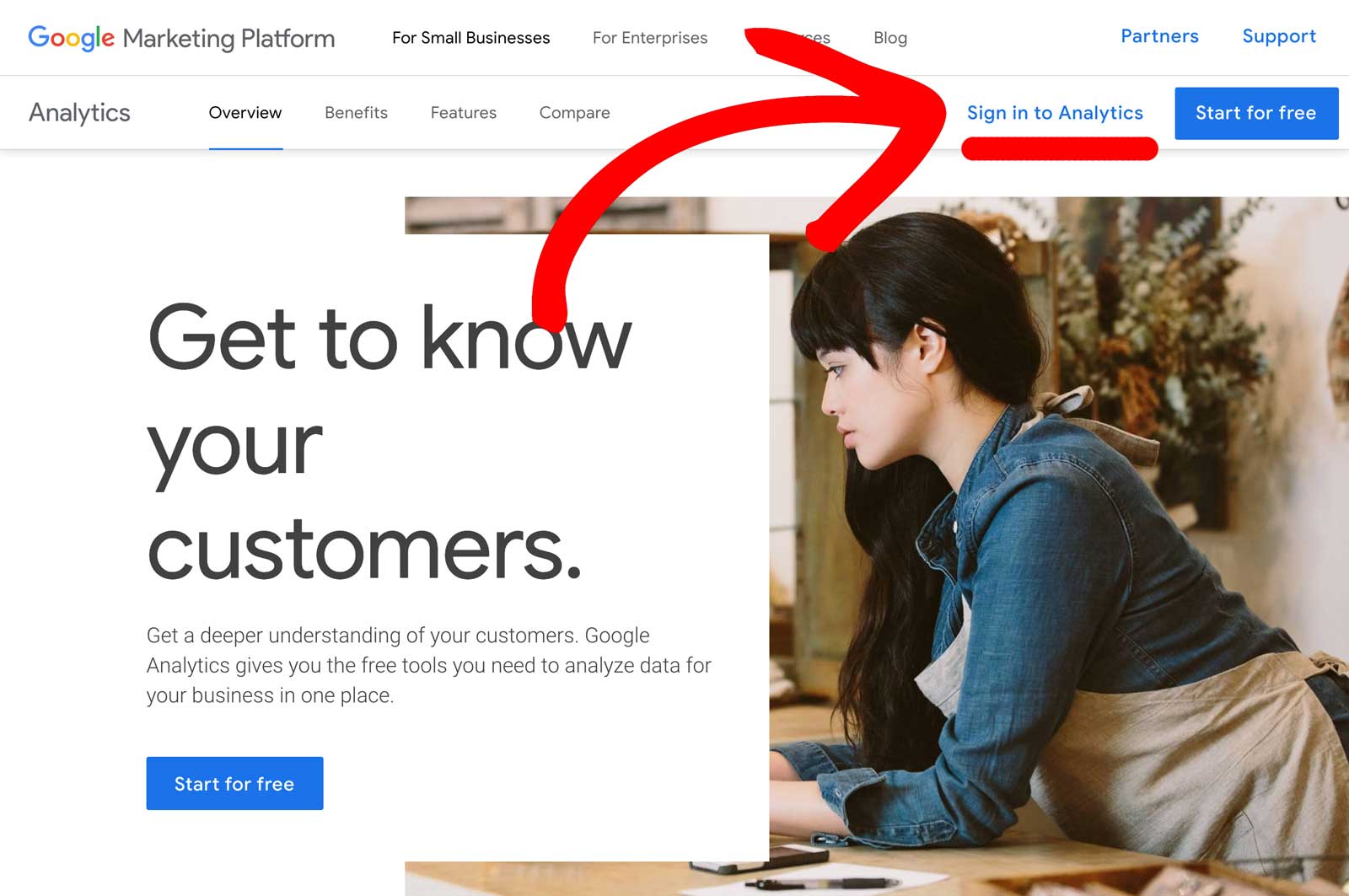
On the next page, you can log in to your existing Google account if you have one, or click the Create account link to create a new Google account.
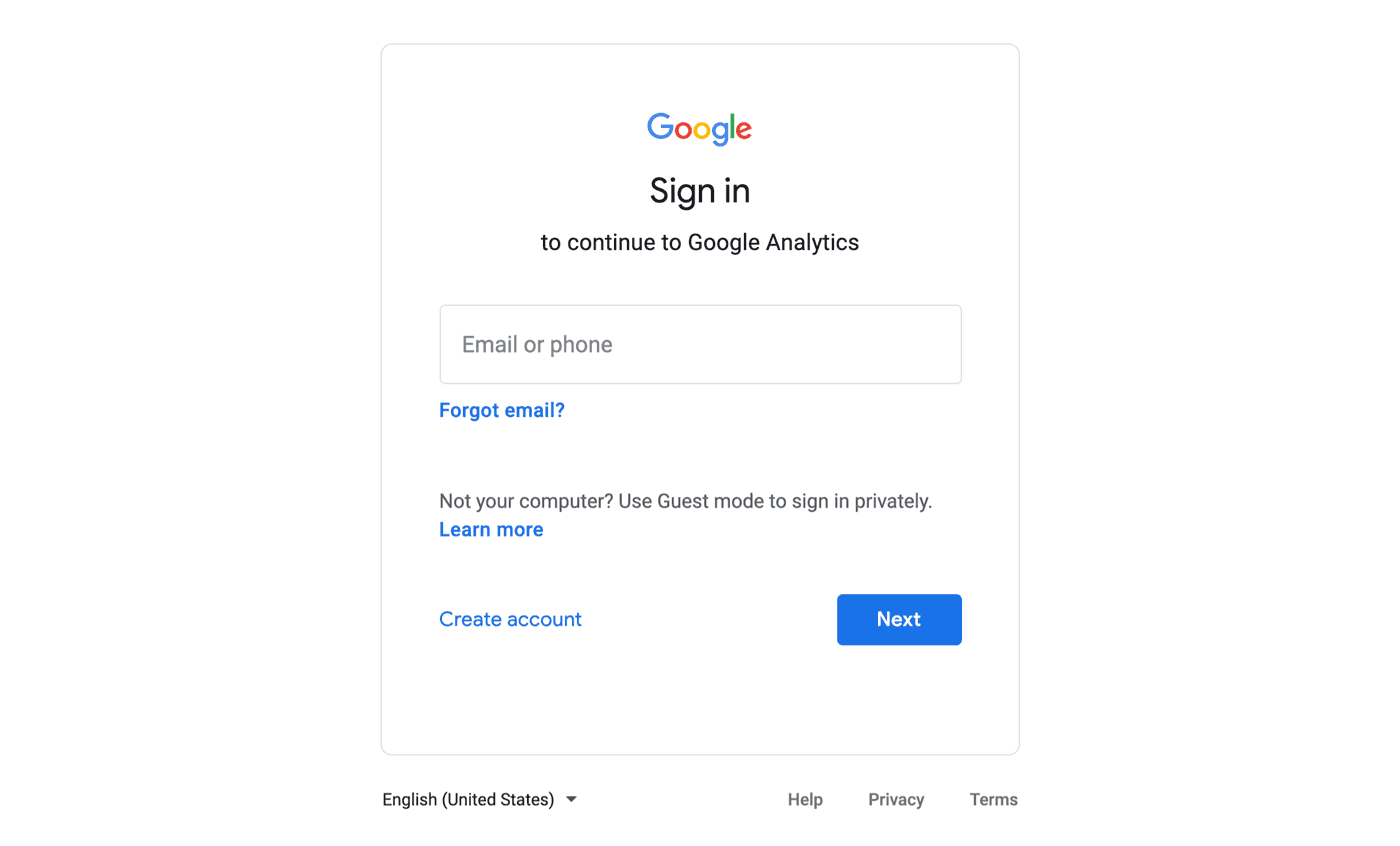
Step 2: See Your Google Analytics Account, or Sign Up.
At this point, you’ll either see your existing Google Analytics property or you’ll see a screen indicating that you need to sign up.
Follow the on-screen instructions for signing up for a Google Analytics Account.
Click the Sign Up button on the right side of the page to get started.
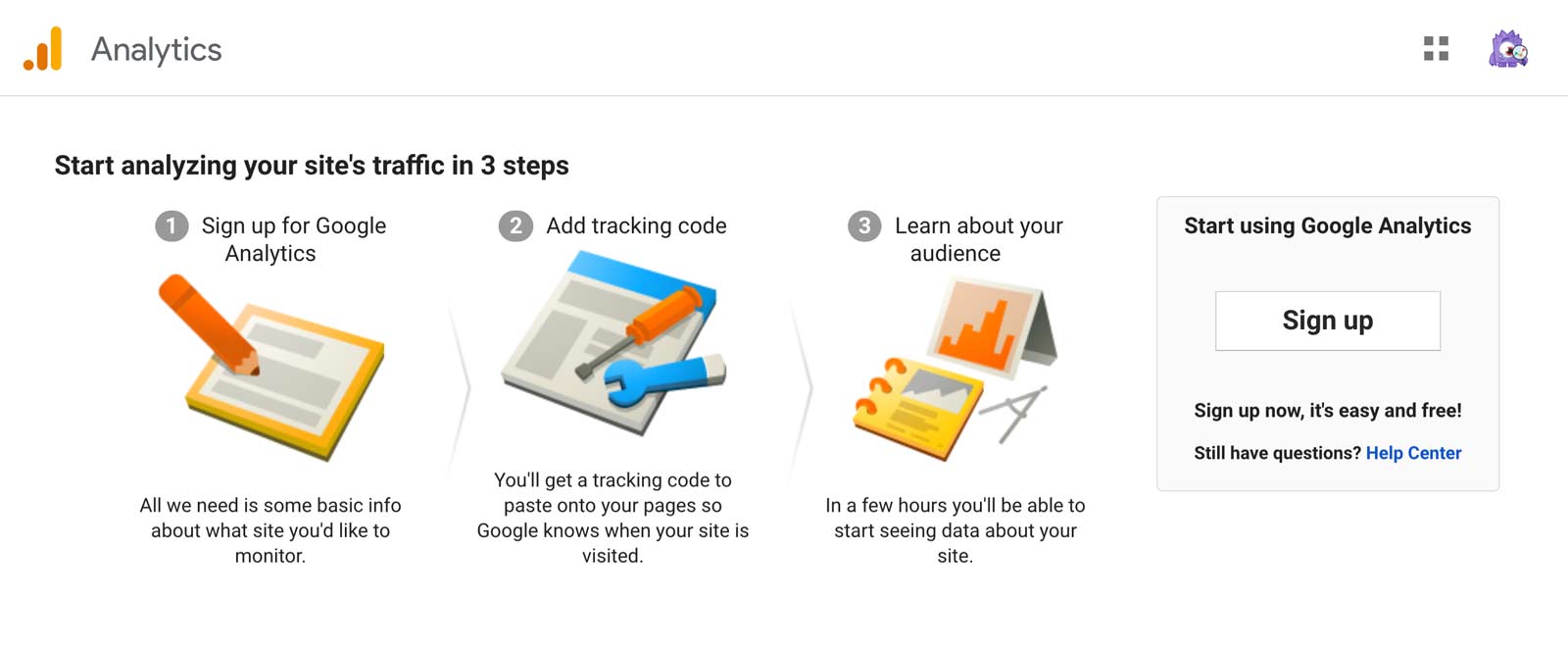
Next, you’ll need to enter the settings for the name of Account you want to create:
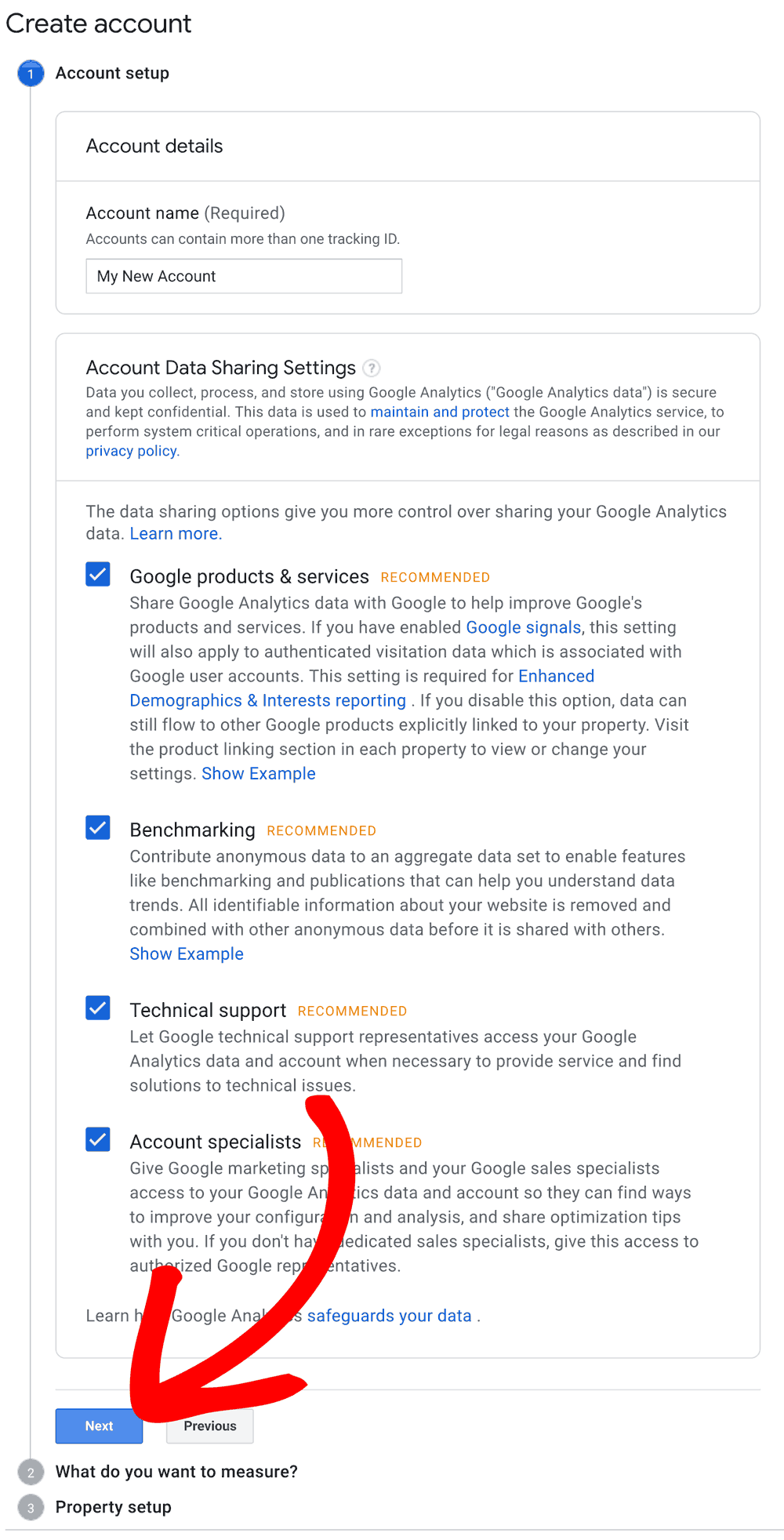
As you scroll down the page you can customize your data sharing settings.
Next, you will need to enter a name for your Google Analytics property. This can be a unique name, company or website name.
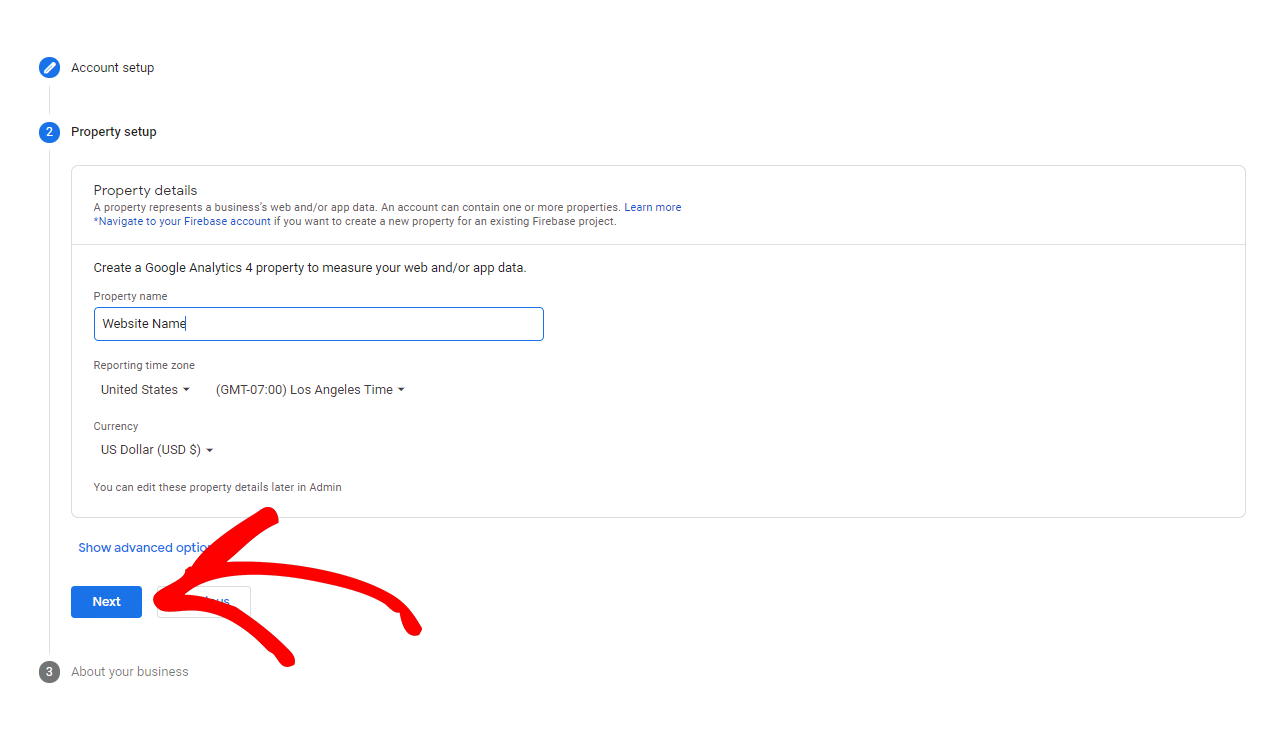
Make sure to select the time zone and currency of your website. Once complete click Next.
Select your industry category and business size. The checkboxes are optional, you can select those that apply to your business’s circumstances.
Click Create and accept the Terms of Service and the Data Processing Amendment.
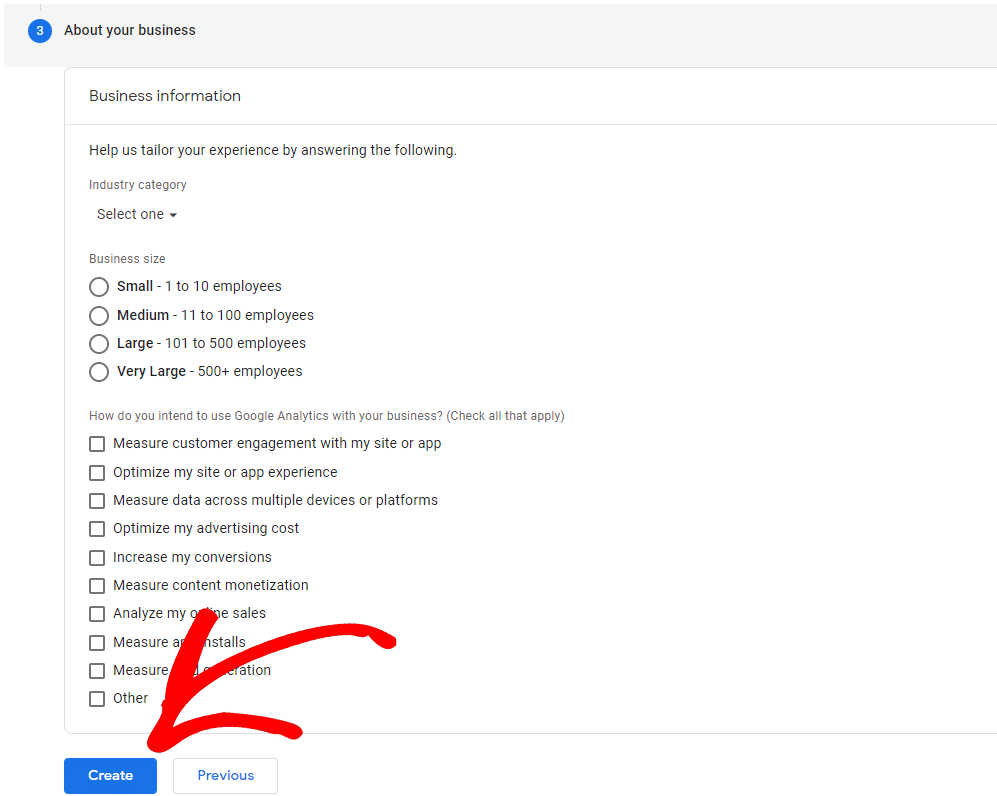
Your property has been created! The next step is to connect this Google Analytics property to MonsterInsights. Please see our guide How to Connect to Google Analytics.
There is no need to create any data streams while using MonsterInsights as they are automatically created when you authenticate your MonsterInsights installation to your Google Analytics property.
That’s it! Now you know if you already have a Google Analytics account, and if you didn’t you’re now signed up for Google Analytics.

