Does your Google Analytics account say your property is not receiving hits? There are a few things that can cause this issue even if you’ve added your tracking code to your site. Here’s how to troubleshoot the “No Hits” notification (previously known as “tracking not installed” error)
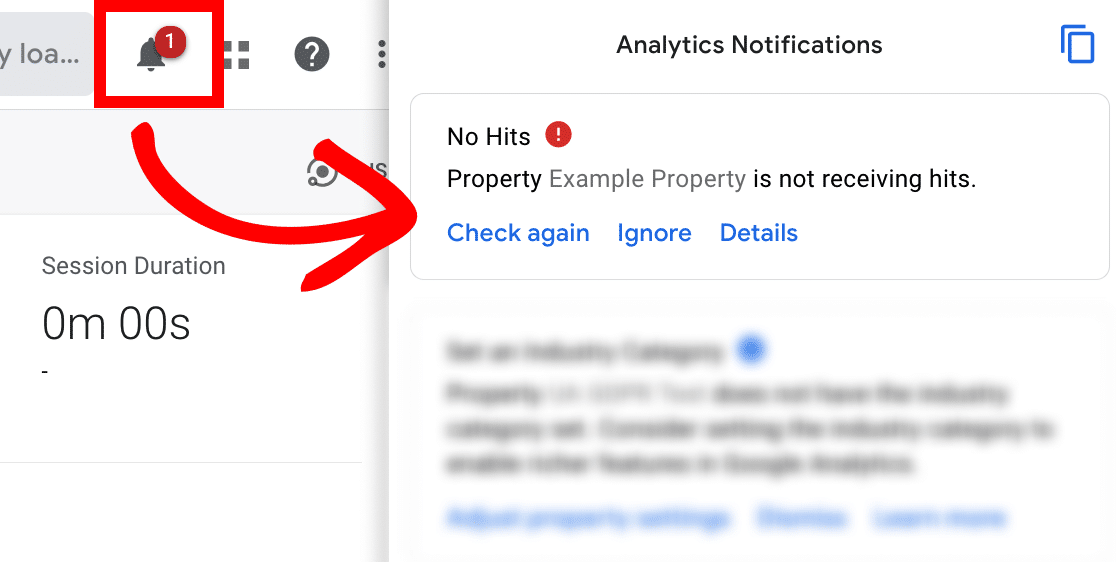
Step 1: Test Realtime Overview in Google Analytics
You can use the Realtime overview to test if Google records a visit on your website. You or a friend should visit your site while not logged in and see if Realtime records your visit.
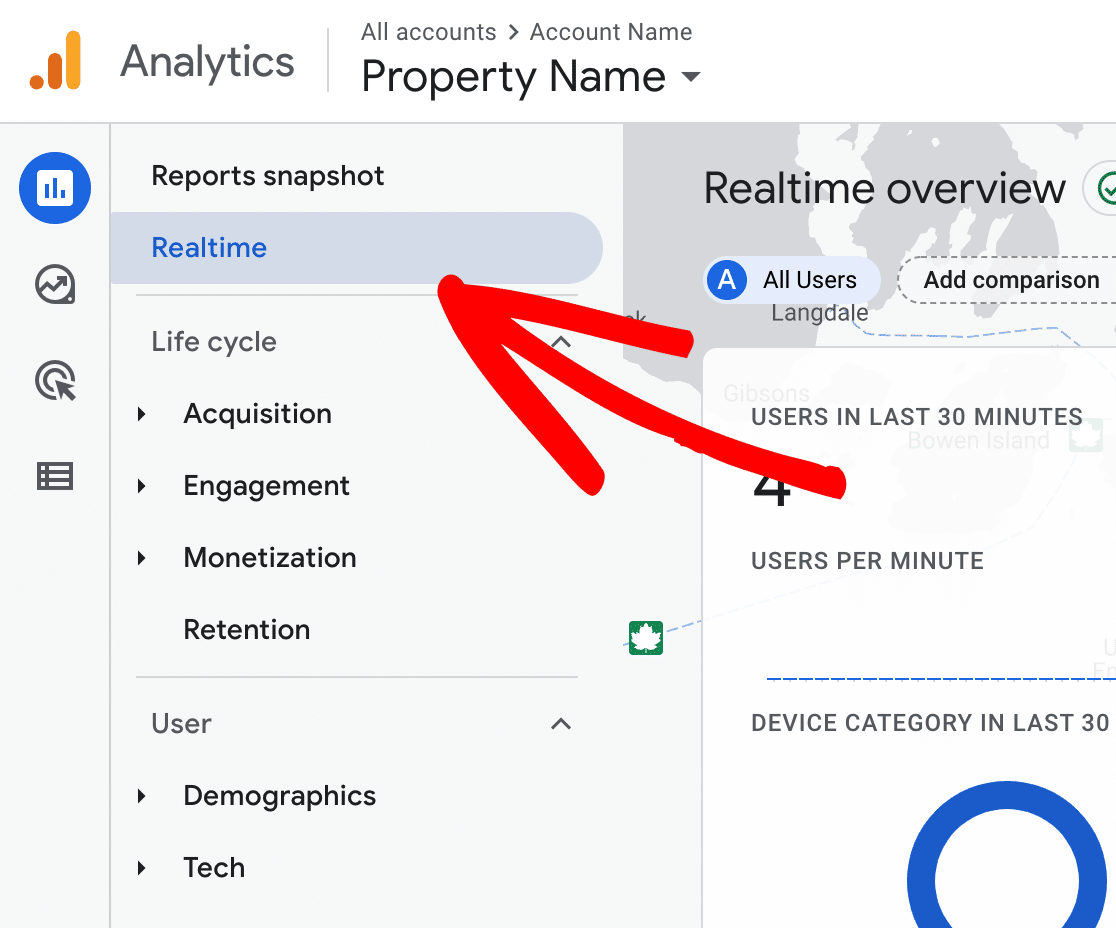
After you’re able to verify that you’re being tracked within your Realtime reports, the No Hits notification should get resolved by clicking on Check again.
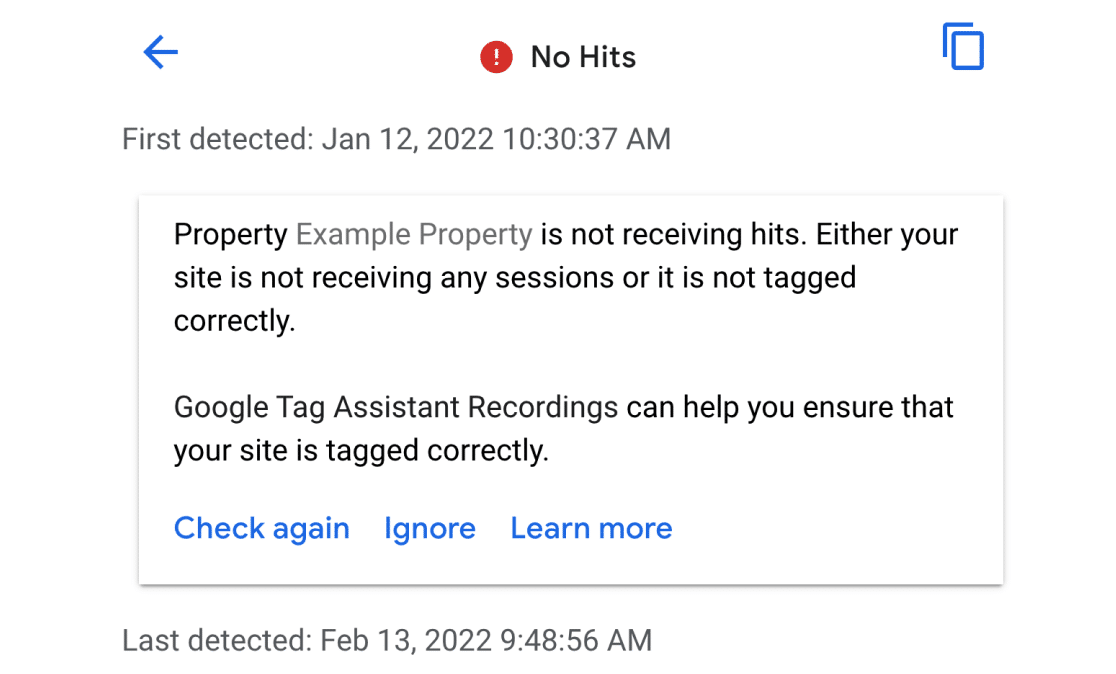
Step 2: Verify Your Tracking Code
If you’re not seeing yourself in your Realtime reports, it could indicate a communication problem between Google Analytics and your website.
Here are a few common causes to check for:
First, make sure you’ve connected MonsterInsights and Google Analytics within your WordPress site at Insights » Settings » Google Authentication. You’ll see your measurement ID listed as the Active Profile.
If not already done, make sure to generate your Secret Key and insert it into the Measurement Protocol API Secret field.
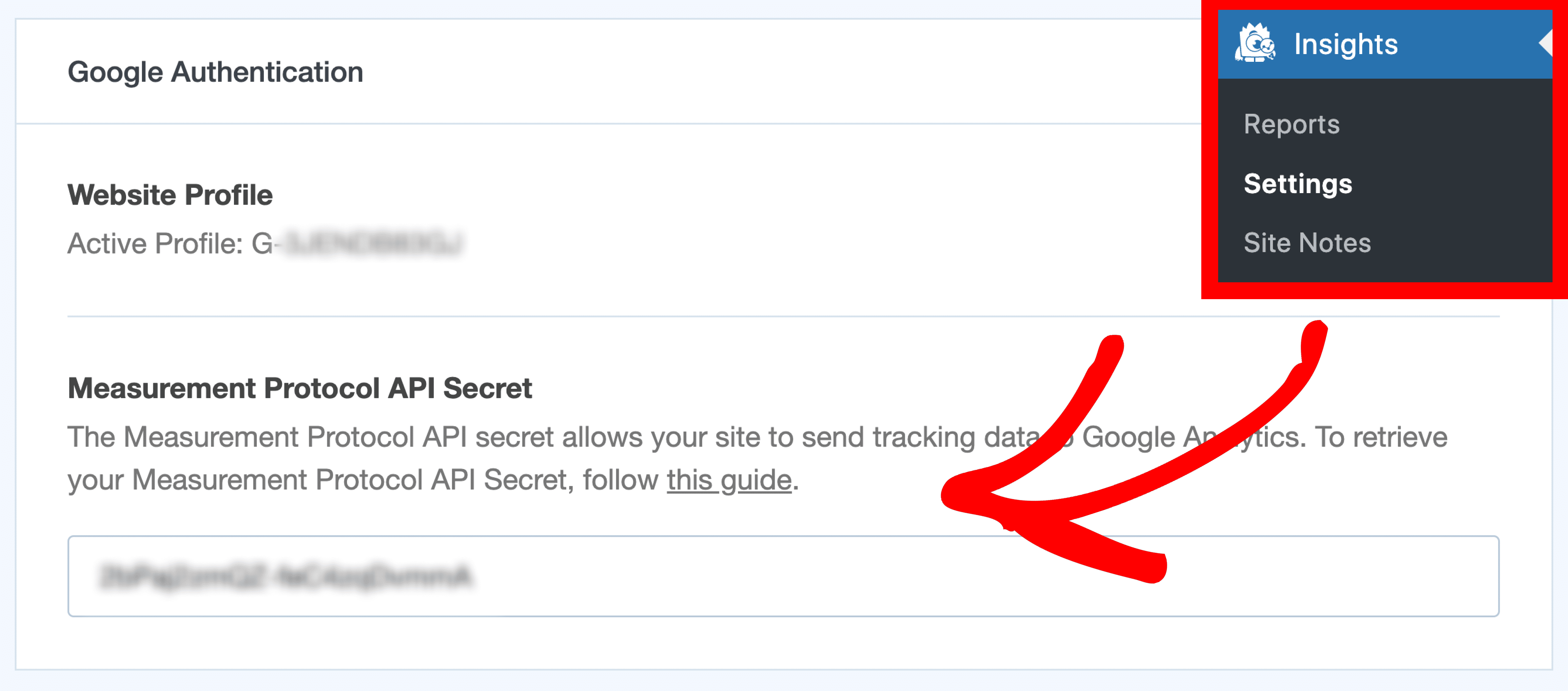
If you have multiple properties within your Google Analytics account, make sure you’re viewing the correct property when checking the Realtime report at analytics.google.com. If you need to switch between properties, click on the account picker and choose the correct property:
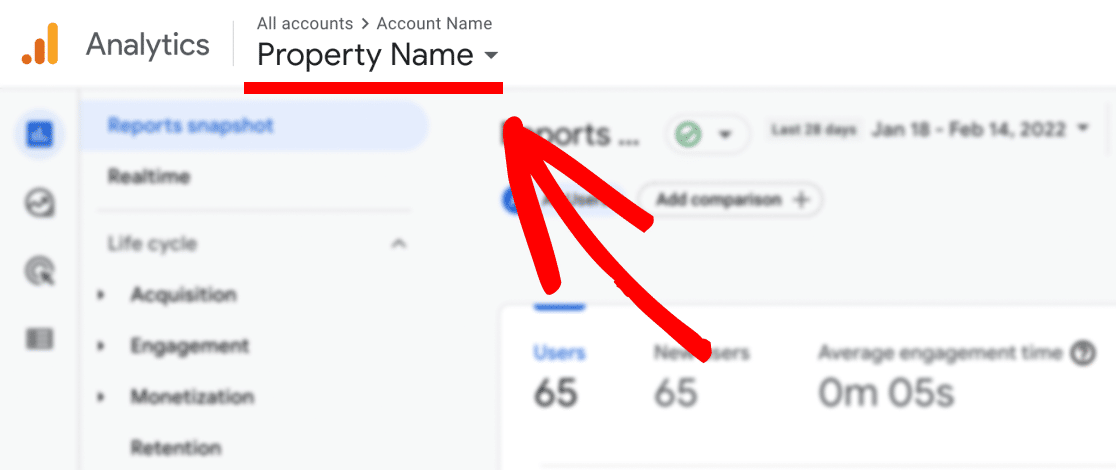
Lastly, do you have other plugins that insert Google Analytics tracking code for you, or other tracking code snippets in your website not being inserted by MonsterInsights? To check this, please follow our guide: How to Find Duplicate Google Analytics Tracking Codes in WordPress. Having multiple tracking codes can cause duplicate tracking and this can skew your Analytics data.
Step 3: Verify Your Settings
Is the MonsterInsights option Exclude page from Google Analytics Tracking enabled on any of your pages? If this option is enabled, no tracking will happen on that page or post. Either test tracking with a different page, or uncheck this option:
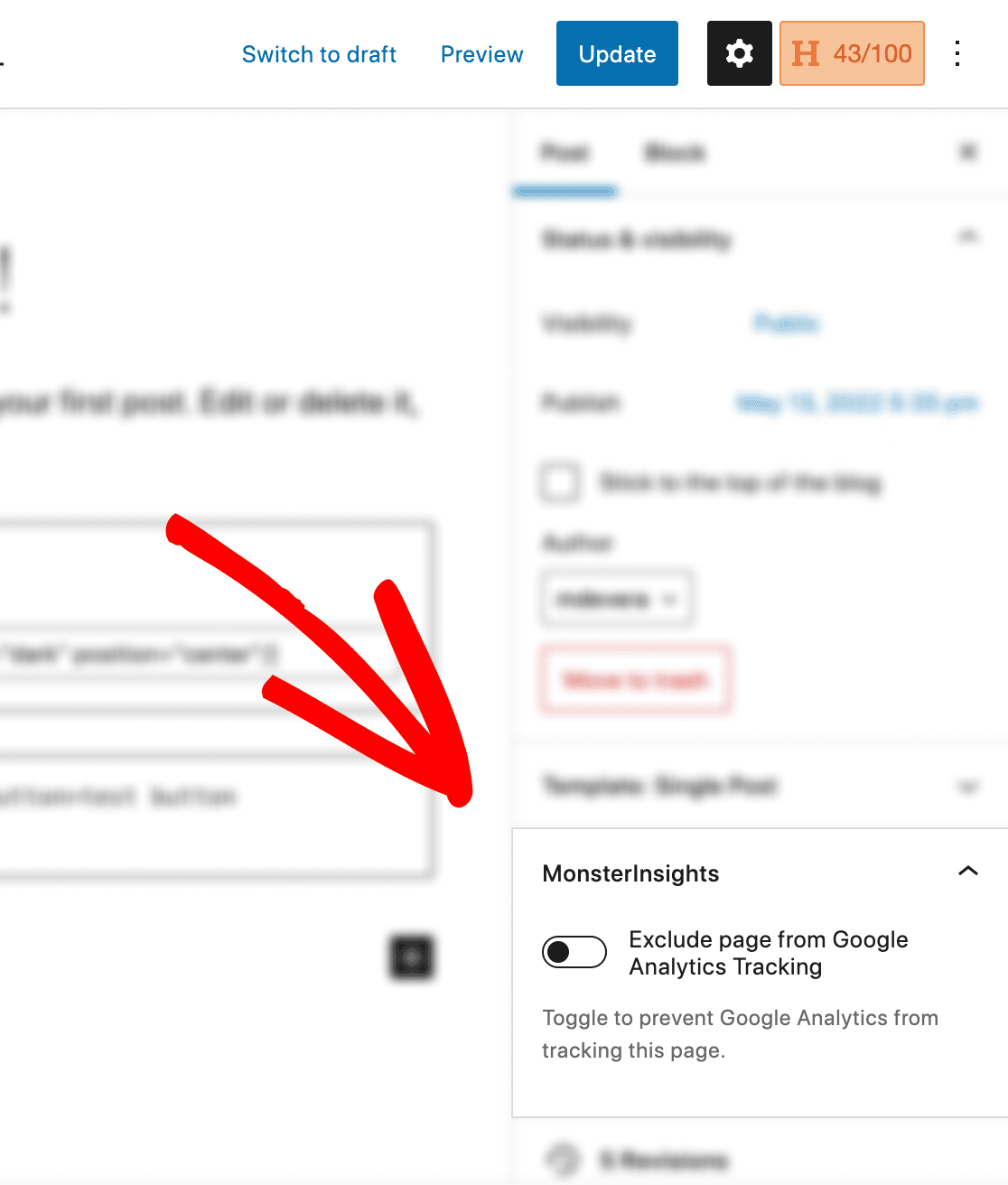
Next confirm whether or not using there are any active Cookie plugins on your website. Cookie plugins help with EU compliance by preventing any tracking from happening until a site visitor consents. Temporarily disable this plugin while testing your Google Analytics tracking.
Or if you’re using either the CookieBot plugin, the Cookie Notice plugin, the CookieYes plugin, or Complianz, MonsterInsights automatically integrates with these plugins and will track as expected after you click Accept on each plugin’s respective cookie banner that’s being inserted on your website:

That’s it! You’ve learned how to resolve the “No Hits” notification in Google Analytics.

