Thank you for using MonsterInsights Lite — the free version of our plugin! We’re glad you’ve decided to upgrade to MonsterInsights Pro. Upgrading to the premium MonsterInsights plugin will give you access to even more features and powerful addons. In this article, we will show you how to upgrade from the Lite version of our plugin — called Google Analytics for WordPress by MonsterInsights — to a paid license.
Switching from the Lite plugin to the Pro plugin will not affect any of the data already collected. All historical data is securely stored within your Google Analytics property at analytics.google.com.
Step 1: Purchase MonsterInsights Pro
It’s okay to skip this step if you have already made the purchase.
The first step is to navigate to MonsterInsights and purchase the Pro or Plus Package. To do that, just go to the Pricing Page and follow the steps.
Step 2: In your MonsterInsights Account, Copy your license key
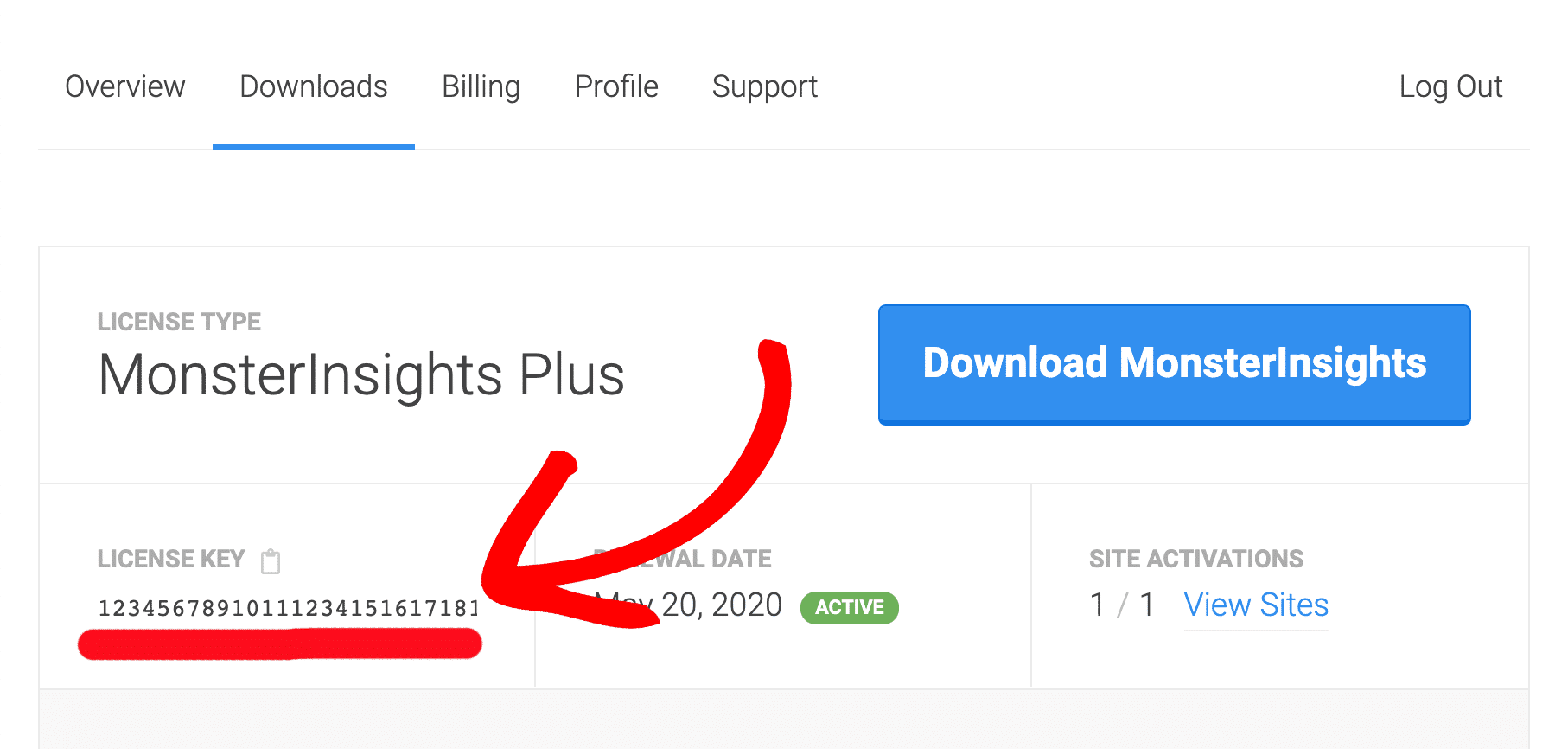
Copy the license key from your account.
Step 3: Insert your license key into MonstersInsights Lite
Next, log into your WordPress site and go to Insights » Settings.
While in the settings page, within the License Key section, insert your license key as shown:
Please note: if you run into any issues with this automatic upgrade process, please proceed to our manual upgrade flow, below.
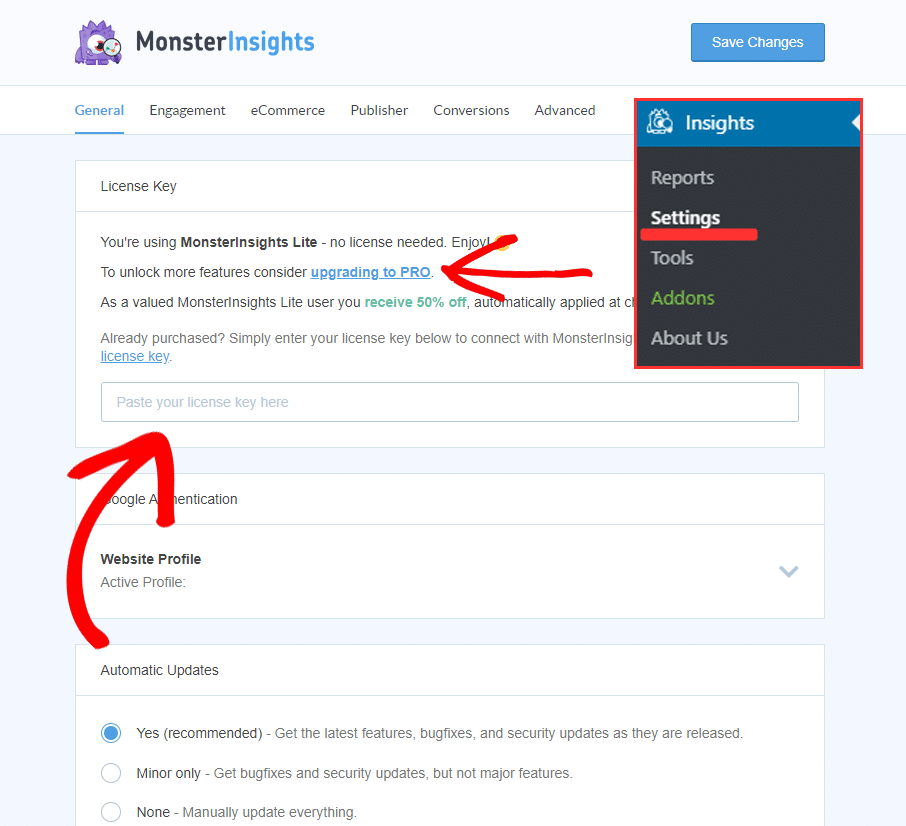
Step 4: Click “Unlock Pro Features Now”
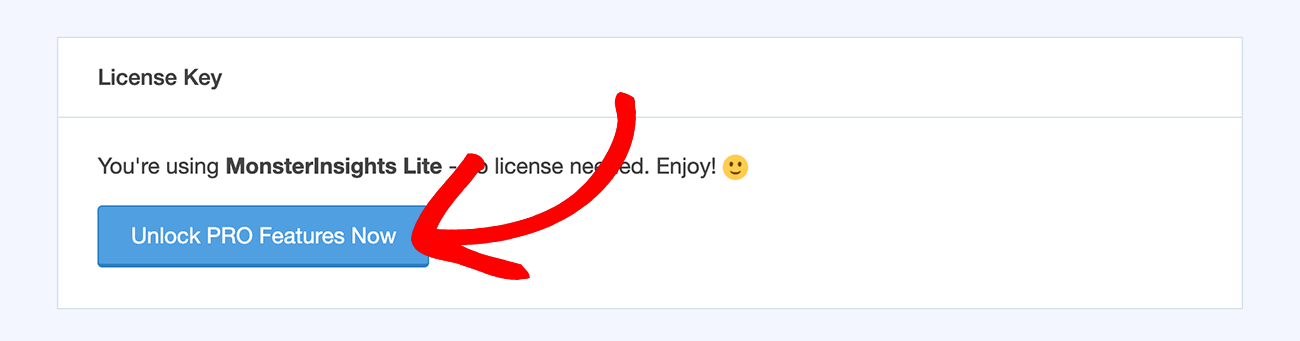
Step 5: On the Next Screen, Click “Install and Unlock Now”
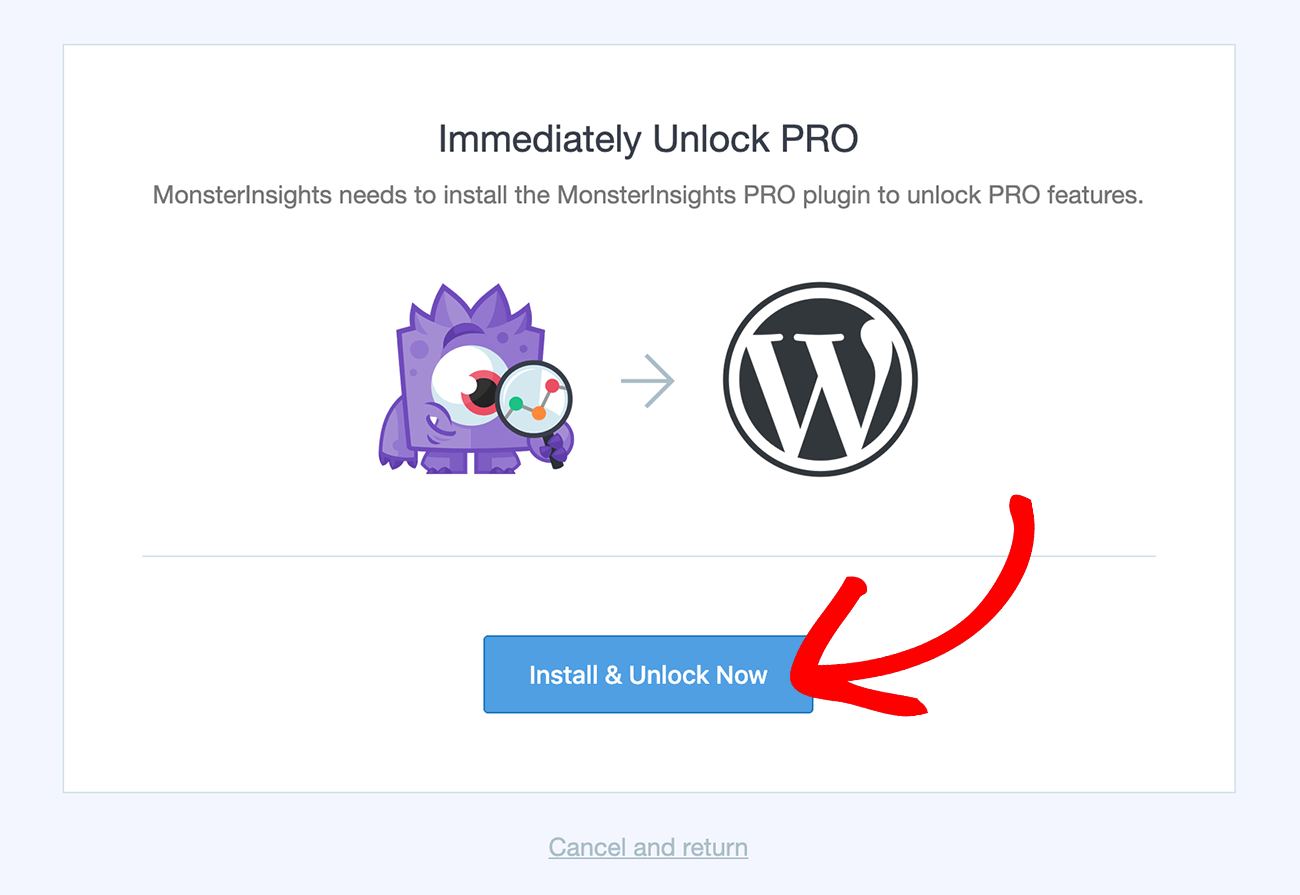
Step 6: Click “OK”
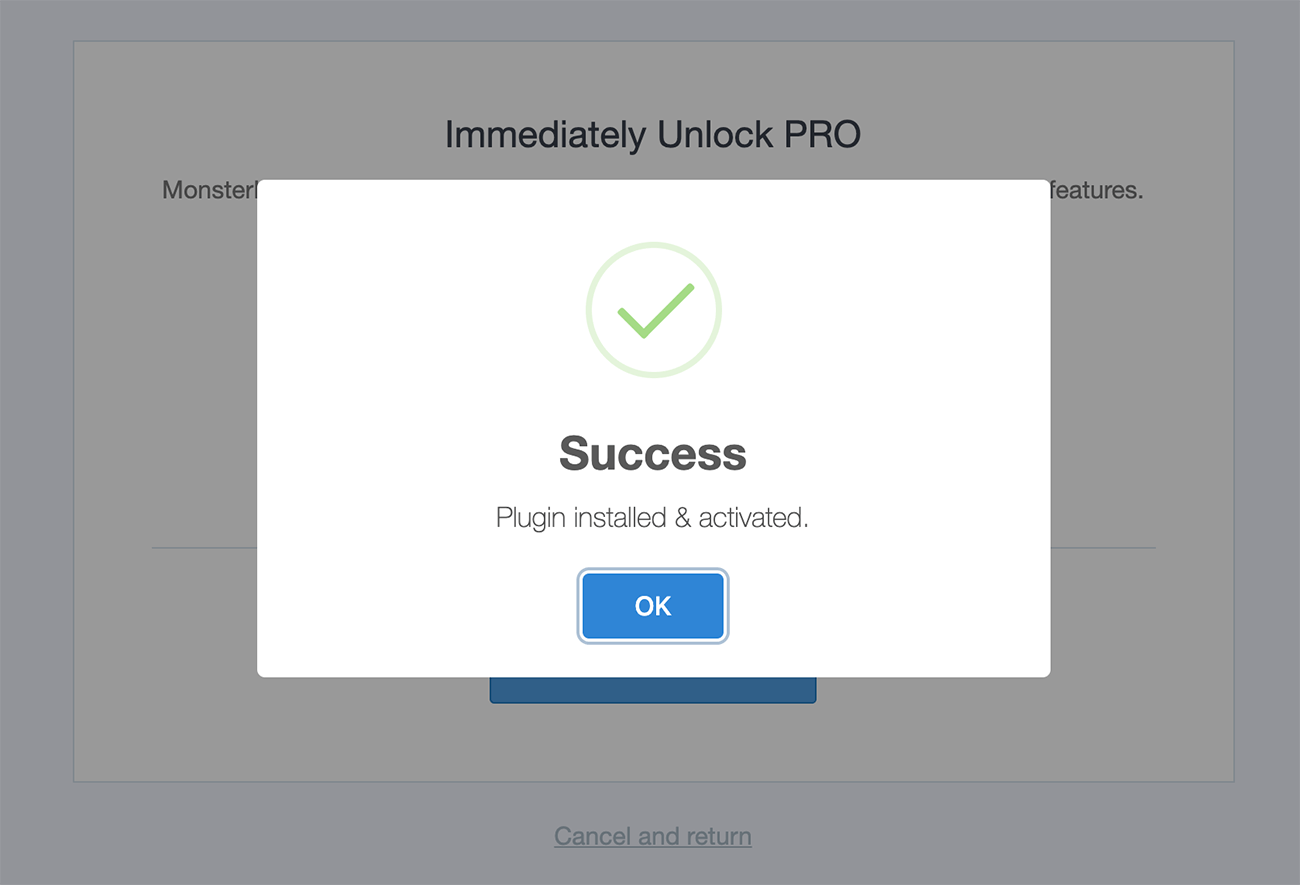
Step 7: Connect MonsterInsights Pro to Google Analytics
Note: this step is only required if you weren’t previously authenticated.
Finally, the last step is to connect the MonsterInsights Pro plugin on your website to Google Analytics. Check out our guide on connecting MonsterInsights to Google Analytics for a step-by-step tutorial.
Congratulations! You’ve now upgraded from MonsterInsights Lite to MonsterInsights Pro.
Ready to hit the ground running with MonsterInsights? Then see our guide Getting Started with MonsterInsights: Guide and Checklist for Advanced Insights.
Option B: Manual Installation
If the above automatic installation gives you any trouble, please proceed with the steps below.
Step 1: Deactivate MonsterInsights Lite
It’s okay to skip this step if you do not have the Lite version installed.
The first step is to remove the lite plugin (you won’t need it anymore). To do that, just go to Plugins » Installed Plugins from your WordPress dashboard. Then, click on the Deactivate link under Google Analytics for WordPress by MonsterInsights.
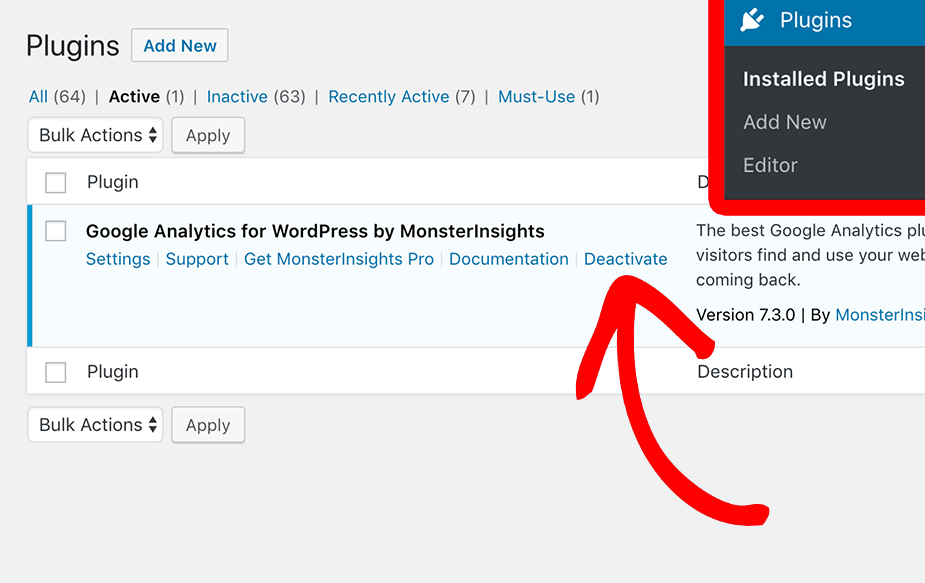
When the page reloads, you’ll see the plugin has been deactivated.
Step 3: Download MonsterInsights Pro
After purchasing your MonsterInsights Pro license, you can download a copy of MonsterInsights Pro from your My Account page.
Just click the Downloads tab, and then click the Download link next to the MonsterInsights Pro plugin.
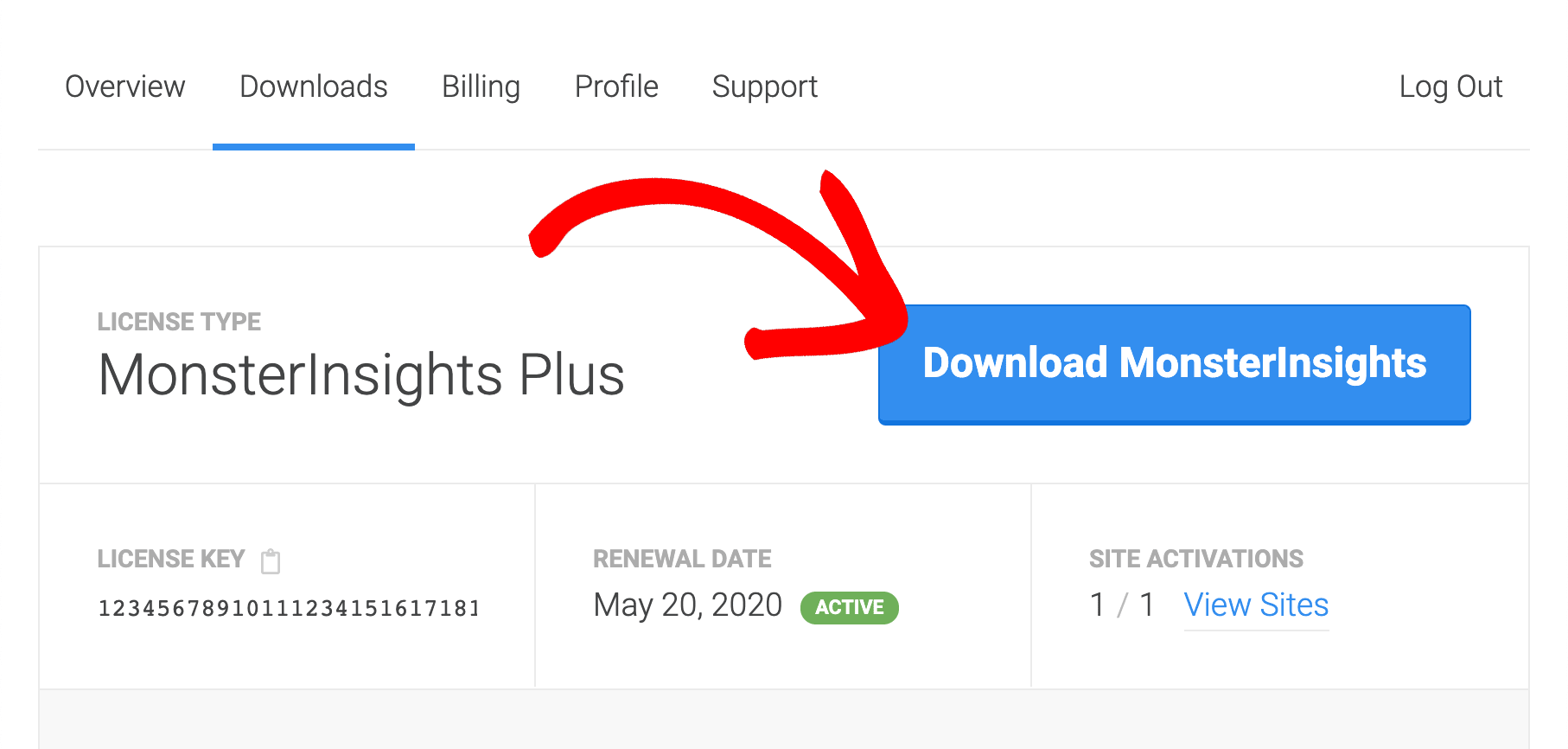
Step 4: Install and Activate MonsterInsights Pro
Finally, the last step is to install and activate the MonsterInsights Pro plugin on your website. Check out our guide on installing MonsterInsights for a step-by-step tutorial.
Step 5: Delete the Lite version
Now you can click the Delete link underneath it to remove it from your site completely.
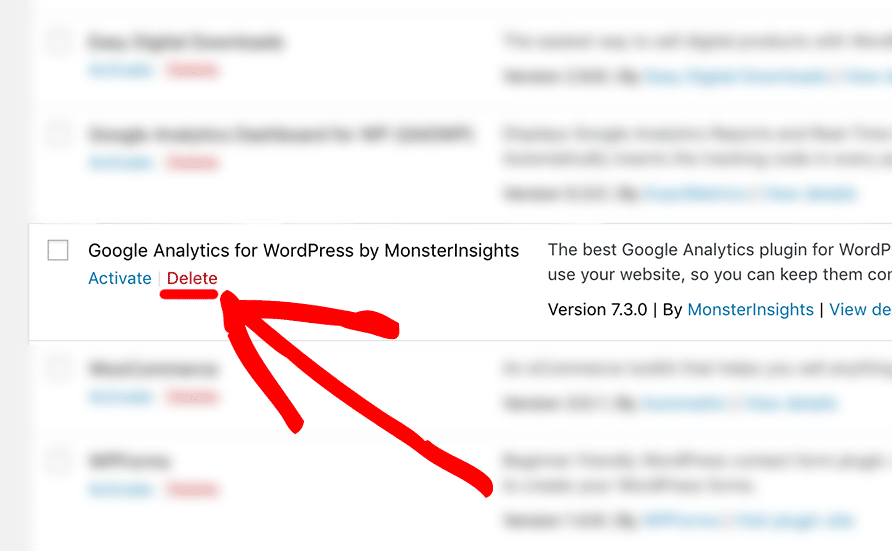
Congratulations! You’ve now upgraded from MonsterInsights Lite to MonsterInsights Pro.
Next Steps:
Ready to hit the ground running with MonsterInsights? Then see our guide Getting Started with MonsterInsights: Guide and Checklist for Advanced Insights.

