Easily monitor Google Analytics by detecting anomalies and significant changes in data across multiple websites.
With the MonsterInsights Exceptions addon, you can automatically be notified of these changes through email alerts, site notes and dashboard notifications.
Follow this guide to learn how to configure and use the Exceptions feature.
Before getting started…
- You have a MonsterInsights Agency or higher license.
- You have installed the MonsterInsights plugin.
- You are connected to your Google Analytics account.
For a quick walk through, check out the video below.
The MonsterInsights Exceptions tracking and reporting feature is designed to help you effortlessly monitor sudden changes in metrics such as conversion rates, traffic, transactions, engagement, and bounce rates, allowing you to quickly address potential issues.
A report for this is viewable at Insights » Reports » Exceptions which can be exported as a CSV.
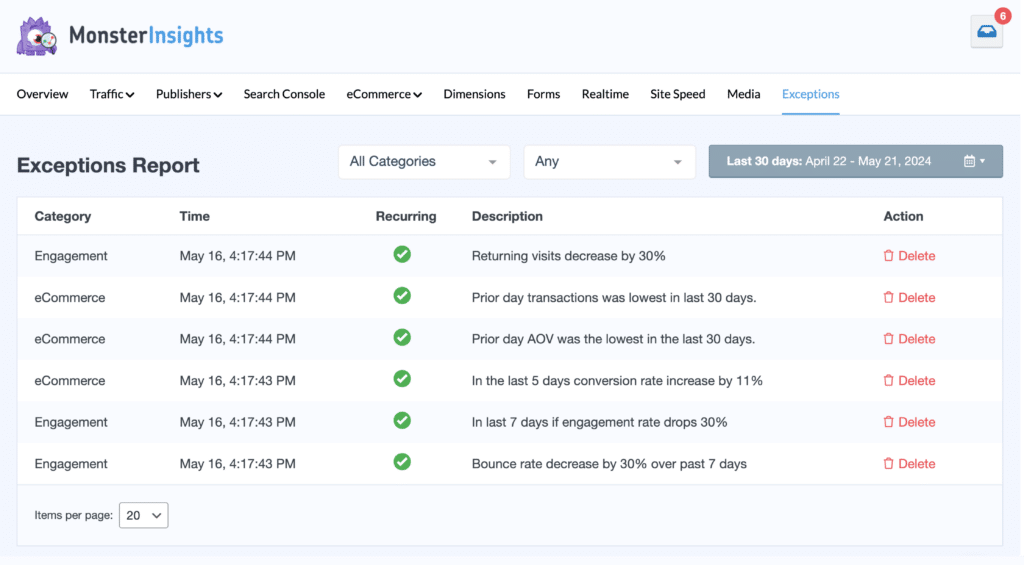
To get started, first make sure the Exceptions addon is activated and installed.
Next go to Insights » Settings » Advanced and locate the Exception Alerts section to configure the settings for your alerts.
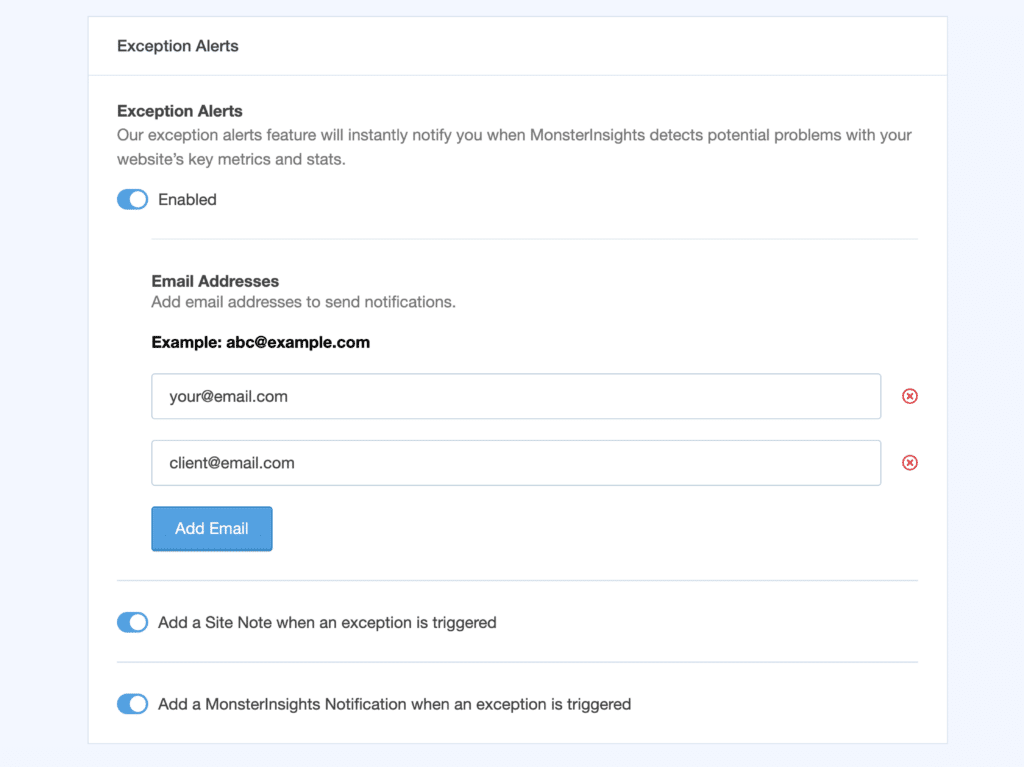
To enable the Exception Alerts for your WordPress site, toggle Enabled.
Here, you will able to add email addresses that will receive alerts 1 day after exceptions are identified.
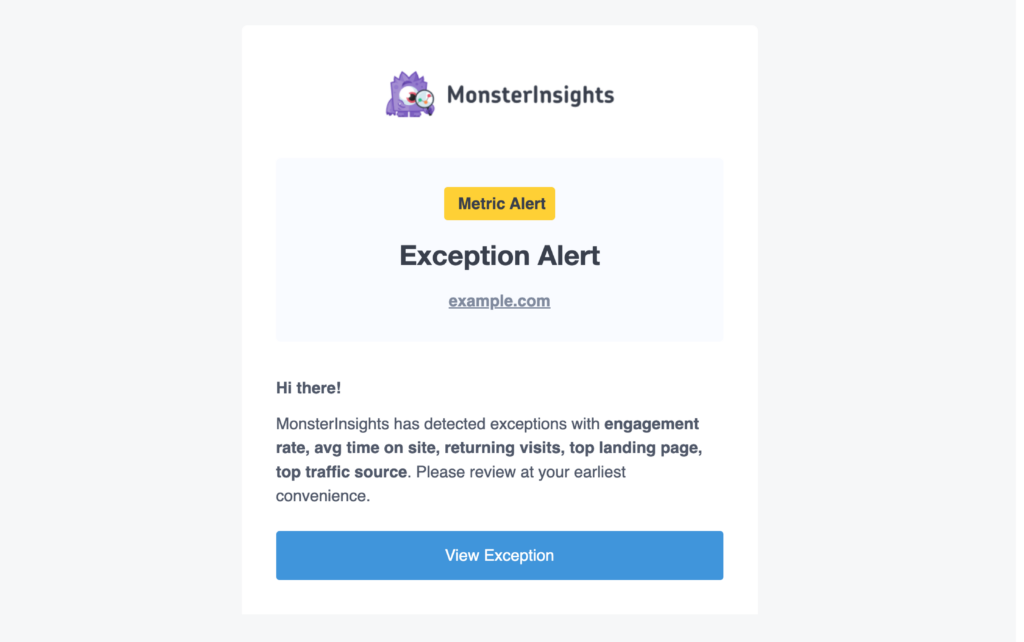
Additionally, you will also be able to Add a Site Note automatically to your reports.
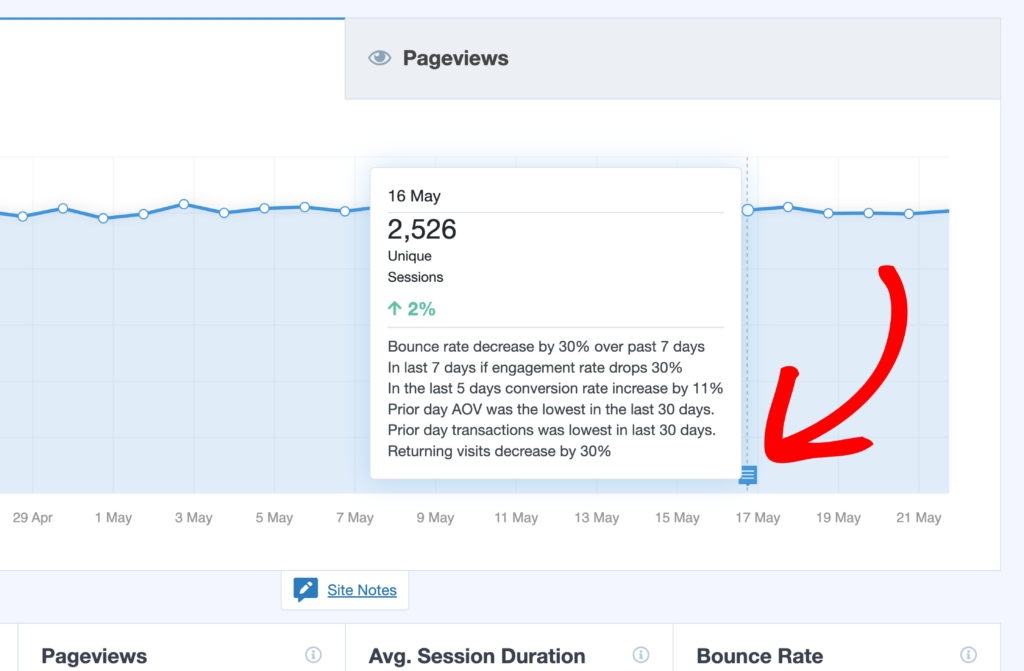
As well as Add a MonsterInsights Notification within your MonsterInsights notification inbox.
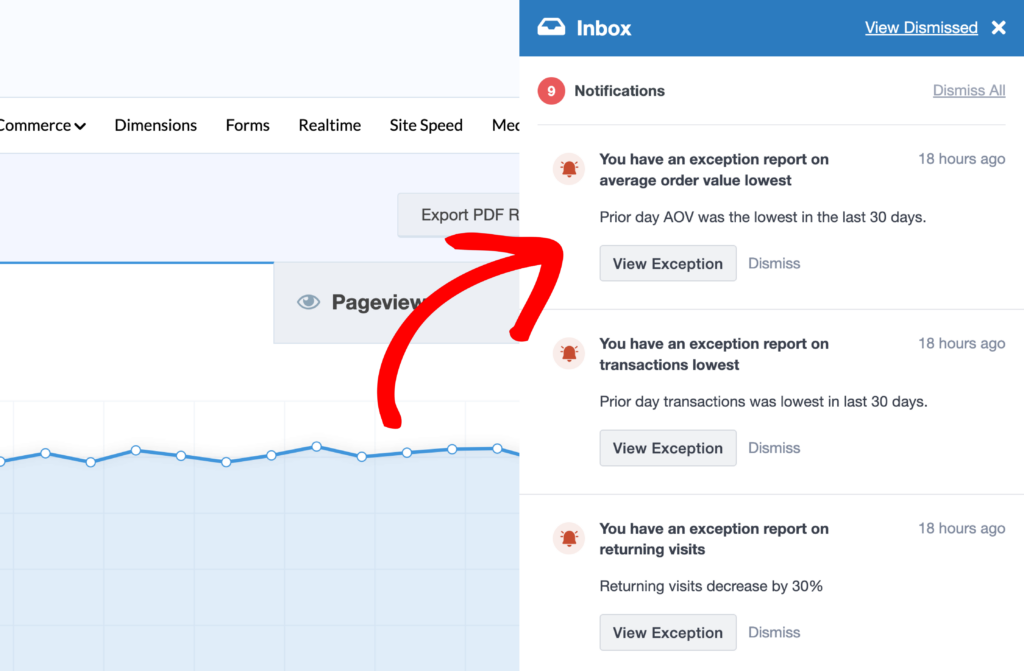
If you prefer to not have a site note or notification added automatically, you can turn the toggles for each feature off.
That’s it! You’ve learned how to begin using the Exceptions addon and stay up to date when there are significant changes to your Google Analytics data.

