The free version of Google Analytics allows you to track up to 10 million hits per month, per property. If you are running a high traffic site, you may hit the Google Analytics processing limit quite often.
By using the MonsterInsights Performance addon, you can avoid needing to spring for Google Analytics Premium (360). With the Performance addon, you can easily stay within the free processing limit of Google Analytics, no matter how much traffic you get.
Additionally, if you’re looking to optimize your website’s performance, you’ll also be able to localize the gtag.js script to get a better score on your Site Speed reports.
To access the addon, you must have the Plus license plan or higher. Before starting, you’ll also have to have the MonsterInsights plugin installed and authenticated with Google Analytics.
The Performance Addon
The MonsterInsights Performance addon gives you the ability to make sample rate and site speed sample rate adjustments that help you to stay within the Google Analytics processing limit. This addon comes with two options:
- Sample Rate: Specify what percentage of users should be tracked.
- Site Speed Sample Rate: Configure how often site speed tracking beacons will be sent. By default, 1% of users will automatically be tracked.
You’ll also have the option to Add Gtag.js File Locally. This will allow you to host your gtag.js script locally on your own server for optimal Core Web Vitals scores.
Installing the Performance Addon
First, go to Insights » Addons and click Install under the MonsterInsights Performance addon.
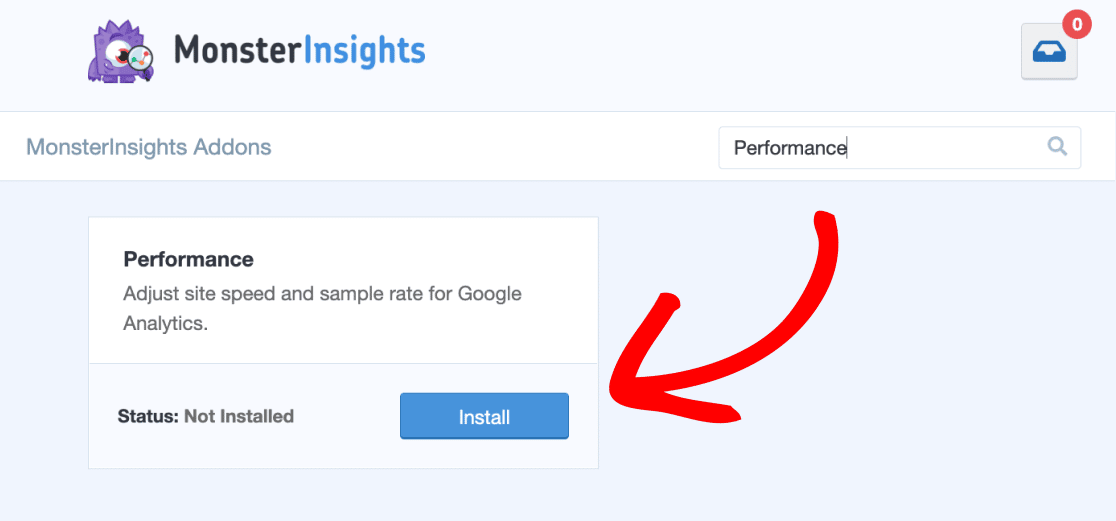
After the addon is installed, it will auto-activate. (If it does not, go ahead and click the Activate button to make sure the addon is active and ready to use.)
After the activation, you can adjust the sample rate and site speed sample rate by navigating to Insights » Settings » Advanced » Performance.
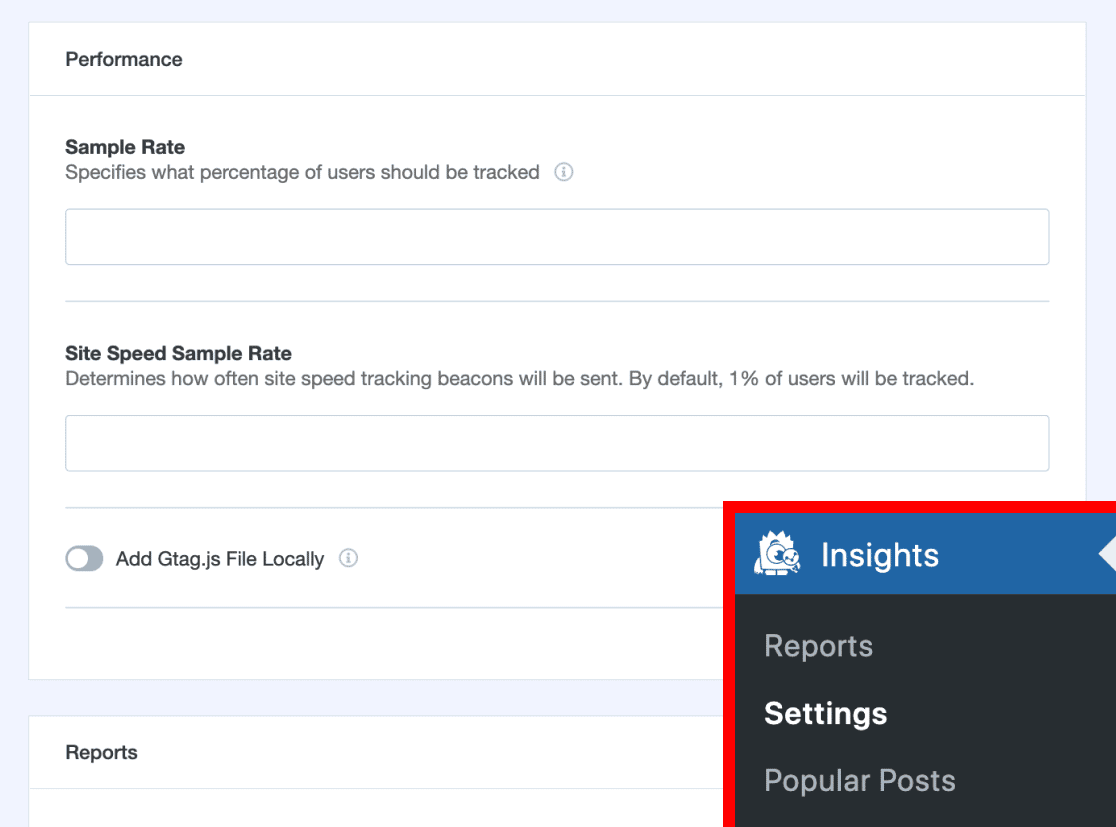
When you turn on the option Add Gtag.js File Locally you’ll be able to generate a local Gtag.js file by clicking on the Fetch and Update the local gtag.js file button.
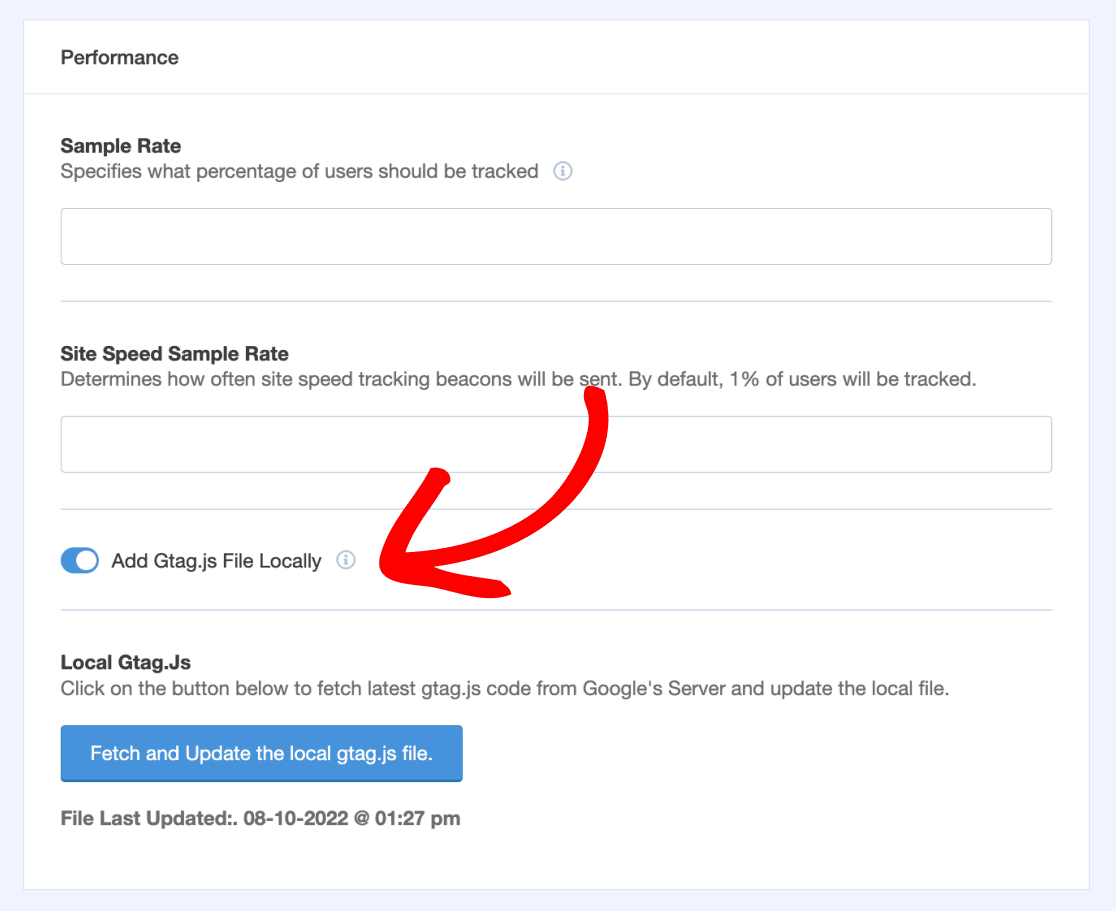
That’s it! The addon will work automatically without any further configuration of the MonsterInsights settings.

